Release 1.1
Part Number A75154-04
Home |
Book List |
Contents |
Index | Master Index | Feedback |
| Internet File System User's Guide Release 1.1 Part Number A75154-04 |
|
Oracle Internet File System (Oracle iFS) is a new way of storing, accessing, and organizing your electronic information in a single place. This chapter gives you a glimpse of Oracle iFS and what it can do for you. Topics include:
Oracle Internet File System (Oracle iFS) is a file system in a database. You don't need to be concerned about dealing with the complexities of a database, because Oracle iFS looks exactly like any other networked drive. However, because Oracle iFS actually stores files in a relational database, rather than on a local hard drive, you can perform many tasks using Oracle iFS that are not possible using standard file systems.
Oracle iFS allows you to work from either a Windows interface or a Web interface. Although each has a unique look and feel, the Windows and Web interfaces perform the same basic functions. Below is a quick overview of what Oracle iFS looks like from each of these interfaces.
In addition, you can access Oracle iFS from:
Through the Windows interface, you can view your Oracle iFS files and folders through the Microsoft Windows 95, 98, 2000, and NT operating systems. The Oracle iFS server will be accessible from the My Computer and Network Neighborhood icons on your desktop as well as from Windows Explorer, Microsoft's file management interface. The Oracle iFS server appears like any other drive in Windows Explorer; for example:
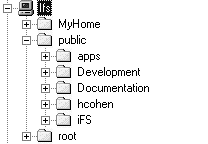
In addition, you can install a set of Oracle iFS utilities on your computer to provide special content management features such as check in/check out, versioning, and searching on the contents of files.
All of the functionality of the Windows interface is duplicated in the Web interface. Additionally, basic administrative functions are accessible from the Web interface (if you have administrative permissions). No additional software or utilities are required to access Oracle iFS through the Web interface. You just point your Netscape Navigator 4.7 or Internet Explorer 5 or 5.5 browser to the location of the Oracle iFS server, usually the server name; for example, http://myserver.mycompany.com.

The Web interface is divided into three frames. The Banner, across the top, displays controls that allow you to log out of the Oracle iFS system, access online help, and search for specific files and content.
The bottom left frame displays a Directory Tree showing the hierarchical organization of your Oracle iFS folders, including folders that store security and access information.
The bottom right frame displays the File List for the folder currently selected in the Directory Tree. This list may also include folders. Above the File List is the toolbar, composed of icons representing menus that, when clicked, give you access to Oracle iFS functions.
Using web folders, you arrange content into a hierarchy of folders, just like you do in Windows Explorer. Accessing your data through web folders gives you the ability to modify your content, make versions of files, and use other Oracle iFS functionality with them. You may also browse, search, and manage web-based Oracle iFS data from a folder hierarchy.
This is how Oracle iFS files are presented when you access them from web folders in Microsoft Explorer. As you can see, web folders appear as another mount point in the Windows Explorer hierarchy.
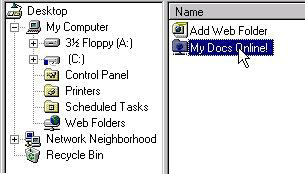
Included in your home directory in Oracle iFS is a mail folder containing an inbox. The inbox enables you to save e-mails into Oracle iFS and view them through the Windows and Web interfaces. This, in turn, enables you to include e-mail files and their attachments when you search for data in the repository.
Your system administrator can also configure your e-mail for you to receive your e-mail messages in your Oracle iFS inbox, enabling you to read your e-mail messages without being in an e-mail client. In your e-mail client, you might also map an additional IMAP directory to the Oracle iFS drive.
Versioning and check-in and check-out of files are not permitted for e-mail files.
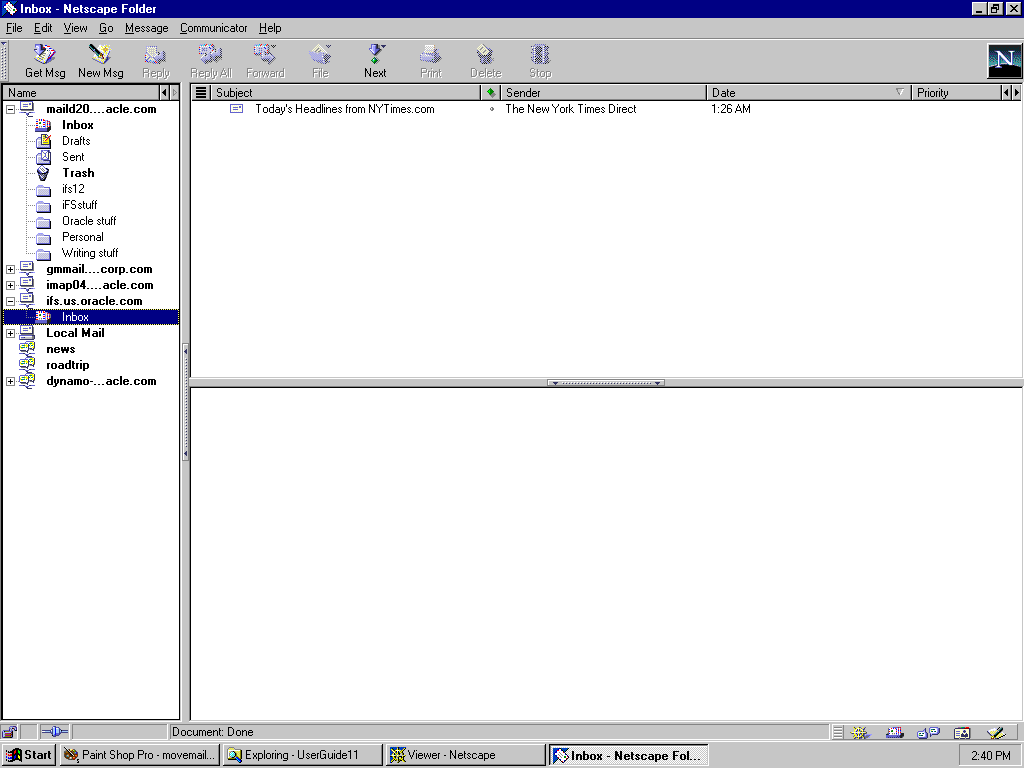
You can then move or copy messages from e-mail into Oracle iFS. Once in Oracle iFS, messages can be managed and searched along with other data.
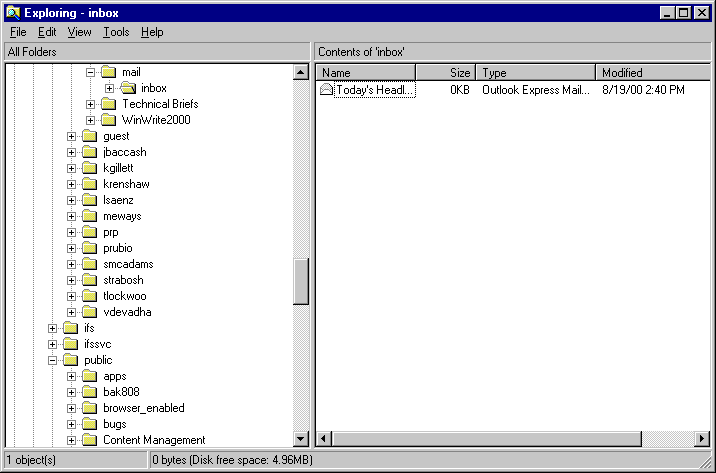
Many people use FTP (File Transfer Protocol) to move their files, especially when uploading revised web pages for publishing on a web server, or bulk uploading files of any type. Your FTP client will treat your Oracle iFS drive as any other drive on your system when uploading and downloading files.
Versioning and check-in and check-out of files are not permitted by FTP.
When you use Oracle iFS, you combine the flexibility and ease-of-use of a file system with the reliability of a database. The following chart compares Oracle iFS with standard file systems.
Table 1-1 The features of standard file systems versus Oracle iFS
As a user of Oracle iFS, it may be useful to you to know how the features of this product can help you do your work faster and with greater convenience
Table 1-2 How Oracle iFS helps users work faster
|
|
 Copyright © 1996-2001, Oracle Corporation. All Rights Reserved. |
|