Version 9.0.2
Part Number A90881-02
Home |
Solution Area |
Contents |
Index |
| Oracle9i Discoverer Administrator Administration Guide Version 9.0.2 Part Number A90881-02 |
|
This chapter explains how Discoverer end users connect to Discoverer using connections. It contains the following topics:
Discoverer connections are login details used by Discoverer end users to connect to Discoverer, and comprise the following:
There are two types of connection:
User-defined connections are created by Discoverer users when they connect to Discoverer using a specific connection (i.e. a user name, password, and database name) provided by the Discoverer manager. User-defined connections have the following characteristics:
For more information about enabling Discoverer end users to create connections, see "How to enable Discoverer users to create user defined connections"
Public connections enable you to provide groups of Discoverer Plus and Viewer users with pre-defined connections that allow them to access Discoverer workbooks. For more information about creating public connections, see "How to create public connections".
For example, you might create a public connection called Analyze Sales that connects users to a database called Sales_DB as the user Sales Analyzer. All users connecting to Sales_DB as Sales Analyzer will have access to sales workbooks.
If you want to provide the Discoverer Plus tutorial to Discoverer users, you might create a public connection called 'Start tutorial', which connects to the tutorial database as a tutorial user.
Only the Discoverer manager can maintain public connections. Discoverer Plus and Viewer users cannot add, edit, or delete public connections.
The Discoverer Connections page is used to connect to Discoverer Viewer and Discoverer Plus using single sign-on (SSO).
The figure below shows the Discoverer connections page. In this example, there are four connections available in the Connection list (called QA Tests, Bug Database, Demo Workbooks, and Developer Tests). To start Discoverer using the "QA Tests" connection, the Discoverer end-user clicks QA Tests.
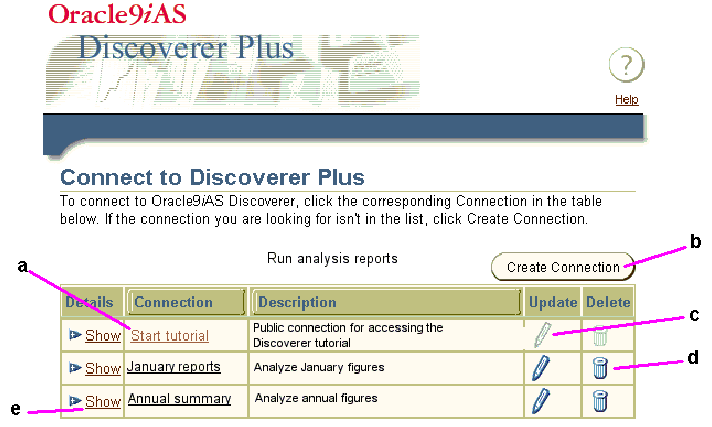
Key to figure:
Note: Notice that in this case the Edit option is greyed out because the connection is a public connection created by the Discoverer manager.
For more information about using connections, see the Oracle9iAS Discoverer Plus User's Guide.
You create a public connection when you want to provide a pre-defined login to Discoverer Plus and Discoverer Viewer users. For example, you might create a public connection called 'Start tutorial', which connects to the tutorial database as a tutorial user. You use Oracle Enterprise Manager to create public connections. For more information about Oracle Enterprise Manager, see the Oracle9i Application Server Administrator's Guide.
To create a public connection:
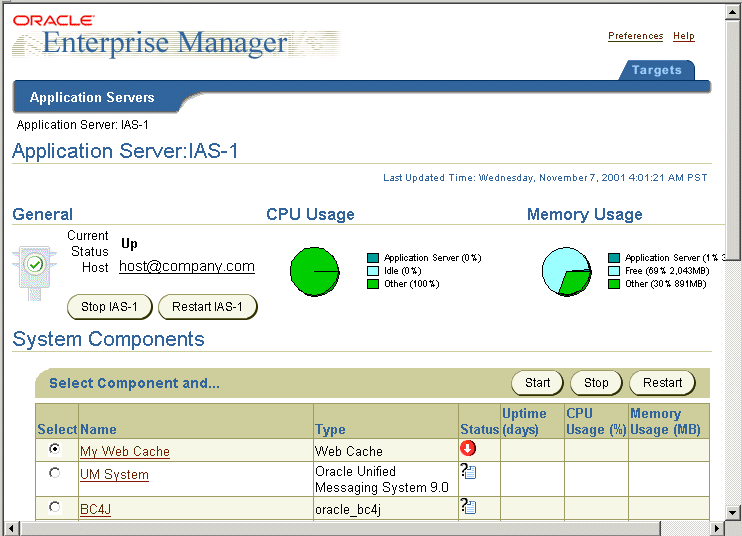
For example, if the Discoverer component is called 'My Discoverer', click 'My Discoverer' to display the Oracle9iAS Discoverer Services Configuration page.
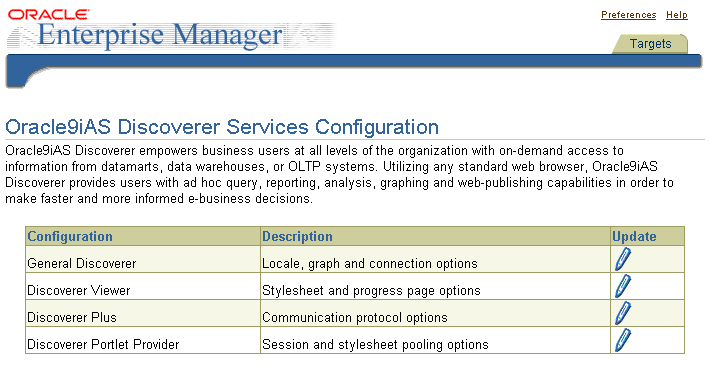
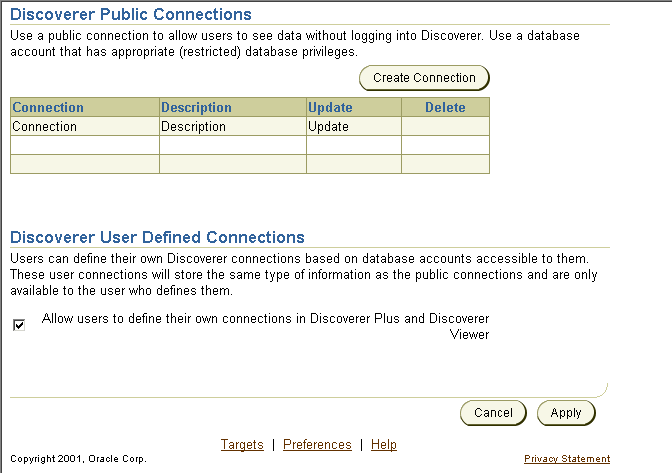
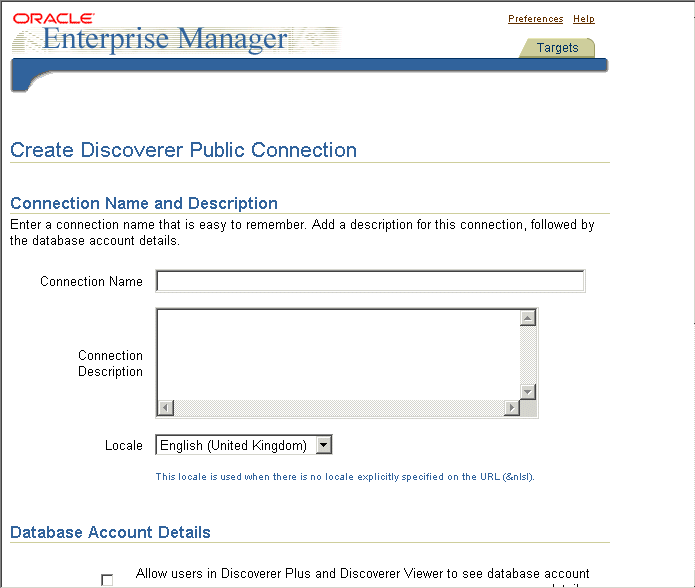
The new connection that you created is displayed in the Discoverer Public Connections list on the General Discoverer Configuration page.
When Discoverer end users connect to Discoverer Plus or Discoverer Viewer, they will be able to select the connection that you have just created (for more information, see example below).
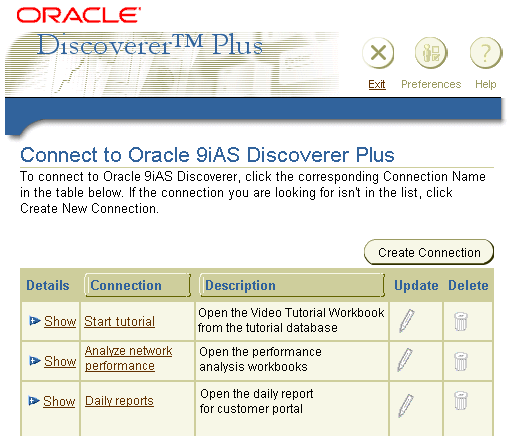
In the example above, the three connections (Start tutorial, Analyze network performance, and Daily reports) are public connections that are available to all Discoverer users. Notice that the Update and Delete icons are grayed out, indicating that Discoverer end users cannot change or delete them.
You enable Discoverer Plus and Discoverer Viewer users to create user-defined connections when you want users to manage their own Discoverer connections. You use Oracle Enterprise Manager to enable users to create user-defined connections. For more information about Oracle Enterprise Manager, see the Oracle9i Application Server Administrator's Guide.
To enable Discoverer Plus and Discoverer Viewer users to create user-defined connections:
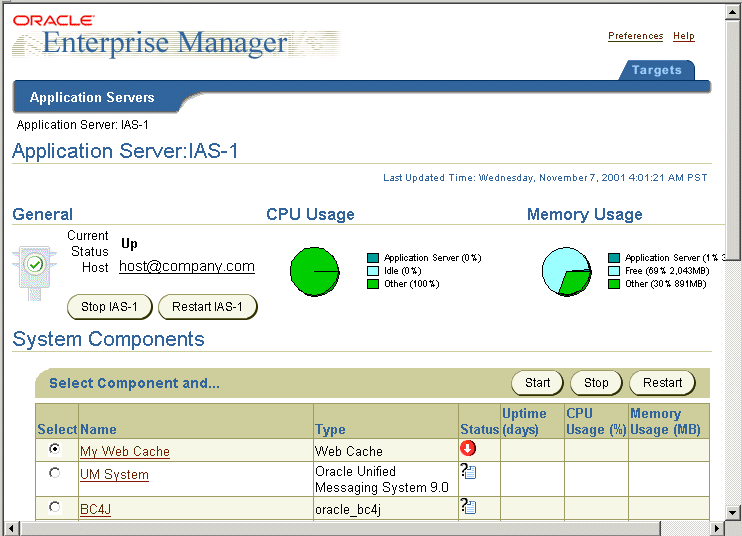
For example, if the Discoverer component is called 'My Discoverer', click 'My Discoverer' to display the Oracle9iAS Discoverer Services Configuration page.
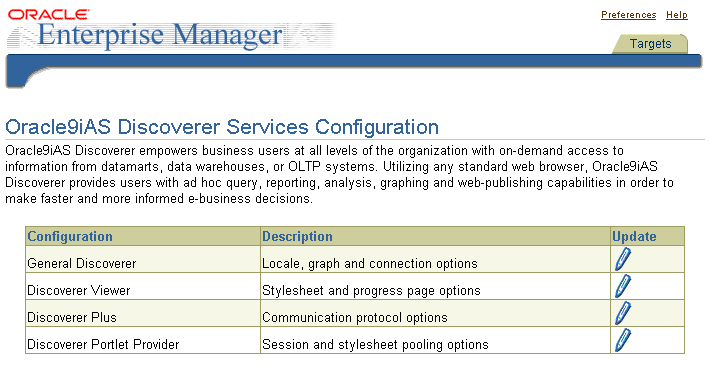
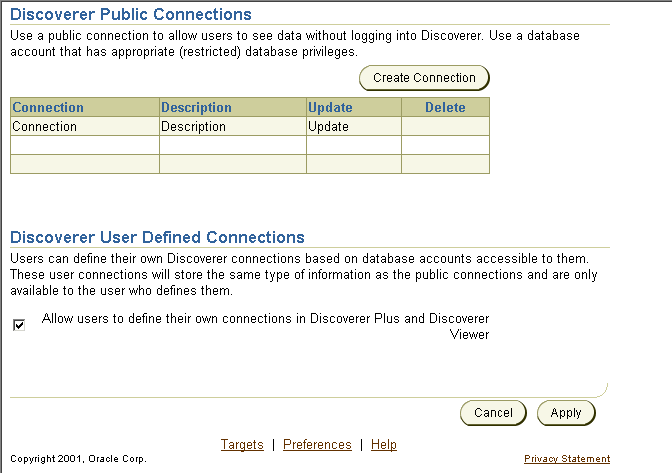
When Discoverer end users connect to Discoverer Plus or Discoverer Viewer, they will be able to add new connections using the Create Connection button.
|
|
 Copyright © 2002 Oracle Corporation. All Rights Reserved. |
|