Version 9.0.2
Part Number A90881-02
Home |
Solution Area |
Contents |
Index |
| Oracle9i Discoverer Administrator Administration Guide Version 9.0.2 Part Number A90881-02 |
|
This chapter explains how to use Discoverer with components of Oracle9i Application Server (Oracle9iAS), such as Oracle9iAS Web Cache and Oracle9iAS Portal, and contains the following topics:
Oracle9iAS Enterprise Manager provides a common look and feel, behavior and security infrastructure to configure the middle tier web components of Oracle9iAS with a single tool. Using a single tool for all Oracle9iAS components reduces the time spent on administration and configuration. You can use Oracle9iAS Enterprise Manager to configure Discoverer's middle tier web components.
You can use Oracle9iAS Enterprise Manager to make the following settings for Discoverer's middle tier web components:
For more information, see the Oracle9iAS Enterprise Manager Help topic - Managing Oracle9iAS Discoverer.
Discoverer users can share workbooks, export them to Oracle9iAS Reports (V7.0 and later) enabling Reports users to open a Discoverer workbook. The workbook SQL, additional formatting and calculations are passed to Oracle9iAS Reports using an XML based workbook. The workbook is translated into an Oracle9iAS Reports-compatible format that can be modified using Oracle9iAS Reports.
In Oracle9iAS Reports the look and feel of the original Discoverer workbook is retained so that the Oracle9iAS Reports user can continue to work on the Report in a standalone fashion. To further emphasize this point: no further interaction with the Discoverer server is required for the Reports user to enhance the file
For more information, see the Oracle9iAS Discoverer Plus User's Guide.
Oracle9iAS Web Cache helps e-businesses improve Web site performance issues. Oracle Web Cache is a content-aware server accelerator that improves the performance, scalability and availability of Web sites that run on Oracle9i Application Server and Oracle8i databases (or later). High accessibility is achieved at high speed by applying the latest caching techniques provided by Oracle9iAS Oracle9iAS.
By storing frequently accessed URLs in memory, Oracle9iAS Web Cache eliminates the need to repeatedly process requests for those URLs on the application Web server. Unlike legacy proxy servers that handle only static documents, Oracle9iAS Web Cache caches both static and dynamically generated content from one or more application Web servers. Because Oracle9iAS Web Cache is able to cache more content than legacy proxy servers, it provides optimal performance by greatly reducing the load on application Web servers.
For more information, see the Oracle9iAS Discoverer Plus and Viewer Configuration Guide.
Oracle9i Warehouse Builder(OWB) can generate Discoverer metadata. You can use OWB and Discoverer Bridge to access OWB's meta layer and create a Discoverer export file (.EEX file). The .EEX file can be imported into a Discoverer EUL using Discoverer Administrator (for more information, see Chapter 3, "How to import EUL objects from a file using the Import Wizard"). The Discoverer EUL retains the folder and item lineage from OWB. You can display the folder and item lineage from OWB by using a Discoverer Lineage workbook. For more detailed information, see the Discoverer Release Notes.
The Oracle9iAS Login Server provides a framework which allows any web-based client, inside or outside of Oracle9iAS Portal, to use Oracle's Single Sign On (SSO) services. Oracle9iAS Login Server is intended for use with an LDAP server which provides the means for storing and managing all the user credentials.
You can publish Discoverer workbooks and worksheets to Oracle9iAS Portal quickly and easily. Oracle9iAS Portal's intuitive user interface guides you through the publishing process step by step, enabling you to create powerful business intelligence portals with ease.
This section explains how to publish Discoverer content using Oracle9iAS Portal, and includes the following topics:
Oracle9iAS Portal enables non-technical business users to create enterprise information portals (EIPs). EIPs are internet or intranet sites that provide a personalized, single point of interaction with a company's suite of applications. EIPs also enable you to provide a consistent look and feel to users. EIPs are specifically designed for easy access to different information providers, the presentation of which can be tailored to individual users' requirements.
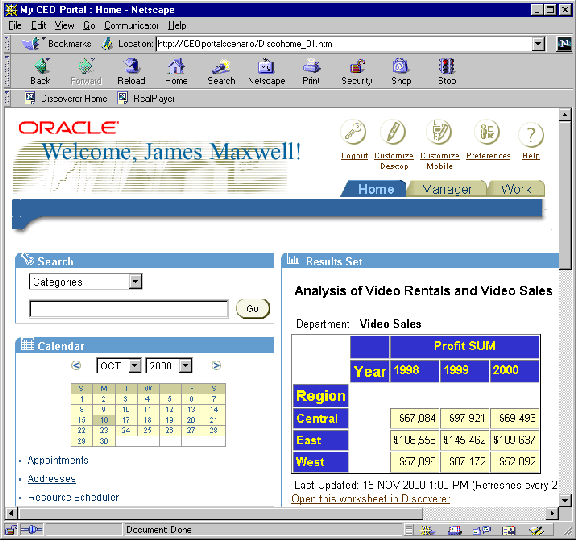
Oracle9iAS Portal provides an easy-to-use framework for creating and maintaining EIPs. Using Oracle9iAS Portal, you define business portals consisting of a number of different areas (known as portlets). You can customize the presentation of portlets on a per user and/or per group basis.
For example, the example below shows a business intelligence (BI) portlet in an EIP. The BI portlet (called Analyze Sales Reports) contains links to three Discoverer workbooks (called Video Analysis, Regional Analysis, and Mike's sales areas). Users see different BI applications depending on their requirements.
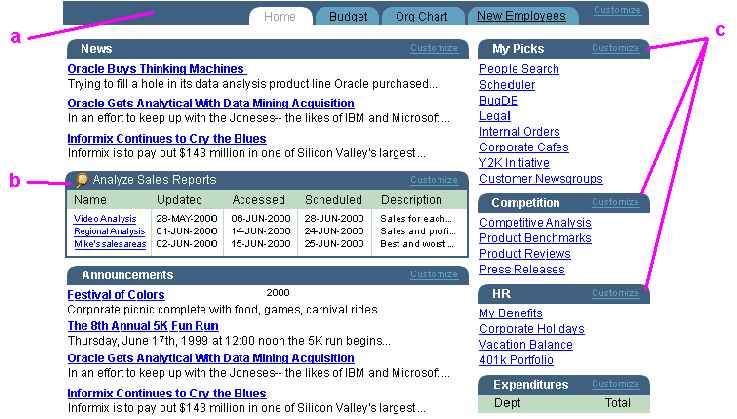
Key to figure:
To publish Discoverer content in Oracle9iAS Portal, you need:
Contact the Oracle9iAS Portal Administrator if you require create or edit page privileges.
Discoverer users can create two types of portlet for Discoverer content:
Discoverer content is generated when it is first published and optionally refreshed on a regular schedule.
A List of database workbooks portlet contains URL links to Discoverer workbooks. When you click a URL link in a workbook portlet, you open the selected workbook in Discoverer Viewer. Once in Discoverer Viewer, you can use Discoverer's powerful analytic features such as pivot, drill etc.
In the figure below, the Analyze Sales Reports portlet contains three URL links, to 'Video Analysis', 'Regional Analysis', and 'Mike's sales areas'.
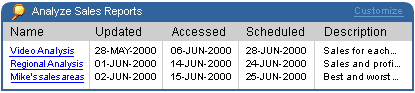
A Worksheet portlet contains Discoverer worksheets and graphs.
Note: A link is provided to enable users to open the worksheet in Discoverer Viewer for further analysis (e.g. drill, pivot, etc.).
In the figure below, the worksheet portlet contains a Discoverer worksheet for analyzing profit figures for regions across two years.
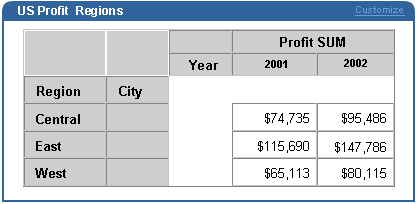
Creating Discoverer portlets involves two steps:
You add a list of database workbooks portlet when you want to provide Discoverer workbook links to a page in Oracle9iAS Portal. For example, to publish a link for a sales workbook to colleagues in a sales department.
For more information, see:
"About the List of database workbooks portlet"
To add a List of database workbooks portlet:
To add portlets, you move portlets from the Available Portlets list to the Selected Portlets list.
The two Discoverer portlet types (Worksheet and List of Database Workbooks) are displayed.
Having added a portlet, you now edit the portlet to suit your needs.
You can now view the Discoverer worksheet in the portlet. It may take a few moments for the portlet to retrieve its content for the first time.
You add a Worksheet portlet when you want to add Discoverer worksheet data to a page in Oracle9iAS Portal. For example, to publish a sales report to everyone in a sales department.
For more information, see:
To add a Worksheet portlet:
To add portlets, you move portlets from the Available Portlets list to the Selected Portlets list.
The two Discoverer portlet types (Worksheet and List of Database Workbooks) are displayed.
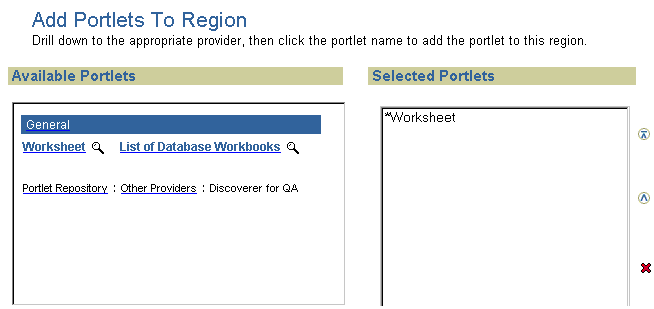
Having added a portlet, you now edit the portlet to suit your needs.
You can now view the Discoverer worksheet in the portlet. It may take a few moments for the portlet to retrieve its content for the first time.
You edit portlet when you want to change how a portlet is displayed to portal users.
To edit a portlet:
You can now view the updated Discoverer worksheet in the portlet.
|
|
 Copyright © 2002 Oracle Corporation. All Rights Reserved. |
|