Version 9.0.2
Part Number A92180-01
Home |
Solution Area |
Contents |
Index |
| Oracle9i Discoverer Administrator Tutorial Version 9.0.2 Part Number A92180-01 |
|
Congratulations! You have just completed the Oracle9i Discoverer Administrator tutorial. By now, you should have a solid understanding of the major features of Oracle9i Discoverer Administrator and how it affects every aspect of an end users view of database information through business areas.
You have learned that you can use Oracle9i Discoverer Administrator to help end users make much more effective use of database information by creating business areas that reflect their view of data, and simplify their tasks by creating conditions and joins they will need to use in worksheets.
In this tutorial you created your own unique tutorial database user, an EUL, a business area and a summary folder. You can now delete all of these objects from the database.
In this lesson you will remove all of the work that you completed a part of the tutorial.
In order to remove all of the work that you completed as part of this tutorial you must complete the following exercises:
To delete summary folders from the business area:
Before Discoverer allows you to delete the New Video Stores business area, you must delete any summary folders you created in Lesson 10.
You can now delete the New Video Stores business area.
To delete the New Video Stores business area:
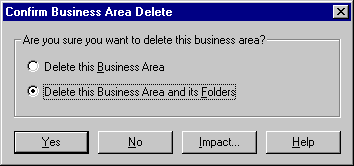
To delete the EUL owned by your tutorial database user:
Note: Make sure that the EUL displayed in the EUL field is the same as your tutorial database user name. If it is not, reconnect to Discoverer using your tutorial database username and password and repeat steps 1 and 2.
Discoverer displays a warning dialog.
Discoverer displays the Commit Status dialog.
You have now deleted all of the work that you have done as part of this tutorial from the EUL. You must now remove your tutorial database user from the database.
To delete your tutorial database user from the database:
For more information about SQL*Plus, see your database administrator.
SQL> drop user admintutor(your initials) cascade;
SQL> commit;
SQL*Plus deletes your tutorial database user from the database and displays the message:
You have now deleted all of the work that you have built up as part of this tutorial from the EUL.
For more information regarding any Discoverer Administrator feature, click Help.
In this lesson you removed all of the work that you completed as part of this tutorial by:
|
|
 Copyright © 2002 Oracle Corporation. All Rights Reserved. |
|