Release 1.0.2 for Sun SPARC Solaris
Part Number A86239-01
Library |
Contents |
Index |
| Oracle9i Application Server Installation Guide Release 1.0.2 for Sun SPARC Solaris Part Number A86239-01 |
|
This chapter guides you through the de-installation process and re-installation options for Oracle9i Application Server. It lists basic steps for a quick de-installation process and provides detailed information for reference.
The following steps guide you through the de-installation process of Oracle9i Application Server. This process is divided into three parts:
Follow the instructions below to deinstall Oracle Discoverer 3i Viewer.
prompt> cd <ORACLE_HOME>/6iserver/orainst
prompt> ./orainst /m
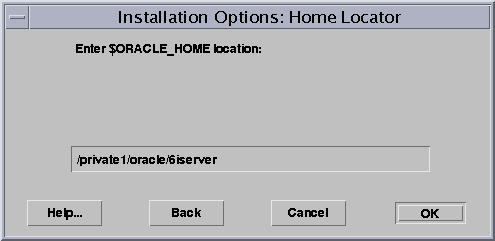
Oracle Home Location screen allows you to enter the Oracle home location of Oracle Discoverer 3i Viewer. Be sure to enter ORACLE_HOME/6iserver in the field.
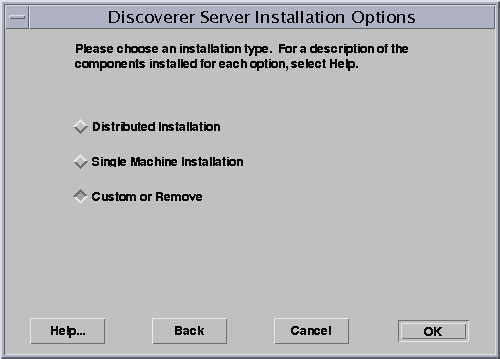
Discoverer Server Installation Options screen provides you with installation and deinstallation options. Select Custom or Remove.
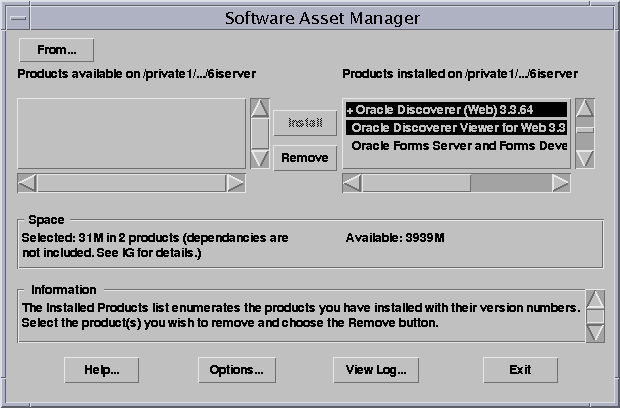
Software Asset Manager screen allows you to select the components you wish to deinstall. Scroll down the list and select Oracle Discoverer (Web), and Oracle Discoverer Viewer for Web. Do not select any other components. When you click on Remove, you will get a confirmation screen asking if you wish to remove the selected components. Click Yes.
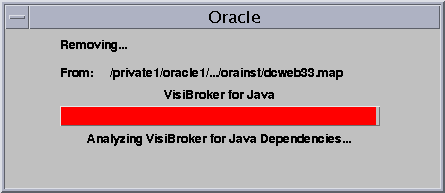
You have successfully deinstalled Oracle Discoverer 3i Viewer. Continue the deinstallation process:
If you have installed the Enterprise Edition of Oracle9i Application Server, then you must perform the following steps. If you have installed any other edition of Oracle9i Application Server, then proceed directly to De-installing Oracle9i Application Server.
prompt> wtacca -deinstall
Once Oracle Universal Installer is launched, Welcome screen appears. Click on Deinstall Products.
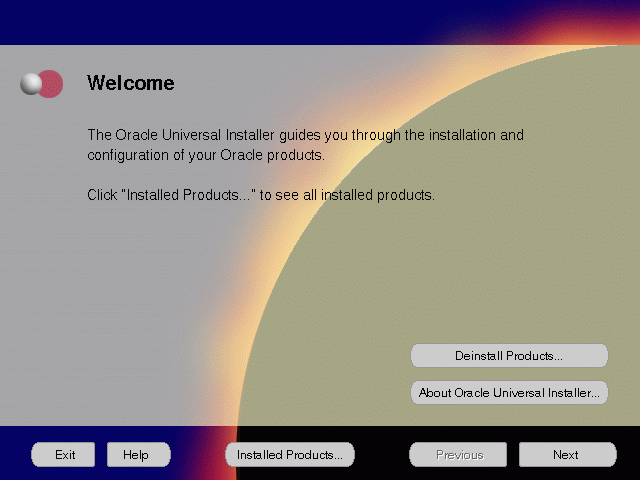
The Welcome screen provides information about Oracle Universal Installer.
The installer provides you with two ways to deinstall products:
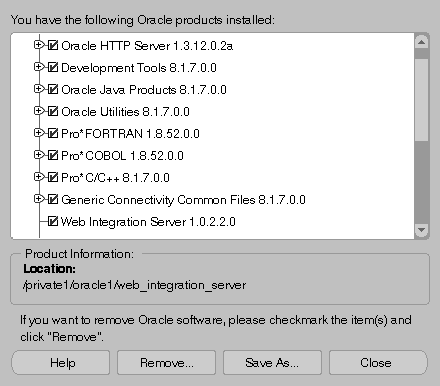
The Inventory screen appears when you click Deinstall Products on the Welcome screen, or Installed Products on any screen.
The Inventory screen displays all the components installed in ORACLE_HOME.
The following buttons appear on the Inventory screen:
If you wish to deinstall Oracle9i Application Server completely, check the box displayed before the product name, which is listed directly below the ORACLE_HOME name.
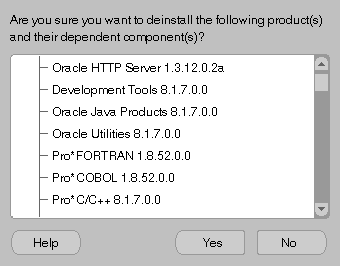
The Confirmation screen lists all the components selected for de-installation in the previous step. Scroll down the screen to verify selected components.
The following buttons appear on the Confirmation screen:
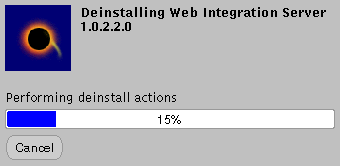
The Remove Progress Bar screen appears when you click Remove. The installer detects all components chosen for de-installation from the Inventory screen and removes them from ORACLE_HOME.
You have successfully deinstalled Oracle9i Application Server.
Oracle Universal Installer does not allow re-installation of Oracle9i Application Server over an already installed version. To re-install Oracle9i Application Server over the same version, deinstall using the steps listed in"De-installation", and then install the product.
|
|
 Copyright © 2000 Oracle Corporation. All Rights Reserved. |
|