Release 1 (v1.0.2.2) for Sun SPARC Solaris
Part Number A90215-01
Library |
Contents |
Index |
| Oracle9i Application Server Installation Guide Release 1 (v1.0.2.2) for Sun SPARC Solaris Part Number A90215-01 |
|
This chapter guides you through the installation steps for the Enterprise Edition of Oracle9i Application Server. The following topics provide detailed installation steps, and basic postinstallation tasks:
The following instructions guide you through the Enterprise Edition installation option of Oracle9i Application Server.
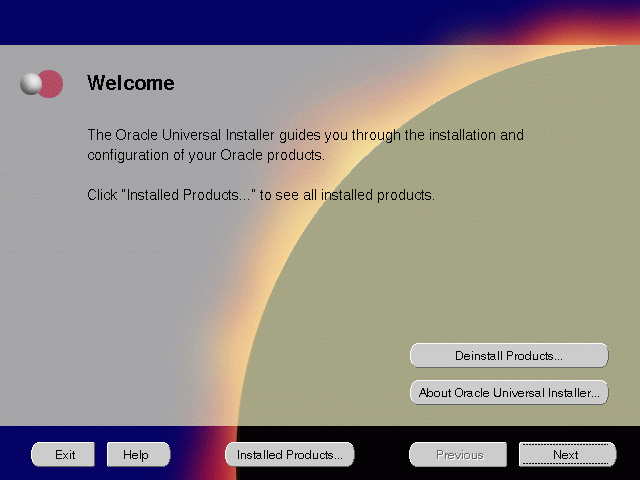
The Welcome screen provides information about the Oracle Universal Installer.
The following function buttons appear on the installation screens.
oraInventory directory and click OK.
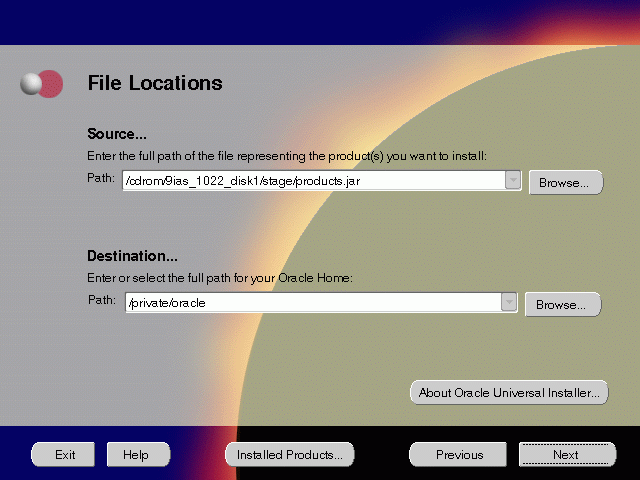
The File Locations screen allows you to enter the full path for the source and destination locations of Oracle9i Application Server.
products.jar file from which the product will be installed. The installer detects and uses the default values of the products.jar file of the installation program. Do not change the path.
For more information regarding Oracle home, refer to "ORACLE_HOME".
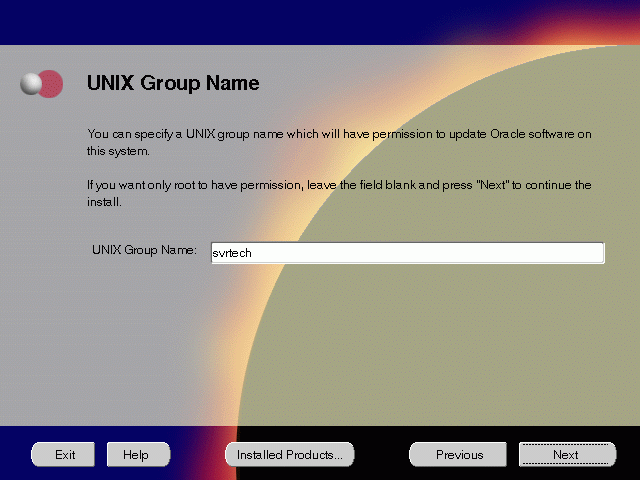
The UNIX Group Name screen grants permission for the oraInventory directory to the group specified. For more information, refer to "UNIX Group Name for the Oracle Universal Installer Inventory" .
UNIX Group Name:
prompt> id
orainstRoot.sh script from your Oracle home to grant permissions to the root user only. You must have root privileges to run this script. The script creates pointers to the components as the installer installs them in the system so that they can be identified later in the installation procedure. It produces the /var/opt/oracle/oraInst.loc file, which provides a pointer to the oraInventory directory.
After you have run the script, click Retry to continue.
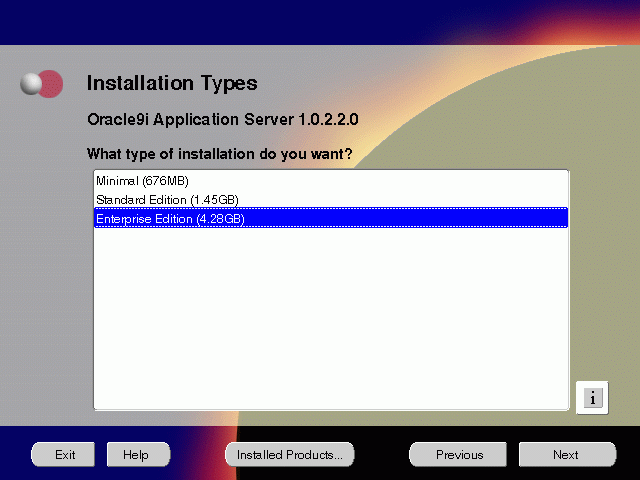
The Installation Types screen allows you to select the Oracle9i Application Server installation option that you are licensed to use.
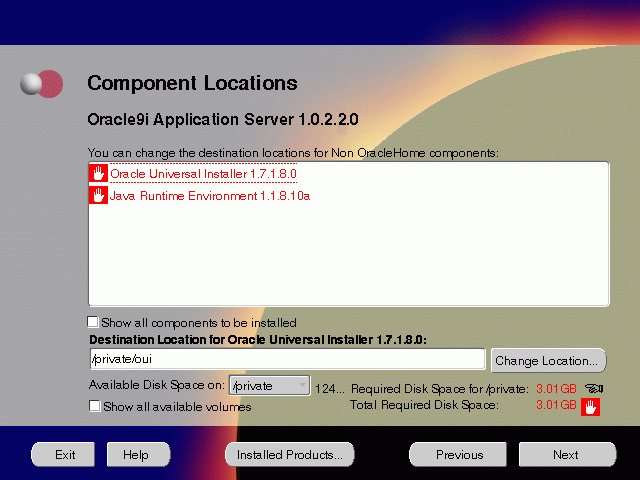
The Component Locations screen allows you to select alternative locations for some components.
Show all components to be installed: To view the complete list of components chosen for installation. Select check box to display component list.
Click individual components to view and change destination location path. The installer enables you to change the destination location of the components displayed on the screen.
TMP space. Remove unneeded files from the swap directory to provide sufficient space for installation and click Next. If your swap space is smaller than 500 MB, click Exit and correct the problem.
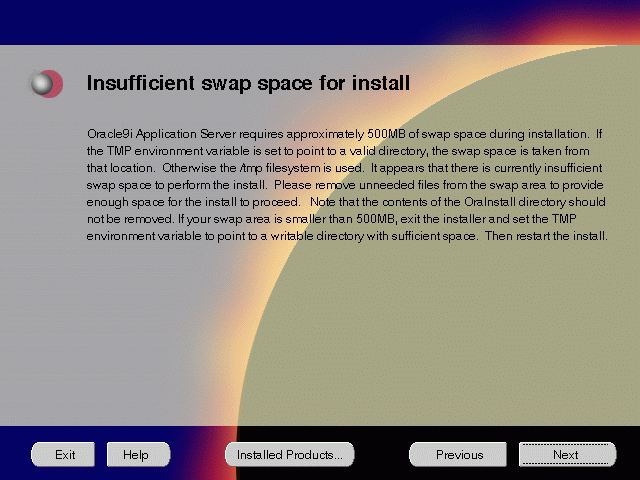
The Insufficient Space in TMP screen indicated inadequate space in the swap directory. You have two options:
TMP environment variable to point to a writable directory with sufficient space.
For detailed information on TMP directory, refer to"TMP".
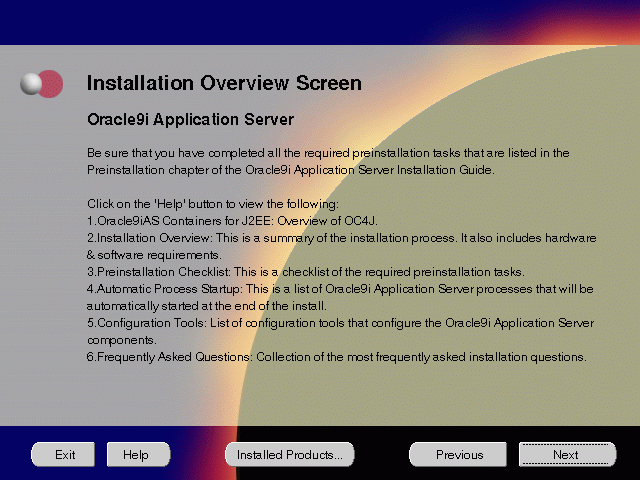
The Installation Overview screen gives you an overview of the installation process. Click on the Help button for information on the installation process, preinstallation checklist, automatic process startup, configuration tools, and frequently asked questions.
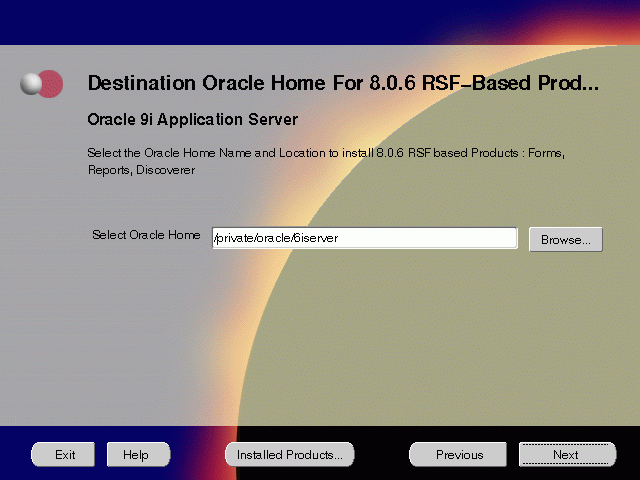
The Destination Oracle Home for 8.0.6 RSF-based Products screen enables you to enter the location to install the 8.0.6 RSF based products.
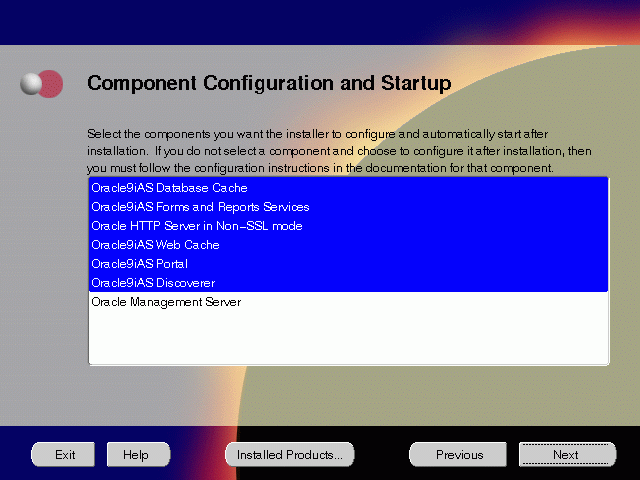
The Component Configuration and Startup screen allows you to select the components that you want the installer to configure and start after installation. This screen offers two configuration options:
You can select or de-select multiple components by holding down the Control key while clicking on the component name.
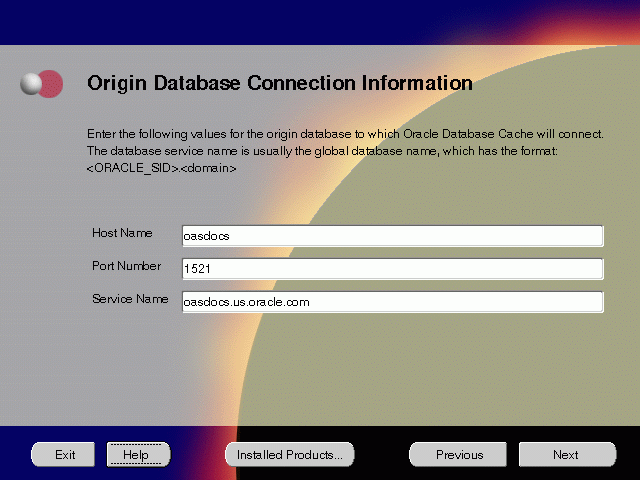
The Origin Database Connection Information screen enables you to identify the origin database for the middle-tier cache.
tnsnames.ora file on the local cache node.
For example, if oasdocs is the database name and us.oracle.com is the network domain in which the database is located, then the service name is oasdocs.us.oracle.com.
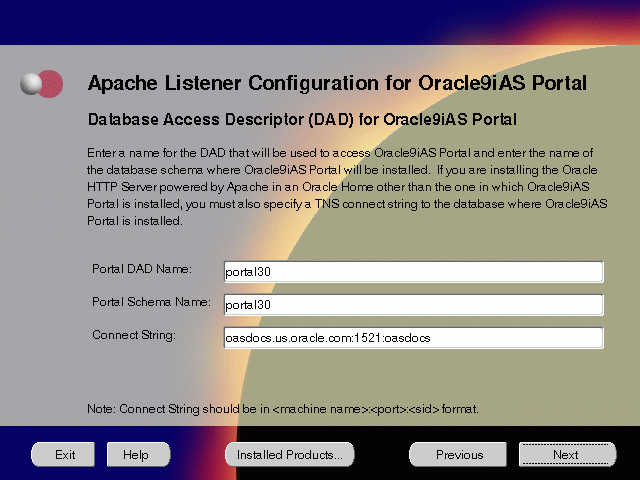
The Apache Listener Configuration for Oracle9iAS Portal screen allows you to enter the name of the Database Access Descriptor (DAD) that will be used to access Oracle9iAS Portal, and the name of the database schema where Oracle9iAS Portal will be installed. It also enables you to enter the database connection information if Oracle9iAS Portal and Oracle HTTP Server are installed in different Oracle homes. The information you enter here is used to create the PL/SQL Gateway settings which you can access upon installation from the following location: http://machine_name:port/pls/admin_/gateway.htm
portal30.
portal30.
host:port:sid.
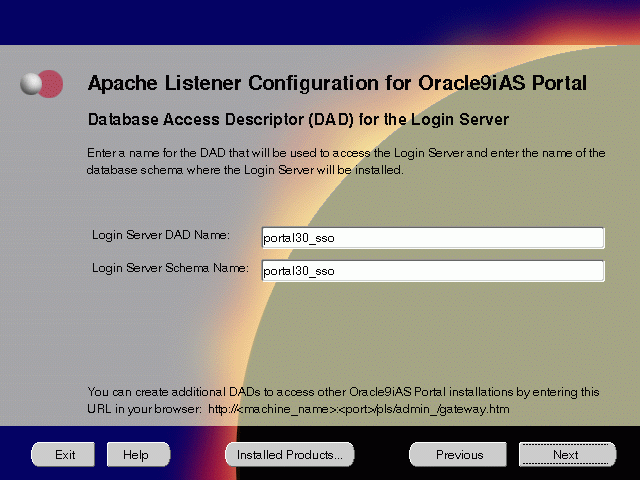
The Apache Listener Configuration for Oracle9iAS Portal screen allows you to enter the Login Server DAD and Schema Name, with a _sso extension for easy recognition. The Login Server provides an enterprise-wide Single Sign-On (SSO) mechanism that enables an Oracle Portal user to log in securely to Oracle Portal and any partner and external applications using a single user name and password.
SYSDBA name and password and click Next.
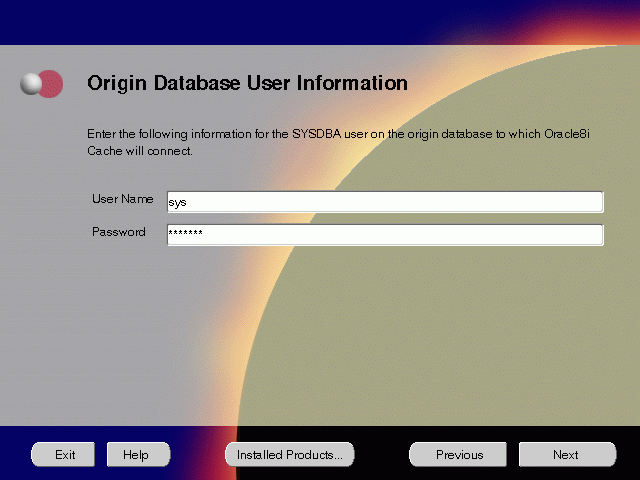
The Origin Database User Information screen allows you to enter the SYSDBA information created for the origin database.
SID of the origin database where you will install the Oracle9iAS Wireless, and click Next. If you are upgrading from Oracle9i Application Server, version 1.0.2.1, then an "Upgrade Installation Detected" screen will appear. Review the content on the screen and click Next or Exit accordingly. If you click Next, then the installation will continue and the following screen will appear.
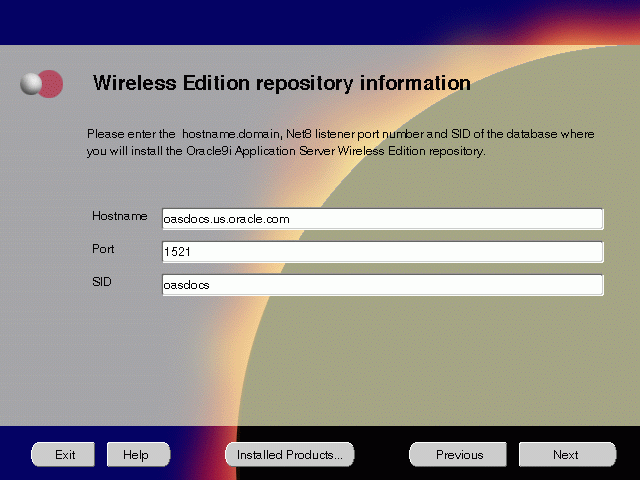
The Wireless Edition Repository Information screen allows you to enter the hostname, Net8 Listener port number, and SID of the database where you will install the Oracle9iAS Wireless repository.
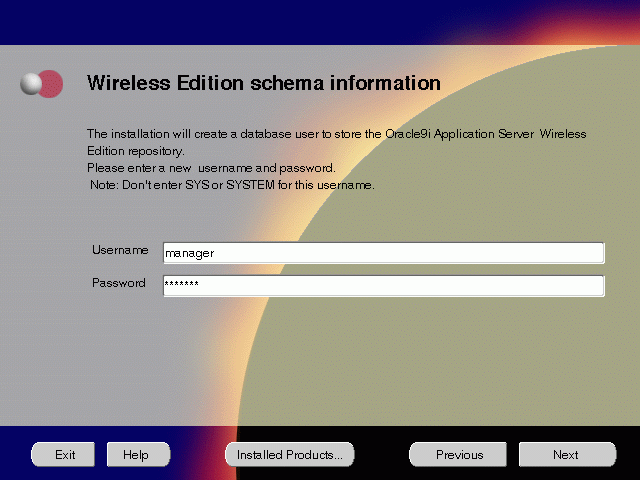
The Wireless Edition Schema Information screen allows you to create a database user to store the Oracle9iAS Wireless repository.
SYSTEM password of the database, and click Next. If you are upgrading from Oracle9i Application Server, version 1.0.2.1, then a "Wireless Edition Administrator Password Information" screen appears. Enter and confirm the "Administrator" password, and click Next.
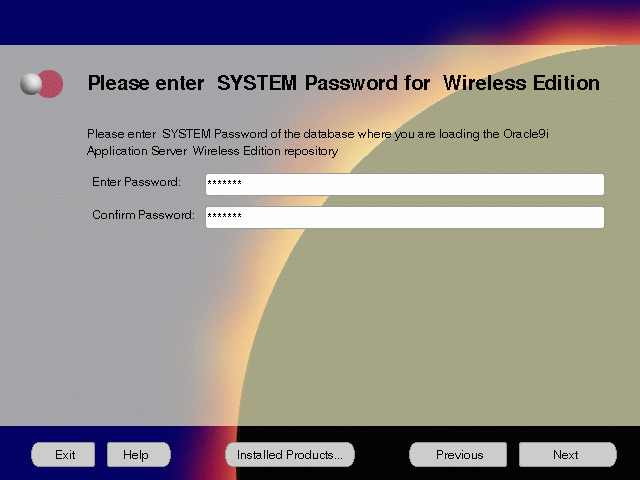
The System Password screen allows you to enter and confirm the SYSTEM password of the database where you are loading the Oracle9iAS Wireless repository.
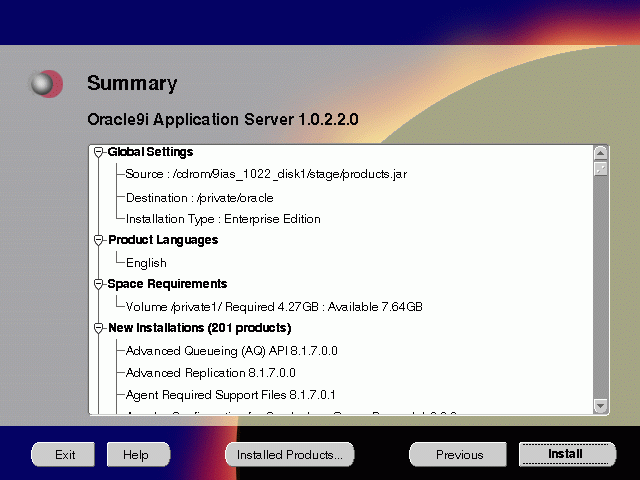
The Summary screen allows you to review all the settings before the actual installation process. These settings include source, destination, installation type, product language, space requirements, and a list of components.
When you click Install, the installation process begins.
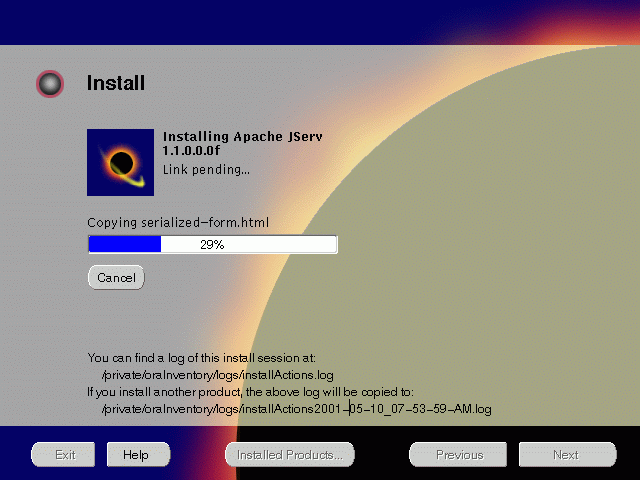
The Install screen appears while the product is installing. Installation operations include executing actions such as file copy and linking, and executing decision points and calculations. It also displays the full path of the installation log.
For more information about installation log, refer to "oraInventory Directory".
During the installation process, Oracle Installer appears to install 8.0.6 RSF-based products such as Oracle9iAS Forms Services, Oracle9iAS Reports Services, and Oracle9iAS Discoverer. No user input is required.
Changing Disks
During installation, the installer prompts you to switch between Disks 1 through 5. Use these steps to change disks and continue the installation process.
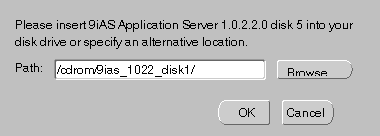
If you are using Solaris Volume Management software and Disk1 was automatically mounted, then this can be done with the following command:
prompt> eject cdrom
If you are not using Solaris Volume Management software, then you must manually eject and unmount the disk. For further instructions, refer to your operating system documentation
If you are using the Solaris Volume Management software, then the next disk will be automatically mounted.
If you are not using Solaris Volume Management software, then you must manually mount the disk. For further instructions, refer to "Starting Oracle Universal Installer".
/cdrom/9ias_1022_diskx. This directory may be different depending on where the original disk was mounted.
Running root.sh
After installation is completed, the installer prompts you to run root.sh script. Use these steps to run the root.sh script.
prompt> cd $ORACLE_HOME
root.sh script.
prompt> ./root.sh
Once you see "Finished running generic part of the root.sh script" and "Now product-specific root actions will be performed," exit root user and return to the Install screen.
The root.sh script detects:
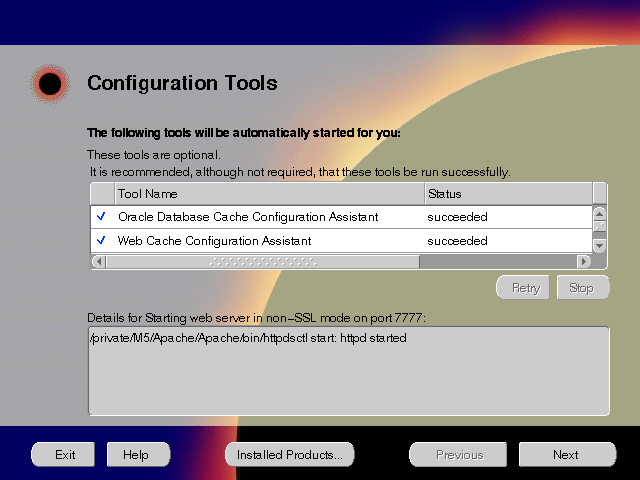
The Configuration Tools screen lists the configuration tools for all installed components.
Scroll down the list to review the configuration status of each tool. The status changes as each component is configured.
The installer performs the following functions in this screen:
Configuration Tools
Depending on the components you select in the Configuration and Startup screen, the following configuration tools launch:
Oracle9iAS Database Cache Configuration Assistant - This configuration assistant enables you to configure your middle-tier caches. Oracle9iAS Database Cache Configuration Assistant will not appear if you are migrating from Oracle9i Application Server 1.0.2.1to 1.0.2.2.
|
See Also:
"Oracle9iAS Database Cache Configuration Assistant" for instructions on running Oracle9iAS Database Cache Configuration Assistant. |
Oracle9iAS Web Cache Configuration Assistant - This launches the service to start Oracle9iAS Web Cache. Oracle9iAS Web Cache service starts up automatically by default. If you choose not to use Oracle9iAS Web Cache, you will need to stop the service manually.
Starting HTTP Server - This starts Oracle HTTP Server.
Starting Forms Server - This starts the Oracle9iAS Forms Services.
Starting Reports Server - This starts the Oracle9iAS Reports Services.
Oracle9iAS Portal Configuration Assistant - This configuration assistant loads necessary database objects for Oracle9iAS Portal to run.
|
See Also:
"Oracle9iAS Portal Configuration Assistant" for instructions on running Oracle9iAS Portal Configuration Assistant. |
Starting Discoverer 4i Viewer Server - This starts the Oracle9iAS Discoverer Services.
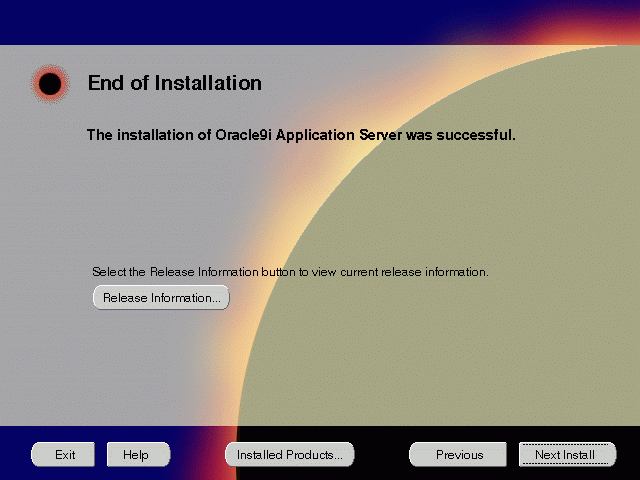
The End of Installation screen appears at the end of the installation process. It notifies you whether the installation was successful or unsuccessful.
If the installer detects that specific port numbers such as 7777, are occupied, it will display the alternate port numbers on the end of Installation screen. For Oracle HTTP Server port number information, refer to "Port Allocation".
You have successfully installed the Enterprise Edition installation option of Oracle9i Application Server. Proceed to "Postinstallation" to complete the installation process.
The following instructions guide you through the basic postinstallation tasks for Oracle9i Application Server. Before performing these tasks, install, if needed, Oracle9i Application Server Client from the Oracle9i Application Server Administrative and Development Client CD included in the Oracle9i Application Server CD pack.
The postinstallation contains the following sections:
Table 5-1 and Table 5-2 list the environment script for Enterprise Edition installation option:
This section contains postinstallation tasks for the following topics:
You must run the Oracle Internet File System Configuration Assistant manually to configure Oracle Internet File System.
|
See Also:
"Oracle Internet File System Configuration Assistant" for instructions on running Oracle Internet File System Configuration Assistant. |
You must run the Oracle Enterprise Manager Configuration Assistant manually to configure Oracle Management Server.
|
See Also:
"Oracle Management Server Configuration Assistant" for instructions on running Oracle Enterprise Manager Configuration Assistant. |
Be sure to perform the following post-installation steps to Oracle9iAS Database Cache
When you install Oracle9iAS Database Cache, the installation procedure installs files that are specific to Oracle9iAS Database Cache and files that are updates to Oracle8i Server or Client release 8.1.6.1. These files contain the Oracle9iAS Database Cache functionality, as well as bug fixes to files usually installed with the Oracle8i Server or Client.
To use Oracle9iAS Database Cache, you must make sure that your applications are using the files and libraries installed for Oracle9iAS Database Cache. You can do this in the following ways:
To run your application from the Oracle home in which you installed Oracle9iAS Database Cache, you must take the following steps:
LD_LIBRARY_PATH so that the Oracle9iAS Database Cache library directory (ORACLE_HOME/lib) precedes library directories from other Oracle homes.
ORA_OCI_CACHE to "1" so that all applications started from the process will use the cache. (Alternatively, you can use parameters within OCI applications to control which applications or statements use the cache. See the Oracle9iAS Database Cache Concepts and Administration Guide for more information.)
TNS_ADMIN, make sure that it is set to the ORACLE_HOME/network/admin directory in the Oracle home for Oracle9iAS Database Cache.
tnsnames.ora file, you must copy that entry to the tnsnames.ora file used by Oracle9iAS Database Cache.
The tnsnames.ora file is located in the ORACLE_HOME/network/admin directory. Copy the entry from the file in the previously existing Oracle home to the tnsnames.ora file in the Oracle home in which you installed Oracle9iAS Database Cache.
Note that the Oracle9iAS Database Cache installation creates an entry for the origin database in the tnsnames.ora file on the local cache node. It assigns the alias ora_icache_origin. Do not modify or delete the ora_icache_origin entry. To assign a different alias for another purpose, edit the tnsnames.ora file and add another entry. The Oracle9iAS Database Cache installation also creates an entry, ora_icache, for the cache. Do not modify or delete this entry.
If you previously ran your application from the Oracle home for Oracle8i Server or Client release 8.1.6 or 8.1.6.1 and you continue to need to run your application from that Oracle home, you must take the following steps:
|
Note: Use this method only if you cannot use the Oracle home for Oracle9iAS Database Cache. Do not use this method if your application ran from a release later than 8.1.6.1. Instead, refer to "Using the Oracle9iAS Database Cache Home" for the recommended method. |
genclntsh, which is located in the ORACLE_HOME/bin directory.
ORA_OCI_CACHE to "1" so that all applications started from the process will use the cache. (Alternatively, you can use parameters within OCI applications to control which applications or statements use the cache.)
TNS_ADMIN, make sure it points to the Oracle home that your application uses.
tnsnames.ora file from the Oracle home in which you installed Oracle9iAS Database Cache to the tnsnames.ora file in the Oracle home for the Oracle8i server or client that your application uses.
If your application was compiled and linked using a release prior to Oracle8i Server or Client release 8.1.6, you must relink your application using the OCI libraries that are installed by Oracle8i Cache.
For information about relinking applications, see Oracle Call Interface Programmers Guide and Oracle8i Administrator s Reference in the database documentation.
Then, you must take the steps described in "Using the Oracle9iAS Database Cache Home" .
The Oracle9iAS Database Cache installation creates a cache using the same database character set as the origin database. However, it does not set other National Language Support (NLS) features, such as date format or currency symbols.
If the initialization file (initSID.ora) of your origin database specifies NLS parameters, you must copy those parameters to the initialization file (initicache.ora) of the cache. (NLS parameters begin with "NLS_".)
For example, if the initialization file of your origin database contains the following parameters, copy them to initicache.ora:
NLS_LANGUAGE = JAPANESE
NLS_CALENDAR = "Japanese Imperial"
NLS_DATE_FORMAT = "E YY-MM-DD"
The file initicache.ora is located in the following directory:
ORACLE_HOME/admin/icache/pfile
For information about setting up your caches and additional information about configuring your application environment, see the Oracle9iAS Database Cache Concepts and Administration Guide.
This section guides you through configuring SSL for Oracle9iAS Database Cache, Oracle Servlets Engine for Java, Distributed CORBA Applications, and Enterprise JavaBeans.
These steps guide you through the SSL configuration for the following:
To configure Oracle9iAS Database Cache to use SSL, remove the comment characters (#) from the following entry in the listener.ora file:
For secure connections over SSL, uncomment the following lines:
# (DESCRIPTION = # Secure TCP connections # (ADDRESS = # (PROTOCOL = TCPS) (HOST = host_name) (PORT = 2484) # ) # )
The listener will listen for all SSL requests.
To configure Oracle Servlets Engine for Java to use SSL, (in addition to removing the comment characters from the appropriate line in the initialization file) you must remove the comment characters (#) from the following entry in the tnsnames.ora file:
# Support for mod_ose over TCP with SSL connections. # inst1_https = # (DESCRIPTION = # (ADDRESS = # (PROTOCOL=TCPS) # (HOST=host_name) # (PORT=2484) # ) # (CONNECT_DATA= # (SERVICE_NAME=MODOSE) # (SERVER=shared) # (PRESENTATION=http://admin) # ) # )
To configure distributed CORBA application and Enterprise JavaBeans to use SSL, (in addition to removing the comment characters from the appropriate line in the initialization file) you must remove the comment characters (#) from the following entry in the listener.ora file:
For secure IIOP connections over SSL, uncomment the following lines:
# (DESCRIPTION = # Secure IIOP Connections # (PROTOCOL_STACK = # (PRESENTATION=GIOP) # (SESSION=RAW) # ) # (ADDRESS=(PROTOCOL=TCPS)(HOST=% s_host_name%)(PORT=2482)) # )
These steps guide you through configuring Oracle9iAS Database Cache as a Multi-threaded server for Oracle Servlets Engine for Java, Distributed CORBA Applications, and Enterprise JavaBeans:
To configure Oracle9iAS Database Cache as a multi-threaded server (MTS) for Oracle Servlets Engine for Java, you must make one or both of the following changes to your initialization file (instSID.ora):
# mts_dispatcher = "(PROTOCOL=TCP)(SERV=MODOSE)"
# mts_dispatcher = "(PROTOCOL=TCPS)(SERV=MODOSE)"
For information on enabling SSL for Oracle9iAS Portal, refer to Oracle Portal 3.0.8 Configuration Guide.
Distributed CORBA Applications and Enterprise JavaBeans
To configure Oracle9iAS Database Cache as a multi-threaded server (MTS) for distributed CORBA applications and Enterprise JavaBeans, you must make the following changes in your initialization file (instSID.ora):
# mts_dispatcher = "(PROTOCOL=TCP)(PRE=oracle.aurora.server.SGiopServer)"
# mts_dispatcher = "(PROTOCOL=TCPS)(SERV=oracle.aurora.server.SGiopServer)"
Table 5-3 lists the commands needed to individually start and stop the components.
Table 5-4 lists Web sites for Oracle9i Application Server components.
Table 5-5 lists the default port numbers on which requests are received for each component.
| Components | Port Number |
|---|---|
|
Oracle9iAS Database Cache |
51719 |
|
Oracle9iAS Discoverer |
Oracle9iAS Discoverer uses the same port number as Oracle HTTP Server |
|
Oracle9iAS Forms Services |
9001 |
|
Oracle9iAS Portal |
Oracle9iAS Portal uses the same port number as Oracle HTTP Server |
|
Oracle9iAS Reports Services |
1950 |
|
Oracle9iAS Web Cache |
1100 |
|
Oracle9iAS Wireless Web Integration Server |
Oracle9iAS Wireless uses the same port as Oracle HTTP Server |
|
Oracle HTTP Server |
For information on port numbers, refer to "Port Allocation". |
|
Oracle Internet File System |
Oracle Internet File System uses the same port number as Oracle HTTP Server |
|
Oracle Enterprise Java Engine TNS Listener |
TCP/IP: 1521 |
|
Oracle Management Server |
7771, 7772, 7773 |
For further information on postinstallation and configuration tasks, refer to component-specific documentation. For information on viewing and installing the documentation, refer to Appendix F, "Installing Documentation Library".
|
|
 Copyright © 2001 Oracle Corporation. All Rights Reserved. |
|