Release 3.0
Part Number A86707-02
Library |
Service |
Contents |
Index |
| Oracle9i Application Server Oracle Portal Configuration Guide Release 3.0 Part Number A86707-02 |
|
Oracle Portal 3.0 is packaged and installed with Oracle9i Application Server.
As part of a typical Oracle Portal installation, the following components are installed:
Please refer to the Oracle9i Application Server documentation for additional information about the Oracle HTTP Server powered by Apache, Oracle HTTP modules (mods), and the overall Oracle9i Application Server architecture. Installation instructions are contained in the "Oracle9i Application Server Installation Guide, Release 1.0.2."
This chapter contains the following sections:
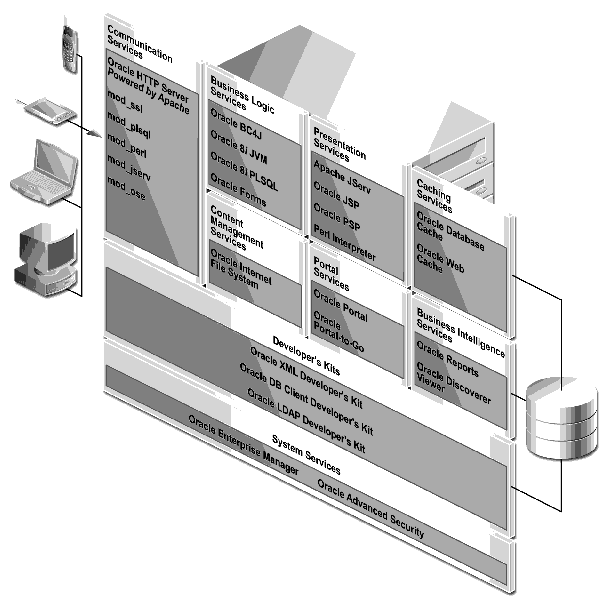
Text description of the illustration elem_pri.gif
Before you install Oracle Portal 3.0, you must have an Oracle8i database and Oracle9i Application Server running, including the Oracle HTTP Server powered by Apache.
Ensure that your system also meets the following requirements before you install Oracle Portal 3.0.
Oracle Portal can be installed in the following databases:
|
Notes:
|
The tablespace requirements are as follows:
|
Note: Content areas are part of the Oracle Portal schema so you do not have to allocate additional tablespace for each content area that you create. |
The init.ora parameters in the Oracle Home containing your Oracle Portal installation should be set as follows:
max_enabled_roles = 25 (minimum) open_cursors = 50 (minimum) compatible = 8.1.0 (or above) java_pool_size = 20971520 shared_pool_size = 15728640
The network file, tnsnames.ora, which is generated by Oracle Net8 Assistant must be located in the following location:
<ORACLE_HOME>/network/admin
The TNS alias or connect string must be pointing to the location where you installed Oracle Portal. Otherwise, the Oracle HTTP Server powered by Apache is unable to connect to Oracle Portal.
In the C shell, for example, you can type the following at a command line prompt:
setenv TNS_ADMIN path
where:
path is the path to the tnsnames.ora file.
Note: This command differs depending on the shell.
You can also use the TNS_ADMIN variable to point to your tnsnames.ora. However, be sure to add this variable to the following files:
You must set your terminal (using the set TERM command) to one of the following types:
3151 386 386s 386u 386x ansi avx3 dec dgd2 dgd4 hft hftc hp iris ncd sun sun5 tandm vt100 vt220 wy150 wy50 xsun xsun5
If you want to enable interMedia Text searching in Oracle Portal, make sure that the following requirements are met:
Note: interMedia Text should be installed in the same Oracle Home as the database. It is not installed if you choose to perform a Typical or default Custom installation of the Oracle8i database.
LD_LIBRARY_PATH to the following before starting your database and Net8 Listener:
$LD_LIBRARY_PATH:$ORACLE_HOME/ctx/lib
listener.ora and tnsnames.ora files, which are located in your Oracle8i (8.1.6.2 only) database's Oracle Home location, must be properly configured for External Procedure calls.
|
See also:
|
You can switch on and off Beta features from the Oracle Portal 3.0 Global Settings page.
|
|
 Copyright © 2000 Oracle Corporation. All Rights Reserved. |
|