10g (9.0.4)
Part Number B10273-01
Contents |
Home | Solution Area | Index |
| Oracle Application Server Discoverer Configuration Guide 10g (9.0.4) Part Number B10273-01 |
|
This chapter explains how OracleAS Discoverer provides capabilities for integrating with Oracle Applications, and contains the following topics:
As a Discoverer middle tier manager, when you want Oracle Applications end users to use Discoverer Viewer and Discoverer Plus, you can deploy Discoverer in two ways:
In the figure below, Discoverer is deployed in a mixed application environment. Therefore, the Create Connection: Connection Details page displays an Oracle Applications User check box to enable end users to create Oracle Applications connections. When the Oracle Applications check box is selected, the Create Connection: Applications Responsibility page is displayed, which enables the user to specify an Applications Responsibility.
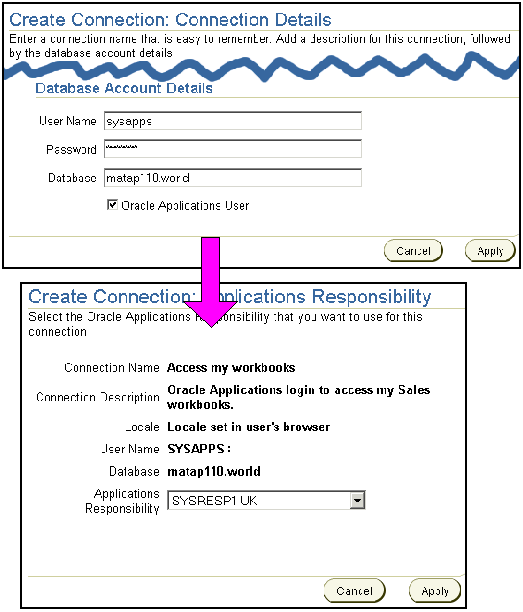
When Discoverer is not deployed in a mixed application environment (e.g. in Oracle Applications only environments) you typically remove the Oracle Applications User check box from the Create Connection: Connection Details page (for more information, see Section 13.4, "How to configure Discoverer for an Oracle Applications only environment").
When you deploy Discoverer in an Oracle Applications environment, there are two preference settings that you can override in the pref.txt file:
AppsGWYUID and AppsFNDNAM are the specified in the pref.txt configuration file (for more information, see Section A.2, "List of Discoverer file locations").
Note: After editing the pref.txt file, you must run the applypreferences script to apply the preference changes you have made, then stop and restart the OracleAS Discoverer service (for more information, see Section 4.4, "About starting and stopping the Discoverer Service").
In an Oracle Applications only environment, Discoverer end users will only want to create private Oracle Applications connections. You therefore remove the Oracle Applications User check box from the Create Connection: Connection Details page and set the default connection type to Oracle Applications.
To configure Discoverer in an Oracle Applications-only environment:
Hint: Check the error.txt file in the current directory to verify that the preferences were applied correctly.
Discoverer end users can now only create Oracle Applications connections (i.e. connections that enable them to connect as Oracle Applications users).
In a mixed application environment (for more information about mixed application environments, see Section 13.2, "About Discoverer connections and Oracle Applications"), you want Discoverer end users to be able to choose what type of private Discoverer connections they can create. You therefore typically display the Oracle Applications User check box in the Create Connection: Connection Details page and set the default connection type to Oracle Applications.
To configure Discoverer in a mixed application environment:
Hint: Check for error messages in the error.txt file in the current directory to verify that the preferences were applied correctly (for more information about the location of configuration files, see Section A.2, "List of Discoverer file locations").
Discoverer end users can now choose what type of private Discoverer connections they create.
In the example below, an Oracle Applications user is creating a new connection. The Oracle Applications User check box is displayed and is selected by default because preferences are specified as follows:
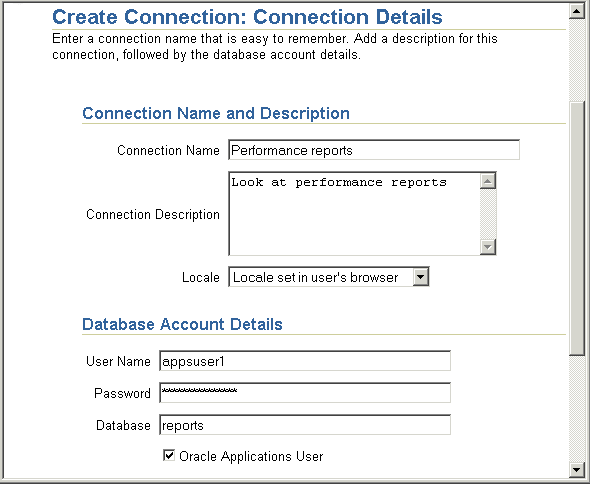
|
|
 Copyright © 2003 Oracle Corporation. All Rights Reserved. |
|