10g (9.0.4)
Part Number B10273-01
Contents |
Home | Solution Area | Index |
| Oracle Application Server Discoverer Configuration Guide 10g (9.0.4) Part Number B10273-01 |
|
This chapter describes how to use OracleAS Discoverer with OracleAS Portal, and contains the following topics:
OracleAS Portal is a component of OracleAS that enables non-technical business users to create portals. Portals are Internet or intranet sites that provide a personalized, single point of interaction with a company's suite of applications. Portals also enable you to provide a consistent look and feel to users.
The Discoverer Portlet Provider is the content delivery mechanism used to publish Discoverer data in OracleAS Portal. The Discoverer Portlet Provider enables portal users to publish two types of Discoverer portlet:
The figure below shows a portal page containing a Discoverer List of Workbooks portlet called Analyze Sales Reports. Analyze Sales Reports contains links to Discoverer workbooks that enable portal users to start Discoverer Viewer and quickly access Discoverer reports.
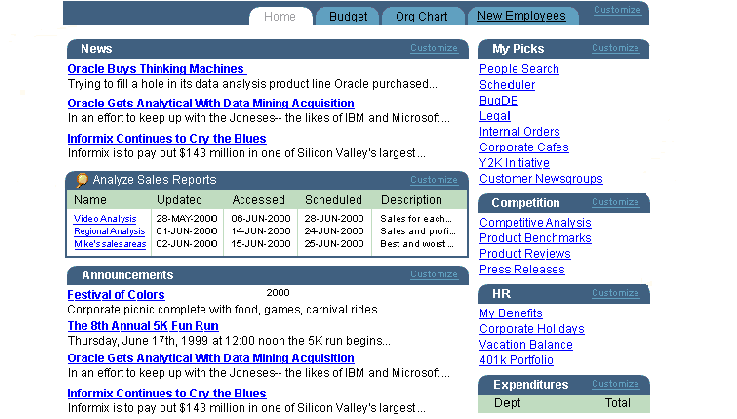
You can also use Discoverer portlets in dashboard applications to display worksheets and graphs (see figure below).
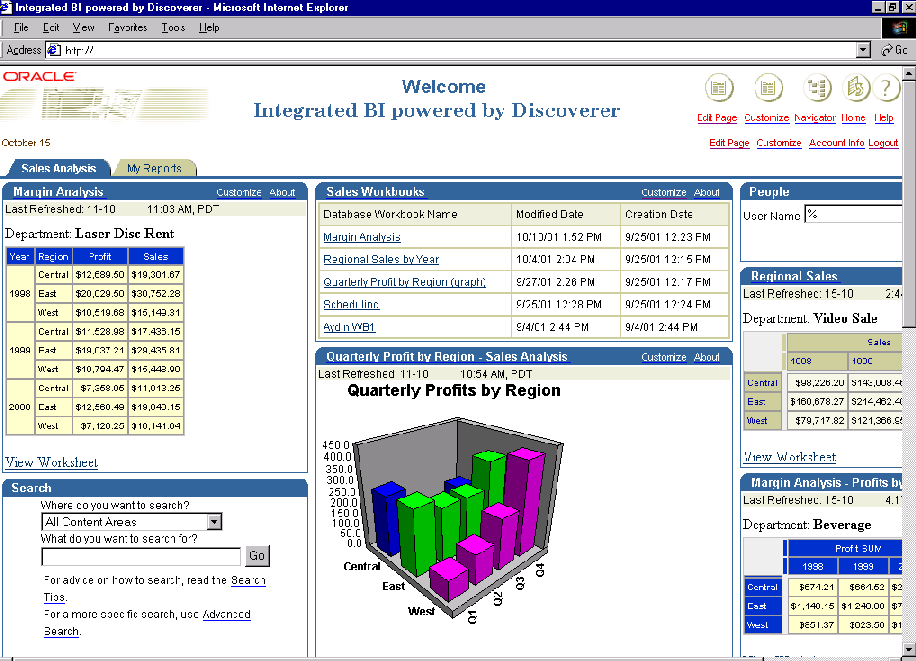
Before portal users can add Discoverer portlets to an OracleAS Portal, you must register the Discoverer Portlet Provider with OracleAS Portal.
You register the Discoverer Portlet Provider using the Add Portlet Provider page in OracleAS Portal.
To use OracleAS Discoverer with OracleAS Portal, do the following:
Note: This task must be done once after an OracleAS Business Intelligence and Forms type installation.
For more information about how to add Discoverer portlets to portal pages, see Oracle Application Server Discoverer Plus User's Guide.
You register Discoverer Portlet Provider to enable OracleAS Portal end users to add Discoverer business intelligence portlets to their portal pages.
To register Discoverer Portlet Provider with OracleAS Portal:
For example:
http://<host.domain>:7778/pls/portal
For more information about displaying the OracleAS Portal main page, contact the OracleAS Portal administrator.
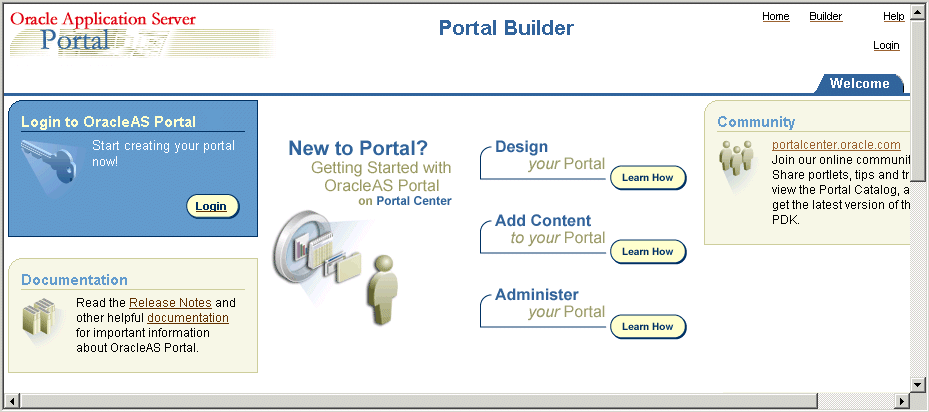
You can enter any name and display name for the Discoverer Portlet Provider as required. The name and display name can be different.
Hint: Give the Portlet Provider a useful display name because Portal users will see this when they add a Discoverer portlet to a portal page.
http://<host.domain>:<port>/discoverer/portletprovider (e.g. http://myserver:7778/discoverer/portletprovider)
Note: Do not change the default value of other fields.
End users can now use the Discoverer Portlet Provider to add portlets to an OracleAS Portal page.
Hint: To test that the Discoverer Portlet Provider is running:
You might also turn the Portal cache setting off, as follows:
You edit the Discoverer Portlet Provider when you want to change the way that it works. For example, you might want to change the Discoverer Portlet Provider Display Name, or change its Control Access settings.
To edit the Discoverer Portlet Provider:
For example:
http://<host.domain>:<port>/pls/portal
For more information about displaying the OracleAS Portal main page, contact the OracleAS Portal administrator.
Hint: If you are not sure of the display name of the Discoverer Portlet Provider, do the following:
Hint: The name that you choose is the display name that was specified when you registered the Discoverer Portlet Provider (for more information, see Section 9.4, "How to register Discoverer Portlet Provider with OracleAS Portal").
The Discoverer Portlet Provider is updated according to changes you have made.
You might change the default performance settings for OracleAS Discoverer to improve Discoverer performance.
When you use OracleAS Discoverer with OracleAS Portal, you might want to:
|
|
 Copyright © 2003 Oracle Corporation. All Rights Reserved. |
|