10g (9.0.4)
Part Number B10273-01
Contents |
Home | Solution Area | Index |
| Oracle Application Server Discoverer Configuration Guide 10g (9.0.4) Part Number B10273-01 |
|
This chapter explains how to manage OracleAS Discoverer preferences, and contains the following topics:
Discoverer preferences are settings that define the Discoverer environment and control the behavior of Discoverer Plus and Discoverer Viewer.
There are two types of Discoverer preference:
Discoverer system preferences are created and set during installation. Typically you will never have to modify the Discoverer system preferences. System preferences are stored as follows:
The script file discwb.sh is used to set the Discoverer environment. For more information about the location of configuration files, see Section A.2, "List of Discoverer file locations".
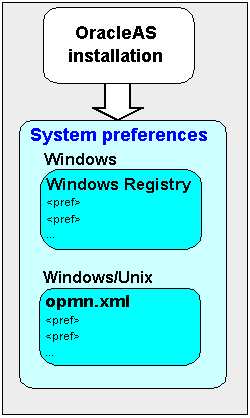
For more information about Discoverer system preferences, see Section A.1, "OracleAS Discoverer configuration files".
During OracleAS installation, Discoverer uses factory supplied default values (stored in defaults.txt) to create user preferences for all Discoverer users (stored in pref.txt).
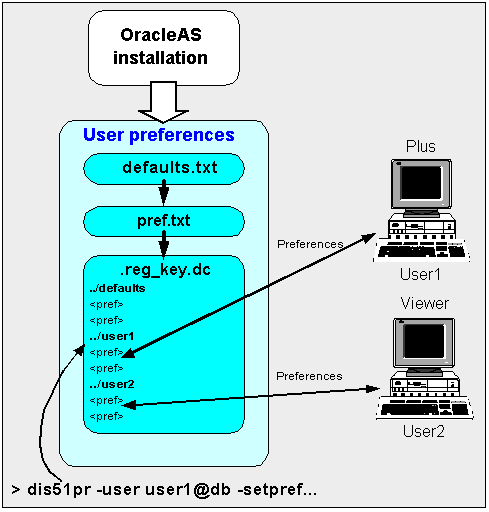
When a new user starts an OracleAS Discoverer session for the first time, the settings in the pref.txt file take effect as that user's default settings.
After installation, the user preferences can be changed in a number of ways:
Note: Updates made when Discoverer end users change their preferences are lost if preferences are re-applied (using the applypreferences script).
Individual preferences are stored for each user as a unique combination of database and userid in the reg_key.dc file, and loaded whenever the user starts a new session. Therefore, users can log on from different client machines and still have their individual settings take effect.
For example, a Discoverer Plus end user might select Tools | Options to display the Options dialog and change the Number of rows per page value to 15. The following entry might be stored in reg_key.dc for that user (:
"RowsPerHTML"=D4:4:00,00,00,0F
where '0F' is the hexadecimal value of 15.
Note: Unless a user changes a preference value, the value of that preference is as specified in the pref.txt file.
Note: Where a user has specified their own value for a preference, that value continues to override the new default.
ls -al to list hidden files.
You migrate OracleAS Discoverer preferences when you want to upgrade to a new version of Discoverer. For example, you might want to upgrade from OracleAS Discoverer Version 9.0.2 to OracleAS Discoverer Version 9.0.4.
How you migrate Discoverer preferences depends on which version of Discoverer you are using, as follows:
You set user preferences for all users when you want to globally configure Discoverer. To set user preferences for all users you edit the pref.txt file on the Discoverer Preference server (for more information about the Discoverer Preference server, Section 5.7, "About the Discoverer Preferences component in a multiple machine environment").
To set user preferences for all users:
Hint: If you are using Windows, you can open the pref.txt file in Notepad from the Windows Start menu by choosing Programs | Oracle Application Server | Discoverer | Edit Preferences.
Hint: Check for error messages in the error.txt file in the current directory to verify that the preferences were applied correctly (for more information about the location of configuration files, see Section A.2, "List of Discoverer file locations").
Note: You must run the applypreferences script from the host machine.
To set individual preferences for specific users:
dis51pr | dis51pre -user <user> -setpref <"preference category"> <"preference name"> <"preference value">
where:
Hint: Before running the Discoverer preferences command line script, set the Discoverer environment by running the discwb script (to find out the location of this file, see Section A.2, "List of Discoverer file locations").
Examples:
dis51pr -user jchan@salesdb -setpref "Database" "DefaultEUL" \\"Sales\\"
dis51pr -user jchan@salesdb -setpref "Application" "MaxVirtualHeapMem" 512000
This table shows the category, description, default value, and valid values of Discoverer user preferences.
Note: Maximum values for preferences are documented in the pref.txt file.
| User preference name | Category | Description | Default value | Valid values |
|---|---|---|---|---|
|
AllowAggregationOverRepeatedValues |
Application |
Specifies whether to aggregate repeated values. If set to 0, Discoverer displays the non-aggregable label (e.g. N/A). |
0 |
0 = do not aggregate repeat values 1 = aggregate repeat values |
|
AppsFNDNAM |
Database |
Specifies the schema in which Oracle Applications data is stored. |
APPS |
Valid Apps foundation name |
|
AppsGWYUID |
Database |
Specifies the public user name and password for the AOL security DLL. |
APPLSYSPUB/PUB |
Valid Apps user name and password |
|
AvoidServerWildcardBug |
Database |
Specifies which database Discoverer is running against. |
0 |
0 = not running against RDBMS 7.3.2 with NLS_LANG set to Japanese_Japan 1 = running against RDBMS 7.3.2 with NLS_LANG set to Japanese_Japan |
|
AxisLabelBehavior |
Application |
Specifies whether Discoverer exports axis labels as part of a worksheet. |
` |
3 = use the same export format as Discoverer Desktop |
|
Axis Style |
Crosstab |
Specifies the crosstab axis position. |
2 |
2 = outline |
|
BusinessAreaFastFetchLevel |
Database |
Specifies the amount of pre-caching that occurs for components and items whenever a Business Area is fetched. |
1 |
1 |
|
CacheFlushPercentage |
Application |
Specifies the percentage of cache flushed if the cache is full. |
25 |
User specified |
|
CellPadding |
Application |
Specifies the amount of space (in pixels) that appears around each cell value in the table or crosstab when displayed or printed. For example, 0 = no pixels, 1 = one pixel, 2 = two pixels. Note: Set this value to 0 to reduce the size of printed reports by removing extra spaces. Hint: For more information about reducing the size of a printed report, see the PrintHeadersOnce preference. |
1 |
Hint: To avoid worksheet layout problems, do not specify a value greater than 5. |
|
Cell XGridline |
Crosstab/ |
Specifies whether to show horizontal and vertical gridlines. Note: To hide both horizontal and vertical gridlines, both Cell XGridline and Cell YGridline must be set to 0. If either XGridline or YGridline is set to 1, both horizontal and vertical gridlines are displayed. |
0 |
1 = yes |
|
Cell YGridline |
Crosstab/ |
Specifies whether to show horizontal and vertical gridlines. Note: To hide both horizontal and vertical gridlines, both Cell XGridline and Cell YGridline must be set to 0. If either XGridline or YGridline is set to 1, both horizontal and vertical gridlines are displayed. |
0 |
1 = yes |
|
Data Format |
Application |
Specifies whether to apply HTML formatting to worksheet data cells. |
"<fontFormat fontName="Dialog" pitch="10" bold="false" italic="false" underline="false" strikethrough="false" foreground="0,0,0" background="255, 255, 255" halign="right" valign="top"></fontFormat>" |
User specified |
|
DefaultEUL |
Database |
Specifies the EUL to which you want all users to connect. Each user can override this default from the Discoverer Plus Options dialog. |
Any EUL you have created. |
Any valid EUL |
|
DefaultUserTypeIsApps |
Application |
Specifies whether the default Discoverer login type is Oracle Applications (i.e. the "Applications User" check box on the Create Connection page is selected by default). If set to 1, the "Applications User" check box is selected by default. |
1 |
0 = Apps check box is cleared by default 1 = Apps check box is selected by default |
|
DisableAlternateSortOptimization |
Database |
Specifies whether Discoverer writes optimized Alternate Sort queries. Hint: Set to 1 only if you use external registered summaries. |
0 |
0 = Do not write optimized Alternate Sort queries 1 = Do write optimized Alternate Sort queries |
|
DisableAutoOuterJoinsOnFilters |
Database |
Specifies the behavior of Discoverer when running queries involving an outer join with a condition (or conditions) applied. The effect of this setting is fully explained in the Oracle Discoverer Administrator Administration Guide. |
0 |
0 = Do not disable outer joins on filters 1 = Disable outer joins on filters |
|
DisableAutoQuery |
Database |
Specifies whether to automatically run queries and display worksheet data when a worksheet is opened. |
0 |
1 = Do not run queries |
|
DisableFanTrapDetection |
Database |
Specifies whether to disable fan trap detection in user queries. |
0 |
1 = Disable fan trap detection |
|
DisableFanTrapResolution |
Database |
Specifies whether to resolve fan traps. For a detailed description of fan trap resolution in Discoverer, see Discoverer Administrator Administration Guide. |
0 |
0 = turn on fan trap resolution 1 = turn off fan trap resolution - you get a pure cartesian product |
|
DisableMultiJoinDetection |
Database |
Specifies whether to use multiple join path detection when creating worksheets in Discoverer Plus. When this setting is equal to 1, Discoverer Plus selects all join options when creating a worksheet. When this setting is equal to 0 and multiple joins exist, Discoverer Plus displays the Join Folders dialog where you choose the join(s) to use for the worksheet. Note: It is recommended that Discoverer Plus users select all available joins for Discoverer to display accurate results data. |
0 |
0 = Do not disable multiple join detection 1 = Disable multiple join detection
|
|
EnhancedAggregationStrategy |
Database |
Specifies whether to use Enhanced Data Aggregation and if it is, what SQL generation strategy to use. For more information about setting this value, see Section 8.8.1, "About the EnhancedAggregationStrategy user preference setting". |
1 |
4 = Auto Determine |
|
EuroCountries |
Application |
Specifies a comma-separated list of Java locales (e.g. en_IE) for countries whose currency is the Euro. |
A list of countries using the Euro (e.g. de,de_AT,de_DE,de_LI...) |
Comma-separated list of Java locales (e.g. en_IE) for countries whose currency is the Euro. |
|
ExcelExportWithMacros |
Application |
Specifies whether macros are exported with the exported Excel file. Note: Macros must be enabled for pivot tables to work. |
1 |
1=Export with macros |
|
ExcelVersion |
Application |
Specifies the version of Excel to export to. Different versions of Excel impose different limits on the number of rows per sheet: If the limit is exceeded, Discoverer places additional rows on additional Excel sheets. |
|
|
|
ExportGroupSortedItemsAsBlank |
Application |
Specifies whether repeated values on the left side of a Discoverer crosstab worksheet are displayed, or replaced as NULL. For example, if you display Month in the left axis, you might want to repeat the month for each row so that when you export the worksheet to CSV format you export all required data. |
1 |
1 = display repeated values as NULL |
|
GraphAxesAutoScaledFromZero |
Application |
Specifies whether default minimum value for the Graph axis scale is 0 or not. If set to 1, the minimum value of scale is set to 0, otherwise Discoverer chooses the minimum scale value automatically. |
1 |
|
|
GraphShowRollupAggregates |
Application |
Specifies whether to plot 'rolled up' aggregates in graphs. For example, for an outline crosstab worksheet, you might want the graph to plot drilled down values but not the rolled up aggregate values. In other words, if you drill down into sales figures for 2003 to display monthly values, you might want the graph to have the monthly values (e.g. January, February) but not the aggregate value for 2003. |
1 |
1 = yes |
|
Heading Format |
Application |
Specifies which HTML formatting to apply to heading cells in worksheets. |
"<fontFormat fontName="Dialog" pitch="10" bold="false" italic="false" underline="false" strikethrough="false" foreground="0,0,0" background="204, 204, 204" halign="left" valign="top"></fontFormat>" |
User specified |
|
ItemClassDelay |
Database |
Specifies a timeout value in seconds for fetching a list of values. |
15 |
User specified |
|
MaterializedViewRedirectionBehavior |
Database |
Specifies whether to use materialized view redirection. |
0 |
1=always when summary data not stale 2=never |
|
MaxRowsPerFetch |
Database |
Specifies the number of database rows retrieved in each fetch from the database, as follows: If the MaxRowsPerFetch value is greater than the RowsPerFetch value, use the RowsPerFetch value. If the MaxRowsPerFetch value is less than or equal to the RowsPerFetch value, use the MaxRowsPerFetch value. If the RowsPerFetch value is not set, use the MaxRowsPerFetch value. See also RowsPerFetch. |
250 |
Maximum=1000 |
|
MaxVirtualDiskMem |
Application |
Specifies the maximum amount of disk memory allowed for the data cache. |
1024000000 |
User specified |
|
MaxVirtualHeapMem |
Application |
Specifies maximum amount of heap memory allowed for the data cache. |
5120000 |
User specified |
|
NonAggregableValue |
Application |
Specifies the default value that is displayed for non-aggregable cells in worksheet. A cell is classified as non-aggregable if the aggregation function being applied does not make sense for the values being aggregated. |
"N/A" |
User specified |
|
NofityNewRunsOnConnect |
Application |
Specifies whether to notify an end user on login if new scheduled results are available. |
0 |
0 = Do not notify when new scheduled workbook results are available 1 = Notify when new scheduled workbook results are available |
|
NullValue |
Application |
Specifies how null values are displayed in worksheets, for example, 'NULL', 'N/A', '0'. |
NULL |
User specified |
|
ObjectsAlwaysAccessible |
Database |
Specifies whether to verify that Business Area objects and items exist in the database. |
1 |
1=do not verify and assume that the objects and items exist |
|
OutOfFetch |
Session Manager |
Specifies the delay in seconds between successive database fetches. Set this value if you are getting the following error while running a query: ORA-1002 Fetch out of sequence. If set to bigger value will increase the time taken to run the report. So use only if you get the error mentioned above |
0 |
2 - 2 second delay |
|
PredictionThresholdSeconds |
Database |
Specifies a time threshold for warning Discoverer end users that the predicted query time will exceed this number of seconds. |
60 |
User specified |
|
PredictionThresholdSeconds |
Database |
Specifies whether to use the Query prediction threshold. |
1 |
1 = enabled |
|
PrintHeadersOnce |
Application |
Specifies whether column headers are printed for each page, or only for the first page. Note: Set this value to 1 to reduce the number of pages that Discoverer Plus generates (e.g. in a crosstab worksheet where headers are repeated often). Hint: For more information about reducing the size of a printed report, see the CellPadding preference. |
0 |
0 = Print column headers for each page 1 = Print column headers once |
|
PrintPercentageOfTitle |
Application |
Specifies the percentage of a worksheet title to print if the worksheet title is too long to print on a single page. For example, if set to 60, Discoverer truncates a long title to take up 60% of the page. If set to 0, no title is printed. If set to a value that is outside the range, Discoverer defaults to the nearest minimum or maximum value. For example, if set to 80, Discoverer defaults to the maximum value (i.e. 60). |
60 |
Maximum value is 60. |
|
QPPAvgCostTimeAlgorithm |
Database |
Specifies how to calculate the query prediction time based on query statistics. |
2 |
1 = use five statistics above and below the computed estimate irrespective of cost 2 = use the nearest ten statistics based on the cost |
|
QPPCBOEnforced |
Database |
Specifies whether to enforce cost based optimizer for query prediction SQL. |
2 |
0 = Cost based optimizer not enforced for query prediction SQL 1 = Cost based optimizer enforced for query prediction SQL 2 = Cost based optimizer for query prediction SQL only enforced for databases older than version 8.1.7 |
|
QPPCreateNewStats |
Database |
Records new statistics if set to 1. |
1 |
1 = true |
|
QPPEnable |
Database |
Uses query prediction/performance (QPP) if set to 1. |
1 |
1 = true |
|
QPPLoadStatsByObjectUseKey |
Database |
Records statistics for same objects first if set to 1. |
1 |
1 = true |
|
QPPMaxObjectUseKey |
Database |
Affects the amount of statistics to cache in memory for query prediction. |
30 |
User specified |
|
QPPMaxStats |
Database |
Only loads this many previous statistics. |
500 |
User specified |
|
QPPMinActCpuTime |
Database |
Only records or uses statistics with a CPU time greater than this value. |
0 |
User specified |
|
QPPMinActElapsedTime |
Database |
Only records or uses statistics with an actual elapsed time greater than this value. |
0 |
User specified |
|
QPPMinCost |
Database |
Only records or uses statistics with a cost greater than this value. |
0 |
User specified |
|
QPPMinEstElapsedTime |
Database |
Only records or uses statistics with an estimated elapsed time greater than this value. |
0 |
User specified |
|
QPPObtainCostMethod |
Database |
Controls how the cost of a query is obtained.
|
1 |
0 = uses explain plan to obtain the cost 1 = uses dynamic views to obtain the cost |
|
QPPUseCpuTime |
Database |
Query prediction uses CPU time within its algorithm. |
1 |
1 = true |
|
QueryBehavior |
Application |
Action to take after opening a workbook. |
0 |
2 = Ask for Confirmation |
|
QuerySQLFastFetchLevel |
Database |
Controls the amount of pre-caching that occurs during SQL generation. |
1 |
4 - fast fetch (super fast) |
|
QueryTimeLimit |
Database |
Limit on query time in seconds. |
1800 |
Maximum=N/A |
|
QueryTimeLimitEnabled |
Database |
Query time limit disabled (0) or enabled (1). |
1 |
1 = enabled |
|
RdbFastSQLOff |
Database |
Controls wether fast sql option is turned off for an RDB oracle database (applicable only for an Admin session). |
0 |
1 = on |
|
Row Headings |
Table |
Display row numbers on table worksheets. |
0 |
1 = yes |
|
RowFetchLimit |
Database |
The maximum number of rows fetched. |
10000 |
Maximum=N/A |
|
RowFetchLimitEnabled |
Database |
RowFetchLimit parameter is disabled (0) or enabled (1). |
1 |
1 = enabled |
|
RowsPerFetch |
Database |
The number of rows to fetch from the database at once. If the RowsPerFetch value is less than or equal to the MaxRowsPerFetch value, use the RowsPerFetch value. If the RowsPerFetch value is greater than the MaxRowsPerFetch value, use the MaxRowsPerFetch value. If the RowsPerFetch value is not set, use the MaxRowsPerFetch value. |
250 |
Maximum=10000 |
|
RowsPerHTML |
Session Manager |
Number of data rows to display on one HTML page. For example, if you have 10 rows of data, they are displayed over two pages in Discoverer Viewer. |
25 |
User specified |
|
SaveLastUsedParamValue |
Application |
When a workbook is saved, this preference specifies whether to save the most recently used parameter values, or to revert to the default parameter values when the workbook is next opened. |
0 |
0 = Do not save the most recently used parameter values; use the default parameter value when the workbook is next opened. 1 = Save the most recently used parameter value and apply this value when the workbook is next opened. |
|
ShowDialogBitmaps |
Application |
End users see the bitmap graphics on Discoverer Plus dialogs. |
1 |
1 = on |
|
ShowExpiredRunsOnExit |
Application |
Specifies whether to notify an end user on exit about expired and deleted scheduled results. |
0 |
0 = Do not notify about expired and deleted scheduled workbook results 1 = Notify about expired and deleted scheduled workbook results |
|
ShowUserTypeChoice |
Application |
Specifies whether to display the "Applications User" check box on the Create Connection page. If set to 1, Discoverer users can specify the type of login to use by selecting this check box. |
1 |
1 = true |
|
SQLTrace |
Database |
Specifies whether Discoverer copies SQL statements to a trace file for analysis. For more information, see the Oracle Discoverer Administrator Administration Guide. |
0 |
1 = true |
|
SQLFlatten |
Database |
Specifies whether Discoverer attempts to flatten the SQL, minimizing the use of inline views in the query SQL. For more information, see the Oracle Discoverer Administrator Administration Guide. |
1 |
1 = true |
|
SQLItemTrim |
Database |
Specifies whether Discoverer attempts to trim the SQL for irrelevant or unused items. For more information, see the Oracle Discoverer Administrator Administration Guide. |
1 |
1 = true |
|
SQLJoinTrim |
Database |
Specifies whether Discoverer attempts to remove the unused joins from the SQL. For more information, see the Oracle Discoverer Administrator Administration Guide. |
1 |
1 = true |
|
SummaryObjectsUseCachedAccessibility |
Database |
Specifies whether to access the summary-derived objects in the cache. |
0 |
|
|
SummaryThreshold |
Database |
Use summary table only if it is no older than this number of days. |
|
0 = do not use summary at all |
|
SummaryThresholdEnabled |
Database |
If enabled (1), will use the value specified by SummaryThreshold. Otherwise, Discoverer will always use summary tables if they are available. |
1 |
1 = enabled |
|
Timeout |
Session Manager |
Amount of time (in seconds) after which Discoverer Plus disconnects an idle session. Minimum time is 180 seconds (for more information, see Section 8.8.2, "About setting the timeout value for Discoverer"). To set the timeout for Discoverer Viewer, you set the session-timeout value in the web.xml file (for more information, see Section 8.8.3, "How to set the timeout value for Discoverer Viewer"). |
1800 |
User specified |
|
Title |
Crosstab |
Displays worksheet titles. |
1 |
1 = yes |
|
Title |
Table |
Displays worksheet titles. |
1 |
1 = yes |
|
Totals Format |
Application |
Applies HTML formatting to cells that contain totals in worksheets. |
"<fontFormat fontName="Dialog" pitch="10" bold="false" italic="false" underline="false" strikethrough="false" foreground="0,0,0" background="255, 255, 255" halign="left" valign="top"></fontFormat>" |
User specified |
|
UseOptimizerHints |
Database |
Specifies whether to add optimized hints to SQL. |
0 |
1 = on |
The EnhancedAggregationStrategy user preference controls how Discoverer Plus and Discoverer Viewer make use of the Oracle9i database's enhanced aggregation functionality.
The settings control the SQL that is generated for the query, and specify whether there should be an exact match between client request and the aggregation levels retrieved from the database, or whether more aggregation levels are retrieved from the database than are requested by the client.
The table below explains the EnhancedAggregationStrategy user preference settings in more detail:
You specify a Discoverer timeout if you want Discoverer sessions to shut down automatically after a time specified period if no user interaction has occurred during that time. Before Discoverer shuts down, a warning message is displayed. For example, if a Discoverer session is not used for ten minutes, the Discoverer session will shut down. The Discoverer end user will have to reconnect to use Discoverer again.
Discoverer timeout values are specified as follows:
To set the timeout value for Discoverer Viewer:
<session-timeout>10</session-timeout>
For example, to set the timeout to twenty minutes, change the session-timeout value to 20.
<session-config>
<session-timeout>10</session-timeout>
</session-config>
Note: Change the value '10' (i.e. ten minutes) as required.
When users next start Discoverer Viewer, Discoverer will impose the timeout value specified.
|
|
 Copyright © 2003 Oracle Corporation. All Rights Reserved. |
|