10g (9.0.4)
Part Number B10273-01
Contents |
Home | Solution Area | Index |
| Oracle Application Server Discoverer Configuration Guide 10g (9.0.4) Part Number B10273-01 |
|
This chapter describes how to use OracleAS Web Cache to enhance OracleAS Discoverer Viewer performance, and contains the following topics:
OracleAS Web Cache is a content-aware server accelerator, or reverse proxy server, that improves the performance, scalability, and availability of Web sites that run on OracleAS and Oracle9i. By storing frequently accessed pages in memory, OracleAS Web Cache eliminates the need to repeatedly process requests for those pages on middle tier servers and databases.
You can also use OracleAS Web Cache to load balance OracleAS machines in a multiple machine installation (for more information, see Section 5.1, "Installing OracleAS Discoverer in a multiple machine environment").
You manage OracleAS Web Cache using the OracleAS Web Cache Administration page.
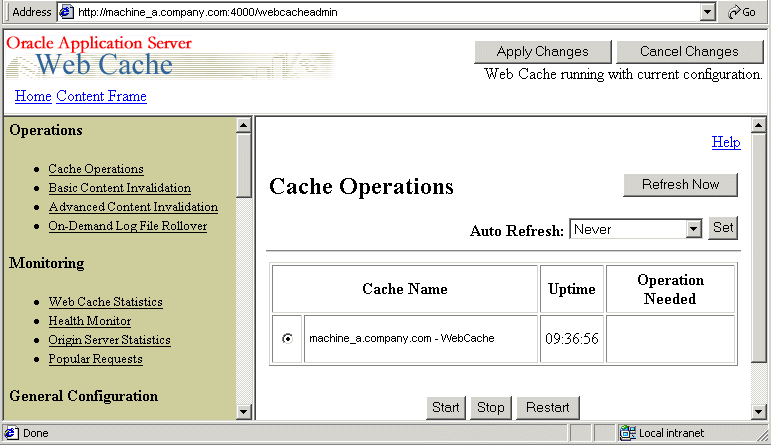
OracleAS Web Cache sits in front of application Web servers, caching their content, and providing that content to Web browsers that request it. When Web browsers access the Web site, they send HTTP protocol or HTTPS protocol requests to OracleAS Web Cache. OracleAS Web Cache, in turn, acts as a virtual server to the application Web servers. If the requested content has changed, OracleAS Web Cache retrieves the new content from the application Web servers.
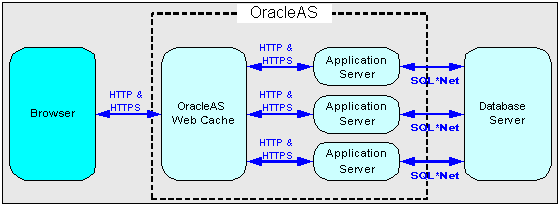
For more information about OracleAS Web Cache, see Oracle Application Server Web Cache Administration and Deployment Guide.
Using OracleAS Web Cache:
Running on inexpensive hardware, OracleAS Web Cache can increase the throughput of a Web site by several orders of magnitude. In addition, OracleAS Web Cache significantly reduces response time to browser requests by storing documents in memory and by serving compressed versions of documents to browsers that support the GZIP encoding method.
In addition to unparalleled throughput, OracleAS Web Cache can sustain thousands of concurrent browser connections. The result is that visitors to a site see fewer application Web server errors, even during periods of peak load.
OracleAS Web Cache supports content-aware load balancing and fail-over detection. These features ensure that documents not in the cache (referred to as 'cache misses') are directed to the most available, highest-performing Web server in the cluster. Further features guarantee performance and provide surge protection when application Web server load increases.
Fewer application Web servers are required to meet the challenges posed by traffic spikes and denial of service attacks. As a result, OracleAS Web Cache offers a simple and inexpensive means of reducing a Web site's cost for each request.
Most requests are resolved by OracleAS Web Cache, reducing traffic to the application Web servers. The cache also reduces traffic to backend databases located on computers other than the application Web server.
For more information about the benefits of using OracleAS Web Cache, see Oracle Application Server Web Cache Administration and Deployment Guide.
OracleAS Web Cache uses cacheability rules to determine which documents to cache. A cacheability rule indicates whether you want the documents specified within a particular URL to be cached or not cached. Cacheability rules are defined using regular expressions (for more information about Oracle's implementation of regular expressions, see Oracle Application Server Web Cache Administration and Deployment Guide).
The document specified within a URL included in a cacheability rule is not actually cached until a browser requests it.
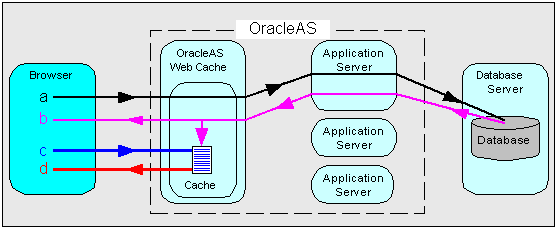
Key to figure:
With Oracle Application Server 10g (9.0.4), using Discoverer Viewer with OracleAS Web Cache to improve Web site performance, scalability, and availability will be most appropriate in the following cases:
OracleAS Web Cache is particularly suitable for optimizing Discoverer Viewer performance when controlling access to data is relatively unimportant (e.g. where the same public connections are used by several users to access workbooks). OracleAS Web Cache is less suitable in restricted environments where controlling access to data is an issue (e.g. where private connections are used by individuals to access their own workbooks). If you are considering using OracleAS Web Cache in a restricted environment, note that a malicious user might be able to access pages that have been cached for another user (for more information about OracleAS Discoverer security in general, see Section 12.1, "Maintaining security with OracleAS Discoverer").
In Oracle Application Server 10g (9.0.4), using Discoverer Viewer and OracleAS Web Cache together requires a number of compromises, as follows:
To use Discoverer Viewer with OracleAS Web Cache, you must perform the following configuration tasks:
Note: Removing these links prevents Discoverer Viewer end users accessing parts of the Discoverer Viewer user interface that interfere with OracleAS Web Cache.
Note: If you have a multiple machine Discoverer environment, you need to make the changes specified above on each Discoverer machine.
Having specified that you want to use Discoverer Viewer with OracleAS Web Cache, you might want to remove files from the cache because workbook data has changed (for more information, see Section 6.11.1, "How to remove Discoverer Viewer documents from the cache")
Although OracleAS Web Cache is installed with OracleAS, it is turned off by default. To make use of OracleAS Web Cache, you must turn it on. For example, you might want to cache Discoverer Viewer pages, or use a Discoverer machine to provide load balancing.
To turn on OracleAS Web Cache for Discoverer Viewer:
For example, after the change the configuration element might look like this:
<disco:configuration xmlns:disco="http://oracle.com/xmlns/discoverer/configuration" xmlns:xsi="http://www.w3.org/2001/XMLSchema-instance" xsi:schemaLocation="http://oracle.com/xmlns/discoverer/configuration configuration.xsd" locale="en" webcache="true" rmi="true">
OracleAS Web Cache is now turned on for Discoverer Viewer and OracleAS Discoverer Viewer performance will improve.
You restart OracleAS Web Cache to re-initialize the component. For example, you might want to restart OracleAS Web Cache after making changes to the configuration.xml file.
To restart OracleAS Web Cache:
Application Server Control displays a list of OracleAS instances available.
Application Server Control displays a list of OracleAS System Components available for the OracleAS Business Intelligence and Forms installation (e.g. Discoverer, Forms, Web Cache).
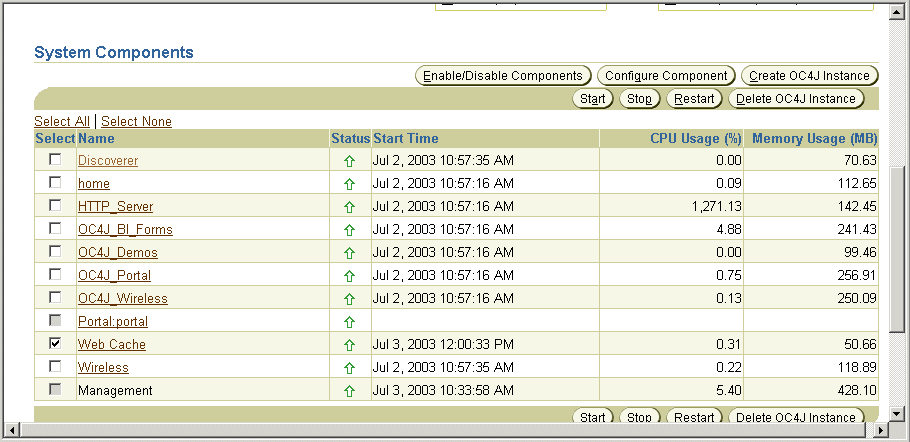
Application Server Control displays a notification message when OracleAS Web Cache is has restarted.
When you use Discoverer Viewer with OracleAS Web Cache, you must modify the Discoverer Viewer user interface by:
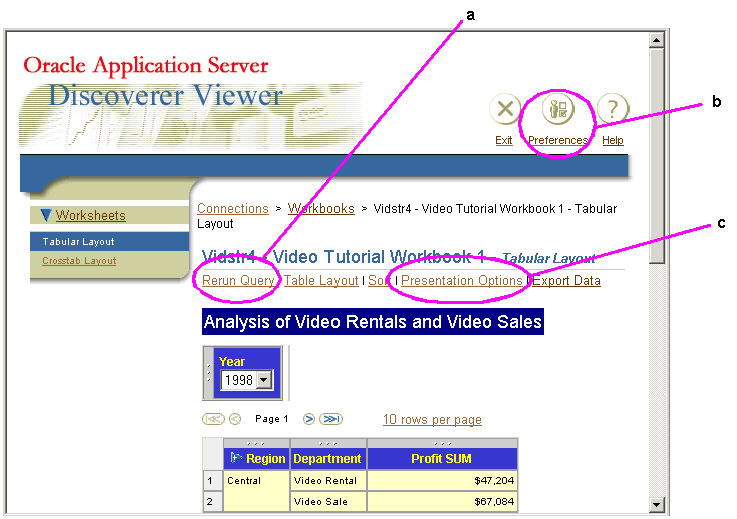
Key to figure:
To display and hide links:
After the change the tags will look like this:
. . <option id="display_rerun_query_link" state="true"/> <option id="display_preferences_link" state="false"/> <option id="display_presentation_options_link" state="false"/
When end users next run Discoverer Viewer, the user interface will be updated accordingly.
Discoverer Viewer enables worksheet drills and pivot operations to be remembered between worksheet visits in a single session. This functionality is sometimes referred to as Discoverer Viewer's 'sticky worksheet' behavior. Discoverer Viewer's sticky worksheet behavior is not supported when used with OracleAS Web Cache. You must therefore turn off this behavior.
To turn off Discoverer Viewer's sticky worksheet behavior:
After the change the element will look like this:
. . <option id="sticky_worksheets" state="false"/> . .
When end users next run Discoverer Viewer, the sticky worksheet behavior will be turned off.
This section contains miscellaneous information about using OracleAS Web Cache with OracleAS Discoverer.
You might want to remove Discoverer Viewer cached documents for a number of reasons, including:
To remove a Discoverer Viewer document from the cache:
If you are not sure of the user name and password to use, contact the OracleAS system administrator.
/discoverer/ in the URL Path Prefix field.
The regular expression that you enter depends on the Discoverer Viewer document(s) you want to remove from the cache. The table below gives some examples:
It is likely that OracleAS Web Cache will cache HTML pages for different Discoverer Viewer users. To prevent unauthorized users accessing cached pages, OracleAS Web Cache is pre-configured to use Discoverer Viewer's authentication mechanism, and requires no further configuration.
OracleAS Discoverer Viewer is pre-configured with a cacheability rule to cache pages served by the Discoverer servlet, except the following types of page:
A cacheability rule comprises a regular expression. OracleAS Web Cache evaluates each expression to a string, and tests whether a particular URL contains that string. If the URL does contain the string, OracleAS Web Cache performs the actions specified by the cacheability rule (e.g. cache or do not cache the page). If the URL does not contain the string, the page is not cached.
This cacheability rule caches all Discoverer Viewer pages.
Cacheability rule - discoverer\/viewer
* For more information about this option, see Section 6.11.2, "About preventing unauthorized access to cached pages".
|
|
 Copyright © 2003 Oracle Corporation. All Rights Reserved. |
|