10g (9.0.4)
Part Number B10300-01
Home |
Solution Area |
Contents |
Index |
| Oracle® Application Server Integration Adapter for Siebel 2000 User's Guide 10g (9.0.4) Part Number B10300-01 |
|
This chapter describes how to configure Oracle Application Server ProcessConnect to access Business Objects and Business Services in a Siebel system.
This chapter discusses the following topic:
After defining a delivery channel for a Siebel system you can add interactions. Follow these instructions to add a Business Service or Business Component as an interaction in Oracle Application Server ProcessConnect.
|
See Also:
Oracle Application Server ProcessConnect User's Guide for details about interactions in Oracle Application Server ProcessConnect |
The Add Interaction: Select Interaction page displays the Business Services and Business Objects adapter exchange protocols that you can access.
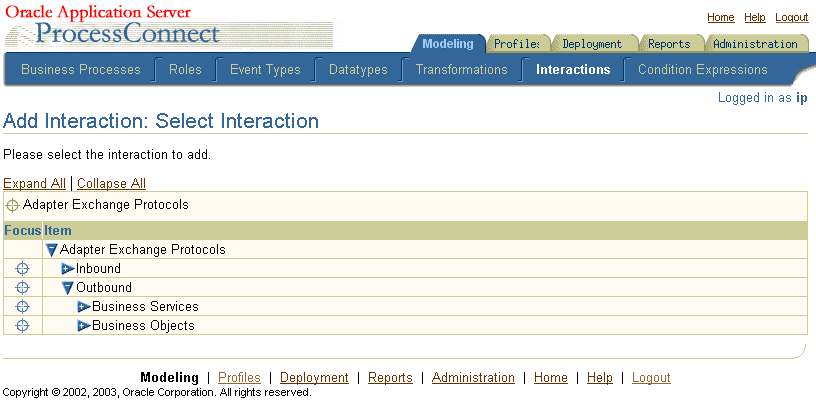
Siebel has two Adapter Exchange Protocols called: Business Services and Business Objects.
A Siebel Business Service is a container for methods or operations that either came with the Siebel system or are the result of customization. A Siebel Business Object is a container for Business Components and a Business Component is like a table in the Siebel database.
A Siebel Business Component may be contained by several Siebel Business Objects. For example, in a typical Siebel 6.2.1 system, the Contacts Business Component is contained by both the Accounts Business Object and the Contacts Business Object, among others. Siebel Business Objects appear as folders in the Systems Explorer for a Siebel system.
Siebel Business Objects are like views on the data in the Siebel system. Each Business Component usually has a primary view or table associated with it in the underlying database. It has fields whose values it displays directly from that view. It may have fields with values that are calculated, or it may retrieve some of its field data from other views or tables.
When you open the Business Objects folder you can see a list of Business Object folders. Within each Business Object folder are the Business Objects it contains. When you click on a Business Component you see the methods it supports. Oracle Application Server ProcessConnect displays five logical operations or methods, which Oracle Application Server ProcessConnect provides for each Business Component: Delete, Insert, Query, QueryWithViewMode, and Update.
Four of the Business Objects use the same argument data type, but in different ways. Each has a RecordSet data type. Query and QueryWithViewMode have an out RecordSet parameter. Insert and Update have an in RecordSet parameter.
When you open the Business Services folder, you can see a list of Business Services. Within each Business Service are the methods it contains. When you click on a Business Service you see its methods. Oracle Application Server ProcessConnect supports Siebel Business Services whose methods have parameters of type Number, Date or String.
The Add Interaction: Review page displays the details. For an Outbound selection there is an InRecord Type and an OutRecord Type.
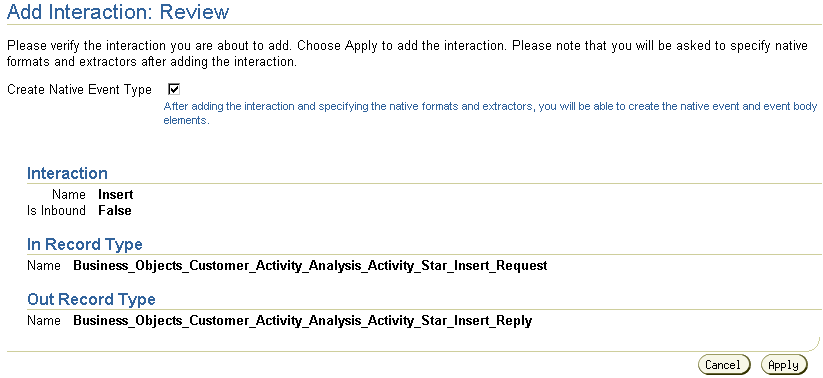
The Confirmation screen appears, allowing you to specify the Native Format of the request.
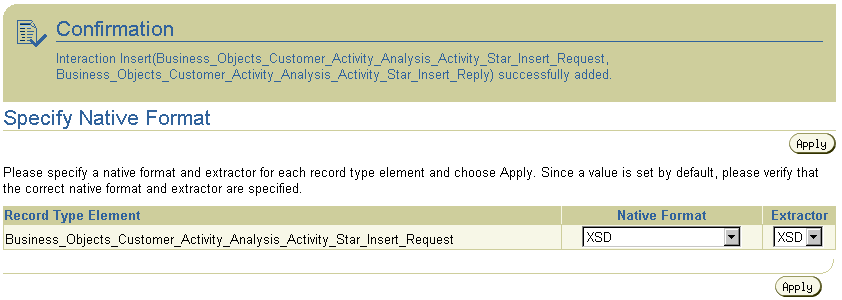
The Confirmation screen appears, allowing you to specify the Native Format of the reply.
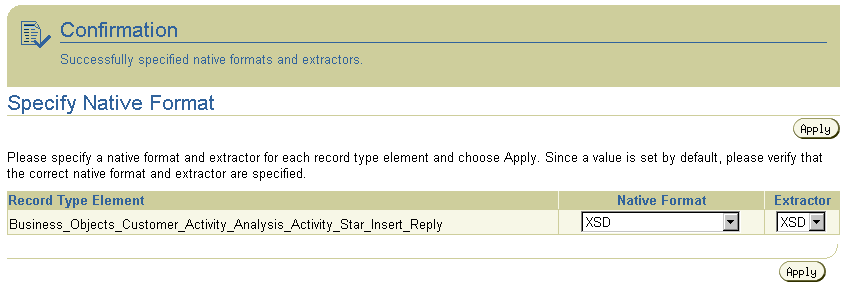
On completion, the new Outbound interaction appears in the Interactions list.
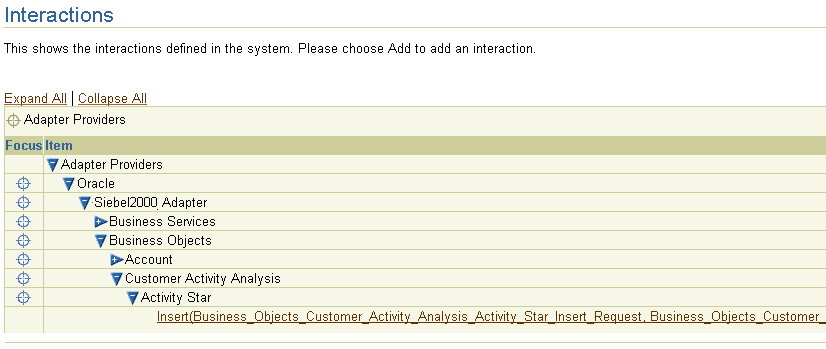
You can click the interaction link for a complete view of the interaction details.
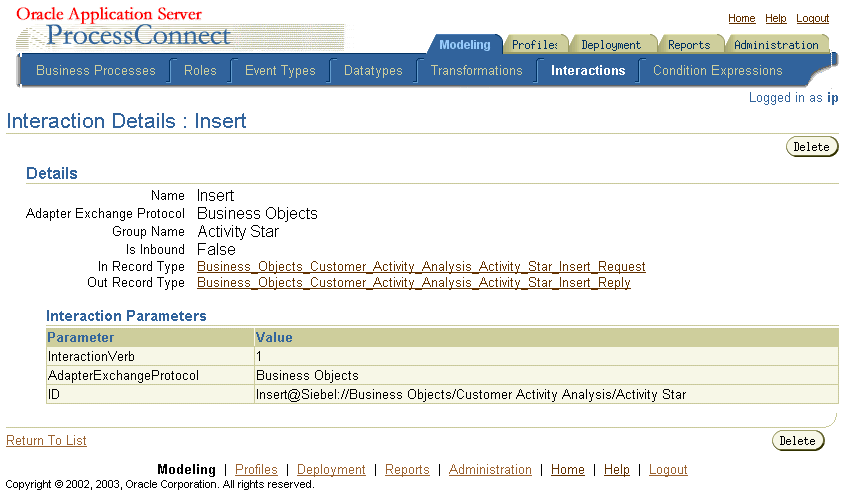
|
|
 Copyright © 2003 Oracle Corporation. All Rights Reserved. |
|