10g (9.0.4)
Part Number B10300-01
Home |
Solution Area |
Contents |
Index |
| Oracle® Application Server Integration Adapter for Siebel 2000 User's Guide 10g (9.0.4) Part Number B10300-01 |
|
This chapter describes how to use Oracle Application Server ProcessConnect to define a delivery channel to connect to a Siebel 2000 system.
This chapter discusses the following topics:
Part of the application definition includes adding a delivery channel for the adapter. Setting up the delivery channel in Oracle Application Server ProcessConnect requires information which is specific to the adapter.
|
See Also:
Oracle Application Server ProcessConnect User's Guide for details about adding an application delivery channel in Oracle Application Server ProcessConnect |
The Add Adapter Type page appears.
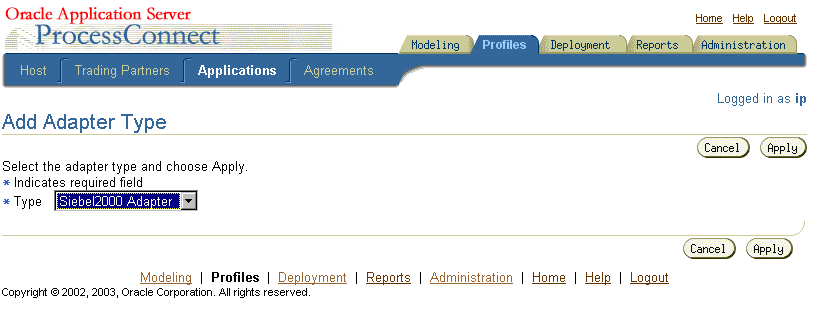
The Adapter Type Details: Siebel Adapter page is displayed.
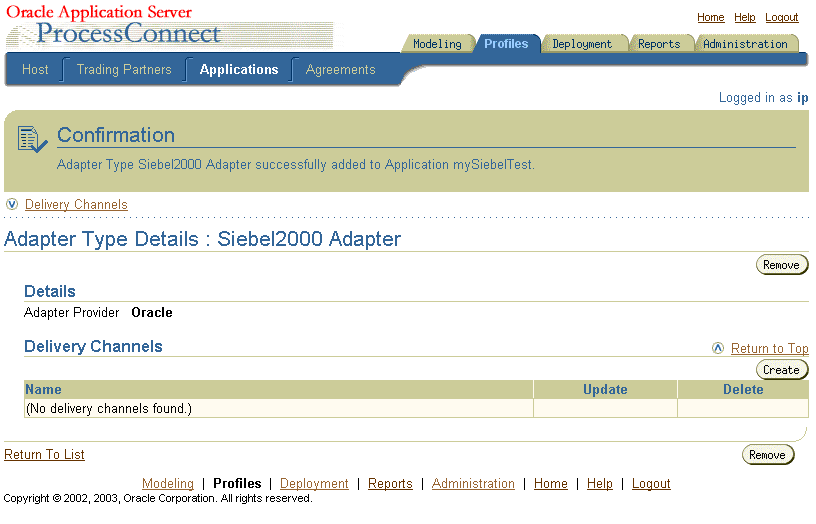
In Table 2-1 an asterisk (*) indicates a required field.
"Troubleshooting Siebel Settings" for connection error information
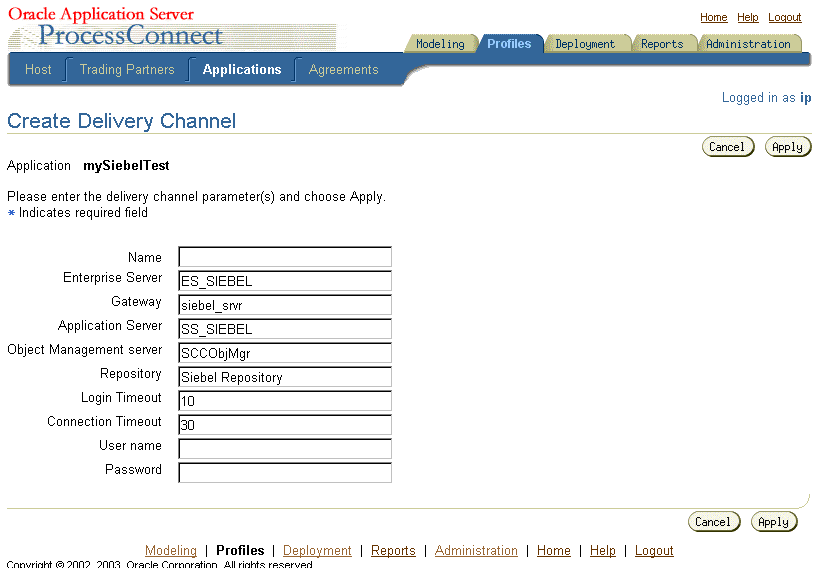
See Also:
The delivery channel Confirmation screen appears. You can modify any parameters and click Update in the confirmation page to change your parameters or click Delete to remove the channel.
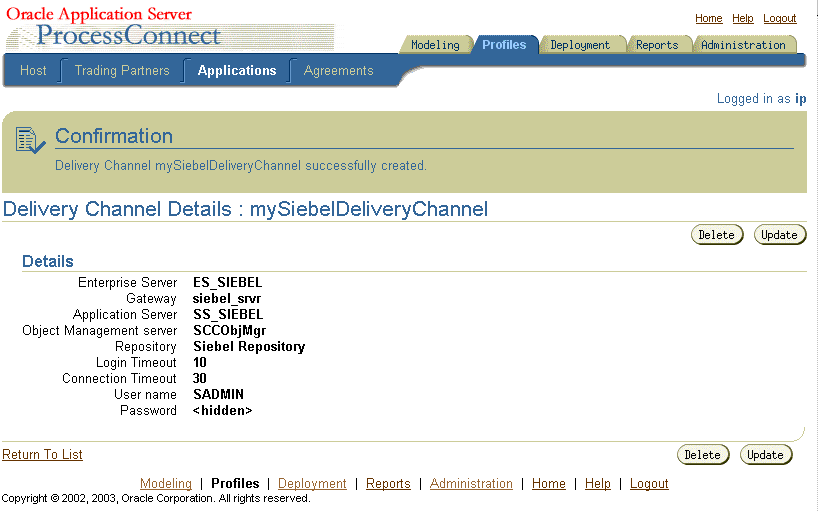
The delivery channel is added for the adapter and you can now add interactions.
To assist in connecting to a Siebel system, the following provides a brief description of Siebel terms and where you can locate information in a Siebel system.
An Enterprise Server is a logical entity. It collectively represents the Siebel application servers and Gateway server.
You can retrieve the name of the Gateway server, Application server, Enterprise, and Repository from the siebel.cfg file located in siebel-root/siebsrvr/BIN directory.
You can verify the Siebel user name and password by running Siebel Call Center. When you launch this application, you need to enter the user name and password (which has administrator privileges). If it successfully connects to the Siebel system, it means that the user name and password are correct.
| Error ID | Possible Cause / Error Description | Possible Correction |
|---|---|---|
|
E-SBL0016 |
Siebel Java Data Bean jars are missing. Failed to instantiate Siebel Java Data Bean on thread -742484740 |
Verify your CLASSPATH settings. Refer to "Software Requirements". |
|
E-SBL0030 |
Wrong Enterprise, app server, gateway server, Object manager. Error Message: Call to Login failed. |
Verify your Siebel connection parameters. The parameters are case-sensitive. Refer to "Enterprise Server*". |
|
|
Wrong Repository - Business Services: Call to GetBusinessServices failed. |
Verify your repository setting. Refer to "Repository*". |
|
|
Wrong Repository - Business Objects: Call to GetBusinessObjects failed. |
Verify your repository setting. Refer to "Repository*". |
|
|
Wrong User or Password - Call to Login failed. You have entered an invalid set of logon parameters. |
Reenter your logon parameters. The parameters are case-sensitive. Refer to "User Name*". |
|
E-SBL0039 |
Siebel Java Data Bean jars are missing |
Thread task failed while trying to do login. Refer to "Software Requirements". |
|
|
Wrong Enterprise, app server, gateway server, Object manager. Thread task failed while trying to do login. Error Message: Call to Login failed. |
Verify your Siebel connection parameters. The parameters are case-sensitive. Refer to "Repository*". |
|
|
Wrong Repository - Business Services: Thread task failed while trying to retrieve business services. |
Verify your repository setting. Refer to "Repository*". |
|
|
Wrong Repository - Business Objects: Thread task failed while trying to retrieve business objects. |
Verify your repository setting. Refer to "Repository*". |
|
|
Thread task failed while trying to do login. |
Reenter your logon parameters. The parameters are case-sensitive. Refer to "User Name*". |
|
|
 Copyright © 2003 Oracle Corporation. All Rights Reserved. |
|