10g (9.0.4)
Part Number B10302-01
Home |
Solution Area |
Contents |
Index |
| Oracle® Application Server Integration Adapter for J.D. Edwards OneWorld XE User's Guide 10g (9.0.4) Part Number B10302-01 |
|
This chapter describes how to configure Oracle Application Server ProcessConnect to access Business Functions in a J.D. Edwards OneWorld XE system.
When using J.D. Edwards OneWorld XE PurchaseOrder or SalesOrder, you must create three Oracle Application Server ProcessConnect interactions to accomplish one business function completion in J.D. Edwards OneWorld XE.
|
See Also:
"Creating a PurchaseOrder or SalesOrder Interaction" for information on using J.D. Edwards OneWorld XE and Oracle Application Server ProcessConnect interactions |
This chapter discusses the following topic:
After defining a delivery channel for a J.D. Edwards OneWorld XE system you can add interactions. Follow these instructions to add a J.D. Edwards OneWorld XE business function as an interaction in Oracle Application Server ProcessConnect.
|
See Also:
Oracle Application Server ProcessConnect User's Guide for details about interactions in Oracle Application Server ProcessConnect |
The Add Interaction: Select Interaction page displays the J.D. Edwards OneWorld XE adapter exchange protocols that you can access.
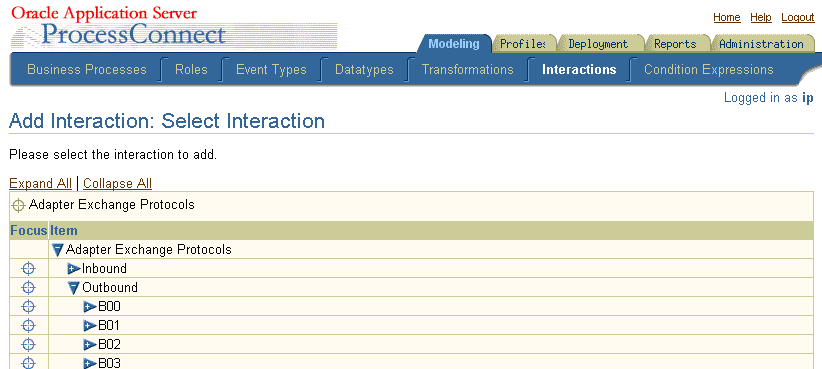
J.D. Edwards OneWorld XE has too many modules to show in one long list. The modules are group together according to the first three characters of their name. The first level of the hierarchy is the list of all 3-character prefix for the module names. The second level lists all the modules that share the same 3-character prefix. The last level lists the business functions belonging to a module.
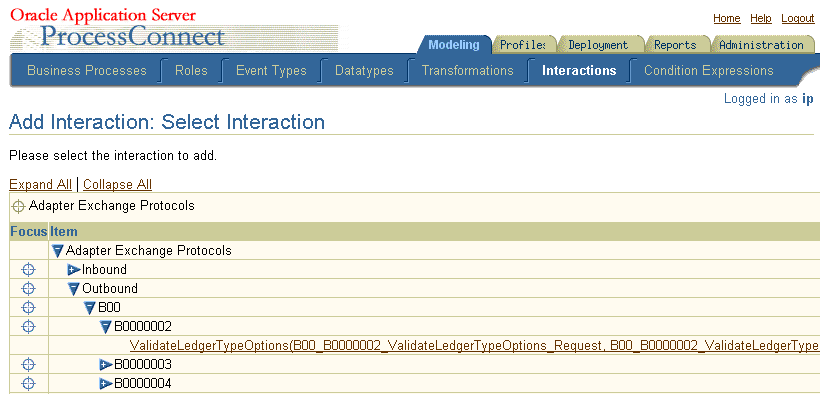
Visibility of Business Functions - If you create a new (or change a) J.D. Edwards OneWorld XE Business Object it should not be necessary to re-deploy the object in J.D. Edwards OneWorld XE in order to view it in Oracle Application Server ProcessConnect. However, it is possible that, in some scenarios with high security, this step is required. For example:
In most cases, stopping and restarting Oracle Application Server ProcessConnect process forces a refresh of the definitions being used. This causes the new definitions to re-load the next time you view the system in the Select Interaction screen.
There may be cases where you must deploy the business object in J.D. Edwards OneWorld XE in order to see the changes to the data structure through Oracle Application Server ProcessConnect.
The Add Interaction: Review page displays the details. For an Outbound selection there is an InRecord Type and an OutRecord Type.
The Confirmation screen appears, allowing you to specify the Native Format of the request.
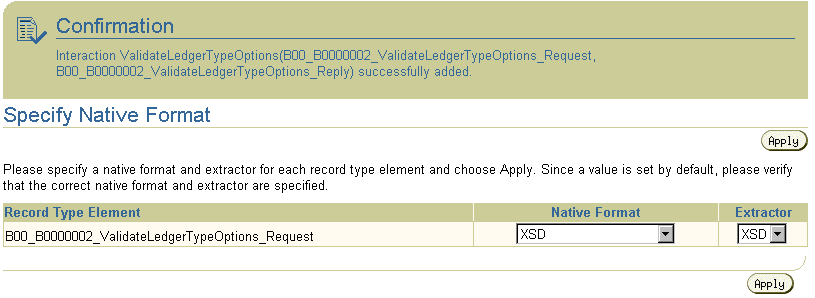
The Confirmation screen appears, allowing you to specify the Native Format of the reply.
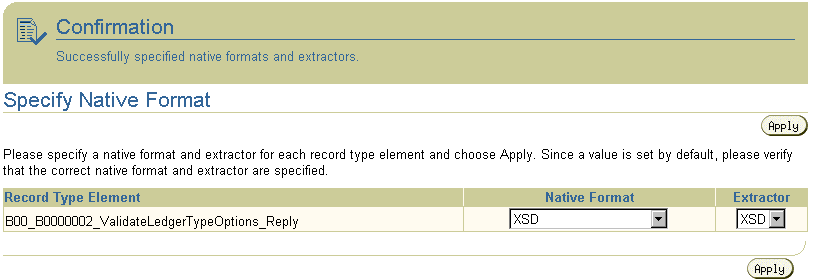
On completion, the new interaction appears in the Interactions list.
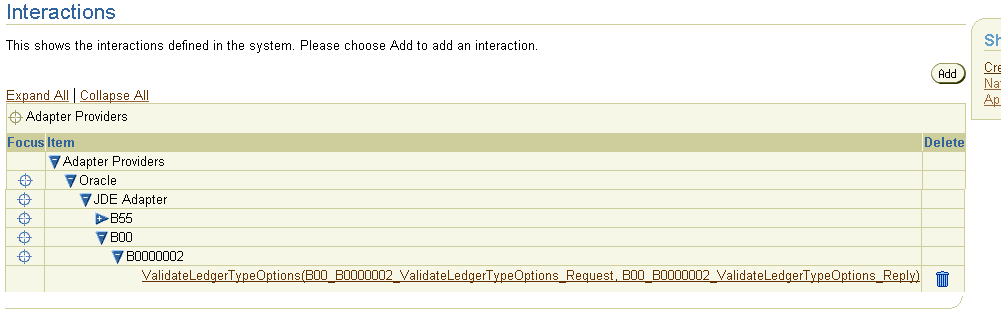
You can click the interaction link for a complete view of the interaction details.
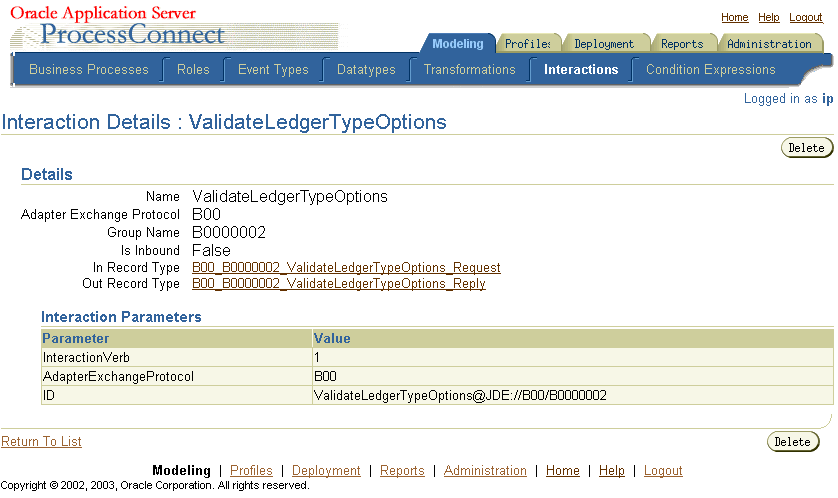
|
|
 Copyright © 2003 Oracle Corporation. All Rights Reserved. |
|