10g (9.0.4)
Part Number B10302-01
Home |
Solution Area |
Contents |
Index |
| Oracle® Application Server Integration Adapter for J.D. Edwards OneWorld XE User's Guide 10g (9.0.4) Part Number B10302-01 |
|
This chapter describes how to use Oracle Application Server ProcessConnect to define a delivery channel to connect to a J.D. Edwards OneWorld XE system.
This chapter discusses the following topics:
Part of the application definition includes adding a delivery channel for the adapter. Setting up the delivery channel in Oracle Application Server ProcessConnect requires information which is specific to the adapter.
|
See Also:
Oracle Application Server ProcessConnect User's Guide for details about adding an application delivery channel in Oracle Application Server ProcessConnect |
The Add Adapter Type page appears.
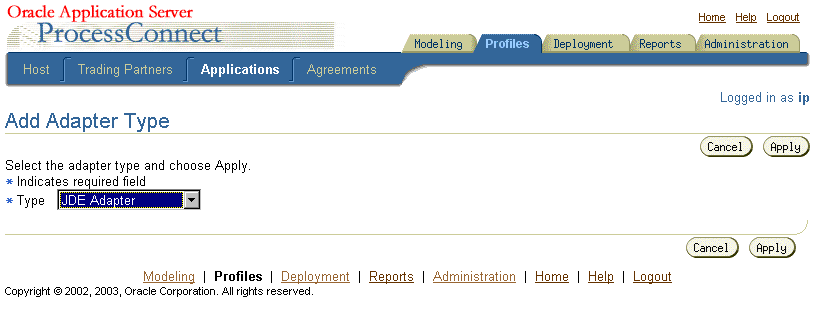
The Adapter Type Details: J.D. Edwards Adapter page is displayed.
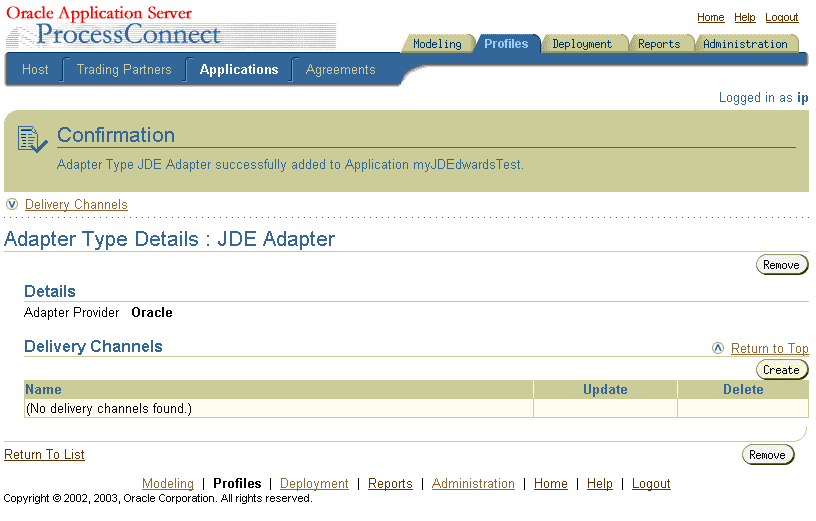
The Create Delivery Channel page is displayed.
In Table 2-1 an asterisk (*) indicates a required field.
| Field | Description |
|---|---|
|
Name* |
Enter a name for the delivery channel. |
|
Server Host* |
Enter the name of the host server ( |
|
Server Port Number* |
Enter the port number that exchanges data, for example, |
|
Full Path to jdeinterop.ini File* |
Enter the full path to the For information on the ini file, refer to "Customizing the jdeinterop.ini File". |
|
J.D. Edwards Environment Name* |
Enter the name of an environment in J.D. Edwards OneWorld XE, for example, DV7333 is a common name for the development environment; PY7333 is common for the prototype environment; and PD7333 is common for the production environment. |
|
User Name* |
Enter a J.D.Edward XE user name to login to the J.D. Edwards OneWorld XE system. |
|
Password* |
Enter the password of the specified user. |
"Troubleshooting J.D. Edwards Settings" for connection error information
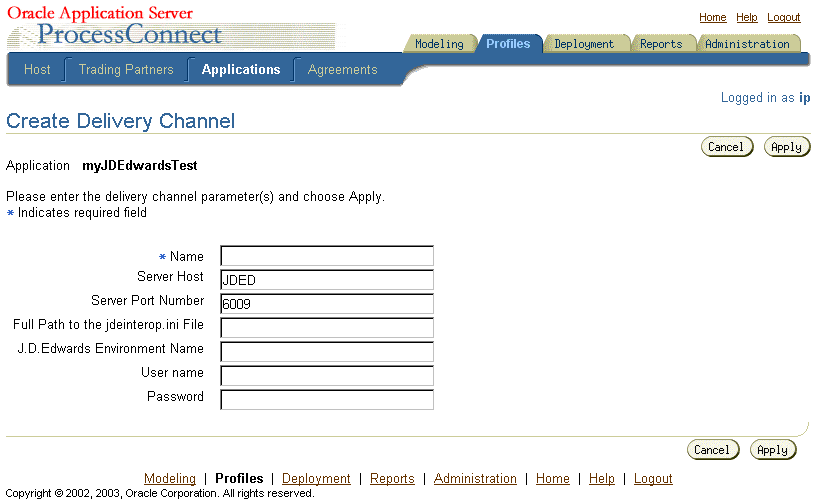
See Also:
The delivery channel Confirmation screen is displayed. You can modify any parameters and click Update in the confirmation page to change your parameters or click Delete to remove the channel.
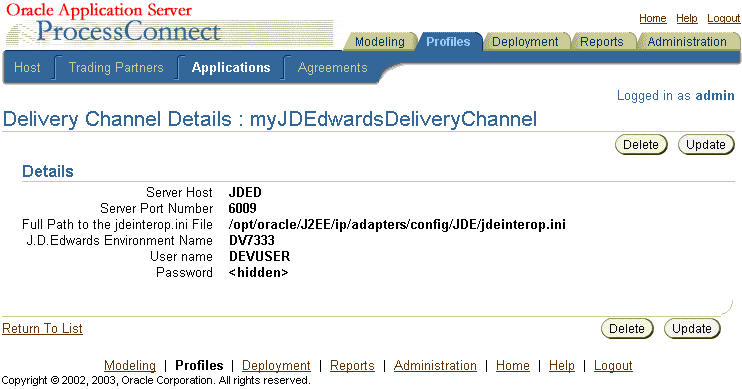
The delivery channel is added for the adapter and you can now add interactions.
The J.D. Edwards OneWorld XE connector classes in Connector.jar and Kernel.jar require the use of a configuration file usually called jdeinterop.ini. This file is defined by the J.D. Edwards OneWorld XE software and uses their terminology. For more information on this file's purpose and terminology, refer to the J.D .Edwards Interoperability Guide Release OneWorld XE.
You must edit jdeinterop.ini to match the parameter values in the delivery channel you defined. Multiple delivery channels can share the same jdeinterop.ini file if their parameters are compatible. In general, if two delivery channels point to two different J.D. Edwards OneWorld XE machines, they require two different copies of jdeinterop.ini. There is a sample jdeinterop.ini file in ORACLE_HOME/ip/adapters/config/ JDE/jdeinterop.ini.
You must copy jdeinterop.ini manually when importing an Oracle Application Server ProcessConnect J.D. Edwards OneWorld XE business process to another machine.
The J.D. Edwards OneWorld XE adapter provides its own logging. The logging in jdeinterop.ini should be kept turned off and the parameters for the various log files can be ignored.
The information is organized by section; for example, [JDENET] and the sections are listed in the order they are found in the J.D. Edwards OneWorld XE software.
EnterpriseServerTimeout - The time out value for a request to the enterprise server in milliseconds. The default is 120000.
maxPoolSize - The JDENET socket connection pool size. The default is 30.
glossaryTextServer - The enterprise server and port that provide glossary text information. This is the server that returns text descriptions for errors. This is often the same host and port as the J.D. Edwards OneWorld XE application server. There may be more than one glossary server for different supported language encodings. The default is actsvr1:6009.
codePage - The encoding scheme. The default is 1252.
log - Location of the log file. This parameter can be ignored.
debuglog - Location of debug log file. This parameter can be ignored.
Debug - Determines if JDENET debugging is on. The default is FALSE.
JobFile - Location of error file. This parameter can be ignored.
DebugFile - Location of debug file. This parameter can be ignored.
log - Location of log file. This parameter can be ignored.
debugLevel - Debug level. This parameter can be ignored.
NetTraceLevel - Trace level. This parameter can be ignored.
enterpriseServer - This value is the name of the host server. Make sure this value is the same value you enter in the Server Host* field when configuring a Delivery channel. The default is JDED.
port - This value is the port number that is used to exchange data. Make sure this value is the same value you enter in the Server Port Number* field when configuring a Delivery channel. The default is 6009.
inactive_timeout - The time out value in milliseconds for a transaction in auto commit mode. If the user is inactive for this amount of time (in milliseconds), the interop server logs off the user. You can change this value to a shorter period of time. The default is 1200000.
manual_timeout - The time out value in milliseconds for a transaction in manual commit mode. The default is 120000.
Repository - Points to the location of the directory containing Connector.jar and Kernel.jar. On UNIX, this is a full path.
| Error ID | Possible Cause / Error Description | Possible Correction |
|---|---|---|
|
E-JDE0002 |
Failed to instantiate class object for JDE Java Data Bean. |
Refer to "Full Path to jdeinterop.ini File*". |
|
E-JDE0027 |
JDE jar files missing. Unable to acquire J.D. Edwards connection object. |
Verify your CLASSPATH environment variable. Refer to "Software Requirements". Refer to "User Name*" and "Password*". |
|
|
Wrong path for repository. |
Verify location of Refer to "Customizing the jdeinterop.ini File".
You must copy |
|
|
Unable to acquire J.D. Edwards connection object. |
Verify your CLASSPATH settings and logon credentials. Refer to "User Name*" and "Password*". |
|
I-JDE0043 |
Wrong App Server, Port, Environment, Path for Configuration File, User, Password. Login failed. |
Verify your login credentials. Refer to "User Name*" and "Password*". |
|
|
 Copyright © 2003 Oracle Corporation. All Rights Reserved. |
|