10g (9.0.4)
Part Number B10302-01
Home |
Solution Area |
Contents |
Index |
| Oracle® Application Server Integration Adapter for J.D. Edwards OneWorld XE User's Guide 10g (9.0.4) Part Number B10302-01 |
|
Oracle Application Server ProcessConnect connects to a J.D. Edwards OneWorld XE system through the Oracle Application Server Integration Adapter for J.D. Edwards OneWorld XE. The Oracle Application Server Integration Adapter for J.D. Edwards OneWorld XE provides connectivity and executes interactions on a J.D. Edwards OneWorld XE system.
This chapter discusses the following topics:
The Oracle Application Server Integration Adapter for J.D. Edwards OneWorld XE is a JCA-based component that plugs in to Oracle Application Server ProcessConnect. Using Oracle Application Server ProcessConnect, you can access J.D. Edwards OneWorld XE Business Functions. As shown in Figure 1-1, the Oracle Application Server Integration Adapter for J.D. Edwards OneWorld XE runs on the machine running Oracle Application Server ProcessConnect and uses the JDENet protocol to download metadata from and send calls to the J.D. Edwards OneWorld XE system. JDENet is a proprietary messaging protocol implemented by the J.D. Edwards OneWorld XE connector classes found in the jar files, Connector.jar and Kernel.jar. The communication is implemented using TCP/IP as a transport with a default port of 6009.
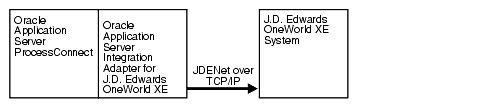
The Oracle Application Server Integration Adapter for J.D. Edwards OneWorld XE supports outbound interactions. The interactions have both request and reply records. Each record has one record element associated with it. The following naming convention is used for the records:
AEProtocolName_interactionGroupName_interactionName_Request
AEProtocolName_interactionGroupName_interactionName_Reply
The Oracle Application Server Integration Adapter for J.D. Edwards OneWorld XE connects to J.D. Edwards OneWorld XE, Version B73.3.3. To avoid the issues with Windows 2000 servers and remote control software, you need service pack 16 or greater on XE. You must also have access to a J.D. Edwards OneWorld XE Enterprise server.
The following J.D. Edwards OneWorld XE .jar files must be accessible:
The J.D. Edwards OneWorld XE ACBREL1 custom package is required to use the Oracle Application Server Integration Adapter for J.D. Edwards OneWorld XE.
The Oracle Application Server Integration Adapter for J.D. Edwards OneWorld XE is supported on:
Verify you are using J.D. Edwards OneWorld XE, Version B73.3.3 with Service Pack 16 or greater.
Copy the following jar files from your J.D. Edwards OneWorld XE installation and place them in ORACLE_install/ip/adapters/lib:
Using the steps in "Defining a Custom Package", install the ACBREL1 custom package on the J.D. Edwards OneWorld XE machine.
ACBREL1 is a custom package, also known as an automated software update (ASU) in J.D. Edwards OneWorld XE terminology. On installation, the ACBREL1 custom package updates selected modules within the J.D. Edwards OneWorld XE environment by adding Business Functions to extract metadata and custom functions to test the datatypes.
To install the custom package ACBREL1 into your J.D. Edwards system, the following J.D. Edwards tools are required:
The enterprise server is usually a production server and can be on a Windows or UNIX platform.
The following steps provide instructions for the installation process:
JDE on the deployment server.
ACBREL1 on the deployment server ..(root)/B7 folder.
ACBREL1.EXE and ACBREL1.CAB from theORACLE_HOME/ip/adapters/config/JDE/ASU folder to the newly created ACBREL1 folder.
ACBREL1.EXE from the new /B7/ACBREL1 folder.
The J.D. Edwards Installation Manager automatically starts after the executable file expands.
JDE on the deployment server.
ACBREL1 update on the Work with Application Update screen and click Next.
Check Unattended Workbench if you want the software update to run in unattended mode.
Check Backup if you want to back up the specifications (so that the original specifications can be restored).
If errors occur, consult the J.D. Edwards Software Update Guide for troubleshooting tips, or contact J.D. Edwards directly.
Due to a limitation of the J.D. Edwards product packaging process, the custom Business Function library (the DLL) for Oracle Application Server Integration Adapter for J.D. Edwards OneWorld XE must be manually registered with J.D. Edwards OneWorld XE.
Create the Custom Business Function Library through Object Management Workbench (OMW). The following steps must be performed on initial setup, and apply to all platforms.
Name: ACBLIB
Description: Actional DLL
Product Code: 55
Product System Code: 55
The following steps must be performed on initial setup for each platform:
PY7333, PD7333, or DV7333).
The following instructions use DV7333 as the pathcode.
Copy the custom DLL from the pathcode directory to the parent package directories respectively on the deployment server as well as the enterprise server as follows:
ACBLIB.dll from DV7333\bin32 to DV7333\Packages\DV7333FA\bin32.
ACBLIB.def, ACBLIB.dmp, and ACBLIB.mak from the DV7333\obj folder to the DV7333\Packages\DV7333FA\obj folder.
ACBLIB.exp, ACBLIB.lib, and sACBLIB.lib from the DV7333\lib32 folder to the DV7333\Packages\DV7333FA\lib32 folder.
After each action verify the file and directory authorization.
ACBLIB under DV7333FA\obj\.
ACBLIB under DV7333FA\source.
b5500900.c from the deployment server DV7333\source directory to the DV7333FA\source\ACBLIB directory.
b5500900.h from the deployment server DV7333\include directory to the DV7333FA\include directory.
Due to a limitation of the J.D. Edwards package build process (at the time of writing this guide) you must build a full package build for the environments to which you applied the ACBREL1 ASU. If you do not build a full package build, the update package build will not work properly. Consult J.D. Edwards documentation on how to build a full package build.
The custom package ACBREL1 creates the following objects in J.D. Edwards. If you do not have all the modules, there is a problem in the J.D. Edwards OneWorld XE update. Verify that a full package build was performed--not an update package build.
ACBCHAR01 - TEST CHAR TYPE 01
ACBCUST - ACB CUSTOMER ID
ACBDATE01 - TEST DATE TYPE 01
ACBDEF - ACB FUNCTION TYPE DEFINITION
ACBFCNT - ACB FUNCTION NAME LIST COUNT
ACBFUNC - ACB FUNCTION NAME LIST
ACBFUNCN - ACB FUNCTION NAME
ACBINT01 - TEST INTEGER TYPE 01
ACBLIB - LIBRARY
ACBMATH01 - TEST MATH TYPE 01
ACBNEWS - ACB NEW STATUS
ACBORDER - ACB ORDER NUMBER
ACBPRC - ACB ITEM PRICE
ACBPROD - ACB PRODUCT ID
ACBQTY - ACB ITEM QUANTITY
ACBRES - ACB RESULT INDICATOR
ACBSTAT - ACB STATUS
ACBSTR01 - TEST STRING TYPE 01
ACBTEST - ACB TEST SCREEN
ACBTEST2 - ACB TEST SCREEN 2
ACBTEST3 - ACB TEST SCREEN 3
B5500900 - SUPPORT MODULE
D5500900 - DATA STRUCTURE
D5500900A - DATA STRUCTURE
D5500900B - FETCH PRICE DATA STRUCTURE
D5500900C - GET CUSTOMER STATUS DATA STRUCTURE
D5500900D - SET CUSTOMER STATUS DATA STRUCTURE
D5500900E - UPDATE SALES ORDER STATUS DATA STRUCTURE
D5500900F - TEST INTEGER
D5500900G - TEST STRING
D5500900H - TEST DATE
D5500900I - TEST CHAR
D5500900J - TEST MATH NUMERIC
D5500900K - TEST DATE 2
|
|
 Copyright © 2003 Oracle Corporation. All Rights Reserved. |
|