10g (9.0.4)
Part Number B10407-01
Home |
Solution Area |
Contents |
Index |
| Oracle Application Server InterConnect Adapter for PeopleSoft 7.5x Installation and User's Guide 10g (9.0.4) Part Number B10407-01 |
|
This chapter describes how to use the Configuration Editor to configure the PeopleSoft 7.5x adapter. The Configuration Editor is only used at runtime. The following topics are discussed:
To configure settings for the PeopleSoft 7.5x adapter you must access the PeopleSoft Configuration Editor as follows:
configeditor and press Enter.
The Configuration Editor displays.
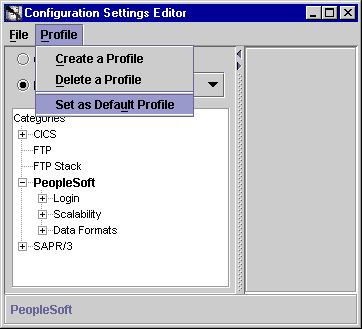
Text description of the illustration istudioconfigsettings.gif
The Login branch is only available for user-defined profiles and provides connection information to a PeopleSoft system. You must identify both the ODBC driver and the Application driver as the PeopleSoft Service Provider supports both queries and message.
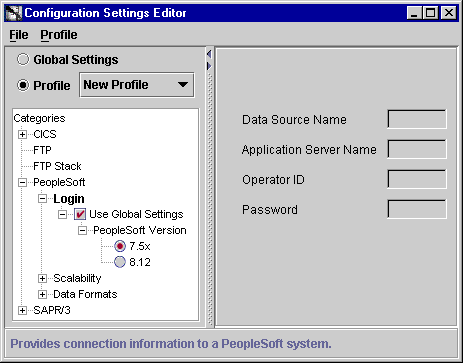
The PeopleSoft setup predetermines the total number of servers. This tab determines how servers are to be used with the PeopleSoft 7.5x adapter and the server process idle time-out.
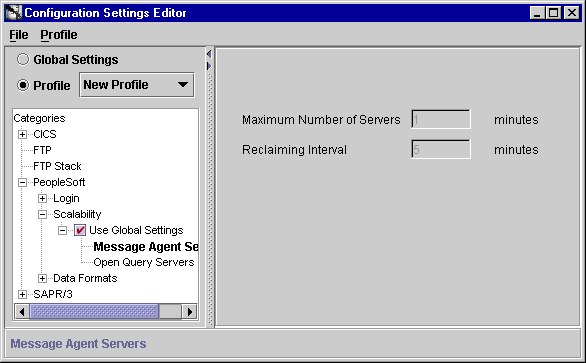
The Data Formats tab provides conversion information for date and time strings used in messages. This tab is for those applications requiring a date, for example, Automation applications. The information is determined by the PeopleSoft system.
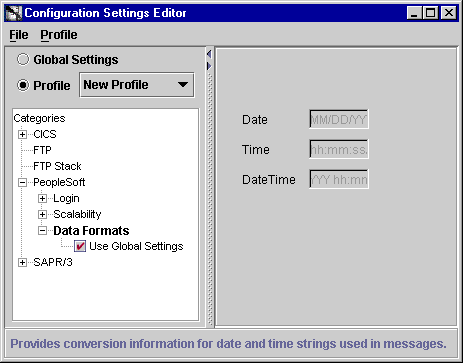
|
|
 Copyright © 2002, 2003 Oracle Corporation. All Rights Reserved. |
|