10g (9.0.4)
Part Number B10356-01
Home |
Solution Area |
Contents |
Index |
| Oracle® Application Server Portal Configuration Guide 10g (9.0.4) Part Number B10356-01 |
|
The Web Clipping provider is a provider to Oracle Application Server Portal. It provides the Web Clipping portlet that renders clipped Web content as a portlet. The Web Clipping portlet enables you to collect Web content into a single, centralized portlet. You can use it to consolidate content from hundreds of Web sites scattered throughout a large organization.
Before you use the Web Clipping portlet, you must perform some administrative tasks that include:
This section describes configuring caching and using OracleAS Web Cache. See Section 1.3, "Understanding Caching in OracleAS Portal" and Section 5.7, "Configuring OracleAS Web Cache Caching in OracleAS Portal" for more information about caching.
This section in Chapter 6, "Securing OracleAS Portal" describes how to configure or extend the trusted certificate file. A trusted server certificate file, ca-bundle.txt, generated from Oracle Wallet Manager is shipped with the Web Clipping Portlet feature. This file, located in ORACLE_HOME/portal/conf on UNIX or in ORACLE_HOME\portal\conf on Windows, contains an initial list of trusted server certificates that might be used for navigating to some secure servers using HTTPS. However, this is not a complete list of all possible server certificates that exist on the Web. Therefore, this file must be configured or extended to recognize any additional trusted server certificates for any new trusted sites that are visited. See Section 6.1.9, "Securing the Web Clipping Provider" for more information about how to configure or extend this trusted certificate file.
This section in Chapter 6, "Securing OracleAS Portal" describes configuring Oracle Advanced Security Option (ASO) to secure and encrypt the channel between itself (at the middle-tier) and the database, which hosts the Web Clipping Repository.
Web clippings have definitions that must be stored persistently in the Web Clipping Repository hosted by an Oracle9i Database Server. The Web Clipping Provider test page automatically detects whether the Web Clipping Provider is configured to access a database. If it is not configured to do so, the Web Clipping Provider displays an Edit link next to the status of the Web Clipping Repository field to let you configure or reconfigure the database connection parameters.
As Portal Administrator, you can configure the Web Clipping Repository using the Web Clipping Provider test page at
http://<host>:<port>/portalTools/webClipping/providers/webClipping
The provider Test Page will first automatically detect whether the Web Clipping Provider is configured to access the database. If not, it will display an Edit link next to the status of the Web Clipping Repository. This enables you to reconfigure the database connection parameters in the Edit Provider Page.
If this is the first time you are installing the Web Clipping Provider, you will need to request a database user account from your database administrator before you begin configuring. For more information, click Learn More in the Provider Configuration section of the Web Clipping Provider test page and see Web Clipping Provider Test Page section.
Under the Provider Configuration section, in the Setting column, there is a Web Clipping Repository field. Click its corresponding Edit link in the Actions column. In the Repository Settings section of the Edit Provider: webClipping page, you can specify the database connection information for the Web Clipping Provider, then select OK to save the settings and return to the Web Clipping Provider test page.
The database connection information consists of first selecting the repository target database, of which there are two choices: OracleAS Infrastructure database (default) or Other 9i Database. If you select the option Oracle Application Server Infrastructure Database (default), no other connection parameters need be specified.
If you need to connect to another Oracle9i Database Server, in the Repository Target field, select the Other 9i Database option, then specify the following connection parameters for the following fields: Database Server Host, Database Listener Port, Database SID, Database Username, and Database Password.
If you have specified for your Repository Target the same database as the one used for a PDK 9.0.2.4.0 installation before, as part of your PDK upgrade, you will be notified that a Repository Upgrade also needs to take place. Upon entering the Web Clipping Provider Test Page, you will see a Upgrade (from 9.0.2.4.0) link that enables you to do a one-click upgrade for installing new tables as well as migrating existing Clipping Definitions to the latest versions.
Finally, if you require a secure database connection, in the Advanced Security Option field, select the enable (secure database connections) option. See Section 6.1.9.2, "Configuring Oracle Advanced Security for the Web Clipping Provider" for more information about configuring the Advanced Security Option.
For more information, click Learn More in the Provider Configuration section of the Web Clipping Provider test page.
Your HTTP or HTTPS proxy settings must be set to allow the Web Clipping Studio to go through firewalls for HTTP requests.
As Portal Administrator, you can configure proxy settings using the Web Clipping Provider test page at
http://<host>:<port>/portalTools/webClipping/providers/webClipping
Under the Provider Configuration section, in the Setting column, there is an HTTP Proxy field. Click its corresponding Edit link in the Actions column. In the Proxy Settings section of the Edit Provider: webClipping page, enter your proxy settings for the Web Clipping Provider, then select OK to save the settings and return to the Web Clipping Provider test page. For more information, click Learn More in the Provider Configuration section of the Web Clipping Provider test page.
As the Portal Administrator, you can also set proxy settings manually according to your HTTP or HTTPS configuration. Edit the appropriate entries in the provider.xml file located on UNIX and Windows in the following directory:
On UNIX
ORACLE_HOME/j2ee/OC4J_Portal/applications/ portalTools/webClipping/WEB-INF/providers/webClipping
On Windows
ORACLE_HOME\j2ee\OC4J_Portal\applications\ portalTools\webClipping\WEB-INF\providers\webClipping
After modifying the proxy settings manually, use opmnctl to restart the OC4J instances, which includes the OC4J_Portal instance, in order for these proxy changes to take effect.
The Web Clipping Provider provides a basic mechanism for restricting users from clipping content from unauthorized external Web sites, using the proxy exception list. This is only available for environments that utilize a proxy server to reach external Web sites. The proxy exception list is listed under Proxy Settings in the Edit Provider page, which is linked from the Web Clipping Provider test page. By setting up your proxy host and port as before, you can now include a list of domains in the proxy exception field for which you want to restrict users from clipping. Users attempting to reach a Web site in one of the listed domains, from the Web Clipping Studio, will see an HTTP timeout error.
By default, validation-based caching is used through OracleAS Portal for all Web clipping portlets. With validation-based caching, the Parallel Page Engine (PPE) contacts the Portal Provider to determine if the cached item is still valid.
If you have Oracle Application Server Web Cache installed, you can elect to use invalidation-based caching through Web Cache. Note that each type of caching is mutually exclusive, that is, you can choose to use only one or the other, but not both.
With invalidation-based caching, an item remains in the cache until the cache receives notification that the item needs to be refreshed. For example, if the Web clipping portlet contains content that is updated on a regular basis, the cache will be invalidated. Invalidation-based caching as shown in Figure I-1 decreases the number of requests the Web Clipping Provider must entertain while maintaining the same network traffic for each round trip involving PPE. Depending on your deployment scenario, you may prefer using one caching method over the other. For more information about caching, refer to Section 1.3, "Understanding Caching in OracleAS Portal".
Section I.3.1, "Configuring Caching Using the Web Clipping Provider Test Page" and Section I.3.2, "Configuring Web Cache Manually" describe how to configure caching either using the Web Clipping Provider test page or enabling Web Cache manually. By default, the Web Clipping Provider uses Portal caching (validation-based caching). If you want to use Web Cache (invalidation-based caching), see Section I.3.1 or Section I.3.2.
If you decide to use Web Cache to cache Web clipping content, as a final step, you must use the Portal Navigator and change the connect string for the provider URL to point to a URL with the Web Cache port (portalTools/builder/providerui/Navigator?event=init). Usually the port is 7778 with Web Cache. Check the Oracle Application Server port usage page to verify this value. See Oracle Application Server 10g Administrator's Guide for a list of default port numbers used by OracleAS components and services.
In this configuration, Web Cache caches Web clipping content between the OracleAS Portal instance and the Web Clipping Provider.
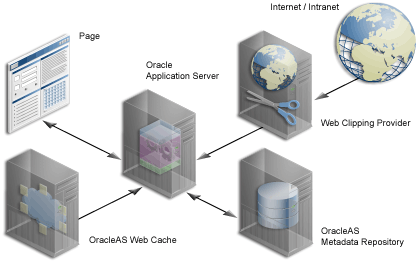
As Portal Administrator, you can configure caching using the Web Clipping Provider test page at
http://<host>:<port>/portalTools/webClipping/providers/webClipping
Under the Provider Configuration section, there is a Portlet Caching setting entry. Click its corresponding Edit link in the Actions column. In the Caching Parameters section of the Web Clipping Portlet page, select the caching scheme in the pull-down menu (either validation or invalidation (requires OracleAS Web Cache)) in the Caching Scheme field, then specify a cache expires value in the Cache Expires field. The default value for cache expires is 30 minutes. After configuring caching for the Web Clipping Provider, select OK to save the settings and return to Web Clipping Provider test page. For more information, click Learn More in the Provider Configuration section of the Web Clipping Provider test page.
To enable Web Cache, you must first check the cache.xml file in the following directory on UNIX and on Windows to verify the accurate values of the invalidation host and port number:
On UNIX
ORACLE_HOME/portal/conf
On Windows
ORACLE_HOME\portal\conf
Next, you must manually update the provider.xml file located in the following directory on UNIX and on Windows:
On UNIX
ORACLE_HOME/j2ee/OC4J_Portal/applications/ portalTools/webClipping/WEB-INF/providers/webClipping
On Windows
ORACLE_HOME\j2ee\OC4J_Portal\applications\ portalTools\webClipping\WEB-INF\providers\webClipping
Perform the following steps:
|
|
 Copyright © 2002, 2003 Oracle Corporation. All Rights Reserved. |
|