10g (9.0.4)
Part Number B10356-01
Home |
Solution Area |
Contents |
Index |
| Oracle® Application Server Portal Configuration Guide 10g (9.0.4) Part Number B10356-01 |
|
This chapter provides information about the monitoring and administration tools that are available, and how to use them to successfully monitor and administer OracleAS Portal.
You can monitor and administer OracleAS Portal through the Oracle Enterprise Manager Application Server Control. Additionally, you can view OracleAS Portal Analytics to monitor OracleAS Portal performance and analyze OracleAS Portal access characteristics.
This chapter contains the following sections:
The Application Server Control is included when you install Oracle Application Server. From OracleAS Portal's perspective, consider this to be the administration console for the Oracle Application Server. The Application Server Control enables you to perform the following administration and configuration operations:
This section contains information about:
You can access the Application Server Control by entering the following URL in your Web browser:
http://<hostname>:<port>
For example, http://mgmthost.company.com:1810. The port is typically on 1810, however the possible port range for the Application Server Control varies upwards in increments of 1.
If there is more than one standalone application server instance, your start page for the Application Server Control is the Oracle Application Server Farm home page. Clicking an instance, takes you to the Oracle Application Server instance home page. This page contains a table of System Components. From this table you can display the home page for each component of the application server for monitoring and administrative purposes.
If OracleAS Portal is configured, Portal:<portal schema name> appears in this table. The default portal schema name is portal.
If Portal:portal is not listed in the System Components table, it means it is not yet configured. The Configure Component button appears above the System Components table if you have installed, but not configured, some Oracle Application Server components.
To configure OracleAS Portal perform these steps:
To monitor and administer OracleAS Portal, click Portal:<portal schema name> in the list of system components on the Oracle Application Server instance home page. The default portal schema name is portal. Note that OC4J:Portal is the container for portal servlets, and not an actual portal servlet to monitor.
The main page for monitoring OracleAS Portal that is displayed, is shown in Figure 7-1.
You can also access this page directly from OracleAS Portal. Click the Administer tab on the Portal Builder page and then click Portal Service Monitoring (located on the Portal sub-tab).
|
Note: If any Oracle Enterprise Manager Application Server Control details change, for example, the port or protocol, you must update the link provided by OracleAS Portal otherwise it will not work. For instructions, see Section 7.2.8, "Updating OracleAS Portal Link to Oracle Enterprise Manager". |
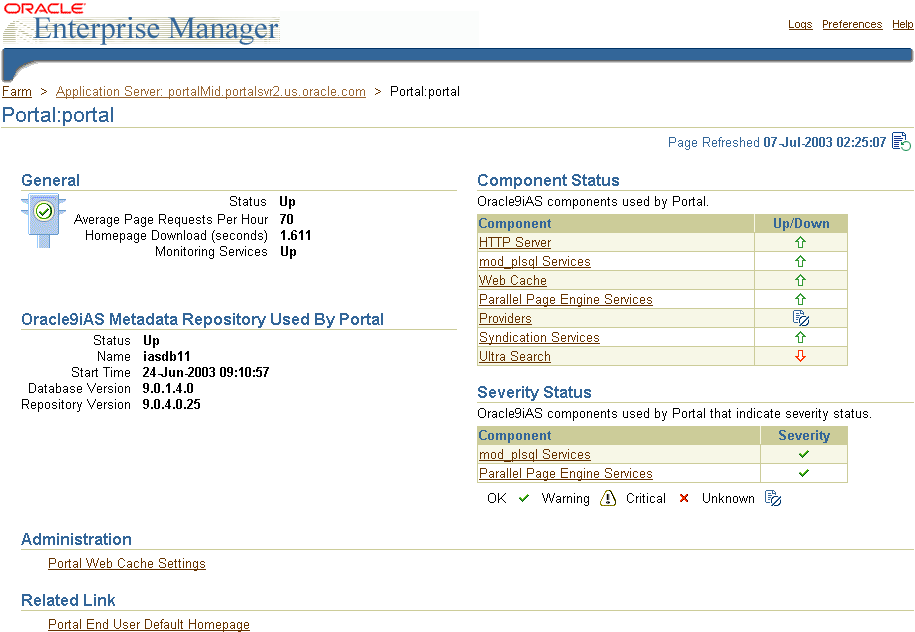
Text description of the illustration cg_monit_sshot_portal.gif
The main OracleAS Portal monitoring page, shown in Figure 7-1, contains various sections and links:
Use this section to establish the general status of an OracleAS Portal instance, that is, whether it is currently 'up' or 'down'.
You can also see the average number of page requests for each hour, as well as the current home page download speed. Furthermore, you can check if the monitoring services are up and running.
Use this section to view metrics relating to the OracleAS Metadata Repository. This is the repository containing the OracleAS Portal schema.
You can see if the database that contains the OracleAS Metadata Repository is up and running, the version number, name of the database, and the version number of the OracleAS Metadata Repository.
From the Application Server Control, you can specify the OracleAS Web Cache settings that OracleAS Portal should use. Setting the OracleAS Web Cache properties on this page will automatically result in the Portal Dependency Settings file located on this middle-tier being updated, and the ptlconfig script being executed. See Appendix A, "Using the Portal Dependency Settings File" for more details.
When you click the Portal Web Cache Settings link, under Administration, the Portal Web Cache Settings page shown in Figure 7-2 is displayed.
|
Note: Changing OracleAS Web Cache settings (for example, Listening Port) can change the OracleAS Portal URL. If you do this, mobile settings need to be updated. For more information, see Appendix C.8, "Using the cfgiasw Script to Configure Mobile Settings". |
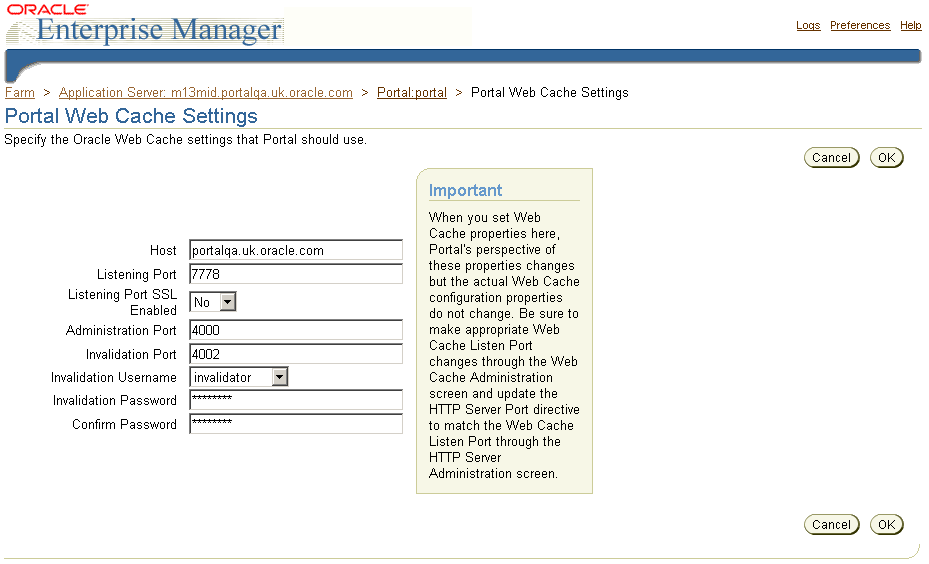
Text description of the illustration cg_monit_sshot_wcache.gif
In the Portal Web Cache Settings page, you can modify the settings detailed in Table 7-1:
|
Note: When you set OracleAS Web Cache properties, Portal's perspective of these properties changes but the actual OracleAS Web Cache configuration properties do not change. You must make corresponding changes to the appropriate OracleAS Web Cache configuration pages. Refer to the Oracle Application Server Web Cache Administrator's Guide for more information about OracleAS Web Cache. Typically, the hostname and port number, by which OracleAS Portal is addressed, uses the OracleAS Web Cache hostname and port number. This is because, in a simple configuration, browser requests go directly to OracleAS Web Cache. However, in a configuration that has a load balancing router (LBR), or reverse proxy server front-ending OracleAS Web Cache, the hostname and port number defined on this page may need to reflect that of the LBR, or reverse proxy server.
In this configuration, you want OracleAS Web Cache invalidation messages to be sent directly to the OracleAS Web Cache host, as opposed to the LBR, or reverse proxy server. In the scenario where your published hostname is different from the hostname used for OracleAS Web Cache invalidation, you cannot use the Portal Web Cache Settings page in the Oracle Enterprise Manager Application Server Control, to establish these settings. Instead, you must use the OracleAS Portal Configuration Assistant (OPCA) in the MIDTIER mode with -type OHS, using the |
In the following example, the Portal Web Cache Settings page is used to configure OracleAS Portal to use OracleAS Web Cache on a different host:
To configure OracleAS Portal to use OracleAS Web Cache on a different host from the one the OracleAS Portal middle-tier is installed on, you must follow these steps:
Lists the Oracle Application Server components used by OracleAS Portal and indicates their status. You can also drill down to find more information about individual Oracle Application Server components. These components are:
For performance reasons, less critical metric data, that is, non-response metric, are collected by the Application Server Control metric cache and may be slightly out of date. To display the most up to date metric data, click the Refresh link in the top left corner of a page.
Clicking the HTTP Server link takes you to the Oracle HTTP Server home page. This is the starting point for managing a single instance of Oracle HTTP Server. For example, you can restart the Oracle HTTP Server from here.
Clicking the mod_plsql Services link takes you to the mod_plsql Services home page shown in Figure 7-3. From here you can configure, as well as monitor, mod_plsql related settings and metrics.
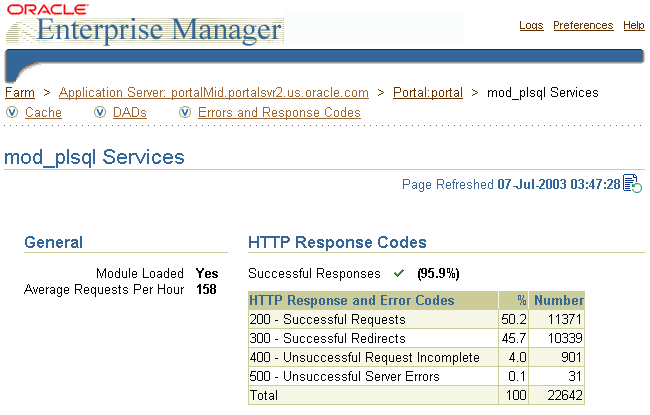
Text description of the illustration cg_monit_sshot_modplsql.gif
The following sub-sections in this page help you monitor and configure mod_plsql services:
Indicates whether the mod_plsql module loaded into memory successfully. It also shows the number of requests for every hour, received by mod_plsql since the server was started.
Displays the HTTP response and error codes. For each response code, the number of requests and the percentage this number represents overall is shown.
Displays the Cache Settings, as shown in Figure 7-4. Here you can see the number of requests for cached content, including the percentage of cache hits and misses. In the case of a cache miss you can see if the miss was due to stale content, or new content being added. If you see a high percentage of misses, you can tune the cache.
Update the cache configuration settings on this page

Text description of the illustration cg_monit_sshot_mod_cache.gif
Displays the status of existing DADs. A Database Access Descriptor (DAD) is a set of values that specify how an application connects to an Oracle database to fulfill an HTTP request. You can also create, edit, and delete DADs here. See Section 4.5.3, "Configuring a Portal DAD".
Provides links to the HTTP error and SQL error pages. You can get the following details:
Clicking the Web Cache link takes you to the OracleAS Web Cache home page. Use this page to gather overall performance statistics for OracleAS Web Cache, including status, resource utilization, and cache efficiency. The following sections in this page enable you to monitor and configure Oracle Application Server Web Cache settings:
http://web_cache_hostname:admin_port/webcacheadmin).
Clicking the Parallel Page Engine Services link takes you to the Parallel Page Engine (PPE) monitoring page shown in Figure 7-5. From here you can get detailed PPE statistics, such as:
For more information about the PPE, refer to Appendix D, "Configuring the Parallel Page Engine".
See Also:
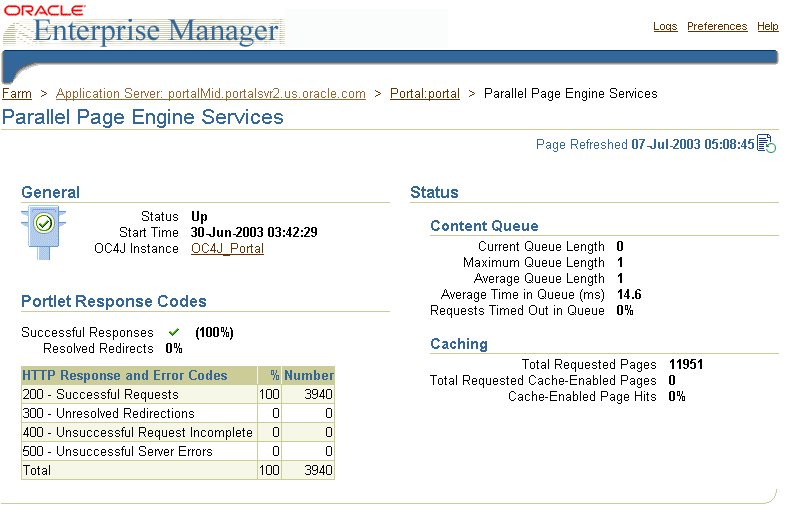
Text description of the illustration cg_monit_sshot_console_ppe.gif
Clicking the Providers link takes you to the Providers monitoring page shown in Figure 7-6. From here you can get an overview of the performance, status, and HTTP response codes (portlets only) of providers and portlets that are requested by the Parallel Page Engine (PPE) in the Application Server Control.
|
Note:
For performance reasons, the Provider's Up/Down value in the Component Status table (see Figure 7-1) is always set to 'Unknown'. |
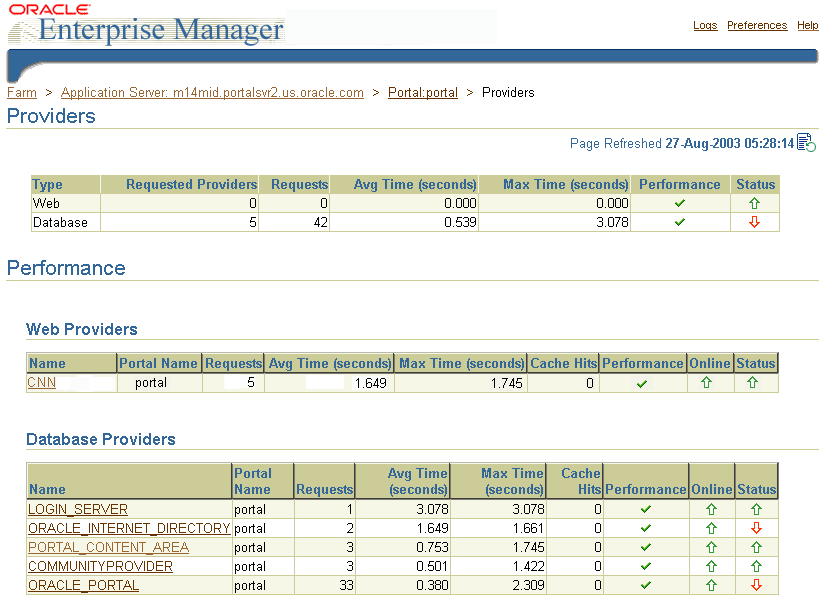
Text description of the illustration cg_monit_sshot_provider.gif
On the Providers page, Web Providers are distinguished from Database Providers. You can click a provider to get details about individual portlets, owned by a provider.
Metrics you can monitor include:
Clicking the Syndication Services link takes you to the Oracle Application Server Syndication Services monitoring page. From this page you can manage Oracle Application Server Syndication Services, which automates the establishment of syndication relationships (offers and subscriptions), content transfers based on delivery rules (contracts), and results analysis (access logs).
The following administration options are available from this page:
For more information, see Chapter 11, "Syndicating Content Into OracleAS Portal".
Clicking the Ultra Search link takes you to Oracle Ultra Search administration pages. From here you can configure Oracle Ultra Search. For more information, see Chapter 8, "Configuring the Search Features in OracleAS Portal".
Lists the Oracle Application Server components used by OracleAS Portal that indicate severity status. Table 7-2 describes the severity status levels that are reported.
Contains the link Portal End User Default Homepage, which takes you to the home page of the OracleAS Portal being monitored.
To perform detailed diagnostics, using log files, click the Log link. In the Application Server Control, this link is located at the top and bottom of every Oracle Application Server component home page.
OracleAS Portal provides a link to the Oracle Enterprise Manager Application Server Control that is monitoring and managing the portal. To access the Portal Service Monitoring link, click the Administer tab in OracleAS Portal and locate the Services portlet.
If any Oracle Enterprise Manager Application Server Control details change, for example, the port or protocol, you must update the link provided by OracleAS Portal otherwise it will not work.
To do this, follow these steps:
iasconfig.xml on the Portal middle-tier.
This is usually located in ORACLE_HOME/portal/conf. For details, see Appendix A, "Using the Portal Dependency Settings File".
ORACLE_HOME/portal/conf/ptlconfig -dad <dad> -em
In the Services portlet, click Global Settings, the Cache tab and then select Clear The Entire Web Cache.
An Oracle Application Server 10g (9.0.4) middle-tier can use an Oracle9iAS Portal repository version 9.0.2. You must complete some additional steps after installation to enable Oracle Enterprise Manager Application Server Control to monitor this version of Oracle9iAS Portal.
If you do not do this, Oracle9iAS Portal version information and Oracle9iAS Portal Metadata Repository information (database version and start time) is not accessible in Oracle Enterprise Manager Application Server Control. Also, missing package errors (WWC_MONITORING) are displayed in the Oracle HTTP Server logs.
cfgvr902.sql, located in the middle-tier Oracle home, under <upgrade_directory>/wwc/.
Use the <portal schema name> as an argument.
Note that this script only exists in the Oracle Application Server (9.0.4) middle-tier with which the Oracle9iAS Portal repository (9.0.2) is connected. The script will not exist in the Oracle home running the infrastructure.
For example, if the Oracle9iAS Portal repository (9.0.2) schema name is portal and the middle-tier is running from /homes/portalMid904/, enter:
/homes/portalMid904/portal/admin/plsql/wwc/cfgvr902.sql portal
portal schema:
OracleAS Portal analytics includes:
A set of OracleAS Portal Activity reports are available that execute against data collected by the performance logging service of mod_plsql. For a full description of how to implement this logging service, refer to Section 9.5, "Generating Performance Reports". These reports return information such as:

You can find additional information in the technical note Object Access Reporting from the Performance Logs in OracleAS Portal, on Portal Center, http://portalcenter.oracle.com. Click the Search icon in the upper right corner of any Portal Center page.
You can log objects and actions in OracleAS Portal and generate reports for analyzing the data. For example, you can add an entry into the Activity Log tables every time OracleAS Portal users create, edit or delete a particular page.
Any authorized user can view the OracleAS Portal Log Registry records. However, only the portal administrator can set up what information is to be logged. See Section 7.3.2.2, "Choosing Which Events are Logged" for more information.
Table 7-3 lists the events that can be logged for different portal objects.
|
Note: User and Group actions such as Create, Edit, and Delete are logged by Oracle Internet Directory and may be viewed from Oracle Directory Manager, if logging is enabled. For more information, refer to the Oracle Internet Directory Administrator's Guide. |
You can choose which events are logged in the Log Registry records.
The Administer Log Registry page is displayed as shown in the following image.
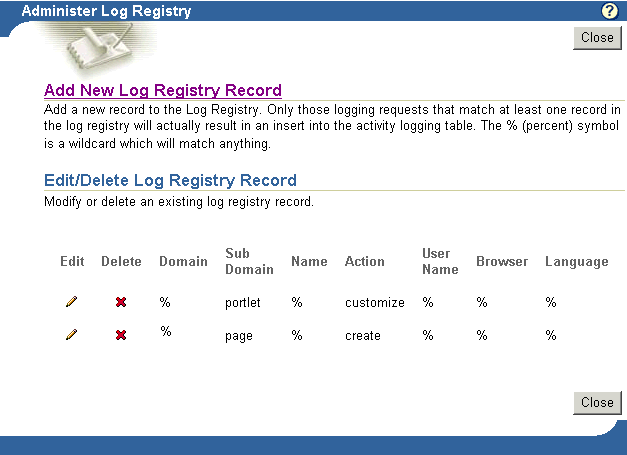
Text description of the illustration cg_monit_sshot_admlogreg.gif
The preceding image shows two logging requests. The first creates an entry in the Activity Log every time a portlet is customized. The second creates an entry every time a page is created. If you want to log all possible requests, choose % for each field.
Click Add New Log Registry Record to create a new Log Registry record and specify logging criteria.
Or,
Edit logging criteria for an existing Log Registry record. To do this, perform the following steps:
The Edit Log Registry Record page is displayed as shown in the following image.
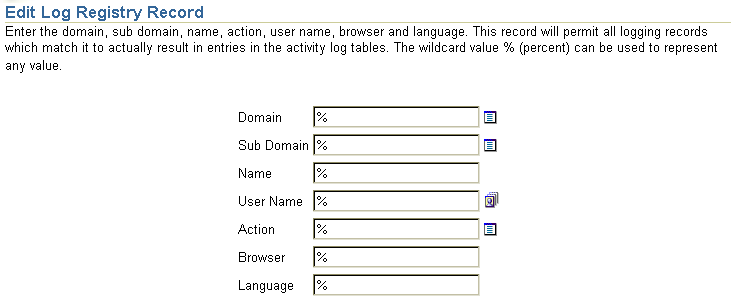
Text description of the illustration cg_monit_sshot_edtlogreg.gif
Several Activity Log views are available (named wwlog_*). These views exist in the schema in which OracleAS Portal is installed. These views are granted to public; however, the logs are secure according to the object's security. For example, information about pages is available only on pages for which the user has access privileges.
Table 7-4 lists all the Activity Log views and their descriptions. You can create simple OracleAS Portal DB Provider reports and charts based on these views if required.
You can also access information in the Activity Log views from outside of the OracleAS Portal browser-based interface, that is, using SQL*Plus, OracleAS Reports Services, and so on. To do this, you must first set the portal security context for your database session using the wwctx_api.set_context API:
wwctx_api.set_context ( p_user_name => 'portal_username', p_password => 'portal_pw' );
In Application Server Control, the Application Server Ports page shows a list of all the ports currently in use by the components of a particular Oracle Application Server instance. This page is important when you are troubleshooting port conflicts among the various application server components.
Whenever possible, Application Server Control provides a link to the appropriate Oracle Enterprise Manager configuration page where you can modify the port settings for the component.
To access the Application Server Ports page:
If there is more than one standalone application server instance, your start page for the Application Server Control is the Oracle Application Server Farm home page.
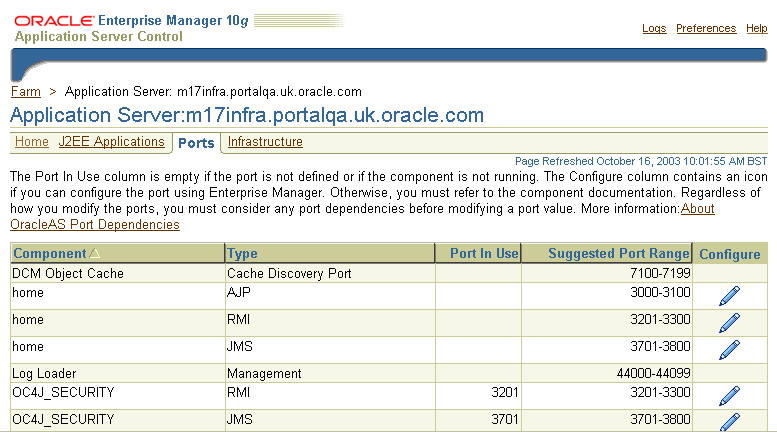
Text description of the illustration cg_monit_sshot_ports_page.gif
For information on managing ports, see the chapter "Managing Ports" in the Oracle Application Server 10g Administrator's Guide.
|
|
 Copyright © 2002, 2003 Oracle Corporation. All Rights Reserved. |
|