10g (9.0.4)
Part Number B10188-01
Home |
Solution Area |
Contents |
Index |
| Oracle Application Server Wireless Administrator's Guide 10g (9.0.4) Part Number B10188-01 |
|
This document describes configuring the pre-built Wireless applications. Each section of this document presents a different topic. These sections include:
Oracle Application Server Wireless includes pre-built Wireless applications, such as PIM (Personal Information Management), mail, location-based and messaging applications (through SMS, WAP-push, fax, e-mail and voice).
You use the edit functions of the Content Manager as illustrated in Figure 8-1, to configure the parameters of these wireless applications to make them ready for use. Some of the configuration parameters of a mobile application are read-only and therefore cannot be edited. For more information on editing application using the Content Manager, see Section 5.3.5 in Section 5, "Managing Content".
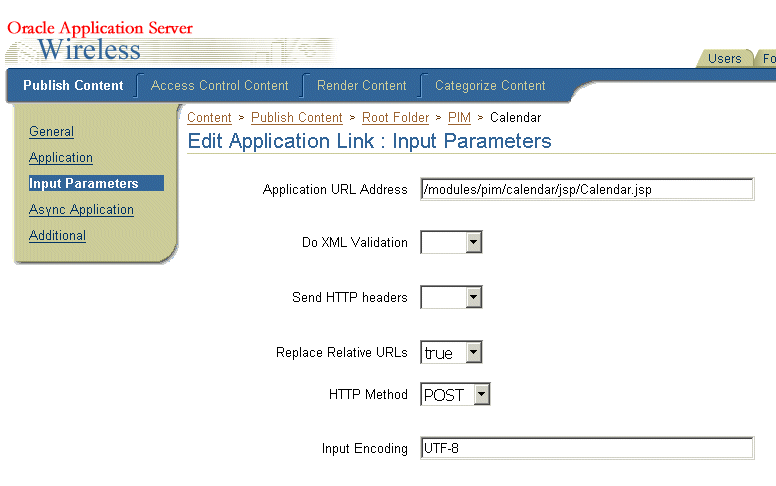
This section details the configuration parameters and related software requirements for the following Wireless Applications:
In addition to the application-specific configuration parameters, this section also includes the following sections:
Applications Setup defines how one application calls another. All of the Wireless and Voice applications can be uniquely identified by an attribute called the OracleMobile protocol (OMP) URL. Each application uses an OMP URL to call a different application. Application Setup acts as a repository where each of the OMP URLs are registered. In turn, each application has a configuration parameter which tells the application where to find Applications Setup.
You enter the OMP URLs when you create an application link using the Content Manager (Figure 8-2). For more information, see Section 5.3.4.
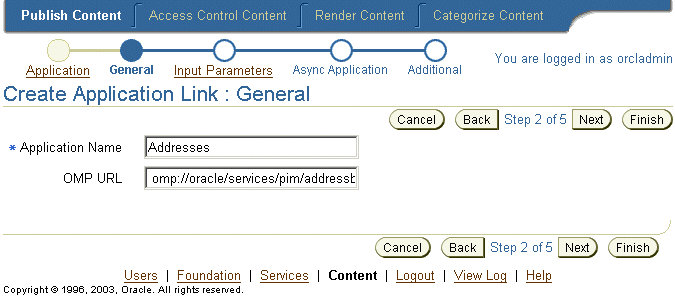
The Application Setup includes the following OMP URLs.
Defines OMP URL for the Address Book application.
Defines the OMP URL for the Calendar application.
Defines the OMP URL for the Contact Rules application.
Defines OMP URL for the Directions application.
Defines the directory OMP URL.
Defines the OMP URL of the FormFiller application.
Defines the OMP URL of the Email application.
Defines the OMP URL of the Voice Main Menu application.
Defines the fax OMP URL.
Defines the OMP URL for the Files (iFS) application.
Defines the OMP URL of the Instant Messaging application.
Defines the OMP URL of the Payment application.
Defines the OMP URL of the Location Picker application.
Defines the OMP URL of the Short Messaging application.
Defines the OMP URL of the Tasks application.
Defines the OMP URL of the Translator application.
Defines the OMP URL of the Viewer application.
Defines the OMP URL of the Voice Mail application.
Defines the wallet OMP URL.
Oracle Application Server Personal Information Management (PIM) Service enables customers to integrate corporate email, directory, address book, calendaring and instant messaging applications into their mobile enterprise portals.
Each of these applications is built as a module that can be called either directly by mobile users from their devices, or by other applications. These mobile PIM and email applications are fully integrated within one another, enabling a user to access such features as an address book-based recipient selection or a directory when composing email messages.
Oracle Application Server customers can leverage the Personal Information Management Service applications (also known as Collaboration Applications) into their own or third-party applications to add communication features to these applications, to retrieve corporate directory information, or to add and manage appointments for users, such as travel or dining reservations.
The Address Book enables users to manage their own address books and contacts as well as enabling call functions from wireless phones. The mobile address book integrates with the Mail application to allow users to compose a message's recipient list from their address book.
Once you find a contact, you can also edit the contact information or delete a contact. While deleting, nothing is returned to the caller.
The Address Book application integrates with various Address Book server, such as the Oracle Collaboration Suite, the Microsoft Exchange server, and the Oracle Calendar server. This application also has a preset mode where the address book contacts are stored in the Wireless schema. The preset mode requires no third-party software.
Table 8-1 describes the third-party software required for the Address Book.
| Name | From Version(s) |
|---|---|
|
Oracle Collaboration Suite |
1 |
|
Microsoft Exchange Server |
5.5 |
|
Oracle Calendar Server |
5.2 |
|
Note: For the Address Book application to connect to the Microsoft Exchange Server, see Section 8.3.10.1. |
To connect the Address Book to the Oracle Collaboration Suite:
Copy the following JAR files from the Oracle Collaboration Suite middle tier to $ORACLE_HOME/wireless/lib on the Wireless middle tier.
Include these JAR files in the OC4J classpath by adding the following lines to $ORACLE_HOME/j2ee/OC4J_Wireless/config/application.xml:
Should the end user be able to edit the server configuration?
The driver class implementing the backend.
oracle.panama.module.pim.addressbook.oracle.UMAddressBook
For Microsoft Exchange Server:
oracle.panama.module.pim.addressbook.exchange.ExchangeAddressBook
For Oracle Calendar Server:
oracle.panama.module.pim.addressbook.oracle.OracleAddressBook
For the Preset Address Book (where the data is stored in the database tables in the Wireless schema):
oracle.panama.module.pim.addressbook.oracle.UMAddressBook?
The server name or IP address of the Address Book server.
When connecting to the Oracle Collaboration Suite, enter the name or IP of the Oracle Internet Directory (OID).
When connecting to the Oracle Calendar Server, enter the connect string to the Oracle Calendar Server database in the following format:
<username>:<password>:<hostname or IP>:<port where the database is listening>:<database SID>
When connecting to the Microsoft Exchange server, enter the name or IP of the Exchange server
The port number for the Address Book server.
The user name for the administrator account in the OID server. This parameters is required only for the Oracle UM (Unified Messaging) address book in a standalone configuration.
The password for the administrator's account in the OID server. This is required only for the Oracle UM (Unified Messaging) address book in a standalone configuration.
If sharing login authentication information with the Calendar application, specify the same string value as entered for Account Name in the Calendar and Tasks applications.
This should point to the ASP page, AddressBook.asp, that fetches the data from the Exchange Server (required for MS Exchange configuration).
The complete system path to the ORACLE_HOME where the Wireless middle-tier is installed.
The valid separators entered by users when performing queries. This parameter applies only to the Async mode.
If set to true, then the search queries performed in the Async mode are also attempted in the OID repository. This parameter applies only to the Async mode.
This parameter indicates the maximum number of contacts results. This parameter applies only to the Async mode.
Specifies whether to accept localized Async commands.
The OMP URL of the Application Setup Modulable Application.
You can link to the address book using the following virtual URL:
omp://oracle/services/pim/addressbook
Table 8-2 describes the input call parameters of the Address Book.:
The SERIALIZED_CONTACT group contains the parameters for each element of a contact, such as contact name, contact work phone, and contact work address. The elements described in this optional group are returned when the user clicks the Done button in a screen displaying a contact detail.
The SERIALIZED_CONTACT group includes the following parameters, described in Table 8-3.
Table 8-3 Parameters of the Serialized Contact Group for Addressbook
Table 8-4 describes the output parameters for the Address Book.
| Parameter Name | Mandatory? | Description |
|---|---|---|
|
mailto |
No. |
An email address of a contact. This must be an email address. For example: mailto=scott.tiger@orcale.com |
smphone is a phone number of a contact, returned with additional parameters used by the Short Messaging application (usually when the user selects a phone number in the Address Book application).
Table 8-5 describes the smPhone parameters.
Table 8-5 Parameters of smPhone
faxNumber is the fax number of a contact, returned with additional parameters used by the FAX or Short-Messaging applications (usually when the user selects a fax number in the Address Book application). Table 8-6 describes the parameters of the faxNumber group.
Table 8-6 Parameters of faxnumber
The SERIALIZED_CONTACT group contains the parameters for each element of a contact, such as contact name, contact work phone, and contact work address. The elements described in this optional group are returned when the user clicks the Done button done in a screen displaying a contact detail. Table 8-7 describes the parameters of the SERIALIZED CONTACT group.
Table 8-7 Parameters of the SERIALIZED_CONTACT Group
The Calendar application enables users to manage their schedule using mobile access to calendaring servers, such as Oracle Collaboration Suite, Oracle Calendar Server, Microsoft Exchange, and Lotus Domino.
Table 8-8 lists the required third-party software for the calendar application.
| Name | From Version |
|---|---|
|
Oracle Collaboration Suite |
2 |
|
Oracle Calendar Server |
5.2 |
|
MS Exchange |
5.5 |
|
Lotus Domino Server |
R5 |
|
Note: To connect applications to Microsoft Exchange and the Lotus Domino server, see Section 8.3.10.1. |
To connect to the Oracle Collaboration Suite, copy all of the native libraries from $ORACLE_HOME/ocal/sdk/lib on the middle tier of the Oracle Collaboration Suite to $ORACLE_HOME/wireless/lib on the Oracle Application Server Wireless middle tier.
The Calendar application's configuration parameters include the following:
Determines if the current application settings can be edited by a user.
The Java driver class implementing the calendar backend. Valid values include:
For the Oracle Collaboration Server:
oracle.panama.module.pim.calendar.star.StarCalendarService
For the Lotus Domino Server:
oracle.panama.module.pim.calendar.domino.DominoCalendarService
For the Microsoft Exchange Server:
oracle.panama.module.pim.calendar.exchange.ExchangeCalendarService
For the Oracle Calendar Server:
oracle.panama.module.pim.calendar.oracle.OracleCalendarService
Enter the calendar server and port. For example, enter calendar.mydomain.com:5730.
In the Oracle Collaboration Suite mode, enter the name and port of the Oracle Collaboration Suite Calendar server, separating each of these values with a colon (:). The port is where unieng TCP/IP service is running on the OracleAS Calendar middle tier. This is located in the /etc/services file.
In Oracle Calendar mode, this value designates the connect string to Oracle Calendar Server database in the following format: <username>:<password>:<hostname or IP>:<port where the database is listening>:<database SID>.
In the Exchange mode, enter the name or IP address of the Exchange server.
In the Lotus Domino mode, enter the name and port of the Lotus Domino server, separating each of these values with a colon (:). The port is where the DIIOP and HTTP services are running on the Domino server.
cal-server.com:5730, oo_calsched:cal:myhost.mycompany.com:1521:mySIDexchg.mycomp.com
domino.abc.com
If this application shares login authentication information with the Address Book or Tasks applications, then you must specify the same string value as that used for the Account Name parameter of the Address Book or Tasks applications.
This should point to Calendar.asp, the ASP page that gets the data from the Exchange Server. This is required for MS Exchange configuration.
The OMP URL of the Application Setup modulable application.
You can link to the calendar application using the following virtual URL:
omp://oracle/services/pim/calendar
The input call parameters of the calendar application include the
ID
Yes
The input ID required to retrieve appointment details.
A string. For example, ID=1324. getApptDetails group. This optional group includes the following input call parameter, which is described in Table 8-9.
Table 8-9 The ID Parameter
Parameter Name
Mandatory?
Description
Valid Value
Table 8-10 describes the parameters of addAppt group.
The Calendar application also includes the deleteAppt group. Table 8-11 describes the deleteAppt parameter.
ID
Yes
The input ID required to select an appointment.
A string. For example, ID=1324.
Table 8-11 The deleteAppt Parameter
Parameter Name
Mandatory?
Description
Valid Value
The Calendar application includes the following output parameters:
The output parameters of the calendar application include the getApptDetailsRresponse group. This optional group includes the following parameters, which are described in Table 8-12.
Table 8-12 The Output Parameters of the getApptDetailsResponse Group
Table 8-13 describes the parameters of the apptResponse group (an optional group).
Table 8-13 The Output Parameters of the addApptResponse Group
Table 8-14 describes the parameters of the deleteApptResponse group (an optional group).
The Directory application enables users to access LDAP directory servers from any mobile device. This application is integrated with the Email application, enabling users to browse their corporate directory and then send an email to a particular contact, or to compose a recipient list from the directory.
Wireless includes all of the required JAR files. This application requires no scripts.
The Mobile directory application includes the following configuration parameters:
The name of the installed LDAP server, such as ldap.mydomain.com.
Enter the port number for the LDAP server. For example, enter 389.
If set to false, then the LDAP server is accessed using a guest account. If set to true, then both the Internet Directory Administrator username and password must be specified.
The user name for the Administrator account in the Internet directory server, such as orcladmin.
The password for the LDAP server administrator user, such as welcome1.
The maximum results returned to the user regardless of the query result set size.
A system-assigned name to the internal queries.
Caption displayed when doing queries. Example: Search
The entry point in the LDAP server that marks the starting point for queries, such as dc=oracle or dc=com.
Defines the query search scope. The allowable scopes are BASE for a base object search, ONE for a one- level search, or SUBTREE for a subtree search.
Defines the query attributes used in the filter expression, such as givenname, sn, orclmailemail, or telephonenumber.
Defines the query filter expression. For example, (&(|(|(givenname=*?*)(sn=*?*))(|(orclmailemail =*?*)(telephonenumber=*?*)))(objectclass=orcluserv2))
Future Use Only
Defines the query attributes for the result list. For example: givenname, sn, mail, telephonenumber.
Defines the query attributes display name that appear on the result list. Example: First Name, Last Name, Email, Work Phone
The attributes shown during the summary of returned results. Enter true or false for the attributes in Query Result List Attribute Display Names parameter, in the same order. For example, enter true, true, false, true.
Specifies the applications to which the listed attributes are linked. For example, the values can be display, email, phone, fax, sms and hidden. For example, enter display, display, email, phone.
display - Display the attribute name
phone - Display the attribute as a link to short messaging application or as a shortcut to a phone call on specific devices
email - Display the attribute as a link to email application.
link - Display the attribute as a link to another search query.
hidden - Do not display the attribute.
fax - Display the attribute as a link to fax.
Specifies attributes that are linked in result query to perform further queries. for example: no, no, no, yes, yes
The caption for the links on the result list. Values can include LINK1 or nope. For example: nope, nope, nope, LINK1, LINK1
A system-assigned name to internal links. Defaults to LINK1.
The query associated with current link. Defaults to Q1.
Specifies the comma-separated list of result sub-attributes used in the linked query. For example: cn, sn
Specifies a comma-separated list of filter attributes to which the Link Refer Attributes are bound. For example: givenname, sn
A comma-separated list of the Query Result List Attributes displayed in the link. For example: givenname, sn
The maximum number of results displayed per page. The default value is 10.
If set to true, then all of the other public attributes are included in the result of the query. If set to false, then only the Query Result List Attributes display.
The OMP reference to the URL group.
This option is reserved for future use and must be set to false.
You can link to the directory application through the following virtual URL:
omp://oracle/services/pim/directory
You can configure each element of this application; clicking any field after getting the details of a result returns the field value to the caller as the parameter mailto.
The output parameters for the directory application include the following:
The value of the field that the user selects. For example:
There are no restrictions for this parameter.
To return a first name, configure the mailto parameter as follows:
mailto=john
To return an email address, configure the mailto parameter as follows:
mailto=john.smith@mycompany.com
The Fax application enables users to send documents, text, and Web pages to any fax machine.
Table 8-15 describes the required third-party software for the Fax application.
Because the Fax application uses a customized cover sheet file, you should use the provided sample cover page. To use this cover page, you must have Microsoft Word 2000 installed on your RightFax server for server-side application conversion.
On Solaris installations, this cover page is located at:
$ORACLE_HOME/iaswv20/wireless/j2ee/applications/modules/modules-web/images/pim/fax/FCS.doc
On Windows NT installations, this cover page is located at:
%ORACLE_HOME%\iaswv20\wireless\j2ee\applications\modules\modules-web\images\pim\fax\FCS.doc
To use the provided fax cover page:
The Fax application includes the following configuration parameters:
The fax server HTTP URL. It can be an IP Address or a domain name address.
The name of the account used by the fax server to send faxes.
The number of recently sent faxes that are kept in the user's Fax History.
The number of faxes sent, shown per screen in the Fax History.
If set to true, it enables retrieving of recipient addresses from the LDAP server.
The cover page used when sending faxes. The Default value is FCS.doc. The cover page document path is relative to the FCS directory on the fax server.
If set to true, then the log messages are be written to the Oracle Application Server Wireless log file.
The OMP reference use by the to the URL group.
You can link to the Fax application using the following virtual URL:
omp://oracle/services/pim/fax
The Fax application has one input call parameter, FAXTODO. This parameter describes the type of actions to be performed. Table 8-16 describes this mandatory input parameter.
NEWFAX
SendNewFax
SendNewFaxResult.
STATUS
faxID
CheckFaxStatusResult
DELETE
faxID
deleteFaxResult
FWD
forwardFax
forwardFaxResult
Table 8-16 Values of the FAXTODO input Parameter
Value
Requirement
Triggers Output
The FAXTODO parameter includes sendNewFax group. This mandatory group of parameters specify the information about the fax to be sent. Table 8-17 describes the parameters of the sendNewFax group.
The FAXTODO parameter includes the forwardFax group. Table 8-18 describes the parameters of this mandatory group.
Table 8-19 describes the output parameters of the Fax application.
To send a fax, you configure the FAXTODO parameters as follows:
FAXTODO = NEWFAX RECIPIENT_FAX = 1(650)555-5000 MESSAGE = Hello world! sendNewFaxResult = Fax has been successfully submitted for sending.
To check the status of a fax you configure the FAXTODO parameters as follows:
FAXTODO = STATUS faxID = 16543 checkFaxStatusResult = OK
The Oracle Internet File System application enables you to browse online files and select files for faxing or sent with email. Table 8-20 lists the required third-party software for this application.
| Name | Instructions | From Version |
|---|---|---|
|
Any WEBDAV-compliant server, such as Oracle Files. |
Install the server. |
2.0 |
The Oracle Internet File System application includes the following configuration parameters:
Whether the user is allowed to navigate to any open service URLs.
The HTTP URLs to WebDav file systems where users can upload and download files. This parameter applies only if Allow Navigation has been set to false.
Specifies the directory used to hold files for download or attachment. The path is local to the server holding the Oracle Internet File System application.
Enter the HTTP Proxy Host.
Enter the HTTP Proxy Port.
The HTTP authorization realms associated with each of the preceding Service URLs. For multiple realms, separate these values with comma (,).
This parameter enables the server name to be either hidden or displayed on the Oracle Internet File System application.
A parameter used by the JDBC version of the Oracle Internet File System.
A parameter used by the JDBC version of the Oracle Internet File System
Parameter used by the JDBC version of the IFS
OMP reference to the group of URLs to use.
You can link to the Oracle Internet File System application using the following virtual URL:
omp://oracle/services/pim/ifs
The Oracle Internet File System application includes the following call parameters and parameter groups, which are described in Table 8-21.
Table 8-22 describes the parameters of the uploadifsRequest group. This is an optional group.
The Oracle Internet File System application includes the following output parameters:
This optional group specifies such information about the downloaded file as the size of the downloaded file, its location, and its original name.
Table 8-23 describes the parameters of the downloadIFsInfo group.
To upload files.doc from the directory/private/joe/docs and save it as newfile.doc, you must configure the parameters as follows:
IFSACTION=UPLOAD LOCALPATH=/private/joe/docs/file.doc OBJNAME=newfile.doc
To download files.doc from the Oracle Internet Files System server, configure the parameters as follows:
IFSACTION=DOWNLOAD IFSPATH=/private/joe/download/file.doc IFSNAME=file.doc
Output Parameter: IFSORIGPATH=ifshome/joe/file.doc
Output Parameter: IFSSIZE=15.0
The Instant Messaging application provides presence management, enabling employees to exchange instant messages from their mobile devices. This application is integrated with Jabber Instant Messaging server and the MSN and Yahoo networks.
The Instant Messaging application, which uses the Jabberbeans classes to connect to a Jabber Instant Messaging Server, requires the installation of third-party software. Table 8-24 describes the required third-party software.
The Instant Messaging application includes the following configuration parameters:
The host name of the machine on which the Jabber server runs, such as jabber.org.
The Yahoo! Instant Messaging transport, if any, configured on the Jabber Server used by the service. For example: yahoo.jabber.org.
The initial group name to assign to Yahoo! buddies, acquired whenever the Yahoo! transport is configured. It can be any string. For example: MyYahooFriends.
The MSN Instant Messaging transport, if any, configured on the Jabber Server used by the service. For example: msn.jabber.org.
The initial group name to assign to MSN buddies acquired whenever the MSN transport is configured. It can be any string. Example: MyMSNFriends
The refresh page timeout for some pages accessed by the service. This value is in milliseconds.
The maximum number of messages the service will display between you and another user.
This parameter is obsolete. It is include for backward compatibility only.
This parameter is obsolete and is included for backward compatibility only.
This parameter is now obsolete and is included for backward compatibility only.
This parameter is now obsolete and is included for backward compatibility only.
This parameter is now obsolete and is included for backward compatibility only.
You can link to the Instant Messaging application using the following virtual URL:
omp://oracle/services/pim/instantmessaging
The input call parameters of the Instant Messaging application includes the IMMessage parameter, which is described in Table 8-25.
IMMessage
No
The text of a message that is sent through the service.
A string. For example:
Table 8-25 The IMMessage Parameter
Parameter Name
Mandatory?
Description
Valid Value
An example of the IMMessage output parameter is calling the module to send a simple message. For example:
Input Parameter: IMMessage=Do you want to go see a movie?
The Mail application enables users to access their email messages from any mobile device. The Mail application integrates with any IMAP or POP3 server (including Microsoft Exchange and Lotus Domino servers).
The Mail application includes the following parameters:
The incoming email server name. If the protocol is Esmail, then this parameter points to the Oracle Internet Directory (OID) server.
The incoming email server port. If the protocol is Esmail, then this parameter points to the Oracle Internet Directory (OID) server.
The mail protocol supported by the mail server.
Enter the name or IP address of the outgoing mail server (SMTP).
The port number for the Outoing Mail Server (SMTP).
When required, it specifies username for the Outgoing server.
Enter the domain which is used for the recipient when no domain is present in their email address. This domain is also used to construct the sender's identity if it is not specified by the user.
The primary folder for the user (usually INBOX).
The name of the folder where the sent messages are saved.
Whether the server, domain, or settings can be edited by the user (true or false).
The maximum number of the messages fetched from the server per request.
Timeout connection limit to the Mail Server. It is specified in milliseconds.
This parameter is obsolete and is provided only for backward compatibility.
This parameter is obsolete and exists only for backward compatibility. The temporary directory for the current release is:
$ORACLE_HOME/wireless/tmp/mail.
This parameter is now obsolete and exists only for backward compatibility. The temporary audio directory for the current release is:
$ORACLE_HOME/j2ee/OC4J_Wireless/applications/modules/modules-web/pim/mail/audiotemp
This parameter is now obsolete and exists only for backward compatibility. The temporary audio directory URL is:
/modules/pim/mail/audiotemp
Enter the encoding to be used while sending an email. Use IANA character set names. The list of names is published at: http://www.iana.org/assignments/character-sets
If there is no value entered for this parameter (that is, it is left blank), then the system's default encoding is used for the outgoing messages. The user can override this setting in the Mail application under Setup.
Username for Administrator account in the OID Server. This parameter is needed only when the Mail application is configured to connect to Oracle Internet Directory (OID) to retrieve Inbox Filters.
The password for the OID administrator user. This parameter is only needed when the Mail application is configured to connect to Oracle Internet Directory (OID) to retrieve Inbox Filters.
Select the mail JDBC driver type used for connecting to the Oracle Internet Directory (OID) server. This parameter is needed only when the Mail application is configured to connect to the OID to retrieve Inbox Filters.
The name of the folder where the deleted messages are saved.
Whether the contents of the audio reply should be saved in the Sent folder.
The Email Notification Engine in use (such as Oracle UM, Exchange, or None)
The OMP URL of the Application Setup application.
You can link to an email application using the following virtual URL:
omp://oracle/services/pim/mail
The input call parameters of the Mail application include the following:
The action that the Mail application should perform. This is a mandatory input parameter. Table 8-26 describes the input parameters of the action input call parameter.
| Valid Value | Description | Requirement |
|---|---|---|
|
|
Send an email message. |
Requires mailto. |
|
|
CC an email message. |
Requires mailto. |
|
|
Send an attachment |
Requires attach. |
The email address to which the message is sent. This is an optional input parameter. The value must be a string. For example:
The fully-qualified path of the local file that is sent as an attachment to the email. the value must be a string. For example:
To send an email to Scott Tiger, you configure the action and mailto parameters as follows:
To send the picture (that is, a .JPEG) of your new home, configure the action and attach parameters as follows:
The Short Messaging application enables users to send messages through such mediums as voice, email, fax or SMS messaging. To send a short message, a user sends the service four parameters: the type of message to be sent (email, SMS, Voice, or Fax), the destination address of the message, the subject text, and the body text of the email. The subject and body text are translated into the medium appropriate to the message type and then sent to the destination.
This application does not require any third-party software components; it instead relies upon the Oracle Application Server Wireless transport to be configured. The short messaging application does not require scripts.
The Short Messaging application includes the followoing configuration parameters:
This parameter is obsolete and is included in this release for backward compatibility.
Specifies the default email address used in the From field if the user does not specify an email address.
Specifies the default fax number to be used in the from field if none is specified by the user.
Specifies the default SMS address to be used in the from field if none is specified by the user.
Specifies the default phone number to be used in the from field if none is specified by the user.
Specifies whether all the delivery types (Email, Fax, SMS and Voice) display regardless of whether they are configured. If set to false, then only configured delivery types are displayed for the user.
The OMP reference to the for URL group.
You can link to a Short Messaging application using the following virtual URL:
omp://oracle/services/pim/sm
The short messaging application includes the following input call parameters, which are described in Table 8-27.
An example of the short message output parameters is sending a simple message. For example:
To send an email configure the input parameters as follows:
type=EMAIL destinationAddress=friend@oracle.com subjectText=Hey there! bodyText=How's it going? sendMessage=yes
To send a voice message, configure the input parameters as follows:
type=Voice destinationAddress=6505555000
The Tasks application enables users to schedule and manage tasks.
This application implements two distinct modes, both with the same user experience but with different back-ends. In its Lotus Domino mode, it fully integrates with a Lotus Domino server to enable mobile Domino users. In its Microsoft Exchange Mode, it fully integrates with a Microsoft Exchange server to mobile-enable Exchange users.
The Tasks application requires third-party software. For more information, refer to Section 8.3.10.1 and Section 8.3.10.1.1.
The Tasks application includes the following configuration parameters:
The java driver implementing the Tasks backend.
The server name or IP address for the Tasks server.
In Exchange mode, enter the name or IP address of the Exchange server
In Lotus Domino mode, enter the name and port of the Lotus Domino server separated by colon (:). The port is where the DIIOP and HTTP services are running on the Domino server.
exchange.mycompany.com
dominoserver.mycompany.com:82
The location of the ASP page (Tasks.asp) residing on the IIS server that fetches the data from the Exchange Server.
Determines if the user can edit the current application settings.
If the Tasks application shares login authentication information with the Calendar or Address Book applications, then you must specify the same string value as Account Name from either the Calendar application or Address Book application.
How many tasks should display per page? This parameter applies to both WAP and PDA
The OMP URL of the Application Setup Modulable Application.
You can link to the Tasks application using the following virtual URL:
omp://oracle/services/pim/tasks
The Collaboration Applications (that is, the PIM applications Address Book, Calendar and Tasks applications) can connect to non-Oracle collaboration servers, such as the Microsoft Exchange and Lotus Domino server. To enable these PIM applications to run against the Exchange and Domino severs, you must configure these servers in addition to configuring the application-specific parameters.
Configuring the Microsoft Exchange Server for Voice and Wireless PIM applications requires the following software, described in Table 8-28.
|
Name |
From Version |
|---|---|
|
Microsoft Exchange |
5.5 |
|
Microsoft Internet Information Services (IIS) |
4.0 |
|
Microsoft Collaboration Data Objects (MS CDO) (Available with the Microsoft Exchange SDK). |
1.2.1 |
You must install the Microsoft Exchange Server and the Microsoft Internet Information Services (IIS) server.
To configure the ASPs for the PIM applications:
Configuring Lotus Domino for the Collaboration Applications (that is, the PIM applications) requires the software described in Table 8-29.
| Name | From Version | Instructions |
|---|---|---|
|
Lotus Domino Server |
5.5 |
Install the Lotus Domino Server, |
|
Lotus Java Toolkit for Java/COBRA |
5.0.5 |
Install the Lotus Java Toolkit for Java/COBRA. |
Installing the Lotus Domino Toolkit for Java/COBRA from www.lotus.com creates a directory in the file system called DTJava.
To configure the Lotus Domino Server:
$ORACLE_HOME/wireless/lib on Solaris
or
%ORACLE_HOME%\wireless\lib on NT
Examples of Solaris and NT values for ORACLE_HOME are as follows:
<library path="../../../wireless/lib/NCSO.jar"/>
|
Note: You must download Lotus Domino Toolkit for Java/CORBA Release 5.0.8 Update or Lotus Domino Toolkit for Java/CORBA Release 5.0.5 Update Shipping. Do not use the Version 2.x toolkit. |
ServerTasks=<other tasks>,http,diiop 5.0.5
There are four Location Based applications: Location Picker, Driving Directions, Maps, and Biz Directory (business directory).
The Location Picker application enables users to pick and manage their frequently-accessed locations. Using this application, a user can specify a location that can be used by another application, such as the Diving Directions application. This location can be the user's default location, the current location (if mobile positioning is enabled), a Location Mark selected by the user, a recent location used by the user, or a new location to be entered by the user
The Location Picker application is used by other applications to acquire a location from the user. When used directly by the user, Location Picker provides management of the user's Location Marks and allows the user to set a preferred location, which is either the user's current location (when the mobile positioning is available and enabled) or the user's default Location Marks.
Other location applications include Driving Directions, Maps, and Biz Directory. These applications use the Location Picker to acquire locations from the user if the user does not have a preferred location or if the user specifically wants to change the location used for those applications.
The Biz Directory application provides users with a complete business directory. This application is built on the Wireless Location Application Component API.
This application provides a yellow pages-type interface to search for the addresses and phone numbers of registered businesses within a given radius. The application enables searches for business names or categories and enables users to browse categories. If no location parameters are passed to this application, then the Location application is invoked to obtain location data for the search.
This application requires a Wireless business directory provider (as described in Table 8-30)
| Name | External Provider(s) | Instructions | From |
|---|---|---|---|
|
Business Directory Provider |
otn.oracle.com |
See application providers |
2.0 |
The Biz Directory includes the following input parameters:
Reserved for future use.
The OMP reference to the URL group.
You link to the Biz Directory application using the following virtual URL:
omp://oracle/services/location/bizdir
Table 8-31 describes the input call parameters of the Biz Directory application.
Table 8-32 describes the output parameter of the Biz Directory application.
STATUS
No
The status of a mobile call.
CANCEL (Cancelled)
Table 8-32 Output Parameter of the Biz Directory Application
Parameter Name
Mandatory
Description
Valid Value
The Driving Directions application provides users with turn-by-turn driving directions between an originating address and a destination address.
This application requires aWireless routing provider (as described in Table 8-33).
| Name | External Provider(s) | Instructions | From |
|---|---|---|---|
|
Routing Provider |
otn.oracle.com |
See application providers. |
2.0 |
The Driving Directions application includes the following input parameters:
Reserved for future use.
Description: Indicates how many steps are displayed per page.
The OMP reference to the URL group.
The concatenated speech library code for professional audio recordings.
You link to the Driving Directions application through the following virtual URL:
omp://oracle/services/location/directions
The Driving Directions application includes the following input call parameters, which are described in Table 8-34.
The Driving Directions application includes the following output parameters (described in Table 8-35).
| Parameter Name | Mandatory | Description | Valid Value |
|---|---|---|---|
|
STATUS |
No |
The status of a mobile call. |
CANCEL (Cancelled) |
The Location Picker application enables users to pick and manage their frequently-accessed locations. Using this application, a user can specify a location that can be used by another application, such as the Driving Directions application. This location can be the user's default location, the current location (if mobile positioning is enabled), a Location Mark selected by the user, a recent location used by the user, or a new location to be entered by the user
The Location Picker application is used by other applications to acquire a location from the user. When used directly by the user, Location Picker provides management of the user's Location Marks and allows the user to set a preferred location, which is either the user's current location (when mobile positioning is available and enabled) or the user's default Location Marks.
The Driving Directions, Maps, and Biz Directory applications use the Location Picker to acquire a location (or locations) from the user if the user does not have a preferred location, or if the user wants to change the location used for those applications.
This application integrates with positioning servers when available and is built upon the Oracle Application Server Wireless Location Application Component API.
This application requires aWireless geocoding provider only when the geocoding of addresses is needed and requires the Wireless mobile positioning provider only when the positioning feature is needed. The geocoding and mobile positioning are optional features. Table 8-36 describes the software requirements for the Location Picker application.
| Name | External Providers | From | Instructions |
|---|---|---|---|
|
Geocoding Provider |
otn.oracle.com |
2.0 |
See application providers. |
|
Mobile Positioning Provider |
otn.oracle.com |
2.0 |
See application providers. |
The Location Picker application includes the following input parameters:
Reserved for Future Use
Specifies the maximum number of locations kept in the user's Location History.
This parameter applies to WML devices only; it specifies the number of business categories and result items shown per WML card.
The concatenated speech library code for professional audio recordings.
You link to the Location Picker application using the following virtual URL:
omp://oracle/services/location/picker (Invocation Interface)
The Location Picker application includes the following input call parameters:
LOCATIONMASK=14 (address line 1, address line 2, address last line)
LOCATIONMASK=162 (address line 1, city, state)
Table 8-37 describes the output parameters for the Location Picker application.
The Maps application provides broad and detailed maps for a given location, supports map tiling and image map transformation for different devices. This application integrates with the Driving Directions application and is built upon the Wireless Location Application Component API.
This application requires aWireless mapping provider (as described in Table 8-38).
| Name | External Providers | Instructions | From |
|---|---|---|---|
|
Mapping Provider |
otn.oracle.com |
See the application providers. |
2.0 |
The Maps application includes the following input parameter:
You link to the Maps application using the following virtual URL:
omp://oracle/services/location/maps
Table 8-39 describes the input call parameters of the Maps application.
Table 8-39 Input Call Parameters of the Maps Application
Table 8-40 describes the output parameter for the Maps application.
STATUS
No
The status of a mobile call.
CANCEL (Cancelled)
Table 8-40 Output Parameter of the Map Module
Parameter Name
Mandatory
Description
Valid Value
Oracle m-Commerce applications are a set of Wireless and Voice Applications that securely store user profiles, supply information authorized by users of third-party applications, and interface with on-line payment mechanisms to complete transactions. The m-Commerce applications also translate existing WML applications into Mobile-XML, and uses Form Filler to map forms, which spares users from entering information from a mobile device. The m-Commerce applications are automatically installed along with Oracle Application Server Wireless.
You can build an m-Commerce application using Wireless XML. To incorporate any m-Commerce component into an application, you can add URL links to the moduable application that comply with its APIs.
If you have already developed an m-Commerce application in WML, you can run it through the Translator Application by calling its API, and by providing the URL of the application. The URL adds links from your application to all of the m-Commerce modulable applications.
The Form Filler application is a self-teaching form filler, one that maintains mappings between application form fields and wallet elements. The Form Filler accepts a URL and a list of label and variable names as input parameters, and checks if there is a stored mapping from the given labels and variables to wallet fields. If there is no such mapping, then it enables users to create a new mapping into wallet fields. Once a mapping is retrieved or created, it calls the wallet, asking it for the given mapped information. Upon successful completion, the application returns a status of Success along with the wallet values corresponding to the label-variable name list. Otherwise, a status code of Failure will be returned
While you can use the out-of-the-box configuration for Form Filler application, you can enhance the application's functionality by configuring the guessing heuristics and by approving or rejecting the mappings.
If an existing mapping is not available, then Form Filler enables authorized users to select given fields from the m-Wallet to populate the values for a given input field in a wireless form.
When constructing a new mapping, the Form Filler uses name guessing heuristics to automatically suggest default values to the user. As a result, the mapping creation process is minimized, making it a user-approved mapping process.
Name-guessing can be accomplished in two ways: you can enter rules for explicit mapping suggestions, (such as mapping Credit Card number to CreditCard:Number) or you can implement a dynamic heuristic that determines the similarities between the values in an input field and those in the fields in the m-Wallet. For example, Deluxe user home address maps automatically to Profile:Address.
The fixed mapping suggestions are placed as input parameters for the Form Filler application. The input parameter consists of the name ORACLE_SERVICES_COMMERCE_FORMFILLER_SUGGESTIONS_ and the suggested key to use. For example, for ORACLE_SERVICES_COMMERCE_FORMFILLER_SUGGESTIONS_Credit Card, Credit Card is the suggested key. The default value must contain a valid Wallet compartment and field name. (The administrator for the Form Filler knows the compartment and the field name.) For example:
The dynamic mapping suggestions are controlled by a class that implements the GuessingHeuristic interface. The factory method inside the FormFillerManager to retrieve the implementation of the guessing heuristic takes the class name from the Form Filler application parameters. The key of the property is ORACLE_SERVICES_COMMERCE_FORMFILLER_HEURISTIC.
The guessing heuristics uses keys that are defined in the parameters for Form Filler application. The parameter, ORACLE_SERVICES_COMMERCE_FORMFILLER_HEURISTIC, defines the property used by the GuessingHeuristic implementor of the Form Filler application. This value must be the fully qualified class name of the class implementing the GuessingHeuristic interface. This is an optional field, as the default dynamic heuristic provider is set to
oracle.panama.app.services.modules.formfiller.WalletGuessingHeuristic.
The following are input service parameters are examples of the configuration file:
oracle.panama.app.services.modules.formfiller.WalletGuessingHeuristic
The Form Filler application uses this prefix to define the fixed mappings for the guessing heuristics. The key must be appended to this prefix and inserted as an input parameter for the Form Filler application to map a key to a value. The key is first matched against the label and then the variable name of the input fields for the new mapping. The administrator must enter the correct values for the keys, matching them, for example, to the Wallet fields. For example, an administrator matches the values to the keys to the wallet fields as follows:
ORACLE_SERVICES_COMMERCE_FORMFILLER_SUGGESTIONS_Credit Card
Default Value: CREDIT CARD:CC_NUMBER
The Form Filler Administration enables you to manage settings, manipulate stored mappings, and approve pending mappings.
To access the Form Filler Administration:
The Config tab enables you to set the submission mode for the Form Filler mappings by selecting between the following options:
The Config tab also includes the Auto-Approve Mode. Selecting this option approves all submitted mappings immediately. (These mappings do not need approval as they become effective immediately.)
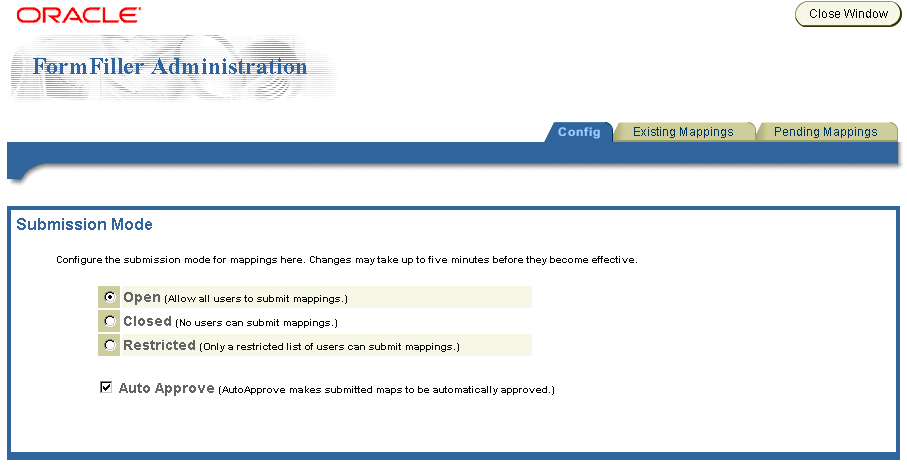
The Existing Mappings tab (Figure 8-4) enables you to search for, edit, and delete existing Form Filler mappings.
To retrieve a stored mapping, either search for the mapping by URL, or select Get All. The mapping appears in the pane in the Stored Maps section of the screen. To edit a mapping, click on the mapping. The mapping's form label, variable name (Varname) and matching wallet parameters appear in the right frame. You can then modify the mapping by using the drop-down lists to select different matching wallet parameters. Click Done after you have completed your changes. Clicking Delete removes the mapping.
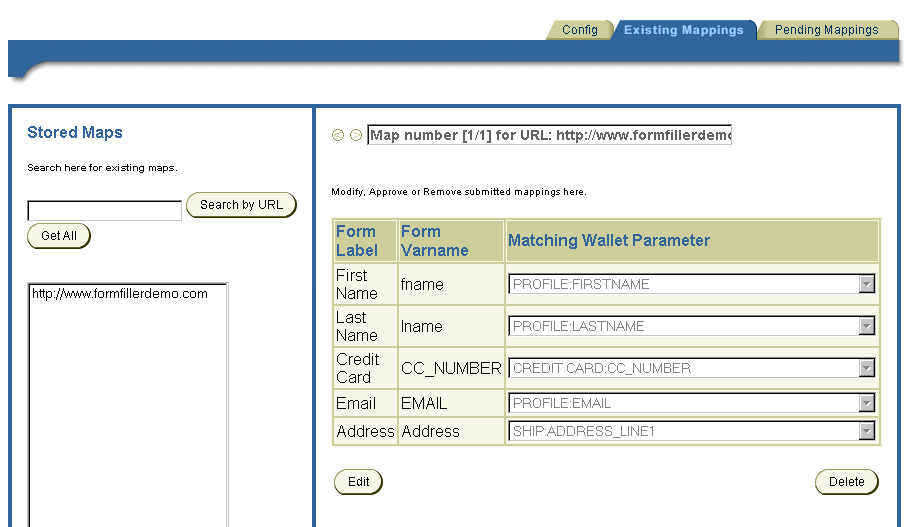
The Pending Mappings tab (Figure 8-5) enables you to search for, edit, delete, and approve any pending (unapproved) mappings.
You can retrieve a pending mapping either by searching by URL, or by user. To retrieve all the pending mappings, select Get All. The mappings appear in the pane in the Stored Maps section of the screen. To select a mapping, click on the mapping. The mapping's form label, variable name (Varname) and matching wallet parameters appear in the right frame. You can then approve the mapping or delete it.
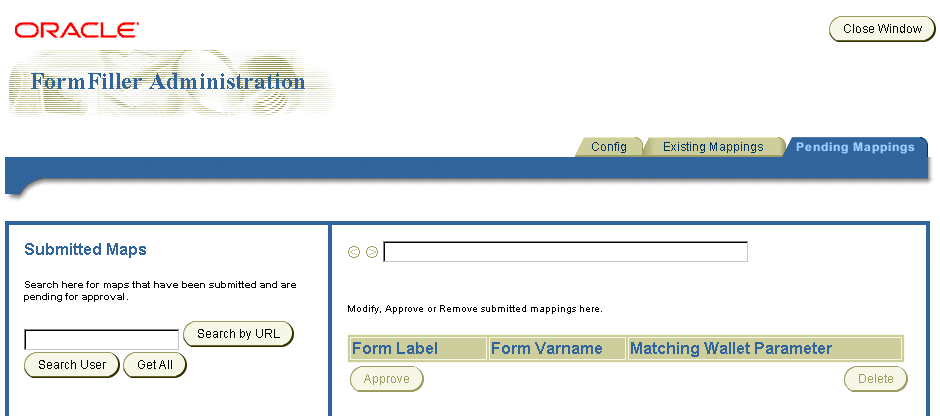
To configure the input parameters for this application:
The Form Filler application includes the following optional input parameters, which do not require configuration.
package.formfiller.myGuessingHeuristic
<label_key> or <variable_key>, it automatically points to the corresponding compartment and field in Wallet. For example: ORACLE_SERVICES_COMMERCE_FORMFILLER_SUGGESTIONS_ccnum=CREDIT_CARD:CC_NUMBER
You link to the Form Filler application using the following virtual URL:
omp://oracle/services/commerce/formfiller
Table 8-41 describes the input call parameters of the Form Filler application.
The Form Filler's output parameters include the following:
This group includes the following parameters, which return the values for the Form Filler. Table 8-42 describes the parameters of the ReturnGroup.
To retrieve data from the Form Filler Demo application, configure the parameters as follows:
An example of the unsuccessful retrieval of data for the Form Filler Demo application is as follows:
The Payment Application, which integrates with Oracle iPayment, processes credit card and bank account transactions through wireless devices.
Payment processing enables integration with payment mechanisms, such as Oracle's CRM iPayment. As a result, credit card processing and bank account transactions are carried out through direct connections to financial networks. You can add other drivers that integrate payment solution providers per customer requests.
Through integration with Oracle CRM's iPayment component, which implements transaction settlement support for credit cards and bank accounts, transactions are processed directly through the platform rather than through a merchant-deployed processing infrastructure.
You must correctly install and configure the Oracle iPayment before you use the Payment application. To do this, you must follow the instructions from Oracle Applications 11i to install Oracle iPayment.
The Payment application requires the following software (as described in Table 8-43).
| Name | Instructions | From Versions |
|---|---|---|
|
Oracle iPayment |
Follow the instructions from Oracle Applications 11i to successfully install Oracle iPayment. |
Oracle Application 11i |
The default transaction processor used for such functions as creating accounts, submitting transaction requests, cancelling transactions, and querying transactions. The default class (OracleIPaymentHook) provides the driver for Oracle CRM 11i iPayment.
Defines the default currency to be used for all transactions. This value can be overridden by sending the currency on the OMP call.
This value points to the location of the DBC file, used by Oracle CRM iPayment. This file has the necessary configuration for the iPayment database, such as username and password.
This value represents the Electronic Commerce Application ID (ECAPPID) within iPayment. An ECAPPId is the Id by which iPayment identifies the calling application. All applications in 11i are identified using a unique Application ID. The payment application users must register a new ECAPPID for Wireless.
OMP reference to the group of urls to use.
You link to the Payment application using the following virtual URL:
omp://oracle/services/commerce/payment
Table 8-44 describes the input call parameters of the Payment application.
The Payment application's output parameters include the following:
TRXID
This group includes the following parameters, which return the values for the Payment application. Table 8-45 describes the parameters of TRXID.
Merchants can use a URL whenever they want to capture previously authorized transactions. This URL can be used in both secure and non-secure modes. The difference between the two modes is the HTTP and HTTPS protocols.
The http URL for the non-secure capture of a previously authorized transaction is as follows:
http://myserver.com:9080/modules/commerce/payment/jsp/IPaymentProcess.jsp?
MERCHANTID=<merchantID>& MERCHANTPW=<merchantPWD>& TRXID=<transactionID>& CURRENCY=<currency>& AMOUNT=<amount>
For a merchant called BookStore to capture transaction #1234 in the amount of US$100.00, you call the URL and then enter the parameters as follows:
http://myserver.com:9080/modules/commerce/payment/jsp/IPaymentProcess.jsp?
MERCHANTID=bookstore&MERCHANTPW=welcome&TRXID=1234&CURRENCY=USD&AMOUNT=100
In order to use the secure mode for the capture URL, you must first ensure that there is HTTPS access to the server.
The HTTPS URL for the secure capture of a previously authorized transaction is as follows:
https://myserver.com:443/modules/commerce/payment/jsp/IPaymentProcess.jsp?
MERCHANTID=<merchantID>& MERCHANTPW=<merchantPWD>& TRXID=<transactionID>& CURRENCY=<currency>& AMOUNT=<amount>
The Wallet application enables users to manage their profile from mobile devices as well as participate in commerce transactions and track their activity.
The Wallet application securely stores user's payment instrument information, such as credit cards, bank accounts, and shipping addresses. Upon user approval, other m-Commerce applications can retrieve this information to process payments.
The Oracle Application Server Wireless administrator can configure the Credit Cards, Bank Accounts and Extended Information compartments at any time, even if they contain values that users have entered previously. The fixed compartments are profiles, shipping addresses and Internet accounts.
A wallet is divided into compartments that can hold one or more instruments. For example the Credit Cards compartment holds as many credit cards as a user sees fit to enter. The Extended Information compartment, however, holds only one information set.
The Wallet application provides a convenient single-click commerce payment mechanism. It is a server side, encrypted entity that contains payment instrument, identification and address information for registered users. It enables users to store all the information required to fill out commerce-related forms from any application. That information is used to complete transactions, and through APIs (built and maintained by authorized third-party application providers), can be made available to authorized partners and e-merchants. It processes requests (using proxies) for personal and payment instrument information issued through HTML or WML forms by third-parties, and presents them to users, who decide explicitly what information gets sent back to the third-party. The wallet stores this information securely for users, providing them with an easy, secure shopping experience, and freeing them from repeatedly entering information.
The information is encrypted in the Repository using a three-part key comprised of a combination of the following:
Each portion of the three-layer key can be changed independently, but each one is required to decrypt information stored in the wallet. This combination is never stored; only an encrypted alias, assigned to each entry during its creation or modification, is sent over the wireless network.
Because security is central to the Wallet application, you must configure HTTPs to access the Wireless server.
The Wallet application includes the following configuration parameters:
Whenever a third-party application requests user information from the Wallet, the user must agree to share this information. This parameter is set regardless of whether this confirmation card is presented to user.
The valid values for this input parameter include:
Defines whether the Wallet application runs in HTTP or HTTPS. If true, the application runs in secure HTTPS. If false, then the wallet runs in non-secure HTTP.
The valid values for this input parameter include the following:
The default value is true.
|
Note: The Wallet application can only function in secured mode (HTTPS) if Oracle Application Server Wireless is configured in secured mode. For more information on configuring Wireless in secured mode, see Section 3.6.1.1. |
This is the OMP URL reference for the URL group. This parameter includes the following values:
You can link to the Wallet application using the following virtual URL:
omp://oracle/services/commerce/wallet
The wallet application includes the following input call parameters:
Wallet_Action is used to determine the type of overall action that service requests. Table 8-46 describes this mandatory parameter.
Table 8-47 describes the parameters of this optional group.
Table 8-48 describes the output parameters of the Wallet application.
The Credit Cards structure held in wallet.properties. The fields are returned as request parameters. The following parameters, described in Table 8-49, are the default parameters of the CreditCardData group. CreditCardData is an optional group.
The Bank Account structure defined in wallet.properties. All of the fields are returned as request parameters.
Table 8-50 describes the parameters of this optional group.
The Extended Information structure defined in wallet.properties. All of the fields are returned as request parameters.
The idData group contains the following parameters, described in Table 8-51. This is an optional group:
Table 8-51 Parameters of the idData Group
You can configure the structure of the Wallet so that its contents can be personalized according to usage.
The Wallet structure is defined in the wallet.properties file located under the following directory:
$ORACLE_HOME\wireless\j2ee\applications\modules
This file contains the definitions for credit cards, bank accounts and extended information. In addition, this file contains the definition of the formats used for each field. The format definitions are used for internationalization purposes of the dates.
To define a compartment, When defining a compartment:
compartments=CREDIT_CARD,BANK_ACCOUNT,ID
CREDIT_CARD.fieldnumber=6
The variable is built as follows:
<comparment_name>.fieldNN.itemNN=<value>, where: compartment_name = current compartment name, i.e. CREDIT_CARD fieldNN = represents the current field, starting in 1, i.e. CREDIT_ CARD.field1 itemNN = represents each attribute of this field, starting in 0, i.e. CREDIT_CARD.field1.item0
The attributes are defined as follows:
#0
CREDIT_CARD.field1.item0=<request_variable_name, i.e. CC_HOLDER_NAME>
CREDIT_CARD.field1.item1=<key.in.portal.properties, i.e. modules.commerce.wallet.creditcard.holdername
CREDIT_CARD.field1.item2=<MANDATORY|OPTIONAL>
CREDIT_CARD.field1.item3=<format, i.e. MIXED_FORMAT, NUMBER_FORMAT, DATE_FORMAT>
CREDIT_CARD.field1.item4=<comma-separated list of values, i.e. Visa, Master, AmEx, Discover, Diners>
CREDIT_CARD.field1.item5=<LINK_LOC>
The Transcoder application (also called WML translator) reformats WML documents and resources on the Web, making them available on any devices by translating the remote WML resource into Oracle Application Server Wireless XML. The Wireless XML is then transformed into the appropriate device-specific markup language.
The Transcoder application does not require any third-party software.
The Transcoder application includes the following configuration parameters.
The OMP reference to the group of URLs.
Points to an XML file that can be accessed either through a URL or a file on server's local file system. The XML contains the navigation specification.
The sample Navigation XML file is as follows:
<?xml version="1.0" encoding="UTF-8"?> <Navigation> <NavigationItems> <Item target="%value home.url%" label="Home" showAs="Link" preferredLocation="Header" /> <Item target="%value service.parent.url%" label_prefix="Back" showAs="Link" /> <Item target="http://www.oraclemobile.com" label="OracleMobile" showAs="Button" preferredLocation="Footer" /> </NavigationItems> </Navigation>
Each navigation item has the following six attributes, which are described in Table 8-52.
The schema for the navigation XML is as follows:
<?xml version="1.0" encoding="UTF-8"?> <xs:schema xmlns:xs="http://www.w3.org/2001/XMLSchema" elementFormDefault="qualified" attributeFormDefault="unqualified"> <xs:element name="Navigation"> <xs:complexType> <xs:all> <xs:element ref="NavigationItems" minOccurs="0"/> </xs:all> </xs:complexType> </xs:element> <xs:element name="NavigationItems"> <xs:complexType> <xs:sequence> <xs:element ref="Item" minOccurs="0" maxOccurs="unbounded"/> </xs:sequence> </xs:complexType> </xs:element> <xs:element name="Item"> <xs:complexType> <xs:attribute name="target" type="xs:string" use="required"/> <xs:attribute name="label" type="xs:string" use="optional"/> <xs:attribute name="label_prefix" type="xs:string" use="optional"/> <xs:attribute name="label_suffix" type="xs:string" use="optional"/> <xs:attribute name="showAs" type="xs:string" use="optional"/> <xs:attribute name="preferredLocation" type="xs:string" use="optional"/> </xs:complexType> </xs:element> </xs:schema>
While the Show MyHome Link parameter is supported, it is ignored when the Navigation XML file is valid.
Show MyHome Link
Controls whether to display My Home as a link or as a menu in each translated page. It is only effective for microbrowsers.
The following three configuration parameters are deprecated:
The location to the WML-MobileXML stylesheet. A default location is used if this parameter is not defined.
The class implementing the WML-MXML translation.
The class implementing the HTTP connection to the WML site.
You can link to the Translator application using the following virtual URL:
omp://oracle/services/commerce/translator
The application can be invoked by passing the WML source URL in the request parameter, XLTORSITE. For example, to invoke www.oraclemobile.com, you can use the following URL in your Wireless XML
omp://oracle/services/commerce/translator?XLTORSITE=http%3A%2F%2Fwww.oraclemobile.com
|
|
 Copyright © 2003 Oracle Corporation. All Rights Reserved. |
|