| Oracle® TopLink Developer's Guide 10g Release 3 (10.1.3.1.0) Part Number B28218-01 |
|
|
View PDF |
| Oracle® TopLink Developer's Guide 10g Release 3 (10.1.3.1.0) Part Number B28218-01 |
|
|
View PDF |
This chapter describes the various components that you must configure in order to use an enterprise information system (EIS) project.
For more information, see the following:
Table 21-1 lists the configurable options for EIS projects.
Table 21-1 lists the configurable options for EIS projects.
Table 21-1 Configurable Options for EIS Projects
For each EIS project, you must specify one of the following J2C data source platforms that you will be using:
Oracle AQ
Attunity Connect
IBM MQSeries
This platform configuration is overridden by the session login, if configured.
For more information, see the following:
To specify the data source platform of an EIS project, use this procedure:
Select an EIS project object in the Navigator.
Select the Connection Specifications tab in the Editor. The Connection Specifications tab appears.
Select the Connection tab. The Connection tab appears.
Figure 21-1 Connection Tab, Platform Option
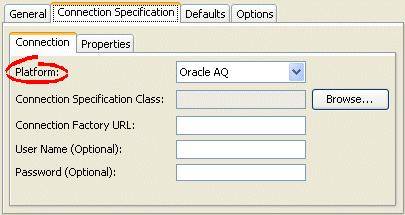
Select the EIS platform for this project from the list of options. For more information, see "Data Source Platform Types".
You can configure connection information at the project level for an EIS application. This information is stored in the project.xml file. The Oracle TopLink runtime uses this information as its deployment login: whenever your EIS application performs a persistence operation when deployed in a J2EE application server.
This connection configuration is overridden by the connection information at the session level, if configured. For more information about session level configuration, see "Configuring EIS Connection Specification Options at the Session Level".
To specify the connection information for an EIS project, use this procedure.
Select an EIS project object in the Navigator.
Select the Connection Specifications tab in the Editor. The Connection Specifications tab appears.
Select the Connection tab. The Connection tab appears.
Figure 21-2 Connection Tab, Connection Specification Options
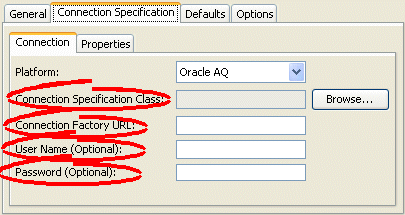
Use this table to enter data in the following fields to configure the connection specification options:
| Field | Description |
|---|---|
| Connection Specification Class | Specify the appropriate connection specification class for the selected Platform. Click Browse to choose from all the classes in the TopLink class path. (example: if Platform is oracle.toplink.eis.aq.AQPlatform, use oracle.toplink.eis.aq.AQEISConnectionSpec).
For more information on platform configuration, see "Configuring an EIS Data Source Platform at the Session Level". |
| Connection Factory URL | Specify the appropriate connection factory URL (as a J2EE JNDI name) for the selected Connection Specification Class (example: java:comp/env/eis/attuntiy). |
| Username | Specify the name required to log in to the data source. |
| Password | Specify the password required to log in to the data source.
Note: When exporting Java source and deployment XML (see "Exporting Project Information"), TopLink Workbench writes the database password (if applicable) using JCE encryption (when using JDK 1.4). Refer to Oracle TopLink Getting Started Guide for information on using password encryption with JDK 1.3 and earlier. For information on how to specify password encryption options, see "Configuring Password Encryption". |