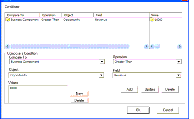|
Siebel Business Process Framework: Task UI Guide > Configuring Task UI > Editing Task Flows >
About Branching
Branching is configured through a Decision Point followed by multiple outgoing connectors, which may be associated with conditions. A decision point is a type of step that evaluates the conditions on the outgoing connectors to determine which step should be executed next. Because you cannot configure the order in which the conditions are evaluated, it is important that branching conditions are mutually exclusive. The connectors coming out of a decision point are typically of one of the following types:
- Condition. The condition connector allows you to specify a condition that must be met to continue through this path. For more information, see Specifying Branching Conditions.
- Default. The Default connector does not have any associated conditions. The task flow follows the Default connector if no other connector's conditions for entry are met.
To connect steps using a branch
- In the Task Designer, drag a Connector from the Task Palette to the canvas, dropping the start of the arrow on the earlier of the two steps.
- Drag the end of the connector arrow to the second of the two steps.
- Enter or modify the Name of the branch.
NOTE: The name of the branch must be unique.
- Select a Type for the branch. See the description of the Task Branch object in the Siebel Object Types Reference for more information on the types of branches.
CAUTION: Always define a Default branch step in case some work items do not meet any of the conditions you define.
- Enter comments as appropriate.
- Define the conditions that apply to each branch. For information about branching conditions, see Specifying Branching Conditions.
Specifying Branching Conditions
You can define conditions and values for branches to control the flow of the task. For example, you can define a condition, based on the value of a priority field such that:
- If the priority is high, the task follows a branch that sends an email to a vice president.
- If the priority is medium, the email is sent to an engineer.
You specify the branching conditions for a branch using the Compose Condition Criteria dialog box. Figure 13 shows an example of the Compose Condition Criteria dialog box.
Figure 13. Compose Condition Criteria Dialog Box
|
To define conditions and values
- Right-click the appropriate branch in the Task Designer, and choose Edit Conditions to display the Compose Condition Criteria dialog box.
NOTE: The values listed in the Compose Condition Criteria dialog box are constrained by the business object for the task, which is specified at the task level.
- In the Compose Condition Criteria dialog box, select a value from the Compare To drop-down list.
- Applet. Uses the value in an applet field for the condition comparison.
- Business Component. Uses the value in a business component field for the condition comparison or when you are defining an expression.
- Expression. Uses an expression to evaluate a specific value.
- Task Property. Compares a process instance's process property value with a specified value.
- Select an Operation to use for evaluating the values.
For a description of the available comparison operations, see the topic on building expressions in the Siebel Business Process Framework: Workflow Guide.
- Enter an Object and Field, if applicable.
- Enter any appropriate values in the Values box.
You can enter multiple records in the Values box. Task UI assumes an OR condition between values.
- If you selected Expression in the Compare To field, enter the expression in the Values box.
For more information about expressions, see the Siebel Developer's Reference.
- Click OK.
- Make sure you save changes before closing the Task Designer.
Defining Multiple OR Conditions
You can define multiple conditions for each branch. Task UI treats multiple conditions with the AND operator. To define multiple OR conditions, use expressions. The following example shows an expression comparing a business component field with today's date, using the OR operator, which allows you to compare multiple conditions: ([Close Date] <= Today()) OR ([Name] = 'Opportunity test1')
|