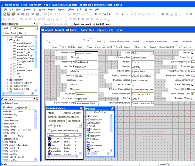| Bookshelf Home | Contents | Index | PDF |   |
|
Using Siebel Tools > About the Siebel Tools User Interface > About the Controls/Columns WindowThe Controls/Columns window displays controls and columns available for configuration when editing an applet layout in the Applet Layout Editor, as shown in Figure 10. You drag the control or column icon into the placeholder in the Applet Layout Editor. When you select a control or a column object in the Controls/Columns window, the Properties window refreshes to show the properties of the selected object. If no object is selected in the Controls/Columns window, the Properties window shows the properties of the applet. The Controls/Columns window has the following fields, buttons, and drop-down list:
|
  |
| Using Siebel Tools | Copyright © 2007, Oracle. All rights reserved. | |