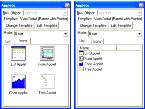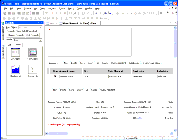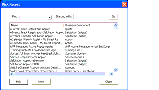|
Using Siebel Tools > About the Siebel Tools User Interface >
About the Applets Window
The Applets window (shown in Figure 9) displays information about a selected view and allows you to add applets to that view. You access the Applets window through the View Layout Editor. From there, you can add applets to a view by dragging their icons from the Applets Window into the view layout. The Applets window has the following fields, buttons, and drop-down list:
- Bus. Object. This field shows the business object associated with the view.
- Template. This field shows the Web template associated with the view.
- Change Template. This button opens the Choose Template dialog box that lets you select a different Web template.
- Edit Template. This button opens the template editor you defined as the external Web template editor in the options.
- Mode. This drop-down list shows the view mode, such as Base or Edit.
The Applets window has two tabs: the Icons tab (shown on the left in Figure 9) and the List tab (shown on the right in Figure 9).
Figure 9. Applets Window with the Icons and List Tabs
|
For more information on editing views and applets, see Configuring Siebel Business Applications. To add an applet to a view using the Applets window
- In the Object List Editor, select a view.
- Right-click, and then choose Edit Web Layout.
The View Layout Editor and Applets window appear.
- Drag and drop an applet icon, for example a form applet, onto a placeholder in the view template to add that type of applet to the view.
The Pick Record dialog box appears, listing the applets of that type based on the business components in the business object associated with the view.
- Select an applet, and then click Pick. You can use the Find field to search by applet name or associated business component.
The applet is added to the view layout.
- Double-click the applet to edit it.
The Applet Layout Editor appears, along with the Controls/Columns and Palettes windows.
- Edit the applet, and then save your changes.
Related Topics
About the Controls/Columns Window About the Palettes Window About Layout Editors
|