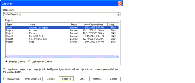Table 27. Check In Dialog Box User Interface Elements
|
|
Repository drop-down list |
Lists repositories in the local database. The list of projects in the Projects list reflects the list of projects in the selected repository (in addition to locally created projects). |
Projects list |
Type |
Displays the type of each new or checked out project or object in the local repository. Projects or objects obtained by the get process are not listed, because these are not available for check in. (You can check in only projects that you have previously checked out or created locally.) |
Name |
Name of the checked out object. |
Status |
Contains the value New or Locked for each project, or object indicating whether you created it yourself or obtained it through check-out. |
Lock/Creation Date |
Displays the date and time when you created the project or object, or checked the project or object out from the server. |
Language |
Displays the language in which the project or object was checked out. |
Option buttons |
Selected Objects |
When this option button is checked, you can manually select individual projects or objects to check in. |
Locked/New Objects |
Selects all of the projects or objects in the list—that is, all those you have created or obtained through check-out. |
Maintain lock check box |
Does not remove object locks on the server or the local databases after check in. |
Buttons |
Undo Check Out |
Does not check in objects to the server. This releases the lock on the server, so that another developer can work on those objects, but retains the locks on the local database. |
Validate |
Validates selected projects. |
Check In |
Initiates the check-in process. |
Diff |
Opens the Project Differences dialog box that allows you to compare the objects you are checking in with the server versions of those objects. For more information, see About Validating Objects. |
Options |
Opens the Developer Tools Options dialog box where you specify check-in/check-out settings, especially server and client data source names. |
Cancel |
Closes the Check In dialog box. |