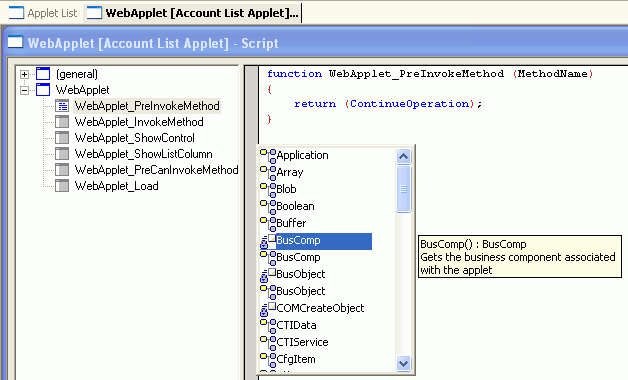|
Using Siebel Tools > Siebel Script Editors >
Using Script Assist
Script Assist, a component of the ST eScript Engine, aids in the development of scripts by introspecting object definitions and making that information available to the user. Script Assist provides the following functionality:
- Syntax highlighting. Reserved words, data types, operators, and other syntax in scripts are highlighted in color in both VB and eScript. The following table lists the colors:
|
|
Reserved words and VB statements |
Blue (0, 0, 255; 0xFF0000) |
Data types |
OrangeRed (205, 55, 0; 0xCD3700) |
Operators |
Navy (0, 0, 128; 0x000080) |
String literals |
SteelBlue (70, 130, 180; 0x4682B4) |
Delimiters (eScript only) |
Brown (205, 51, 51; 0xCD3333) |
Functions (VB only) |
Magenta (139, 0, 139; 0x8B008B) |
NOTE: Colors are not customizable.
- Method listing. All methods and properties available for a particular object are listed in the Script Assist window. See Accessing the Script Assist Window.
- Repository introspection. Script Assist can access objects and object types in the repository without the developer having to type string literals. This leads to fewer mistakes in script writing.
Script Assist also understands predefined constants for business component methods.
- Favorites. The most frequently used object, method, and property names appear in italics in the Script Assist window when favorites are enabled in the Development Tools Options window.
NOTE: Favorites are associated with a Siebel Tools session: when you log out of Siebel Tools, the favorites are cleared.
- Script libraries. You can call business service functions directly after declaring a business service. You no longer need to declare property sets and make an InvokeMethod call. Script libraries facilitate development of reusable, modular components. For more information about using script libraries, see Using Script Libraries.
- Auto complete. After typing a minimum number of unique characters within the Script Assist window, for example "Bus" for "BusComp", Siebel Tools automatically completes the word if a match is found.
- Auto indent. With the Auto Indent checkbox selected, which is the default setting, Siebel Tools maintains a running indent. When you press the Return or Enter key, spaces and tabs are inserted to line up the insert point under the start of the previous line.
- Tool tips. Within the Script Assist windows, tool tips allow you to see the arguments descriptions of methods chosen by a developer. They are particularly helpful as you do not need to cross reference a customer function and its required arguments, or the Siebel Bookshelf for included methods.
- Application object scripts included for parsing. Scripts written on the Application object can be included for parsing by Script Assist. If in the Application drop-down you select the application to which this child script (business component, applet, business service) belongs, the scripts written on that application object will be available in the Script Assist window.
- Custom scripts written in the general section. Scripts written in the general section of the script explorer window are available in the Script Assist window. For example, if you were to write a helper function called
Helper() in the general section of a current script, invoking Script Assist will cause Helper() to be included and available in the pop-up window.
Figure 27 displays the Script Assist window which provides a list of methods and properties associated with a selected object. To access the Script Assist window, see Accessing the Script Assist Window. For a description of icons in the Script Assist window, see Table 39.
Figure 27. Script Assist Window
|
Table 39 describes the icons in the Script Assist window.
Table 39. Script Assist Icons
|
|
|
Read-only property |
|
Changeable property |
|
Method |
|
Class object |
|
Primitive |
Accessing the Script Assist Window
To access the Script Assist window
- In the Script Editor Explorer window, select the desired object.
- Press CTRL+SPACE.
The Script Assist window, shown in Figure 28, appears displaying a list of all methods and properties available for the selected object. The italicized items are the favorites for the current session.
Figure 28. Script Editor with Script Assist Window
|
NOTE: If you create a new function, you must add it to the declarations and then save the script changes for the function to appear as a favorite.
|