| Oracle® Beehive Installation Guide Release 1 (1.2 and 1.3) for Microsoft Windows Part Number E10478-03 |
|
|
View PDF |
| Oracle® Beehive Installation Guide Release 1 (1.2 and 1.3) for Microsoft Windows Part Number E10478-03 |
|
|
View PDF |
Beta Draft
This module describes the hardware and software prerequisites of Oracle Beehive and available installation scenarios. It covers the following topics:
This section describes the following Oracle Beehive software and hardware requirements:
Oracle Beehive supports the following Microsoft Windows (x86 32-bit) operating system certifications:
Microsoft Windows Server 2003 Standard Edition SP1
Microsoft Windows Server 2003 Standard Edition SP2
Microsoft Windows Server 2003 Enterprise Edition SP2
Refer to "Oracle Beehive Database Requirements" for information about Oracle Beehive database requirements, creating databases, and configuring database settings.
Note:
The installation scenario "Installing Oracle Beehive for Demilitarized Zone (DMZ)" does not require a database. See this section for more information about this scenario.If you want to install the Oracle Beehive Provisioning Application, which allows you to install Oracle Beehive from Oracle Grid Control, you must have Oracle Enterprise Manager 10g Release 4 Grid Control (10.2.0.4) or later.
The following are the minimum hardware requirements for Oracle Beehive:
Notes:
The values for minimum disk space and memory do not include the amounts required for the target database.Oracle Beehive does not support IPv6 (Internet Protocol version 6). You must disable IPv6 from the server on which you plan to install Oracle Beehive before starting the installation process.
This section describes the possible ways you may install Oracle Beehive. It covers the following topics:
This is the standard installation scenario that will give you a fully functioning instance of Oracle Beehive.
This scenario gives you the choice to install and configure Oracle Beehive, or to install Oracle Beehive now and configure it later.
For more information about installing Oracle Beehive against an existing database, refer to "Oracle Beehive (Standard Installation) Sequence of Screens".
Oracle Enterprise Manager Grid Control (Oracle Grid Control) offers a centralized environment with which you can manage the complete Oracle IT infrastructure, including systems running Oracle and non-Oracle technologies. Oracle Grid Control gives you a broad set of administration, configuration management, provisioning, end-to-end monitoring, and security capabilities.
Oracle Beehive Provisioning Application allows you to install and configure Oracle Beehive instances in the robust environment of Oracle Grid Control.
Oracle Beehive Provisioning Application allows you to upload an installable version of Oracle Beehive into the central software library of Oracle Grid Control. Oracle Beehive Provisioning Application also creates a deployment procedure with which you can install and configure Oracle Beehive on any host through the deployment procedure manager of Oracle Grid Control.
For more information about installing Oracle Beehive Provisioning Application, refer to "Oracle Beehive Provisioning Application Sequence of Screens". For more information about the Oracle Beehive Provisioning Application, refer to "Installing Oracle Beehive with Provisioning Application".
Before you install Oracle Beehive Provisioning Application, you must specify the location where Oracle Grid Control will look for the Oracle Beehive shiphome binaries, which is a zip file containing an installable version of Oracle Beehive. The following steps show you how to do this:
Navigate to Oracle Grid Control, http://<Oracle Grid Control host>:<Oracle Grid Control port>/em.
Click the Deployments tab. Click Provisioning from the menu bar. Click Administration. In the section Software Library Configuration, specify the location for the software library. This is a directory where Oracle Grid Control will look for the Oracle Beehive shiphome binaries.
Note:
If you have more than one Oracle Management Service sharing the same management repository, make sure each Oracle Management Service can read from and write to the location of the software library.This scenario installs and configures Oracle Beehive into a demilitarized zone (DMZ) that will integrate with the rest of the Oracle Beehive system.
An Oracle Beehive DMZ configuration consists of one or more Oracle Beehive DMZ instances that are isolated from the Internet by a firewall on one side, and from one or more Oracle Beehive non-DMZ instances by a firewall on the other side. The DMZ instances are viewed as semi-secure. They are protected from the open Internet, but are not completely trusted like the non-DMZ instances that are inside the second firewall and part of the company's intranet. Oracle Beehive data is stored only in the non-DMZ instances, and administrative tasks may only be performed on the non-DMZ instances.
Oracle Beehive for DMZ requires an existing (non-DMZ) Oracle Beehive instance.
Oracle Beehive for DMZ does not require a database. However, the administration tool beectl will be disabled. Because this installation scenario does not require a database, you only have to specify a target installation location, which the Oracle Beehive Install Wizard will configure as a DMZ.
The following image illustrates an Oracle Beehive DMZ instance integrated in an Oracle Beehive system:
Figure 1-1 Oracle Beehive DMZ Instance Integrated in Oracle Beehive System
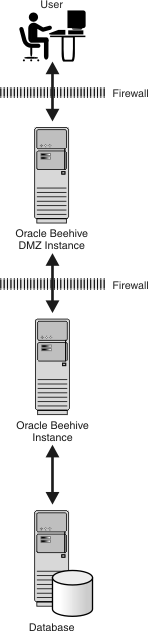
For more information about installing Oracle Beehive for a DMZ, refer to "Oracle Beehive for DMZ Sequence of Screens".
Oracle Collaboration Coexistence Gateway is an Oracle proprietary solution that allows Oracle Beehive users to collaborate with Microsoft Exchange users. Additionally, this solution allows Microsoft Exchange users to make use of the full set of Oracle Beehive features without being migrated from Microsoft Exchange.
Refer to "Oracle Collaboration Coexistence Gateway Install Help" for more information.
Installing Oracle Collaboration Coexistence Gateway consists of the following steps:
Installing the Oracle Coexistence Connector for Microsoft Exchange Server.
Installing the Oracle Change Notification Service for Microsoft Exchange Server.
Post-installation tasks including configuring a coexistence connector in the Oracle Beehive deployment, starting Oracle Coexistence Connector and Oracle Change Notification Service. For more information, refer to "Installation" in the module "Configuring and Managing Oracle Collaboration Coexistence Gateway" in Oracle Beehive Administrator's Guide.
Manually stop Oracle Connector for Exchange before starting the Oracle Beehive uninstallation process. You may do this in the Windows Services panel by selecting and stopping "Oracle Coexistence Connector for Exchange" and "Oracle Coexistence Administration Service".
For more information, refer to "Stopping Oracle Connector for Exchange" in Oracle Beehive Administrator's Guide.
Oracle Beehive Integration for Zimbra is available for Oracle Beehive Release 1 (1.3) and later.
Oracle Beehive Integration for Zimbra is a Web-based client for Oracle Beehive. For more information about installing this product, refer to "Oracle Beehive Integration for Zimbra Sequence of Screens".
After installing this product, refer to "Configuring Oracle Beehive Integration for Zimbra".
The following are the minimum hardware requirements for Oracle Beehive Integration for Zimbra:
The following Web browsers are supported for Oracle Beehive Integration for Zimbra:
Microsoft Windows XP and Vista: Internet Explorer 7 and 6.0 SP2 and Firefox 1.5 and later and 2.0
Fedora Core 4: Firefox 1.5 and 2.0
Mac OS X 10.4: Firefox 1.5 and 2.0
Oracle Beehive Administration Console is available for Oracle Beehive Release 1 (1.3) and later.
Oracle Beehive Administration Console is a secure, browser-based administration client. It provides Oracle Beehive administrators centralized and role-based access to system configuration and management, user and workspace administration, monitoring, and reporting functions. For more information about installing this product, refer to "Oracle Beehive Administration Console Installation Help".
Note:
Oracle Beehive Administration Console version 1.3.1.0.0 is only supported by Oracle Beehive version 1.3.1.0.0.This version of Oracle Beehive Administration Console is certified for Oracle Beehive Release 1 (1.3.1.0.0) and Web browsers Mozilla Firefox version 2 or later and Microsoft Internet Explorer version 7.
The following are the minimum hardware requirements for Oracle Beehive Administration Console:
Silent mode allows you to install Oracle Beehive with minimal interaction. You provide the Oracle Beehive Install Wizard with a response file that contains all the required information to install and configure Oracle Beehive. As a result, you do not have to be present to select, specify, and confirm options in each step of the installation process.
This scenario is appropriate if you want to install Oracle Beehive as a batch process or do not want to use the GUI provided by the Install Wizard.
You may install Oracle Beehive against an existing database or Oracle Beehive Provisioning Application in silent mode.
For more information about installing Oracle Beehive in silent mode, refer to "Installing Oracle Beehive in Silent Mode (Non-Interactive)".
Installing Oracle Beehive in a high availability environment involves installing a third-party load balancer, installing multiple Oracle Beehive instances, and configuring the virtual server of each instance.
For more information, refer to "Installing Oracle Beehive in High Availability Environment".
To install more than one instance of Oracle Beehive so that each instance is in its own machine and shares the same database, simply install each instance with the Install Wizard. When entering the database information for each instance, use the same global service name for the server name.
To install multiple instances of Oracle Beehive with Oracle RAC, refer to the section, "Installing Multiple Oracle Beehive Instances with Oracle RAC".
To configure a load balancer after installing multiple Oracle Beehive instances, refer to "Installing Oracle Beehive in High Availability Environment".
You may upgrade the following Oracle Beehive products in silent mode:
Oracle Beehive Release 1 (1.2.1.0.0 or 1.2.2.0.0) to Release 1 (1.3.1.0.0)
Oracle Beehive Provisioning Application version 1.2.1.0.0 to Oracle Beehive Provisioning Application version 1.3.1.0.0. (You may not upgrade any version of Oracle Beehive Provisioning Application earlier than 1.2.1.0.0.)
Oracle Collaboration Coexistence Gateway from version 1.2 to version 1.3.0.0.0. Refer to "Upgrading Oracle Beehive Collaboration Coexistence Gateway" for more information.
Oracle Beehive for DMZ version 1.2 to version 1.3.1.0.0
Refer to "Upgrading Oracle Beehive" for information about upgrading Oracle Beehive products to version 1.3.1.0.0.
Refer to "Upgrading Oracle Beehive in Silent Mode" in "Installing Oracle Beehive in Silent Mode (Non-Interactive)" for more information about upgrading Oracle Beehive products in silent mode.
All installation scenarios use the Oracle Beehive Install Wizard.
Run setup.exe to start the installation and configuration of Oracle Beehive
Note:
If your shiphome image resides in a directory path containing spaces, you will not be able to launch the installer by double-clicking thesetup.exe icon within the Disk1 directory.
Either run setup.exe from a command shell or move your shiphome image to a path that does not contain spaces.
Note:
Oracle Beehive Administration Console is shipped on its own installation media (separate from Oracle Beehive). Runsetup.exe from this installation media to start the installation and configuration of Oracle Beehive Administration Console.The Oracle Beehive Install Wizard has several command-line options available. For more information about these options, refer to "Oracle Beehive Install and Config Wizard Command-Line Options".
Note:
For all installation scenarios, except "Installing Oracle Beehive in Silent Mode", you may run the Oracle Beehive Install Wizard without any command-line options. For more information about installing Oracle Beehive in silent mode, refer to "Installing Oracle Beehive in Silent Mode (Non-Interactive)".Depending on the installation scenario you have chosen, your security requirements, the standards-based clients you want to use with Oracle Beehive, or any other issue particular to your deployment, perform the appropriate procedures described in "Oracle Beehive Post-Installation Procedures". These procedures include the following:
Cloning is the process of copying an existing installation to a different location while preserving its configuration.
You may clone an application tier, which involves preparing a "gold" image of a patched Oracle home. With this clone, you may create a new application tier with all patches applied to it in a single step. This is in contrast to separately installing, configuring, and applying any patches to Oracle Beehive.
You may also clone a deployment, which involves creating an installation that is a copy of a production, test, or development installation.
Refer to "Cloning Oracle Beehive Application Tiers and Sites" for more information.
You may uninstall the following products with the Oracle Beehive Uninstall Wizard:
Oracle Beehive Release 1
Oracle Beehive Provisioning Application
Oracle Coexistence Connector for Microsoft Exchange
Oracle Change Notification Service for Microsoft Exchange
Oracle Beehive for DMZ
Oracle Beehive Integration for Zimbra
Start the Oracle Beehive Uninstall Wizard by running setup.exe -uninstall from the installation media.
Caution:
Do not use the Add or Remove Programs tool from the Control Panel to uninstall Oracle Beehive. Instead, use the Oracle Beehive Uninstall Wizard.For more information about Oracle Beehive Install Wizard or Oracle Beehive Config Wizard, refer to "Oracle Beehive Install and Config Wizard Command-Line Options".
For more information about uninstalling Oracle Beehive, refer to "Oracle Beehive Uninstall Wizard".
You may uninstall Oracle Beehive in silent mode. For more information, refer to the section "Uninstalling Oracle Beehive in Silent Mode" in "Installing Oracle Beehive in Silent Mode (Non-Interactive)".