







|
This section contains information on the following subjects:
After the Event Manager is ready to send events, the Process Engine needs to be configured in order to be ready to process the Events. When ALER is installed, it provides an option to install and configure the ALBPM Process Engine. This section assumes that the ALBPM Process Engine was successfully installed.
To start the ALBPM Process engine and define the participants, you must launch the ALBPM Admin Center.
Follow these steps to launch the ALBPM Admin Center:
<BEA_HOME>\albpm57\enterprise\bin directory and double-click one of the following files:bpm_admin for the user name and password.Follow these steps to start the ALBPM Process Engine.
aler_engine Process Engine by clicking the Engine link on the left side of the page. aler_engine by clicking the Start icon under Engine Actions on the right side of the page. Starting the engine may take several minutes to complete. Make sure that the status of the engine is Ready.
Once you the ALBPM Process Engine is running, you can stop it and then restart it to load your latest workflow.xml changes.
This section explains how to define the ALPBM Process Engine participants.
Using the FDI User Credentials, ALBPM Process Administrator can log into the Process Administrator, start/stop the process engine, and create other users.
When the ALBPM Process Engine is installed by the BEA Products installer, it creates aler_workflow_user as the Advanced Registration Flow user. By default, the password is also set as aler_workflow_user, but the password can be changed in the Process Administrator, as shown here.

A new participant can also be created for the role of "administrator" and this new participant can be configured in the Event Manager's Subscription Manager file. For more information, see Configuring the Subscription Manager.
The following parameters need to be tuned using the ALBPM Process Administrator.
Go to the Engines > <Engine Name> > Engine Nodes > Advanced Properties page.

Go to the Engines > <Engine Name> > Edit Engine Database Configuration page.

Go to the Engines > <Engine Name> > Execution page.

To support failover of ALBPM standalone process engines, you can configure a backup engine(s) in your environment. One of the engines in this federation is marked as PRIMARY and the others assume to be backups for this primary engine. Multiple engines can be configured to serve as backups. Any of these backup engines will take the role of the primary if the designated primary fails. When the server that has failed comes back online, it will join in as a backup to the one acting as primary.
For detailed instructions on configuring backup engines, see
http://edocs.bea.com/albsi/docs55/pdfs/Fuego5-EngineFailover.pdf.
The ALBPM Log Viewer enables you to read information logged by the Process Execution Engine. A set of log files is created for each project you define. The Studio Log Viewer reads the files and displays them to help you monitor and trace Engine execution.
To launch the Log Viewer, double-click the albpmlogviewer.exe file in the <ALBPM Enterprise Home>\bin directory.
You can filter log messages so that the Advanced Registration Flows log Info, Debug, and Fatal messages.
Turn on the "Debug" level on the Log page of the Process Engine using the Process Administrator preference settings. By default, the level is set to "Warning".
Go to the Engines > <Engine Name> > Log page.
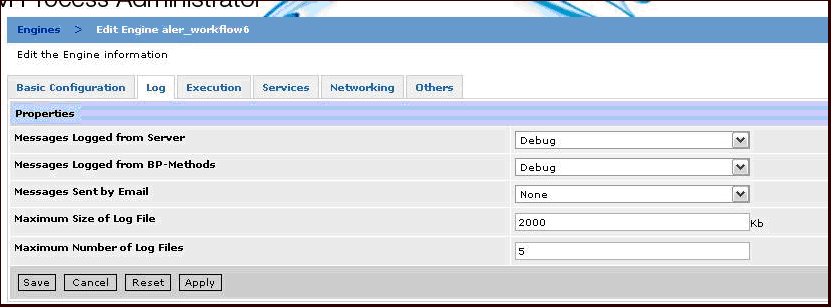
When you turn on the Debug level though you will notice that the Process Engine prints a lot of information, not just for the ALER Advanced Registration Flows, but other Process Engine information as well. To filter the debug logging to show only the ALER flow-related information, follow these steps:
The ALER Event Logging prints a prefix of ALER: for all logged event messages, as shown here.
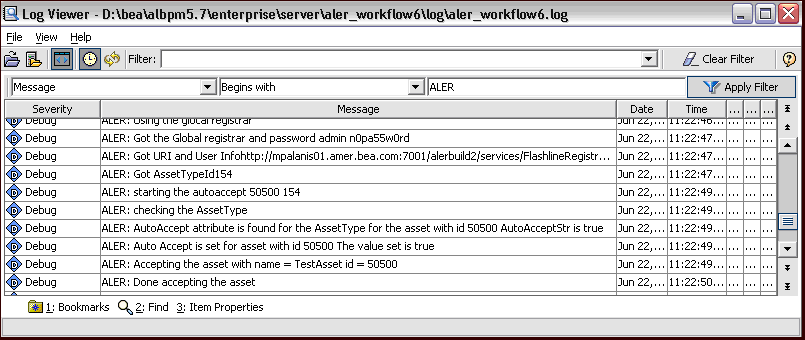


|