







|
This section contains information on the following subjects:
This document discusses how to use the administrative tools that are shipped as part of ALER3.0. The Advanced Registration Flow administrative tools are used to
The administrative tools are installed under the following directory:
<BEA Home>/repository30/core/workflow-tools
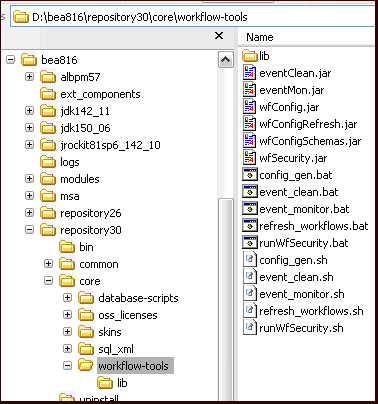
The Event Manager has a tool for monitoring the events that are generated by the Event Manager. The tool peeks into the event traffic and prints information, such as the Event Body and Event Properties, as shown in this section.
The following prerequisites apply before starting the monitoring tool:
cmee.eventframework.enabled system setting set to true. This is to make sure that the JMS broker that is embedded within ALER is running so that the monitoring tool can connect to it and monitor the events.For more information, see Configuring Connectivity Properties for External JMS Servers.
From a command prompt, run the Event Monitoring tool as follows:
> event_monitor.bat <Path of WEB-INF\classes>
For example, if ALER is deployed to a domain named alerdomain under: D:\bea816\user_projects\domains\alerdomain
Then the <Path of WEB-INF\classes> is: D:\bea816\user_projects\domains\alerdomain\applications\aler\aler-app\WEB-INF\classes
This path is needed to get the JMS configuration from the eventing.properties file so that the tool can connect to the JMS server.
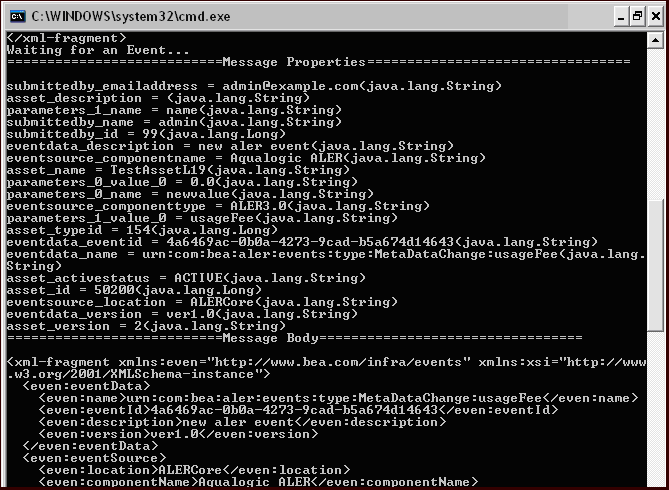
Sometimes it may be required to remove all the events that are stored by the Event Engine and also unsubscribe the durable subscription. The Event Cleanup tool can be used for this purpose.
The following prerequisites apply before starting this tool:
From a command prompt, run the Event Cleanup tool as follows:
> event_clean.bat <Path of WEB-INF\classes> <Name of Durable Subscriber> <Message Selector>
For example, if ALER is deployed to a domain named alerdomain under: D:\bea816\user_projects\domains\alerdomain
Then the <Path of WEB-INF\classes> is: D:\bea816\user_projects\domains\alerdomain\applications\aler\aler-app\WEB-INF\classes
This path is needed to get the JMS configuration from eventing.properties so that the tool can connect to the JMS Server.
The <Name of Durable Subscriber> can be found in the name attribute inside the endpoint that requires event cleanup within the EndPointEventSubscription.xml as follows:
<sub:eventSubscription>
<!--The name should be unique within this file since
<sub:endPoint name="ALBPMEndpoint">
The <Message Selector> can be found in the expression attribute inside the endpoint that requires cleanup within the EndPointEventSubscription.xml
| Note: | The parameter can be omitted if the Message selector is not set or empty. |
Using the example above, navigate to the workflow-tools directory:
> cd D:\bea816\repository30\core\workflow-tools>
From the command prompt, type:
> event_clean.bat D:\aler\alerbuild2\aler-app\WEB-INF\classes ALBPMEndpoint
The following is the output printed by the Event Cleanup tool to the console.
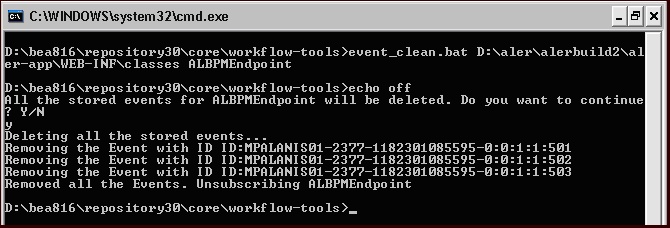
The Generate Workflow Config tool is used to generate the Workflow Configuration file (workflow.xml) by connecting to ALER. The tool populates the workflow.xml with configuration for asset types, categorizations, etc. by reading these entities from ALER. The Workflow Config file can then be customized as per your requirements. For example, you may need to configure and customize flows to add new asset types, projects, categorizations, etc.
For more information about configuring Advanced Registration Flows, see Configuring Advanced Registration Flows.
From a command prompt, run the Generate Workflow Config tool as follows:
> config_gen.bat URI User Password ConfigDir
URI = ALER URI (for example:
http://localhost:7001/alerbuild/services/FlashlineRegistry) User = ALER user name Password = ALER password ConfigDir = the directory where the Config XML file will be created. If the file exists, it will be renamed to workflow.xml.bak.
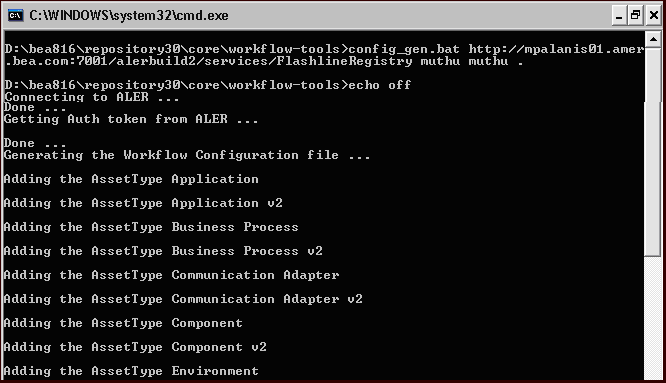
The workflow.xml file needs to be generated to the following directory:
<ALER Enterprise Edition Path>/server/<ALER Workflows Project>/workflow.xml
The Refresh Workflow Config XML tool lets you to refresh a Workflow Config file without restarting the ALBPM Engine. For example, if the Workflow Config XML file is updated during development, running this tool allows the ALBPM Engine to use the updated version without restarting the engine.
| Note: | The ALBPM Engine must be running when running this tool. |
From a command prompt, run the Refresh Workflow Configuration tool as follows:
> refresh_workflows.bat URI User Password
URI = ALBPM URI (for example, http://localhost:9000/fuegoServices/ws/RefreshConfigServiceListener) User = ALBPM user name (for example, aler_workflow_user) Password = ALBPM password (for example, aler_workflow_user)
| Note: | aler_workflow_user is created by the BEA Products Installer and is the default user that can be used with this tool. |
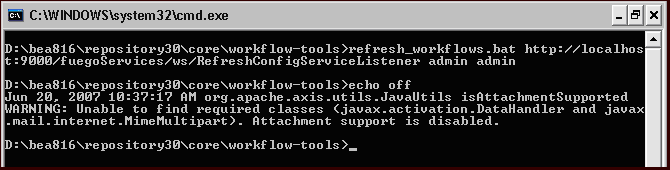
For enhanced security, the Security Encrypt Password tool (runWfSecurity.bat) allows you to encrypt passwords that are stored in the Workflow Configuration and Subscription Service files.
From a command prompt, run the Security Encrypt Password tool as follows:
> runWfSecurity.bat srcFileName destFileName
srcFileName = source config file with clear password.
destFileName = destination config file with decrypted password.
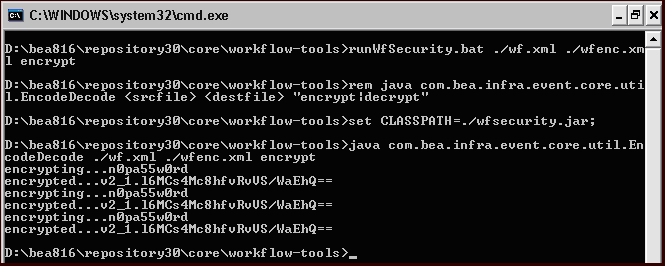


|