| Oracle® Business Activity Monitoring Installation Guide 10g (10.1.3.1.0) Part Number B28988-02 |
|
|
View PDF |
| Oracle® Business Activity Monitoring Installation Guide 10g (10.1.3.1.0) Part Number B28988-02 |
|
|
View PDF |
This chapter describes common issues that can occur due to configuration settings that must be adjusted.
This chapter contains the following topics:
This section contains information about troubleshooting installation, deinstallation, and upgrade issues. It contains the following topics:
If you have multiple Oracle home environments on your system, you must edit your system PATH variable so that the Oracle Business Activity Monitoring ODAC home (default location C:\OracleBAM\ClientForBAM) appears before other Oracle home paths.
Once you set the PATH you must add the Oracle Business Activity Monitoring ODAC Client Oracle.DataAccess.dll and publisher policy DLLs to the GAC using the following commands:
set ClientForBAM=C:\OracleBAM\ClientForBAM %ClientForBAM%\bin\ODPReg.exe %ClientForBAM%\odp.net\PublisherPolicy\Policy.9.2.Oracle.DataAccess.dll /u %ClientForBAM%\bin\ODPReg.exe %ClientForBAM%\odp.net\PublisherPolicy\Policy.10.1.Oracle.DataAccess.dll /u %ClientForBAM%\bin\ODPReg.exe %ClientForBAM%\odp.net\PublisherPolicy\Policy.9.2.Oracle.DataAccess.dll %ClientForBAM%\bin\ODPReg.exe %ClientForBAM%\odp.net\PublisherPolicy\Policy.10.1.Oracle.DataAccess.dll %ClientForBAM%\bin\ODPReg.exe %ClientForBAM%\bin\Oracle.DataAccess.dll
If the installer encounters an error trying to create the database users for BAM or Enterprise Link you must create the database user manually then return to the installer to continue with the rest of the install.
Open a command prompt and start SQL*Plus:
C:\> sqlplus
Connect using the SYS account and SYSDBA database administrator role:
Enter user-name: SYS AS SYSDBA Enter password: SYS_password
Create a tablespace for use by Oracle Business Activity Monitoring and Enterprise Link:
SQL> CREATE TABLESPACE Oracle_BAM_tablespace DATAFILE 'datafile_name' SIZE 10M REUSE AUTOEXTEND ON NEXT 10M MAXSIZE UNLIMITED segment space management auto;
where Oracle_BAM_tablespace is the name to use for the Oracle Business Activity Monitoring tablespace and Datafile_name is the complete path to the data file (for example, c:\oracle\product\10.1.0\oradata\orcl\bamdata.dbf)
Create a temporary tablespace for use by Oracle Business Activity Monitoring and Enterprise Link:
SQL> CREATE TEMPORARY TABLESPACE Oracle_BAM_temp TEMPFILE ítempfile_nameí SIZE 10M REUSE AUTOEXTEND ON NEXT 10M MAXSIZE UNLIMITED segment space management auto;
where Oracle_BAM_temp is the name to use for the Oracle Business Activity Monitoring temporary tablespace and tempfile_name is the complete path to the temporary file (for example, c:\oracle\product\10.1.0\oradata\orcl empdata.dbf).
Create the Oracle Business Activity Monitoring user and associate it with the two tablespaces you just created:
CREATE USER Oracle_BAM_User IDENTIFIED BY password DEFAULT TABLESPACE Oracle_BAM_tablespace TEMPORARY TABLESPACE Oracle_BAM_temp QUOTA UNLIMITED ON Oracle_BAM_tablespace;
where Oracle_BAM_User is the name to use for the Oracle Business Activity Monitoring user and password is the password to use for the Oracle Business Activity Monitoring user.
Grant the following privileges to the Oracle Business Activity Monitoring user:
GRANT RESOURCE, CONNECT TO Oracle_BAM_User;
Create the Enterprise Link user and associate it with the two tablespaces you created earlier in this procedure:
CREATE USER Oracle_Enterprise_Link_User IDENTIFIED BY password DEFAULT TABLESPACE Oracle_BAM_tablespace TEMPORARY TABLESPACE Oracle_BAM_temp QUOTA UNLIMITED ON Oracle_BAM_tablespace;
where Oracle_Enterprise_Link_User is the name to use for the Enterprise Link user and password is the password to use for the Enterprise Link user.
Grant the following privileges to the Enterprise Link user:
GRANT RESOURCE, CONNECT TO Oracle_Enterprise_Link_User;
Exit SQL*Plus:
EXIT
If the installation hangs while loading the Active Data Cache samples do the following steps:
Stop the install and deinstall if Oracle Business Activity Monitoring was installed.
Check the Services control panel to make sure no BAM services are listed after deinstalling. Use sc delete to remove them if any are there.
Reinstall Oracle Business Activity Monitoring and do not check the Samples component under Active Data Cache during the install.
Manually add samples using ICommand.
Open the DOS command line prompt.
Navigate to the C:\oraclebam\bam\sampleadcobjects directory.
Enter the following at the command prompt:
for %i in (*.xml) do ICommand cmd=import file=%i
When Internet Information Services (IIS) is installed on any version of Windows Server 2003, it only serves static content (HTML). To permit IIS to serve dynamic content, the administrator must unlock this content in the Web service extensions node in IIS Manager. To do this, the administrator must either enable a pre-existing Web service extension or add a new Web service extension.
Visit the following URLs for complete instructions:
http://support.microsoft.com/kb/315122/en-us http://support.microsoft.com/kb/332124/en-us
If Windows Firewall is enabled then during an installation of Oracle Business Activity Monitoring software, Windows may present up to two dialog boxes to the user, asking unblock the cacheinit.exe and icommand.exe. You unblock both executables. When you unblock icommand.exe it will be added into exceptions listed in firewall. If not then you have to add "Oracle BAM Command Utility" into this list.
In some instances during installation, the IIS (OracleBAM) virtual directory is not created as an application. If this occurs, you receive the following error when accessing the Oracle Business Activity Monitoring main page:
Server Error in '/' Application. . . .
You must manually create the OracleBAM virtual directory as an application by performing the following steps:
Run IIS Manager.
Navigate to the appropriate Web site and the OracleBAM virtual directory.
Right click OracleBAM and select Properties.
On the Virtual Directory tab (displays as the initial tab), in the section marked Application Settings, check the application name:
If the Application name is OracleBAM, you are set and no action is required.
If the Application name field is grayed out, click Create.
From time to time, the installation of the framework fails. If you get an error installing the Microsoft .NET framework, such as error 1603, the please follow the appropriate instructions to resolve the issue.
See the section titled "Manually repair the .NET Framework 1.1" in Microsoft support document 830646, "How to troubleshoot Microsoft .NET Framework 1.1 installation issues on Microsoft Windows Server 2003." The document is located at the following URL:
http://support.microsoft.com/kb/830646/
On Microsoft Windows 2000 and XP operating systems, the best solution is to do a forced re-install of the .NET framework. This amounts to downloading a file and typing one command at the windows command prompt.
Download the framework from Microsoft, save it to disk, putting it in your root directory (usually C:). The file dotnetfx.exe that you'll need can be downloaded from Microsoft on this page:
http://www.microsoft.com/downloads/details.aspx?FamilyId=262D25E3-F589-4842-8157-034D1E7CF3A3&displaylang=en
Instructions for a forced reinstall of the framework can be found on the Microsoft Web site on this page:
http://support.microsoft.com/kb/306160/en-us
Note that you will need to substitute your path to the dotnotfx.exe in the directions. Specifically, replace N:\dotnetframework\dotnetfx.exe with the path where you put the dotnetfx.exe. If you followed our suggestion of putting the dotnetfx.exe in C:, then the full command would be:
C:\dotnetfx.exe /t:c:\temp /c:"msiexec.exe /i c:\temp\netfx.msi REINSTALL=ALL ReinstallMODE=vomus"
Now go to windowsupdate.microsoft.com, go through the detection wizard and select optional updates. Take the .NET framework service pack.
If the error in Figure 4-1 appears after rebooting machine at the end of complete installation, dismiss the dialog and ignore the error.
Figure 4-1 InstallShield Wizard Setup Error Dialog
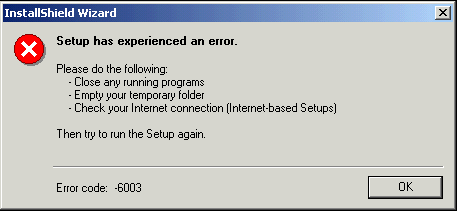
If you encounter problem deinstalling Enterprise Link where an error dialog is displayed with the text:
Error loading D:\Progra~1\COMMON~1\INSTALL~1\PROFES~1\RunTime\09\00\ Intel32\Ctor.dll The specified module could not be found
do the following steps:
Insert the Oracle Business Activity Monitoring CD.
Navigate to the EnterpriseLink directory and start setup.exe.
Click Cancel to cancel the installer.
Use the Add or Remove Programs control panel to remove the Enterprise Link software.
Enterprise Link deinstallation through the Windows Add or Remove Programs control panel can fail with a message saying that there are open Enterprise link files being used by other programs. If this occurs, shut down all Oracle database services and attempt to deinstall using the Add or Remove Programs control panel again.
Before performing an upgrade, create a full backup of the Active Data Cache data using your Oracle tools. If Morpheus.exe fails to complete, the backup of the Active Data Cache must be restored before running Morpheus.exe again. Use a backup tool such as export (shown in the following example) or an Oracle tool with which you are familiar.
exp userid=system/istante log=C:ADCBackup\050906exp.log owner=oraclebam file=c:\ADCBackup\050906exp.dmp
where file names are in the form of YYMMDDexp.log or YYMMDDexp.dmp.
If Morpheus.exe fails to complete when upgrading, the data may exist in an incomplete state where some services run. Running Oracle Business Activity Monitoring after Morpheus.exe fails is problematic and is not supported.
If your Oracle Business Activity Monitoring software does not run after installation check the following points:
Verify that the database is running and reachable. You should be able to connect to the database as system user.
C:\>sqlplus system/welcome@orcl
Error ORA-12154 could indicate that the Oracle TNS Listener service is not running. Also see "ORA-12154: TNS: Could Not Resolve the Connect Identifier" for more information.
Verify that Microsoft IIS is running. You should be able to see a default ASP page.
http://localhost/ http://localhost/localstart.asp
Verify that all of the Oracle Business Activity Monitoring services are running.
Open the Services control panel. All of the following services should be in the Started state:
Oracle BAM Active Data Cache
Oracle BAM Data Flow Service
Oracle BAM Event Engine
Oracle BAM Plan Monitor
Oracle BAM Report Cache
If the Oracle BAM services will not start, check the Log On properties.
Open the Services control panel.
To open the Services control panel click Start > Control Panel, then choose Administrative Tools, and Services.
Right-click each of the Oracle BAM services and choose Properties, and select the Log On tab.
Under Log on as verify that This account is selected.
Verify that the DOMAIN\username is correct, and enter and confirm the password. The user entered here must have administrative rights.
If an Oracle BAM service fails to start with a permission error, set the correct permission for the services.
The password may be wrong.
Verify that the Oracle Business Activity Monitoring (default orabam) and Enterprise Link (default orasagent) database users, and the database service name, oraclebam, were created properly.
The following command should show 100 or more items:
C:\>sqlplus orabam/orabam@oraclebam SQL>select count(*) from tab;
The following command should show 48 or more items:
C:\>sqlplus orasagent/orasagent@oraclebam
The following command verifies the oraclebam service:
C:\>tnsping oraclebam
If an Oracle BAM service fails to start with a 1068 error, set the Event Viewer settings to overwrite messages.
To open the Event Viewer click Start > Control Panel, then choose Administrative Tools, and Event Viewer.
In the Event Viewer select Overwrite events as needed in the following places:
Application log properties
Security log properties
System log properties
Check if there are any Error or Warning messages in the Event Viewer System log and Application log.
If you have configured a particular port number for the Web Applications server other than the default (80), your Oracle Business Activity Monitoring start page URL will have the following format:
http://host:portnumber/OracleBAM
Verify that you are using Microsoft Internet Explorer version 6.0 SP1 or higher.
Pop-up blockers should be disabled.
ActiveX Control should be enabled.
The ODAC path (C:\OracleBAM\ClientForBAM\bin;) must be the first entry in your system Path environment variable.
ORACLE_HOME and ORACLE_SID should not be set to any value.
C:\>echo %ORACLE_HOME% C:\>echo %ORACLE_SID%
If these are set, contact Oracle support services.
Enterprise Link Design Studio does not require a password. If a password is not supplied, and there is an error, the DLL may not be registered correctly. Contact Oracle support services.
This section contains information about troubleshooting issues encountered on the Oracle Business Activity Monitoring Start Page and any issues starting the Oracle Business Activity Monitoring applications. It contains the following topics:
This can happen when the user account is not recognized. You must install Oracle Business Activity Monitoring with an Administrator account using the same case that is stored on the domain server or the start page will not recognize your account as an Oracle Business Activity Monitoring user.
To work around this issue, using SQL*Plus, run the script, MakeMeAnADCAdmin.sql, which you can download from the following location:
http://www.oracle.com/technology/products/integration/bam/index.html
connecting as the BAM database schema user (default orabam/orabam).
Buttons may be grayed out on the page for the following reasons:
Only Microsoft Internet Explorer 6.0, Service Pack 1 or higher can be used with Oracle Business Activity Monitoring.
When accessed from a remote host, the buttons may not appear on the start page at http://hostname/OracleBAM. This can occur in all versions of Internet Explorer with improved security, including Internet Explorer on XP SP2 and Internet Explorer on W2003 Server SP1. Depending on from where you are accessing the start page, to workaround this issue add the start page URL to Internet Explorer's or local intranet or trusted sites security settings.
If user tries to open a Web application from another domain, it throws an error:Action canceled. Internet Explorer was unable to link to the Web page you requested. The page might be temporarily unavailable.
For interdomain setups, ApplicationHostName in web.config must include the fully qualified host name:
<add key="ApplicationHostName" value="host.domain.com" />
Note:
Restart Microsoft IIS after making changes to the web.config file.This section contains information about troubleshooting issues encountered with the Oracle Business Activity Monitoring Administrator application. It contains the following topics:
Migrating from a pre-10g release may create duplicate accounts seen in Administrator where the difference between the duplicates is the case. Users accounts are case-sensitive in Oracle Business Activity Monitoring 10g.
Update the accounts in the pre-10g release of Administrator before exporting for migration, then deinstall and reinstall Oracle Business Activity Monitoring.
If the Data Flow Service does not start before the Plan Monitor service, you may encounter the following errors in the Event Viewer log:
PlanMonitor: Unable to connect to Data Flow Service. [ErrorSource="PlanMonitor", ErrorID="PlanMonitor.PlanLib.DfsConnect"] Exception TP -- 0x2, TP -- 0x17 WinError: 10061 No connection could be made because the target machine actively refused it. [ErrorSource="DataFlowService", ErrorID="PlanMonitor.PlanLib.Msg"] PlanMonitor: Plan Monitoring processing suspended. Service must be restarted. [ErrorSource="PlanMonitor", ErrorID="PlanMonitor.BackgroundFatal"] Maximum retry count of 5 reached. No further attempts will be made to connect to the Data Flow Service. [ErrorSource="PlanMonitor", ErrorID="PlanMonitor.RetryCountDFS"]
To resolve this issue you must stop both the Data Flow Service and the Plan Monitor service, and then restart the Data Flow Service before restarting the Plan Monitor service.
This section contains information about troubleshooting issues encountered with the Oracle Business Activity Monitoring Architect application. It contains the following topics:
In the properties for each Enterprise Message Source Type, each message source has the same set of startup parameters. Users should not delete the nonrelevant classpath for the other message source types, especially in scenarios where multiple source types are used. This is because the Java Virtual Machine (JVM), once started, cannot accept additions to the classpath. Therefore, the first classpath of whichever source is run first must contain the paths of all of them. Oracle recommends that the installer or administrator verify that the specified classpaths in Administrator follow the setup on the server and are valid.
You must create a TNS entry for the external database and then mention the SID as follows:
Server=oraclebam
If you are using external data sources, you can receive the following error:
ADC Server exception in OpenViewset(). Source: "ActiveDataCache" ID: "ADCServerException" The .Net Data OLE DB Provider(System.Data.OleDb) requires Microsoft Data Access Components(MDAC) version 2.6 or later. Version 2.53.6200.0 was found currently installed.
Ensure that you upgrade to version 2.6 or greater when using external data sources. To download this component, visit the following URL:
http://msdn.microsoft.com/data/mdac/downloads/default.aspx
Attempting to view the contents of Oracle External Data Object produces the following error if the TNS name is not configured and specified correctly:
ADC Server exception in OpenViewset().Source: "ActiveDataCache" ID: "ADCServerException"
You cannot enter a direct IP address. You must configure and specify a net service name (TNS name) using Oracle Net Manager or edit the tnsnames.ora file.
This section contains information about troubleshooting issues encountered with the Oracle Business Activity Monitoring Active Studio application. It contains the following topics:
If you want to configure more than 50 prompt values in a report you much change the RecordsLimitForValueBrowser configuration setting in C:\OracleBAM\BAM\web.config,
<!-- Limits for Browsing Values in the Filter Editor and in prompt pick lists-->
<add key="RecordsLimitForValueBrowser" value="50" />
Restart the Oracle Business Activity Monitoring services for the change to take effect.
Note:
Restart Microsoft IIS after making changes to the web.config file.For string fields, You can browse a list of values to choose and filter on. If there are more than 50 values in the field, not all of the values are shown in the Browse list. You can configure the number of rows to display in the list by changing the value for the RecordsLimitForValueBrowser setting in the Web.config file. The default is 50 values.
Note:
Restart Microsoft IIS after making changes to the web.config file.In some cases, live data can appear to be delivered in batches if messages arrive at a slightly faster rate than the queue wait time. If the messages come in fast or slow, this situation will not happen. To fix batching situations, reduce the default queue wait time, so that if the messages arrive in a similar rate to the wait time, at least the wait time is small so the block will fill fast anyway.
In the OracleBAMELProxyMsg.exe.config, modify the value for:
<add key="EL.MessageReceiver.Timeout" value="100" />
This error occurs when no Action Form Types are found in System/Views/Action Form Templates data object. Be sure to create an entry in the Action Form Template data object before attempting to create an Action Form view.
This section contains information about troubleshooting issues encountered with Alerts. It contains the following topics:
Alerts migrated from a pre-10g release may have owners that were created using case different from that which is stored on the domain server. Users accounts are case-sensitive in Oracle Business Activity Monitoring 10g.
Update the accounts in the pre-10g release of Administrator before exporting for migration, then deinstall and reinstall Oracle Business Activity Monitoring.
During migration from a pre-10g release, rules were imported that were owned by a user account where the case was entered differently from the account information stored on the domain server. Users accounts are case-sensitive in Oracle Business Activity Monitoring 10g.
Update the accounts in the pre-10g release of Administrator before exporting for migration, then deinstall and reinstall Oracle Business Activity Monitoring.
This section contains information about troubleshooting issues encountered with Enterprise Link. It contains the following topics:
This section contains information about troubleshooting issues encountered with the Enterprise Link Data Flow Service.
Receiving this error in the Event Log indicates that you must add the user account running the Data Flow Service in DCOMCNFG and to enable Allow and Launch permissions.
Edit the DCOM configuration for the Oracle Business Activity Monitoring Data Flow Service.
Locate Data Flow Service in the list of component services and open Properties.
Click the Security tab.
For Launch and Activation Permissions, Access Permissions, and Configuration Permissions, select the custom option and click Edit.
Edit the permissions and add the account that the Data Flow Service is logged in as. Add the specific account instead of the group that the account is under.
Click Apply and OK to close the dialogs.
This error means that the Windows Application Event Viewer is full. You need to clear the Application Event Log or change its settings to Overwrite events as needed. See "Starting the Services" for more information.
Oracle Outlook Connector interferes with the Enterprise Link Repository connection in Enterprise Link Admin and Design Studio. An error occurs if Outlook is open and you do either of the following:
Connect in Enterprise Link Admin
Run the Data Flow Service standalone and then execute a Plan in Design Studio
These situations cause problems with Enterprise Link and display the following connection error:
Error: [SERVERERROR] Error from Server: Error while trying to retrieve text for error ORA-01019 Information from server: 1019 0 <machinename> [Oracle BAM Enterprise Link error code: SA -- 0x1, RW -- 0x5]
This section contains information about troubleshooting issues encountered with Oracle Business Activity Monitoring services. It contains the following topics:
Also see "Troubleshooting Enterprise Link Data Flow Service Issues" for information about the Data Flow Service.
This section contains information about how to troubleshoot issuews with starting the Active Data Cache Service.
Sometimes if an Oracle Business Activity Monitoring service (specifically seen with the Active Data Cache service) takes long time to start, the command window displays that service is not started, but if you check the Services control panel it may be started.
If after installing Oracle Business Activity Monitoring for the first time on a host, the Active Data Cache service is not starting and displays the following error:
The Oracle BAM Active Data Cache service failed to start due to the following error: The service did not start due to a logon failure.
Perform the following tasks:
Select Start > All Programs > Administrative Tools > Local Security Settings > Local Policies > User Rights Assignment > Log on as a Service.
Add the user under which the Oracle Business Activity Monitoring installation was run.
Error dialog "Event engine must run with an account that has the Oracle BAM Administrator role" indicates that the case used to establish the account in Oracle Business Activity Monitoring is different from that which is stored on the domain server. You must install Oracle Business Activity Monitoring with an Administrator account using the same case that is stored on the domain server.
Deinstall and reinstall Oracle Business Activity Monitoring with an Administrator account using the same case that is stored on the domain server.
If the Event Viewer application log becomes full, the Oracle Business Activity Monitoring services might remain in Starting mode, and you must stop them using Task Manager or rebooting the machine. To prevent this, set the properties for the application log to overwrite events as needed or increase the maximum application log size. See "Using the Logs" for more information.
In the case of a distributed installation, startup and shutdown shortcuts in the Windows Start menu are not created according to the selection of components. For example, if you choose to install only ICommand on a particluar host, the Start Oracle BAM and Stop Oracle BAM shortcuts are placed in the Start menu even though there are no services installed. Also the shortcuts attempt to start and stop all of the services even though you did install all of them.
This section contains information about troubleshooting issues encountered with the Active Data Cache. It contains the following topics:
Active Data Cache Does Not Restart After Oracle BPEL or Oracle SOA Suite Installation
Running the Oracle Database and Active Data Cache on the Same Host
If the Active Data Cache does not restart after installing Oracle BPEL or Oracle SOA Suite, you must move the path to the ODAC used by Oracle Business Activity Monitoring (C:\OracleBAM\ClientForBAM\bin) to the front of the PATH environment variable.
If the Oracle database and Active Data Cache run on the same host, upon restart, if the Active Data Cache starts earlier than the Oracle database, you receive the following error. Instead, restart the Active Data Cache after the Oracle database.
Service cannot be started. Oracle.BAM.ActiveDataCache.Common.Exceptions.CacheException: ADC Server exception in Startup(). ---> Oracle.DataAccess.Client.OracleException ORA-12528: TNS:listener: all appropriate instances are blocking new connections at Oracle.DataAccess.Client.OracleException.HandleErrorHelper(Int32 errCode, OracleConnection conn, IntPtr opsErrCtx, OpoSqlValCtx* pOpoSqlValCtx, Object src, String procedure) at Oracle.DataAccess.Client.OracleConnection.Open() at Oracle.BAM.ActiveDataCache.Kernel.StorageEngine.Oracle.OracleStorageEngine.GetServerVersion() at Oracle.BAM.ActiveDataCache.Kernel.StorageEngine.Oracle.OracleStorageEngine.Startup(IDictionary oParameters) at Oracle.BAM.ActiveDataCache.Kernel.Server.DataStoreServer.Startup() --- End of inner exception stack trace --- . . .
Active Data Cache fails to start with the error ORA-12154: TNS: Could not resolve the connect identifier when J2EE Mid Tier is installed on the same machine. By installing J2EE Mid Tier, the PATH environment variable was altered, so when starting ActiveDataCache it picks up the wrong version of tnsnames.ora and fails. Modifying the PATH to put J2EE Mid Tier at the end fixes this problem.
This section contains information about troubleshooting issues encountered with the Oracle Database while using Oracle Business Activity Monitoring. It contains the following topics:
You may see this error if you are running many plans simultaneously. Determine the number of processes allowed by your Oracle server. If you are a DBA, you can do this by issuing the following command:
SQL> SHOW PARAMETER PROCESSES;
You receive the following information, although your values may vary:
NAME TYPE VALUE ------------------------------------ aq_tm_processes integer 1 db_writer_processes integer 1 job_queue_processes integer 10 log_archive_max_processes integer 2 processes integer 150
The value for processes may need to be increased. The DBA can adjust this value. For example, if you are running 45 plans simultaneously, then a 50-process limit can cause problems.
OPEN_CURSORS specifies the maximum number of open cursors (handles to private SQL areas) a session can have at once. You can use this parameter to prevent a session from opening an excessive number of cursors. This parameter also constrains the size of the PL/SQL cursor cache which PL/SQL uses to avoid having to reparse as statements are reexecuted by a user.
It is important to set the value of OPEN_CURSORS high enough to prevent your application from running out of open cursors. The number will vary from one application to another. Assuming that a session does not open the number of cursors specified by OPEN_CURSORS, there is no added overhead to setting this value higher than actually needed.
Setting the OPEN_CURSORS value at 400 recommended.
The default location of the Oracle Business Activity Monitoring logs is C:\OracleBAM\Logs. It is important to monitor the logs regularly since log files can grow to 100s of megabytes each month depending on usage patterns. Have a plan to archive logs regularly.
Available logs are:
ActiveDataCache.log captures Active Data Cache activities.
CacheInit.log logs captures initial Active Data Cache table creation activities. If there were any Oracle database errors, they will also be logged here.
ELPlanMonitorService.log captures Enterprise Link Plan Monitor Service activities.
EventEngine.log captures Event Engine activities.
ICommand.log captures ICommand activities.
OracleBAMELProxyMain.log captures Enterprise Link proxy process activities.
ReportCache.log captures Report Cache activities.
WebApps.txt captures any errors in ReportServer, StartPage, ActiveStudio, ActiveViewer, Alerts, Architect, and Administrator.
The following log levels determine the amount of information you might want captured in the log files, from more (DEBUG) to less (FATAL):
DEBUG
INFO
WARN
ERROR
FATAL
The default priority value is WARN.
Most executables in the C:\OracleBAM\BAM directory will have an associated configuration file, such as OracleBAMActiveDataCache.exe and OracleBAMActiveDataCache.exe.config. In each configuration file, the log level setting looks like this:
<priority value="WARN" />
Change the value inside the quotes to one of the values given in the list of log levels. The WebApps.txt log level is configured in the web.config file.
Notes:
Increasing logging levels can adversely impact performance. Changing logging levels should only be done for diagnostic purposes in non-production environments, or under the direction of Oracle support services. Once the diagnostics are complete, the logging levels should be restored to their default settings.Do not change any other log4net settings in the configuration files unless instructed to do so by Oracle support services.
If the Event Viewer application log becomes full, the Oracle Business Activity Monitoring services might remain in Starting mode, and you must stop them using Task Manager or rebooting the machine. To prevent this, set the properties for the application log to overwrite events as needed or increase the maximum application log size.
Restart Microsoft IIS after making changes to the web.config file.
BAM uses the following port numbers by default:
4033 for ADCServerPort (This is configured in adcping.exe.config, adcSetSuperUser.exe.config, CacheInit.exe.config, ICommand.exe.config, morpheus.exe.config, OracleBAMActiveDataCache.exe.config, OracleBAMELProxyMain.exe.config, OracleBAMELProxyMsg.exe.config, OracleBAMEventEngine.exe.config, OracleBAMPlanMonitor.exe.config, OracleBAMReportCache.exe.config, Web.config)
4043 for ReportCacheServerPort (configured in OracleBAMReportCache.exe.config, Web.config)
4053 for EventEngineServerPort (configured in OracleBAMEventEngine.exe.config, Web.config)
4063 for MSServerPort (configured in OracleBAMEventEngine.exe.config)
4441 for PlanMonitor.Port (configured in OracleBAMPlanMonitor.exe.config)
4441 for PlanMonitor.ServicePort (configured in ICommand.exe.config, OracleBAMEventEngine.exe.config, Web.config)
If there are any port conflicts with other products, you can change the port numbers used by Oracle Business Activity Monitoring by editing the appropriate configuration file and restarting the corresponding service.