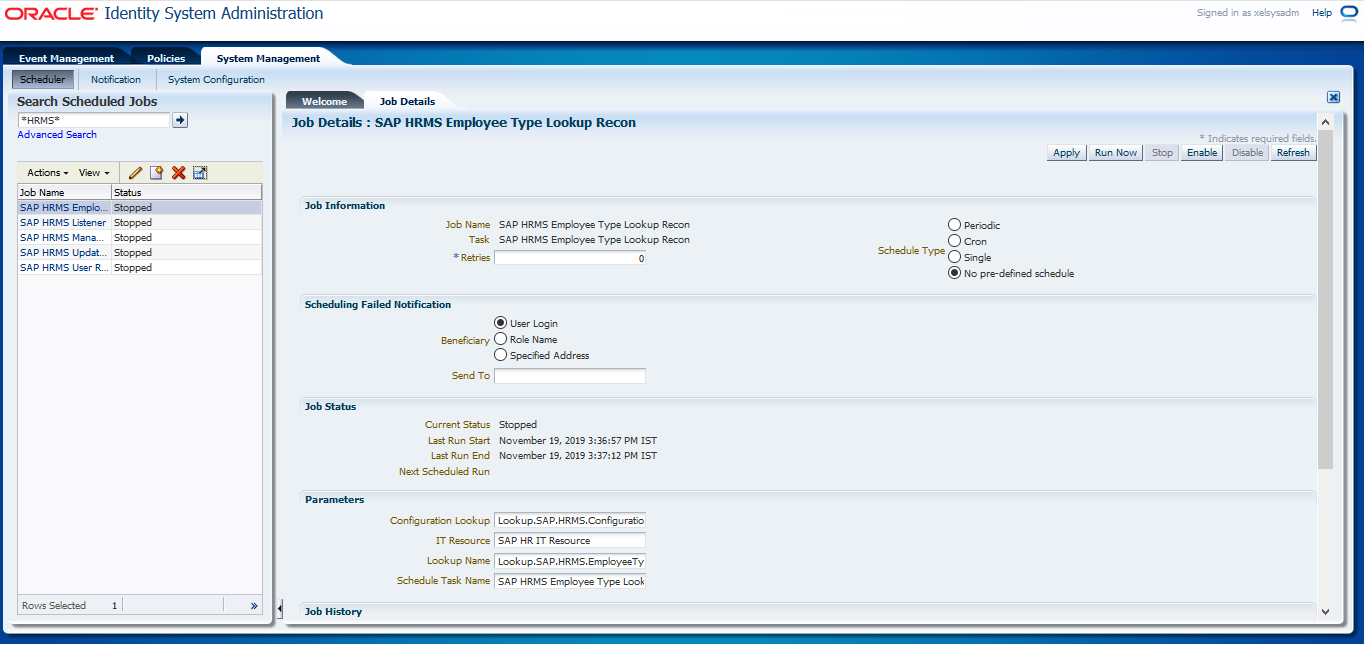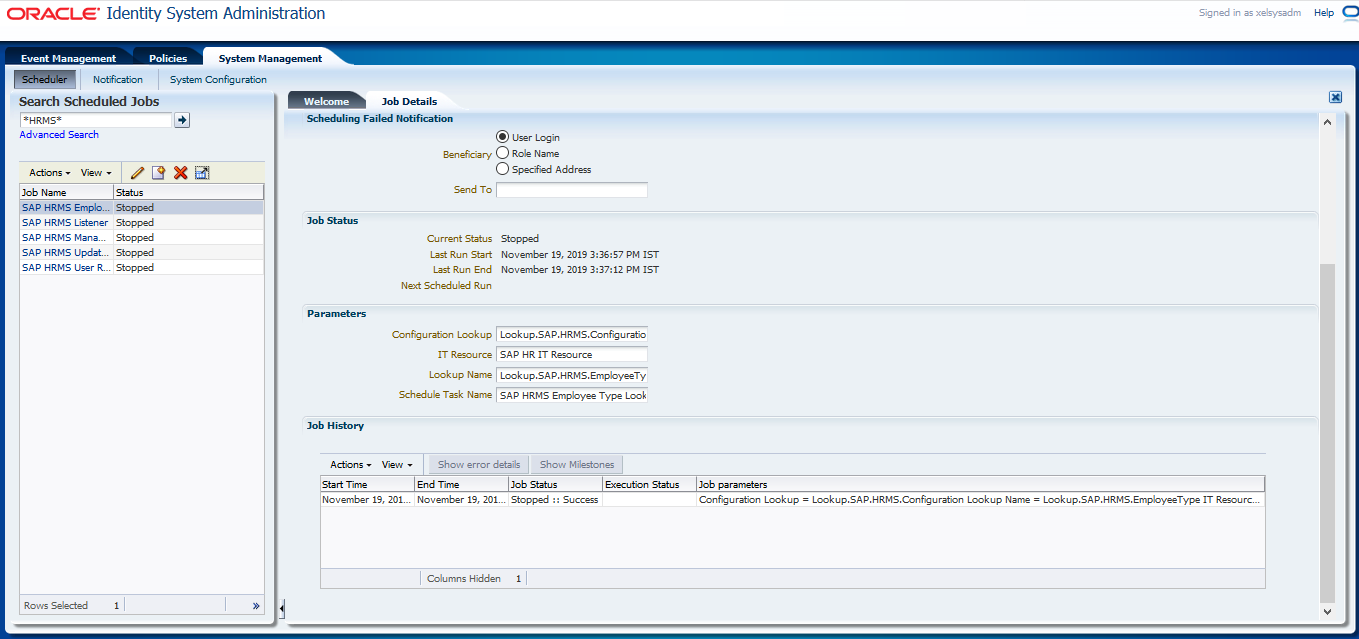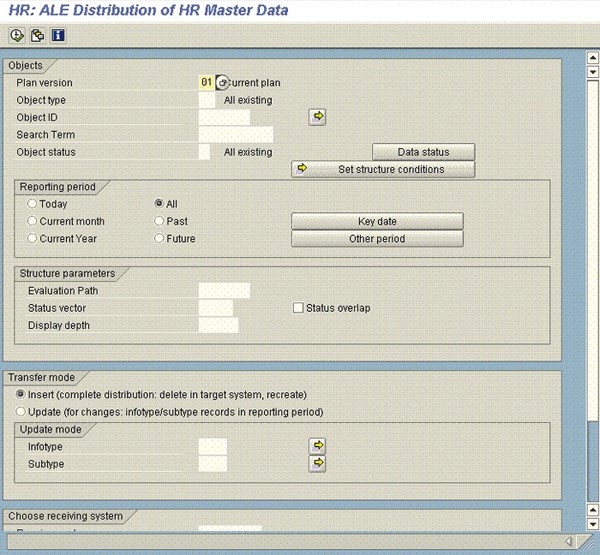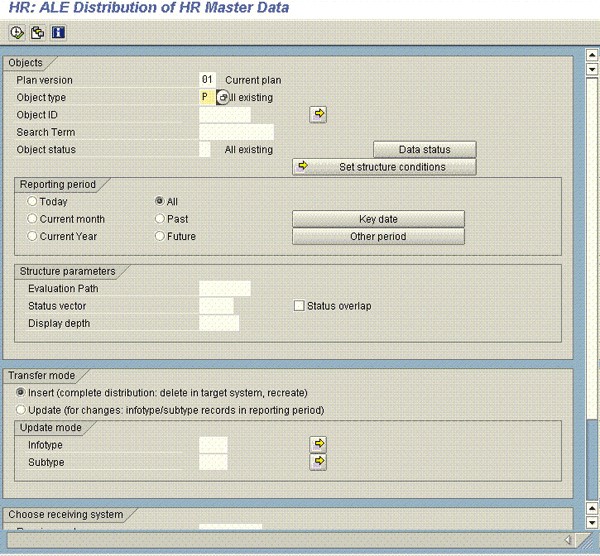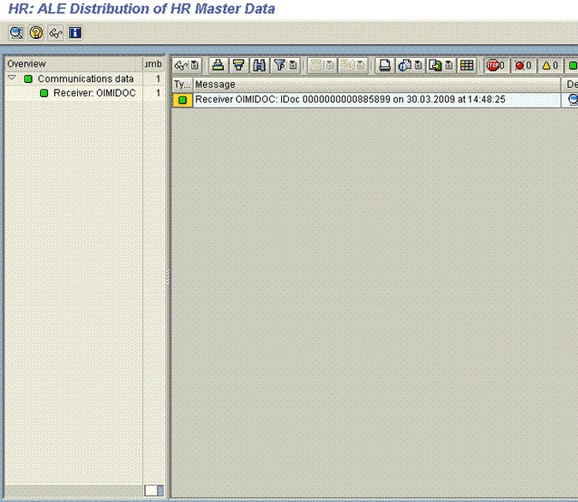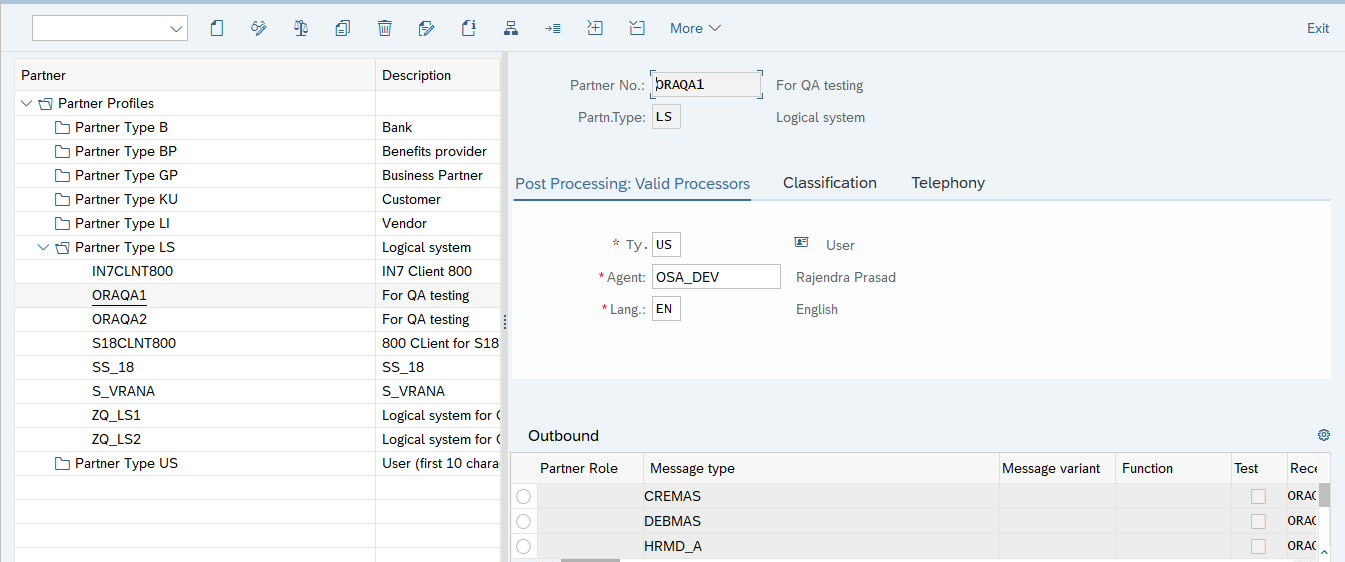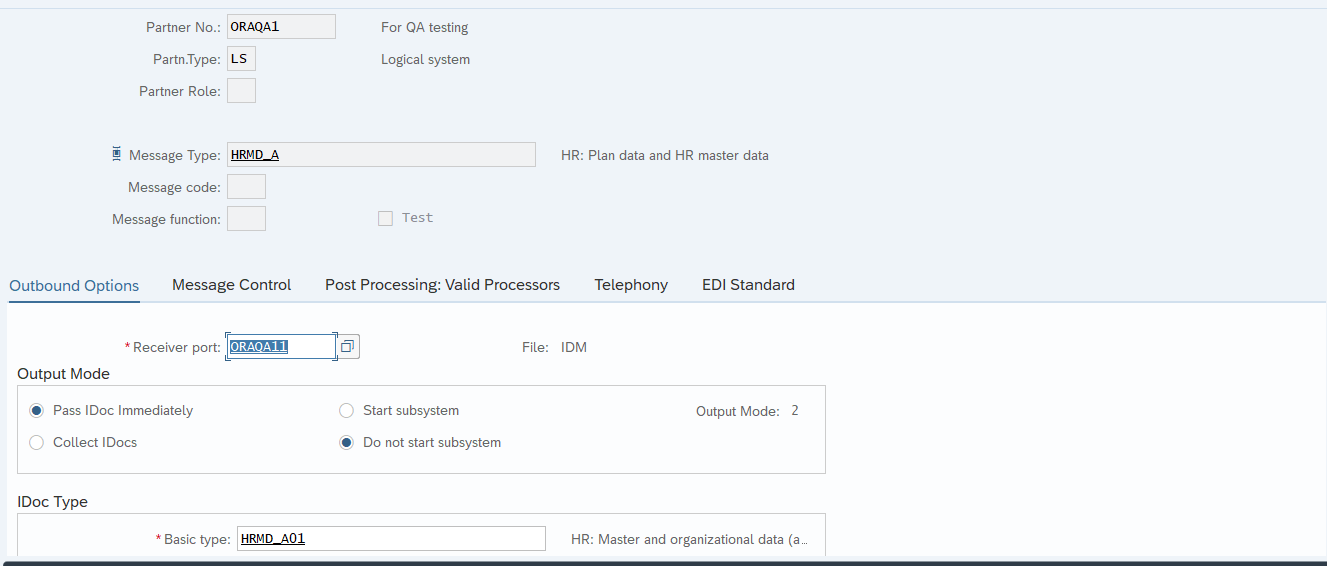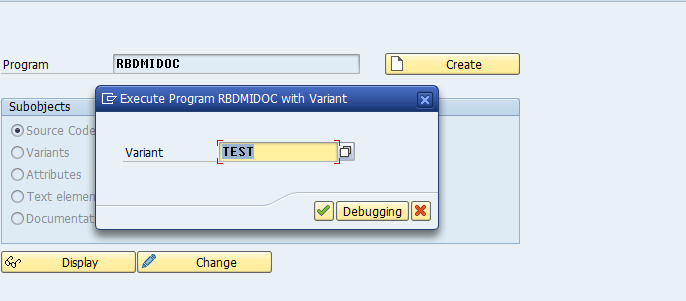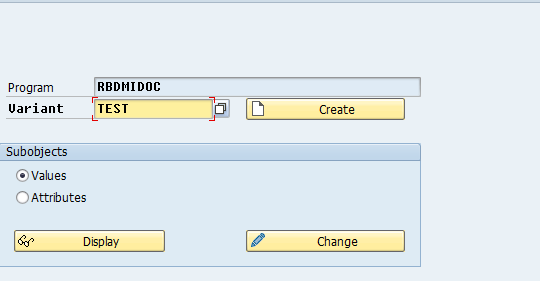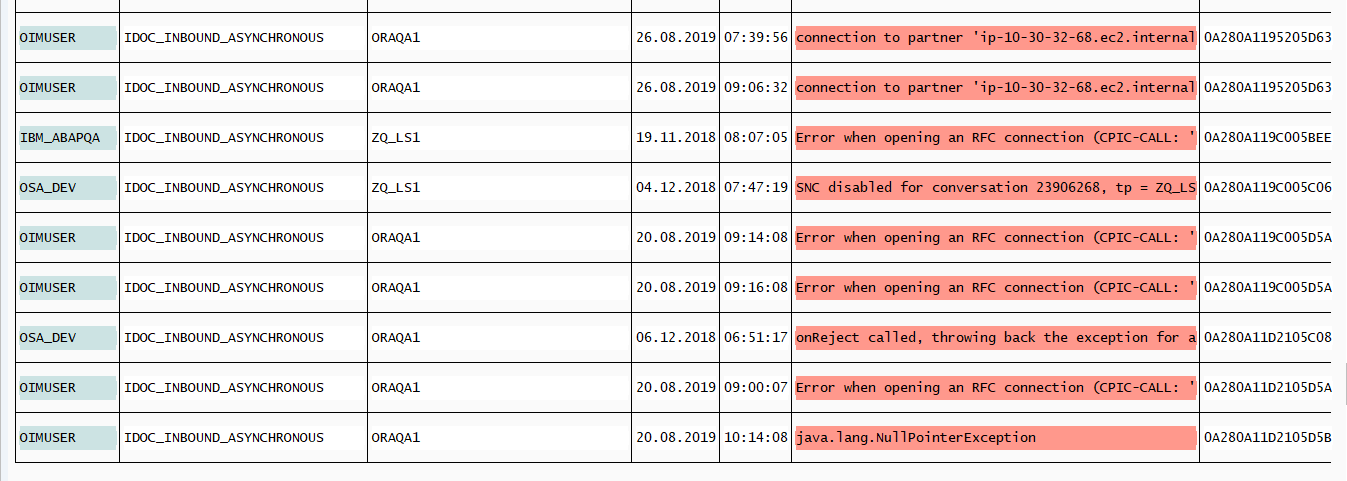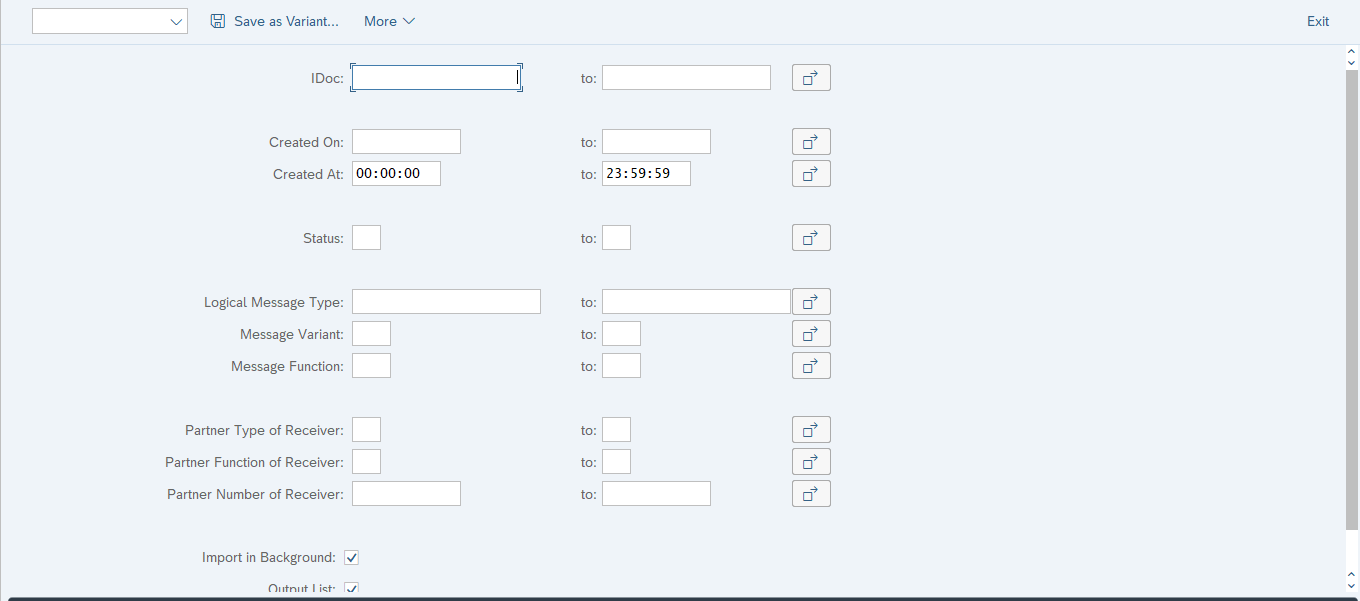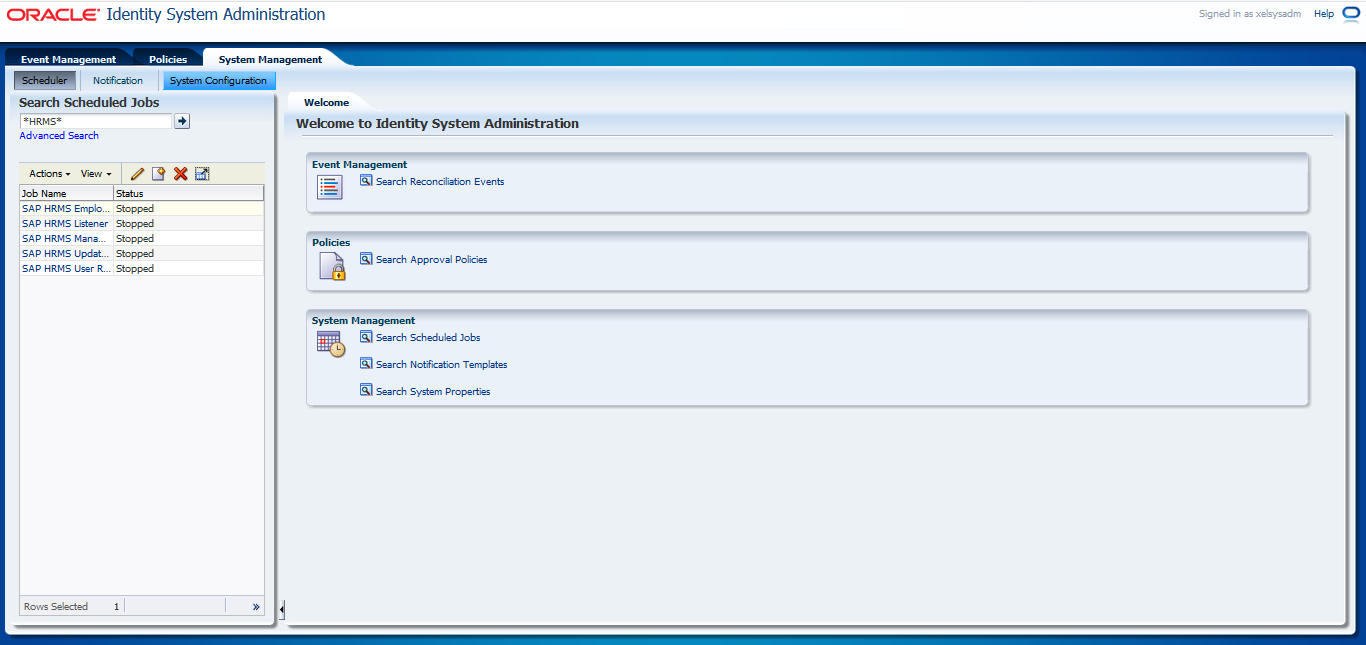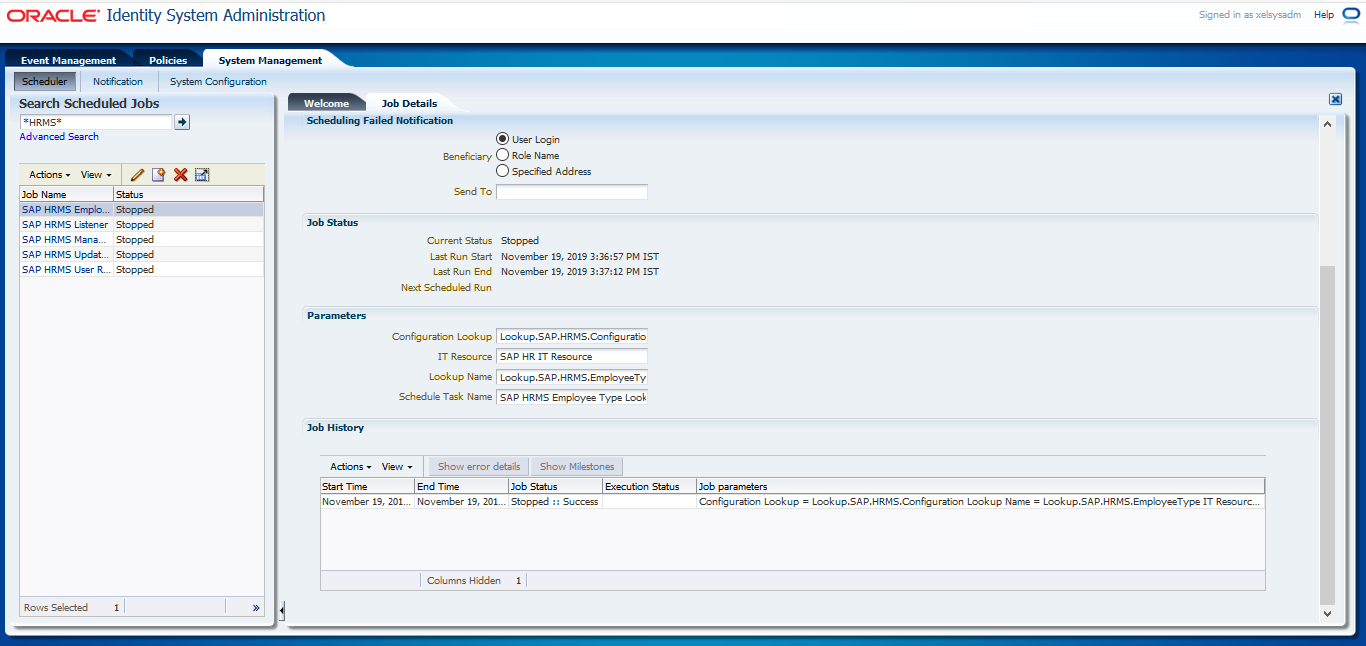3 Using the Connector
After you deploy the connector, you must configure it to meet your requirements. This chapter discusses the following connector configuration procedures:
Note:
These sections provide both conceptual and procedural information about configuring the connector. It is recommended that you read the conceptual information before you perform the procedures.- Summary of Steps to Use the Connector
- Configuring the Scheduled Job for Lookup Field Synchronization
- Guidelines on Performing Reconciliation
- Performing Full Reconciliation
- Performing Incremental Reconciliation
- Resending IDocs That Are Not Received by the Listener
- Configuring Scheduled Tasks
- Uninstalling the Connector
3.1 Summary of Steps to Use the Connector
Note:
It is assumed that you have performed all the procedures described in the preceding chapter. In Oracle Identity Manager release 11.1.x or later, a scheduled job is an instance of a scheduled task.See Scheduled Tasks in Oracle Fusion Middleware Administering Oracle Identity Manager for more information about scheduled tasks and scheduled jobs.
The following is a summary of the steps to use the connector:
Note:
As mentioned earlier in this guide, you can switch from incremental reconciliation to full reconciliation and back to incremental reconciliation at any time. It is recommended that you perform full reconciliation at periodic intervals (for example, a few months) to fully ensure that OIM Users exist for all target system users.3.2 Configuring the Scheduled Job for Lookup Field Synchronization
The Lookup.SAP.HRMS.EmployeeType lookup definition is used to hold mappings between combinations of Employee Group and Employee Subgroup values from the target system and employee types defined in Oracle Identity Manager.
The SAP HRMS EmployeeType Lookup Recon scheduled Job is used to fetch the Employee Group and Employee Subgroup values from the target system and populate them in the Code Key column of the Lookup.SAP.HRMS.EmployeeType lookup definition.To configure and run the SAP HRMS EmployeeType Lookup Recon scheduled task:
3.3 Guidelines on Performing Reconciliation
On a Microsoft Windows platform, if you encounter the org.quartz.SchedulerException exception during a reconciliation run, then download and install the Microsoft Visual C++ 2005 SP1 Redistributable Package from the Microsoft Web site.
3.4 Performing Full Reconciliation
Full reconciliation involves reconciling all existing user records from the target system into Oracle Identity Manager. After you deploy the connector, you must first perform full reconciliation.
The following section discusses the procedures involved in full reconciliation:
3.4.1 Generating IDocs
You must generate IDocs for all existing employees in the target system.
3.4.2 Importing IDocs Into Oracle Identity Manager
- Limited Reconciliation discusses scheduled task attributes that you can use to customize the reconciliation process.
- Configuring the Scheduled Task for User Data Reconciliation describes the procedure to configure the scheduled task.
- Running the SAP HRMS Update Manager Scheduled Task describes the procedure to configure the scheduled task for reconciliation of Manager ID values.
3.4.2.1 Limited Reconciliation
By default, all target system records that are added or modified after the last reconciliation run are reconciled during the current incremental reconciliation run. For full reconciliation, all target system records are fetched into Oracle Identity Manager.
You configure segment filtering to specify the attributes whose values you want to fetch into Oracle Identity Manager. Similarly, you can configure limited reconciliation to specify the subset of target system records that must be fetched into Oracle Identity Manager.
You configure limited reconciliation by specifying a query condition as the value of the Custom Query attribute of the SAP HRMS User Recon and SAP HRMS Listener scheduled tasks.
You must use the following format to specify a value for the Custom Query attribute:
RESOURCE_OBJECT_ATTRIBUTE_NAME=VALUE
For example, suppose you specify the following as the value of the Custom Query attribute:
Last Name=Doe
With this query condition, only records for users whose last name is Doe are considered for reconciliation.
Note:
IDocs for the records to which the query condition is applied have already been fetched to Oracle Identity Manager. The query condition only limits records that are sent to the Reconciliation Manager.You can add multiple query conditions by using the ampersand (&) as the AND operator and the vertical bar (|) as the OR operator. For example, the following query condition is used to limit reconciliation to records of those users whose first name is John and last name is Doe:
First Name=John & Last Name=Doe
To configure limited reconciliation:
3.4.2.2 Configuring the Scheduled Task for User Data Reconciliation
The SAP HRMS User Recon scheduled task is used to transfer IDocs data from the file to the parser. The parser then converts this data into reconciliation events.
Table 3-2 describes the attributes of this scheduled task. See Configuring Scheduled Tasks for instructions on running the scheduled task.
Note:
In an Oracle Identity Manager cluster, the file is automatically deleted only from one node after the reconciliation run. You must manually delete the file from the other nodes.The scheduled task connects to the target system during a full reconciliation run. You must ensure that connectivity to the target system is maintained during the reconciliation run.
Table 3-2 Attributes of the SAP HRMS User Recon Scheduled Task
| Attribute | Description |
|---|---|
| Attribute Mapping Lookup | Lookup.SAP.HRMS.AttributeMapping |
| Configuration lookup | This attribute holds the name of the lookup definition that stores configuration details.
Value: Note: For a particular target system installation, you must not change the value of this attribute. If you create and use a copy of the configuration lookup definition for a different installation of the target system, then you must enter then name of that lookup definition as the value of this attribute. |
| Custom Query | If you want to implement limited reconciliation, then enter the query condition that you create by following the instructions given in Limited Reconciliation. |
| Custom Query Lookup | This attribute holds the name of the lookup definition that maps resource object fields with OIM User form fields. This lookup definition is used during application of the custom query. See Limited Reconciliation for more information.
Default Value: |
| Employee Type Query | Use this attribute to specify the combination of employee group and subgroup for which you want fetch users for reconciliation.
You can use the following target system attributes to specify a value for the Employee Type Query attribute:
The following is a sample value for the Employee Type Query attribute:
When this employee type query is applied during reconciliation, only user records belonging to employee group 1 and subgroup Note: The guidelines for creating the employee type query are the same as those described inLimited Reconciliation |
| File Archival | Enter yes if you want flat files used during full reconciliation to be archived. Enter no if you want the flat files to be deleted after data inside the files is reconciled. |
| File Archival Folder | Enter the full path and name of the directory in which you want flat files used during full reconciliation to be archived.
You must enter a value for the File Archival Folder attribute only if you specify |
| IDoc Folder Path | Enter the path of the directory on the Oracle Identity Manager host computer into which you copy the file containing IDocs data.
Sample value: |
| IT resource | Enter the name of the IT resource that you create by performing the procedure described in Configuring the IT Resource section.
Default value: |
| Resource Object | This attribute holds the name of the resource object.
Default value: |
| Schedule Task Name | This attribute holds the name of the scheduled task.
Value: Note: For this scheduled task, you must not change the value of this attribute. However, if you create a copy of this scheduled task, then you must enter the unique name of that new reconciliation scheduled task as the value of the Schedule Task Name attribute in the copy of this scheduled task. |
3.4.2.3 Running the SAP HRMS Update Manager Scheduled Task
Manager ID values might not be reconciled for some users at the end of a full reconciliation run. The following scenario illustrates this condition:
During a reconciliation run, suppose Mark's record was brought to Oracle Identity Manager before the record of Mark's manager. When this happens, the Manager ID attribute in Mark's record will remain empty.
In addition, when the manager of an organization is replaced by another manager, the change in Manager ID values is not automatically propagated to OIM User records of users who belong to that organization.
If you come across either of these issues, then you must configure and run the SAP HRMS Update Manager scheduled task.
Before you run this scheduled task, you must specify a value for the "Update users with empty manager id only" attribute:
- Enter
yesif you want the scheduled task to populate Manager ID values in OIM User records that do not have this value. Existing Manager ID values in other OIM User records are not modified. - Enter
noif you want the scheduled task to fetch and populate Manager ID values for all OIM User records, regardless of whether the Manager ID attribute in these records currently contains a value.
Note:
You must ensure that the Lookup.SAP.HRMS.OrgHierarchy and Lookup.SAP.HRMS.OrgManager lookup definitions are updated before you run this scheduled task.When it is run, this scheduled task performs the process described in Reconciliation of the Manager ID Attribute.
3.5 Performing Incremental Reconciliation
Performing incremental reconciliation involves the following tasks:
3.5.1 Specifying the Mode of Reconciliation in the Partner Profile
To change from full reconciliation to incremental reconciliation or from incremental reconciliation to full reconciliation:
3.5.2 Scheduling Jobs on the Target System for Incremental Reconciliation
While configuring the partner profile for incremental reconciliation, you can specify that you want IDocs to be created out of change docs at two-hour intervals. Alternatively, you can select the Collect IDocs option that lets you schedule a job to create IDocs out of change docs at specified time intervals.
Regardless of the option you select in the partner profile, you must schedule a job to generate IDocs:
3.5.3 Configuring the Listener on Oracle Identity Manager
The SAP HRMS Listener scheduled task is used to transfer IDocs data from the Java object to the parser. Depending on the Oracle Identity Manager version that you are using, the following actions are performed:
Oracle Identity Manager release 11.1.x or later:
The parser converts IDocs data into reconciliation events. These reconciliation events have the Events Received status only and are not forwarded to the reconciliation manager for linking until the SAP HRMS Listener scheduled task is completed. Therefore, to link these reconciliation events to an OIM User while the SAP HRMS Listener scheduled task is running, you must run the Non Scheduled Batch Recon scheduled task.
Configuring the Listener on Oracle Identity Manager describes the attributes of this scheduled task.
Table 3-3 Attributes of the SAP HRMS Listener Scheduled Task
| Attribute | Description |
|---|---|
| Attribute Mapping Lookup | Lookup.SAP.HRMS.AttributeMapping |
| Configuration lookup | This attribute holds the name of the lookup definition that stores configuration details.
Value: Note: For a particular target system installation, you must not change the value of this attribute. If you create and use a copy of the configuration lookup definition for a different installation of the target system, then you must enter then name of that lookup definition as the value of this attribute. |
| Custom Query | If you want to implement limited reconciliation, then enter the query condition that you create by following the instructions given in Limited Reconciliation. |
| Custom Query Lookup | This attribute holds the name of the lookup definition that maps resource object fields with OIM User form fields. This lookup definition is used during application of the custom query. See Limited Reconciliation for more information.
Default Value: |
| Employee Type Query | Use this attribute to specify the combination of employee group and subgroup for which you want fetch users for reconciliation.
You can use the following target system attributes to specify a value for the Employee Type Query attribute:
The following is a sample value for the Employee Type Query attribute:
When this employee type query is applied during reconciliation, only user records belonging to employee group 1 and subgroup Note: The guidelines for creating the employee type query are the same as those described inLimited Reconciliation |
| IT resource | Enter the name of the IT resource that you create by performing the procedure described in Configuring the IT Resource section.
Default value: |
| Resource Object | This attribute holds the name of the resource object.
Default value: |
| Schedule Task Name | This attribute holds the name of the scheduled task.
Value: Note: For this scheduled task, you must not change the value of this attribute. However, if you create a copy of this scheduled task, then you must enter the unique name of that new reconciliation scheduled task as the value of the Schedule Task Name attribute in the copy of this scheduled task. |
3.5.4 Configuring Incremental Reconciliation of Manager ID Attribute Values
Manager ID values are reconciled when you run the SAP HRMS Update Manager scheduled task. Configure this scheduled task to run at periodic intervals and fetch manager ID values for OIM Users created through reconciliation.
While configuring this scheduled task, enter no as the value of the "Update users with empty manager id only" attribute. With this value, the scheduled task fetches and populates Manager ID values for all OIM User records, regardless of whether the Manager ID attribute in these records already contains a value.
You set the value of this attribute to yes while performing the procedure described in Running the SAP HRMS Update Manager Scheduled Task .
3.6 Resending IDocs That Are Not Received by the Listener
As mentioned earlier in this guide, IDocs are generated and sent to Oracle Identity Manager regardless of whether or not the listener is running.
3.7 Configuring Scheduled Tasks
This section describes the procedure to configure scheduled tasks. You can apply this procedure to configure the scheduled tasks for lookup field synchronization and reconciliation.
lists the scheduled tasks that you must configure.
Table 3-4 Scheduled Tasks for Lookup Field Synchronization and Reconciliation
| Scheduled Task | Description |
|---|---|
| SAP HRMS EmployeeType Lookup Recon | This scheduled task is used to fetch values of the Employee Group and Employee Subgroup attributes from the target system and populate them in the Code Key column of the Lookup.SAP.HRMS.EmployeeType lookup definition. See Lookup.SAP.HRMS.EmployeeType for more information. |
| SAP HRMS User Recon | This scheduled task is used during full reconciliation. It parses the contents of the flat files containing IDocs and then creates reconciliation events for each record. |
| SAP HRMS Listener | This scheduled task is used during incremental reconciliation. It parses the contents of the IDocs received at the tRFC port and then creates reconciliation events for each record. |
| SAP HRMS Update Manager | See Running the SAP HRMS Update Manager Scheduled Task for information about this scheduled task. |
To configure a scheduled task:
3.8 Uninstalling the Connector
If you want to uninstall the connector for any reason, see Uninstalling Connectors in Oracle Fusion Middleware Administering Oracle Identity Manager.