 Understanding Assignment Searches
Understanding Assignment SearchesThe chapter provides an overview of assignment searches and discusses how to:
Set up the assignment searches.
Reviewing and assigning provider groups.
Reviewing and assigning group members.
 Understanding Assignment Searches
Understanding Assignment SearchesThis section discusses:
Fit scores.
Activity.
Assignment criteria.
Candidate selection and fit score generation.

 Fit Scores
Fit Scores
In PeopleSoft Customer Relationship Management (PeopleSoft CRM), you can perform assignment searches to find the provider groups and group members that are best suited to a case or service order. The system returns a list of eligible candidates ranked by fit score, which is an evaluation of how well each provider group or group member matched criteria on the case or service order.
In addition to fit score, the system displays current availability and, for group member assignment searches that are performed for a case, the number of open cases that are currently assigned to the group member.
The system doesn't restrict the workforce assignment only to what it suggests. You can select the provider group and group member that the system recommends, any provider group and group member on the list (regardless of the fit score, current availability, or case load), or any provider group and group member that does not appear on the list, to be assigned to a case or service order.
Note. If you use auto-assignment to assign a provider group member to a case and multiple members tie for the highest fit score, the system assigns the member with the lowest case load. If two or more members tie for highest fit score and lowest case load, the system selects the first person in the list. In this situation the system makes an arbitrary assignment based on the member with the lowest person ID.

 Activity
Activity
The system displays the activity from the service order.
Because a competency may be required for more than one activity, this column indicates the activity to which the competency applies. This column does not appear when you perform the assignment search from a case.

 Assignment Criteria
Assignment CriteriaPeopleSoft CRM uses the assignment engine to generate recommendations for provider group and group member assignments. The assignment engine uses this information in the assignment evaluation process:
General assignment criteria.
Case-specific assignment criteria.
Service order-specific assignment criteria.
Weighting factors.
Assignment search data model.
General Assignment Criteria
For each worker or provider group, you can define a list of values that the worker or provider group specializes or supports under these criteria: customer, location, product, product group, region, site, department, person type, security role.
When you perform an assignment search on a service order or case, the assignment engine matches the values of these criteria that are available on the service order or case to the values that are available on workers and provider groups. The weight, or relative importance, of each assignment criteria match determines a candidate's fit score.
Failure to match an assignment criteria value on a case or service order lowers the fit score but does not exclude a provider group or group member from the list of eligible candidates. However, if you do not select the Display Provider Groups and Group Members with no Criteria Matches check box on the Assignment Setup page, then a provider group or group member must match at least one criteria or competency value to be included in the list.
The assignment engine uses a different set of assignment criteria values when searching for a case in PeopleSoft HelpDesk or Support, or for a service order in PeopleSoft Integrated FieldService.
The table below illustrates:
For help desk cases, the assignment engine matches values for department, location, product, product group, person type, problem type, and category, type, and detail (CTD) competencies.
For help desk change requests, the assignment engine matches values for department, location, product, product group and security role. Help desk change requests are matched only against provider groups.
For support cases, the assignment engine matches values for customer, site, region, product, product group, problem type, and CTD competencies.
For service orders, the assignment engine matches values for customer, site, region, product group, product, service (or service activity) competency.
|
Assignment Criteria |
Used in Support Case? |
Used in Help Desk Case? |
Used in Help Desk Change Request? |
Used in Service Order? |
|
Competency - CTD |
Yes |
Yes |
Yes |
NA |
|
Competency - Problem Type |
Yes |
Yes |
Yes |
NA |
|
Competency - Service |
NA |
NA |
NA |
Yes |
|
Customer |
Yes |
NA |
NA |
Yes |
|
Location |
NA |
Yes |
Yes |
NA |
|
Product |
Yes |
Yes |
Yes |
Yes |
|
Product Group |
Yes |
Yes |
Yes |
Yes |
|
Region |
Yes |
NA |
NA |
Yes |
|
Site |
Yes |
NA |
NA |
Yes |
|
Person Type |
No |
Yes |
No |
No |
|
Department |
No |
Yes |
Yes |
No |
|
Security Role |
No |
No |
Yes |
No |
As mentioned in the table, the assignment engine uses the region information to perform service order and support case assignment. A region search occurs when the Incident Address group box is available on a Case or Service Order page (according to the associated configuration template) with a specified incident location or when a region is associated with the site, contact, or customer on the transaction. The assignment engine runs the region search based on the zip code that you specify in the incident location.
Note. This is only if the incident location is being displayed. If not, the region is determined by the customer specified. In this case, the region match starts with this region (not the parent region like it does for zip code). The region is derived from a hierarchy based upon the site, contact and customer. When a service order or case is created, the region is determined by obtaining the region, if available, from the site, then the contact and customer. If a new region is specified for the site, customer or contact, there will be no region to match on with the assignment engine.
Before using zip codes as regions as assignment criteria, you must:
Use the Region component to add zip codes as individual regions.
Create a region, such as the Santa Clara county, and make it the parent region for all appropriate zip codes.
Note. You should define regions with the category of Geography.
When the assignment engine runs, the zip code of the incident location determines the region. The system looks for the zip code with a category of Geography in the region table and starts with the parent region for assignment matches.
The system continues to look at the region hierarchy and reports region matches for any provider groups and group members that match the parent or grandparent regions. For example, if the parent region of Santa Clara County is Northern California, then the system includes any provider groups or group members associated with Santa Clara County or Northern California. If the provider group or group member is associated with both Santa Clara and Northern California, the match will be on the lower region (in this case, Santa Clara County).
Case-Specific Assignment Criteria
For assignment searches that you perform for cases, you can match the problem type and CTD competencies of the case with competencies that are defined for group members and provider groups.
You can specify competencies for problem types, categories, specialty types and details to be used when the system performs an assignment search from a case in PeopleSoft Support or HelpDesk.
The assignment engine matches the competency values in these fields on the case with group members or provider groups that are associated with the same competency values. Any provider group or group member that does not meet the minimum competency proficiency defined for the CTD or problem type will not have a match for the competency.
Note. There is a hierarchical relationship among category, specialty type, and detail. A category includes specialty types, which contain details. When all three levels of information are available in a case that needs to be assigned, the value from the lowest available level is used in the assignment search. For example, if the case has a category, specialty type and detail, the assignment uses the competency information that is defined for detail when performing the assignment search. If it has category and specialty type, the system uses the competency information for type. If it has only the category, the system uses the competency information for category.
Service Order-Specific Assignment Criteria
For assignment searches that you perform for service orders, the assignment engine matches (besides general assignment criteria) the competency proficiency of provider groups and group members with the minimum competency proficiency requirements on the service (or service activity). Any provider group or group member that does not meet the minimum competency proficiency that is defined for the service or service activity will not have a match for the competency.
The service competency data that the assignment engine uses depends on:
Whether competency data is defined for a service or service activity.
Whether the assignment search is initiated from the service order activity actions section or the service order line.
If activities are defined for the service, the assignment engine uses only the competency requirements that are defined for the activities, even if competencies are also defined for the service.
If you perform the assignment search from the service order activity actions for a service with one or more activities, the system evaluates provider group or group member competency against the competency requirements that are defined for all activities that are associated with the service.
If you perform the assignment search from the service order line, the system considers only the competency requirements of the activity on the line.
If no activities are defined for the service, the assignment engine uses the competency information that is defined for the service. If no competencies are defined for the service, the assignment engine does not perform a competency match; it uses only assignment criteria matches to evaluate candidates for service order assignment.
You can define the relative importance of assignment criteria for provider group and group member searches. These weights may differ between the provider group and group member.
For example, if the CTD competency (applicable to support and help desk cases) has no importance when assigning provider groups in cases, but region is important, set the group weight for the CTD competency to 0 and the weight for region to 5.
If CTD competency and product are equally important and customer is somewhat important for group member searches, you can then set the weights to 5, 5, and 3, respectively.
This diagram illustrates the information that the assignment engine uses to generate a list of provider groups or worker candidates to assign to tasks on a help desk case, support case, or service order and to display current availability status:
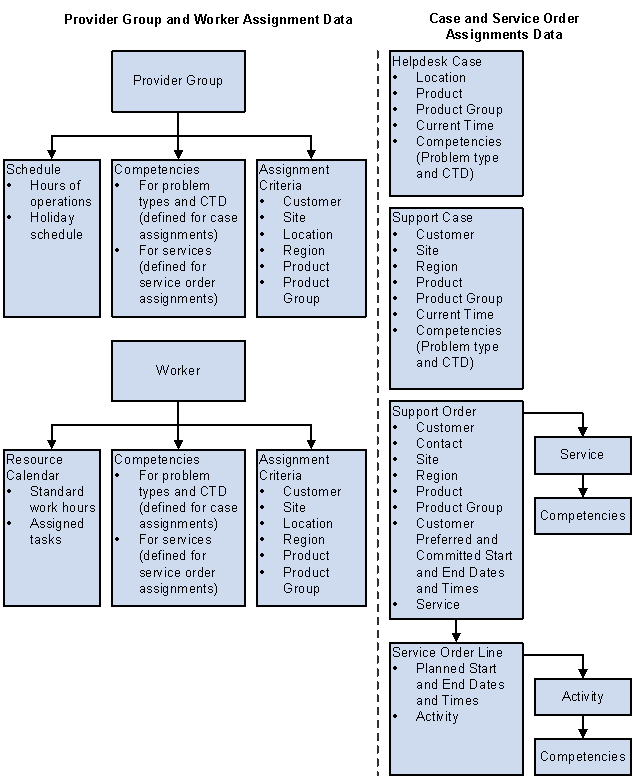
Assignment Search Data Model
Note. The HelpDesk case, provider group assignment criteria, and worker assignment criteria should also contain the person type.
See Also
Managing Workforce Competencies
Maintaining Worker Information
Setting Up and Maintaining Provider Groups and Group Members
Setting Up Call Center Prompt Tables

 Candidate Selection and Fit Score Calculations
Candidate Selection and Fit Score CalculationsFor both provider group and group member searches, the assignment engine builds a table in the database that represents each criteria match between provider groups or group members and the values on a service order or case.
After completing the search, the system returns a list of the provider groups or group members with criteria matches. The aggregate fit score of the provider groups or group members sequences the list.
Evaluating Workforce Assignment
For each assignment criteria match between a provider group or group member and the evaluated help desk case, support case, or service order, the system inserts a row into a temporary table called Criteria Fit (RF_ASSIGN_FIT).
Each row includes the name of the group member or provider group, the criteria that was matched, and the relative importance, or weight, of the match. The weight value for the match becomes the number of points that are assigned to the match.
For matches on problem type competency, CTD competency, or both, the number of points depends on the number of competencies and the provider group or group member's proficiency for those competencies.
For service competency matches, the number of points also depends on the number of competencies and the provider group or group member's proficiency for those competencies. For these reasons, the number of competency points may be less than the competency weight.
Determining Workforce Availability
The system determines the availability status of each provider group or group member. For provider groups, the system checks the hours of operation and the holiday schedule that you define for the provider group on the Schedule page in the Provider Group component.
If the customer preferred (or committed, if customer preferred doesn't exist) start and end dates and times on a service order, or the current date and time on a case, correspond to an open period for the provider group, and if the start and end dates are not on their holiday schedule, the provider group is considered available for assignment.
For group members, the system checks for tasks on the worker's resource calendar as well as the worker's schedule.
If the customer preferred start and end dates and times on a service order (if they don't exist, the system uses the committed dates), or the current date and time on a case, correspond to a period during the group member's standard work hours for which no other task has been assigned, the group member is considered available for assignment.
Establish standard workweek and workday hours during installation on the Calendar Options page (select Set Up CRM, Install, Installation Options). You can modify an individual worker's standard hours on the Schedule page in the Worker component.
Displaying Case Load for Candidates
For group member assignment searches that you perform from a case, the system determines how many open cases are currently assigned to the group member. To facilitate workload balancing, this information appears for each agent who is returned for a group member search.
Calculating Candidate Fit Scores
For each provider group or group member with a criteria match that is recorded in the Criteria Fit table, the system sums the weight value that is associated with each criteria match row and calculates the fit score for the provider group or group member using this equation:

Fit score
where the number of possible match points is defined by the criteria weight factor.
For example, for a group member assignment search, suppose that Jon Smith matched three assignment criteria (region, customer, and site) on a service order for which no competency requirements were defined, and this is the weight for each of the matching assignment criteria that applies to service orders:
Customer = 5
Region = 4
Product = 3
Site = 0
Competency - Service = 4
The total number of possible match points is the total of the weight values: 5 + 4 + 3 + 0 + 4 = 16.
For the service order in this example, Jon Smith matched region, customer, and site. His total number of match points is calculated as follows:
4 + 5 + 0 = 9
Jon's fit score = 9 / 16 x 100 =56%
Accounting for Competency Proficiency on a Service Order
When calculating fit scores for service order assignments, the assignment engine accounts for the provider group or group member's competency proficiency and the relative importance of the competency that is defined for the service or service activity using this equation:
![]()
Competency score
CnWt is the weight of the competency defined for the service or service activity.
CnCP is the candidate's proficiency rating for the competency.
CnMP is the maximum proficiency rating.
For example, suppose that the service order in the previous example was for an air-conditioner maintenance service with no activities. The air-conditioner maintenance service has two competency requirements: basic maintenance and compressor replacement.
The basic maintenance competency requires a minimum proficiency of 2 on a 1 to 6 rating scale, where 6 is the maximum proficiency rating. The compressor replacement competency requires a minimum proficiency of 3 on the same rating scale.
The service definition for air-conditioner maintenance weights the relative importance of the basic maintenance competency for performing the service as a 5 on a 0 to 5 scale, while the relative importance of the compressor replacement competency is weighted at 2 on the same scale.
This table summarizes the competency data for the air-conditioner maintenance service:
|
Competency |
Minimum Proficiency |
Relative Importance to the Service (CnWt) |
Maximum Proficiency on Rating Model (CnMP) |
|
Basic Maintenance (C1) |
2 |
5 |
6 |
|
Compressor Replacement (C2) |
3 |
2 |
6 |
This table shows the competency proficiency rating for three technicians, Jon Smith, Bill Jones, and Jane Markowitz:
|
Worker |
Basic Maintenance Competency Proficiency (C1CP) |
Compressor Replacement Competency Proficiency (C2CP) |
|
Jon Smith |
4 |
3 |
|
Bill Jones |
2 |
0 |
|
Jane Markowitz |
5 |
4 |
The competency score for each technician is calculated as follows:
Jon Smith's competency score = (5 * 4) + (2 * 3) / (5 * 6) + (2 * 6) = 0.62
Bill Jones' competency score = (5 * 2) / (5 * 6) + (2 * 6) = 0.24
Notice that Bill Jones did not match the proficiency requirements for the compressor replacement competency; therefore, no points for the match are included in the calculation.
Jane Markowitz's competency score = (5 * 5) + (2 * 4) / (5 * 6) + (2 * 6) = 0.79
To calculate the fit score for each worker, the competency score is multiplied by the assignment weighting factor of the corresponding assignment criterion, which is defined for you in your installation.
Let's assume that the same criteria weight factors as in the previous fit score calculation example: Customer = 5, Region = 4, Product = 3, Site = 0, Competency - Service = 4.
Let's also assume that, except for the competency proficiency on competency - service, Jon, Bill, and Jane matched on identical criteria. Their fit scores are calculated as follows:
Jon Smith's fit score = 4+5+0+(4*0.62)/ 5+4+3+0+4 = 0.717
Bill Jones's fit score = 4+5+0+(4*0.24)/ 5+4+3+0+4 = 0.622
Jane Markowitz's fit score = 4+5+0+(4*0.79)/5+4+3+0+4 = 0.76
The assignment engine sorts these candidates:
Jane Markowitz, 76%
Jon Smith, 72%
Bill Jones, 62%
If you view the detail scores, the system displays the criteria matches that compose the fit scores. For example, under Jon Smith's name, you would see this breakdown:
|
Criteria |
Competency |
Score |
|
Region |
NA |
4/16 = 25% |
|
Customer |
NA |
5/16 = 31.3% |
|
Site |
NA |
0/16 = 0% |
|
Competency - Service |
Basic Maintenance |
(4 x (5 x 4) / 42) / 16) = 11.90% |
|
Competency - Service |
Compressor Replacement |
(4 x (2 x 3) / 42) / 16) = 3.6% |
Accounting for Competency Proficiency on a Case
Similar to calculating service and service activity competencies, when the assignment engine calculates fit scores for case assignments, it accounts for the provider group or group member's competency proficiency and the relative importance of the competency values that are specified for problem type or CTD on the case using this equation:
![]()
Competency score
CnWt is the weight of the competency that is defined for the problem type or CTD.
CnCP is the candidate's proficiency rating for the competency.
CnMP is the maximum proficiency rating.
For example, suppose that the case involves a problem with a personal computer (PC) and the required problem type competency and category competency are IBM PC Hardware and PC Configuration, respectively. If Jon Smith has a proficiency of 4 on a 1 to 6 rating scale for both competencies, then Jon's competency score for problem type is:
4 /6 = 0.666
His competency score for the category is also 0.666.
Let's assume that the following criteria weight factors are set:
Customer = 5, Region = 4, Product = 3, Site = 0, Competency - Problem Type = 4, Competency - CTD = 4.
If Jon Smith matches the customer and both competencies on the case, then his fit score is calculated as follows:
Jon Smith's fit score = 5+(4*0.666)+(4*0.666) / 5+4+3+0+4+4 = 0.516 or 52%
Accounting for Product Proficiency on a Service Order or Case
When calculating fit scores for service order and case assignments, the assignment engine accounts for the provider group or group member's product proficiency using this equation:
Product score = PCP/PMP
PCP is the candidate's proficiency rating for the product.
PMP is the maximum proficiency rating.
For example, suppose that the case or service order involves a problem with an air conditioner.
If Bill Jones has a proficiency of 2 for this product on a 1 to 6 rating scale, then Bill's product score is:
2 / 6 = 0.333
Let's assume that the criteria weight factors are the same as in the previous examples:
Customer = 5, Region = 4, Product = 3, Site = 0, Competency - Problem Type = 4, Competency - CTD = 4.
If Bill Jones matches the customer and product on the case or service order, this is how his fit score is calculated:
Bill Jones' fit score = 5 + (3*0.333) / 5+4+3+0+4+4 = 0.299 or 30%
See Also
Setting Up and Maintaining Provider Groups and Group Members
Maintaining Worker Information
Managing Workforce Competencies
 Setting Up the Assignment Searches
Setting Up the Assignment SearchesTo define assignment searches, use the Worker (RD_WORKER_2), Provider Group (RF_PROVIDER_GRP), Service (RF_SERVICE), Problem Type (RC_PROBTYPE), Category Type Detail (RC_CA_TY_DE) and Assignment Weighting Factors (RF_ASSIGNMENT_WGHT) components.
This section discusses how to:
Define worker schedules and assignment criteria.
Define provider group schedules and assignment criteria.
Associate competency information with services and service activities.
Associate competency information with problem types.
Associate competency information with categories, and specialty types and details.
Establish weighting factors for provider group criteria matches.
Establish weighting factors for group member criteria matches.
Specify assignment engine setup.

 Pages Used to Set Up Assignment Searches
Pages Used to Set Up Assignment Searches
|
Page Name |
Object Name |
Navigation |
Usage |
|
RD_ASGN_JOB |
Workforce, Search Worker, Job |
Specify a holiday schedule for the worker. This information helps to determine worker's availability. |
|
|
RD_WORKER_SCHEDULE |
Workforce, Search Worker, Work Schedule |
Specify worker's workday information if it differs from the information that you define for the installation on the Calendar Option page. This information helps to determine worker's availability. |
|
|
RD_WORKER_CMP_PROF |
Workforce, Search Worker, Skills and Competencies |
Associate competency information with the worker. This information is optional. |
|
|
Workforce, Search Worker, Assignment Criteria |
Define assignment criteria for the worker. This information is optional. |
||
|
RF_PROVGRP_TIME |
Workforce, Provider Groups, Schedule |
Specify a holiday schedule and workday information for the provider group. This information helps to determine provider group's availability. |
|
|
RF_PRV_GRP_CRIT |
Workforce, Provider Groups, Assign Group Criteria |
Define assignment criteria for the provider group. The Region criterion is required when defining provider groups. |
|
|
RF_PRVGRP_COMP |
Workforce, Provider Groups, Group Competencies |
Associate competency information with the provider group. This information is optional. |
|
|
RF_SERVICE_ATTRIB |
Set Up CRM, Product Related, FieldService, Services, Service Details |
Associate competency information with the service. This information is optional. |
|
|
RF_SERVICE_ACT |
Set Up CRM, Product Related, FieldService, Services, Service Activities |
Associate competency information with the service activity. This information is optional. |
|
|
RC_PROBTYPE |
Set Up CRM, Product Related, Call Center, Problem Type, Problem Type |
Associate competency information with the problem type. You use problem types to associate competencies with products that a worker needs to resolve a problem with the product. This information is optional. |
|
|
Set Up CRM, Product Related, Call Center, Category/Type/Detail, Category |
Associate competency information with the category. This information is optional. |
||
|
Set Up CRM, Product Related, Call Center, Category/Type/Detail, Type and Detail |
Associate competency information with the type and detail. This information is optional. |
||
|
RF_ASSIGN_WGHT_PG |
Set Up CRM, Common Definitions, Codes and Auto Numbering, Assignment Weighting Factors, Group Weighting Factors |
Establish the relative importance of assignment criteria matches for customer, location, product, product group, region, site, department, person type, role, and competency values on CTD, problem type, and service during assignment searches for provider groups. |
|
|
RF_ASSIGNMENT_WGHT |
Set Up CRM, Common Definitions, Codes and Auto Numbering, Assignment Weighting Factors, Member Weighting Factors |
Establish the relative importance of assignment criteria matches for customer, location, product, product group, region, site, department, person type, role, and competency values on CTD, problem type, and service during assignment searches for provider group members. |
|
|
RF_PRD_RATE_MDL |
Set Up CRM, Common Definitions, Codes and Auto Numbering, Assignment Weighting Factors, Assignment Setup |
Specify the rating model that is used to define proficiency levels for product competencies and configure search results. |

 Defining Worker Schedules and Assignment Criteria
Defining Worker Schedules and Assignment Criteria
Define workers using the Worker component.
Specifying Holiday Schedules
Access the Job page.
Note. You are not required to define standard workweek information for your installation or for individual workers. However, the system requires this information to create entries automatically on a worker's calendars when a service order is assigned to the worker.
See Entering Job Details.
See Defining Holiday Schedules.
Specifying Workday Information
Access the Work Schedule page.
See Defining Default Schedules.
Associating Competencies with Workers
Access the Skills and Competencies page.
See Associating Competencies with Workers.
See Managing Workforce Competencies.
Defining Assignment Criteria
Access the Assignment Criteria page.
See Defining Job Assignment Criteria.
See Defining Group Assignment Criteria and Competencies.
See Also
Setting Up and Maintaining Provider Groups and Group Members

 Defining Provider Group Schedules and Assignment Criteria
Defining Provider Group Schedules and Assignment Criteria
Every worker who can be assigned to a case or a service order must be associated with an active provider group. Define provider groups using the Provider Group component.
Specifying Holiday Schedules and Workday Information
Access the Schedule page.
See Defining Schedules for Provider Groups.
Defining Assignment Criteria
Access the Criteria page.
See Defining Assignment Criteria.
Associating Competency Information with the Provider Group
Access the Group Competencies page.
See Associating Competencies with Provider Groups.
See Also
Defining Job Assignment Criteria

 Associating Competency Information with Services and Service Activities
Associating Competency Information with Services and Service Activities
Access the Service Details and Service Activities pages.
See Setting Up Services.
See Defining Services.
See Defining Activities.

 Associating Competency Information with Problem Types
Associating Competency Information with Problem Types
Access the Problem Type page.
See Setting Up Basic Prompt Tables for Cases.

 Associating Competency Information with Categories, Specialty Types, and Details
Associating Competency Information with Categories, Specialty Types, and Details
Access the Category and Type and Detail pages.
See Setting Up Basic Prompt Tables for Cases.

 Establishing Weighting Factors for Provider Group Criteria Matches
Establishing Weighting Factors for Provider Group Criteria MatchesAccess the Group Weighting Factors page.
Select the relative importance of a provider group's assignment criteria matches for competency on CTD (support and help desk cases), problem type (support and help desk cases), service (service orders), customers (service orders and support cases), department (help desk cases), locations (help desk cases), person type (help desk cases), products (all), product groups (all), regions (service orders and support cases), roles (change management only), and sites (service orders and support cases).
See Also
Setting Up and Maintaining Provider Groups and Group Members

 Establishing Weighting Factors for Group Member Criteria Matches
Establishing Weighting Factors for Group Member Criteria MatchesAccess the Member Weighting Factors page.
Select the relative importance of a of a group member's assignment criteria matches for competency on CTD (support and help desk cases), problem type (support and help desk cases), service (service orders), customers (service orders and support cases), department (help desk cases), locations (help desk cases), person type (help desk cases), products (all), product groups (all), regions (service orders and support cases), roles (change management), and sites (service orders and support cases).

 Specifying Assignment Engine Setup
Specifying Assignment Engine SetupAccess the Assignment Setup page.
|
Rating Model |
Enter the rating model to indicate required proficiency levels for products. Establish rating models on the Competency Rating Model page. |
|
Default Assignment Page |
Select the page that the system initially returns when you perform a search. Values are: Summary: The system displays the Provider Group Summary page when you perform a provider group search and the Candidate Summary page when you perform a provider group member search for a technician or agent. Detail: The system displays the Provider Group Detail page when you perform a provider group search and the Candidate Detail page when you provide a provider group member search for a technician or agent. |
|
Display Provider Groups and Group Members with no Criteria Matches |
Select to enable all provider groups and group members to appear as part of the assignment engine search results when you click Suggest a Provider Group or Suggest a Group Member from a case or service order. Clear this check box if only the provider groups and group members that have criteria matches should appear in the search results. |
See Also
Defining Competency Rating Models
 Reviewing and Assigning Provider Groups
Reviewing and Assigning Provider GroupsThis section lists common elements and discusses how to:
Review provider group summary search results and assign provider groups.
Review provider group detail search results and assign provider groups.
See Also
Setting Up Automatic Service Order Assignments

 Common Elements Used in This Section
Common Elements Used in This Section
|
Provider Group Name |
Displays the name of the eligible provider group. Click the Transfer to Provider Group button next to the name to access the Provider Group component and view the provider group definition record. |
|
Select |
Click to assign the selected provider group to the corresponding service order or case. |
|
Available |
Displays the group or group member's availability. A green circle indicates availability; a red square indicates unavailability. Note. The Available column does not appear if you do not specify a start or end period on the service order. |
|
Score |
Displays the provider group's score for the criteria match based on the assignment weight factor that is defined on the Group Weighting Factors page in the Assignment Engine Setup component. |
|
Total Score |
Displays the total fit score of the provider group. |
|
Return To Service Order and Return To Case |
Click to return to the component (service order or case, respectively), where you access this page. |

 Pages Used to Review and Assign Provider Groups
Pages Used to Review and Assign Provider Groups
|
Page Name |
Object Name |
Navigation |
Usage |
|
RF_ASSIGN_PG_SEC |
|
Review the provider group search result (summary view) and select a provider group that you can assign to a service order or a case. |
|
|
RF_ASSIGN_PGDT_SEC |
|
Review the provider group search result (detail view). You can select a provider group that you can assign to a service order or a case from here as well. |

 Reviewing Provider Group Summary Search Results and Assigning Provider Groups
Reviewing Provider Group Summary Search Results and Assigning Provider Groups
Access the Provider Group Summary page.
The Provider Group Summary page lists provider groups that matched at least one assignment criteria value on the case or service order.
|
Detail |
Click to access the Provider Group Detail page and view the assignment weight factors that are used to calculate the fit scores. |

 Reviewing Provider Group Detail Search Results and Assigning Provider Groups
Reviewing Provider Group Detail Search Results and Assigning Provider Groups
Access the Provider Group Detail page.
|
Summary |
Click to access the Provider Group Summary page. |
|
Criteria Code |
Displays the assignment criterion on the case or service order that the provider group matched. |
 Reviewing and Assigning Group Members
Reviewing and Assigning Group MembersThis section lists common elements and discusses how to:
Review group member summary search results and assign group members.
Review group member detail search results and assign group members.
See Also
Setting Up Automatic Service Order Assignments

 Common Elements Used in This Section
Common Elements Used in This Section
|
Select |
Select this check box to indicate a group member to assign, and then click the Select button. If the assignment is for a service order line, you can select multiple group members. |
|
Name |
Displays the name of the eligible group member. Click the Transfer to Worker button to access the Worker component and view the worker definition record. |
|
Cases |
Displays the number of cases that are assigned to an agent. This column appears only for worker assignment searches that you perform from a case in PeopleSoft Support or HelpDesk. |
|
Score |
Displays the group member's score for each criteria match based on the criteria assignment weight factor for the criteria code that you define on the Member Weighting Factors page in the Assignment Engine Setup component. |
|
Total Score |
Displays the total fit score of the group member. |
|
Return To Service Order and Return To Case |
Click to return to the service order or case from which you accessed this page. |

 Pages Used to Review and Assign Group Members
Pages Used to Review and Assign Group Members
|
Page Name |
Object Name |
Navigation |
Usage |
|
RF_ASSIGN_LIST_SEC |
|
Review the group member search result (summary view) and select group members that you can assign to a service order or a case. |
|
|
RF_ASSIGN_DET_SEC |
|
Review the group member search result (detail view). You can select a group member that you can assign to a service order or a case from here as well. |

 Reviewing Group Member Summary Search Results and Assigning Group Members
Reviewing Group Member Summary Search Results and Assigning Group Members
Access the Candidate Summary page.
The Candidate Summary page lists the members in the provider group who matched at least one assignment criteria value on the case or service order, or all provider group members if you select the Display Provider Groups and Group Members with no Criteria Matches check box on the Assignment Setup page. For support and help desk cases, the system shows the number of open cases that are currently assigned to each group member on the list.
Note. You must specify a provider group on the case or service order before performing a search on group members.
|
Detail |
Click to access the Candidate Detail page and view the assignment weight factors that are used to calculate the total fit scores. |

 Reviewing Group Member Detail Search Results and Assigning Group Members
Reviewing Group Member Detail Search Results and Assigning Group Members
Access the Candidate Detail page.
|
Summary |
Click to return to the Candidate Summary page. |
|
Criteria Code |
Displays the assignment criterion on the case or service order that the candidate matched. Associate values for each criteria code with workers on the Assign Criteria page in the Worker component. |