 Understanding the Service Data Model
Understanding the Service Data ModelThis chapter provides an overview of the service data model and discusses how to:
Define service types.
Define activities.
Define services.
 Understanding the Service Data Model
Understanding the Service Data ModelIn PeopleSoft Integrated FieldService, you create a service record for each service that the company offers (for example, preventive maintenance on air conditioners or dish washer repair). After defining the details of a service, you can associate the service with prices, add the service to an agreement line, and enter service orders to track customer requests for the service.
This diagram illustrates the component records of a service definition in PeopleSoft Integrated FieldService:
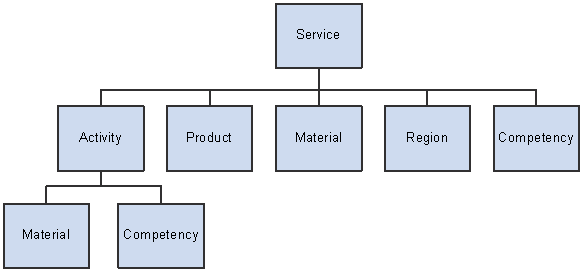
Service data model
When you create a service in the PeopleSoft Customer Relationship Management (PeopleSoft CRM) system, you can define:
Service activities define the tasks that are required to complete the service. When activities are defined and a service is requested on a service order, the system automatically creates service order activities for any activities that are defined for the service. Customer service representatives (CSRs) and technicians can modify or delete the service order activities.
Note. If you define service activities for a service, it is highly recommended that you also set up material and technician competency requirements for each activity. When you create a service order for a service that does not have any associated activity, the system populates the service order with material and competency information for the service. But when activities are defined for the service, the system populates the service order with material and competency information that is defined for the service activities. Therefore, if you don't specify the material and competency information at the service activity level, that information does not appear in service orders for that service.
You can define products that are covered by the service.
You can indicate that the service applies to all products in the system or you can define a subset of products for which the service is applicable. When you specify the service on an agreement line, the system verifies that only the products that are defined for the service can be listed as products under service on the agreement line. Similarly, when the service is requested on a service order, the system validates that only a product that is defined for a service can be specified on the service order.
You can define quantities of the items that are required to perform the service or the service activity. If you define service activities, the system uses the service activity material information to populate the required material list that is associated with the service order line on the Order Materials page. The system also populates the Required Material page on the Service Order page and the My Service Order page. If there are no service activities, the system uses the material information at the service level to populate the required material list that is associated with the service order activities. From the Order Materials page, you can add additional items and order required materials.
You can indicate that the service can be sold and deployed in all regions that are defined for the system, or you can define a subset of regions for which the service can be sold or deployed. When you specify the service on an agreement line, the system verifies that for agreements of scope “Site,” the system matches the region of each agreement line site with the regions listed for that service and that for agreements of scope “Contact,” the system matches the region of each agreement contact with the regions listed for the service (on each agreement line).
Note. In both cases, you must select the saleable flag for that region.
Similarly, when the service is requested on a service order, the system validates that only the region that is derived from the customer information on the service order is defined as a deployable region for the service.
You can specify a list of competencies and associate a minimum proficiency level that technicians or provider groups must have to be qualified to perform the service. The system uses the information for assigning service order activities. You can specify the minimum competency at the service level or at the service activity level if activities are defined. When you click the Suggest Provider Group or Suggest Group Member link on the Service Order page, the system calculates a lower fit score for any provider group or technician who does not meet the competency level that is specified for the service activity or service.
See Also
Ordering and Receiving Materials
Managing Workforce Competencies
Setting Up and Performing Assignment Searches
 Defining Service Types
Defining Service TypesTo define service types, use the Service Type (RF_SERVICE_TYPE) component. To load data into the tables for this component, you can also use the RF_SERVICE_TYPE_SCI component interface.
This section provides an overview of service type definitions and discusses how to define service types.
Note. Service Types are required when creating new services.

 Understanding Service Type Definitions
Understanding Service Type Definitions
You can create service types to categorize, for example, delivery services, installation services, repair services, and so forth. Use the Service Types component to specify which groups of services are eligible for the preventive maintenance functionality. After defining a service type, you can categorize services by referencing the service type on services. You can also choose to develop custom reports based on service types.

 Page Used to Define Service Types
Page Used to Define Service Types
|
Page Name |
Object Name |
Navigation |
Usage |
|
Set Up CRM, Product Related, FieldService, Service Types |
Establish codes that can be used to categorize services and indicate which service types are eligible for preventive maintenance. |

 Defining Service Types
Defining Service TypesAccess the Service Types page.
Service Types
Lists the service types that are defined for the specified setID.
Note. The VAT Defaults Setup and Service VAT Treatment Drivers Setup pages are described in detail in the PeopleSoft Enterprise Global Options and Reports PeopleBook, “Working with Value Added Taxes (VAT)”.
See Also
Setting Up Scheduled Preventive Maintenance
PeopleSoft Enterprise Global Options and Reports PeopleBook, “Working with Value Added Taxes (VAT)”
 Defining Activities
Defining ActivitiesTo define activities, use the Service Activity Type (RF_SVC_ACT_TYPE) and Activity Code (RF_ACT_CODE) components. To load data into the tables for these components, you can also use the RF_SVC_ACT_TYPE_SCI and RF_ACT_CODE_SCI component interfaces.
This section discusses how to define:
Service activity types.
Service activities.

 Pages Used to Define Activities
Pages Used to Define Activities
|
Page Name |
Object Name |
Navigation |
Usage |
|
Set Up CRM, Product Related, FieldService, Activity Types, Activity Types |
Establish codes that can be used to categorize service activities. |
||
|
Set Up CRM, Product Related, FieldService, Activity Codes, Activity Code |
Define the activities that comprise the defined services. The values that you define on this page are used on the Service page of the service order. |

 Defining Service Activity Types
Defining Service Activity TypesAccess the Activity Types page.
Similar to service type codes, service activity type codes reference the general category to which a service activity belongs. For example, an electric appliance company might define activity types such as refrigerator repair and refrigerator preventive maintenance for its refrigerator products.
|
Type Code |
Enter a code to identify the activity type in the system. You can use up to eight alphanumeric characters. When an activity type is selected for an activity code, both the type code and short description appear on the Activity Code page. |

 Defining Service Activities
Defining Service ActivitiesAccess the Activity Code page.
Defining services as a series of default activity steps enables you to manage technician competency and material requirements for each step of the service. It also enables the CSR or technician to tailor a service to the needs of the customer by adding or deleting activities for the service on the service order. In addition, you can attach activity codes to multiple service definitions, which reduces data entry requirements.
Activity codes are keyed by setID. As you create a new activity code record, enter the setID under which it belongs and the activity code.
|
Activity Code |
Displays the code that you entered in add mode for the service activity. You can use up to eight alphanumeric characters. |
|
Status |
Select either Active or Inactive to indicate the status of the activity code. |
|
Description |
Enter a description of up to 80 alphanumeric characters. Note. Service activity descriptions appear on system prompts when users select service activities on the Service and Service Order components. Enter a description that will be meaningful to the people who use these components. |
|
Activity Type |
Enter the category of activity that the service activity represents. Activity types are established on the Activity Types page. Click the Transfer to Activity Type button to access the Activity Types page. |
|
Enter the estimated time, in hours, that is required to perform the activity. This is the default value for the estimated duration on service order activities for this activity. This information is also used in the auto-date calculation to calculate the planned dates and times. |
|
|
Enter the number of technicians that are required to perform the activity. This is the default value for the number of technicians on service order activities for this activity. This field is for informational purposes only and does not force you to assign a specific number of technicians to the activity. |
|
|
Select to indicate that when the activity is specified for a service order line, the service order line must be manually approved before time, expense, and material management transactions can be entered. If approval processing is not defined for the overall service, you can change the setting on the service order line to require approval processing. However, if approval processing is required for the service, it is also required on the service order line. You cannot change the approval setting on the service order line when the service specifies approval processing. |
 Defining Services
Defining ServicesTo define services, use the Service (RF_SERVICE) component.
This section describes how to:
Define service header information.
Define service frequency.
Define service entitlements.
Enter service details.
Define service frequency by product.
Define service activities.
Enter service notes.
Associate branch scripts with services.

 Pages Used to Define Services
Pages Used to Define Services
|
Page Name |
Object Name |
Navigation |
Usage |
|
Set Up CRM, Product Related, FieldService, Services, Service |
Define service header information. |
||
|
Click the Frequency of Service link on the Service page. |
Define how often a service should be performed. The system uses the information that you enter here to schedule preventive maintenance service orders. |
||
|
Click the Select Entitlement link on the Service page. |
Define the entitlements for any on-demand services. When agreement and warranty entitlements are not available, the system uses the service entitlements instead to calculate required start and end dates and times for service orders. |
||
|
Set Up CRM, Product Related, FieldService, Services, Service Details |
Define materials, regions, products, and competencies that are associated with a service. |
||
|
Click the Frequency link in the Service Product Information group box on the Service Details page. |
Define how often a service should be performed for a specific product. The system uses the information that you enter to schedule preventive maintenance service orders. |
||
|
Set Up CRM, Product Related, FieldService, Services, Service Activities |
Define the activities that are required to perform the selected service. |
||
|
Set Up CRM, Product Related, FieldService, Services, Notes |
Add, view, and modify notes that are associated with the service or service activity definition. |
||
|
Set Up CRM, Product Related, FieldService, Services, Branch Script |
Add branch scripts to the service definition. |

 Defining Service Header Information
Defining Service Header Information
The system displays on the toolbar the service-specific information, such as service number, type, and status. Click toolbar buttons to perform PeopleTools or application-specific actions.
Service Information
|
Description and Short Description |
Enter a service description of up to 80 alphanumeric characters. Note. The short description appears on system prompts when users select a service in the Agreement and Service Order components.
Enter a description that will be meaningful to the people who use these components. |
|
Status |
Select a status: Active: Select to make the service available in the system during the time period that is specified by the start and end dates. Inactive: Select to make the service unavailable in the system, regardless of the offer start and end dates. An inactive service does not appear on system prompts for service orders or agreements. |
|
Service Type |
Select a category of service. Service types are established on the Service Types page. Click the Transfer to Service Type button to access the Service Types page. |
|
Enter the estimated number of hours that is required to perform the service. When you save the service, the system issues an error if this value is less than the sum of the estimated times that are defined for the associated activities. |
|
|
Start Date and End Date |
Enter the first and last dates that the service can be offered on agreements and on-demand service orders. Warning! Be sure to enter an end date. If the end date is blank, the system assumes that the service is offered indefinitely. |
|
Replacement |
Select a service that is scheduled to replace this service when this service is no longer offered. When a replacement service is specified, the system sets the status of the original service to Inactive, which prevents the service from being selected on agreements and service orders. |
|
Enter the number of technicians that is required to complete the service. The value can also be defined at the service activity level for service activities on the Activity Code page. When you define this value at the service level, the system populates the associated service activities with the same value as the default if the number of technicians is not yet defined for those service activities. When you create a service order for a service with activities, the system populates the corresponding service order line with the number of technicians that is defined for each service activity. Note. The system issues a warning if you begin technician assignment on a service order but the actual number of assignment is less than required when you save the record. |
|
|
Select to indicate that service orders that specify this service require approval by a designated person in your company. If approval is required at this level, no service order line can be approved until the service order is approved at the header level. Note. You can also require approval for individual activities on a service order. However, the Approval Required check box on the service order header and the Approval Required check box on the service order activity are not associated with each other operationally. |
Use this group box to perform part of the setup that is required for the preventive maintenance functionality in PeopleSoft Integrated FieldService.
|
Preventive Maintenance |
Indicates that preventive maintenance is available for the service. The system automatically selects this check box and makes it unavailable if the service type that is selected for this service is designated as the preventive maintenance type. |
|
Field Service Unit |
Select a field service business unit under which service orders that are created for preventive maintenance are categorized. |
|
Lead Time and Lead Time Interval |
Enter the number (lead time) of days, weeks, months, or years (lead time interval) in advance when a preventive maintenance service order must be generated before the service actually occurs. |
|
Click to access the Service - Frequency of Service page, where you can define the frequency that is offered for this service. The system uses this information to schedule service orders for preventive maintenance. |
Classification
|
Agreement |
Select to offer the service to customers on agreements. If this check box is cleared, the service does not appear on system prompts for agreements. You can also select this check box on the service order. If Agreement is selected, the system checks to ensure that the service that you select on the service order has this option selected. |
|
On Demand |
Select to offer the service to customers on demand. For a service order that is not covered by a warranty or an agreement, the system validates that the service is available on demand when the service order is saved. |
|
Warranty |
Select to provide the service under warranty. When you select a warranty and service on a service order, at save time the system ensures that a warranty has been selected if the check box for the service selected on the service order has also been selected. |
|
Off Hours |
Select to provide the service outside standard hours of operation. This field is for informational purposes. |
|
Select Entitlement |
Click to access the Service - Entitlements page, where you can define entitlements for the service. This link is applicable to on-demand services only; the system uses this information to calculate committed start and end dates and times for service orders when both agreement and warranty are not available. |
If a service order is not covered by an agreement, or if the selected agreement does not have a default provider group or group member assigned, the system uses the values that you enter in the Default Assignment group box to populate the service order activities. You can override the default values if necessary at the service order activity level.
|
Provider Group Name |
Enter the default provider group that you want to perform the service. Click the Transfer to Provider Group button to access the Provider Groups page. |
|
Group Member Name |
Enter the default group member (of the defined provider group) for performing this service at the customer's site. Click the Transfer to Group Member button to access the Provider Group Member page. |
See Also
Setting Up and Managing Agreements and Warranties
Setting Up and Maintaining Provider Groups and Group Members
Setting Up Automatic Service Order Assignments

 Defining Service Frequency
Defining Service FrequencyAccess the Service - Frequency of Service page.
You can define the service frequency at the service or service product level. Values that are entered at the service level apply to all products if the Applicable to All Products check box is selected on the service record; otherwise, values are populated as defaults on the Service Product - Frequency of Service page for each product that is covered by this service. At the service product level, you can define different frequency settings that are specific to products.
|
Start Date |
Enter the beginning date of the period for which service frequency is defined. The default value is the offer start date that is defined on the Service page. |
|
End Date |
Enter the end date of the period for which service frequency is defined. A blank value indicates an unlimited frequency period. |
|
Start Time |
Enter the beginning time of the period for which service frequency is defined. The time zone that appears for this value represents the time zone of the database server. |
|
End Time |
Enter the end time of the period for which service frequency is defined. The time zone that appears for this value represents the time zone of the database server. |
|
Service Frequency Information |
Values are: Days: Define the duration of this frequency in number of days. For example, enter 30 to have the service performed every 30 days. Weeks: Define the duration of this frequency in number of weeks and specify the day of the week on which to perform the service. For example, enter 2 and Wednesday to have the service performed every two weeks on Wednesday. Months: Define the duration of this frequency in number of months and specify the day of the month on which the service should be scheduled. For example, enter 3 and 3 to have the service performed every three months on the third day of the month. Yearly: Define the month and the day of the month to perform the service. For example, enter January and 1 to have the service performed on January 1 of every year. |

 Defining Service Entitlements
Defining Service EntitlementsAccess the Service - Entitlements page.
|
Select an entitlement plan to populate the Entitlements grid for the first time. Entitlement plans are defined on the Entitlement Plan Setup page. Note. Entitlement plans are optional. You can enter entitlements manually on the Entitlements page. |
You can add new entitlement activities and modify and delete existing entitlement activities in the grid. The list of entitlements is used for calculating the service order's committed start and end dates and times if agreement or warranty entitlements are not available.
See Also

 Entering Service Details
Entering Service DetailsAccess the Service Details page.
If no activities are defined for a service and if a service order is created, the system uses the service material information to populate the material list that is associated with the service order. From the Order Materials component, you add additional items and order the required materials.
Note. If you define service activities, define material information for the service activity on the Service Activities page.
|
Item ID |
Select the ID of the item that is used to perform the service. Before you can add an item to the service, you must first establish the item in the system tables by using the Item Master enterprise integration point (EIP) or the Item Definition component, and the item must be in active status. Click the Transfer to Item Definition button to access the Item Definition component. |
|
Enter the required amount of the item that the technician needs to perform the service. The system uses this value to populate the quantity that is required on the Order Materials component. |
|
|
UOM (unit of measure) |
Displays the standard unit of measure for the item quantity. |
Service Competency Information
If no activities are defined for the service, the system uses service competency information to find the best technician to assign to the service order.
|
Description |
Select the description of the competency that is required to perform the service. Define competencies by accessing Set Up CRM, Common Definitions, Competencies, Competencies, Competencies. |
|
Minimum Level |
Select the minimum level of competency that the assigned technician must have to perform the service. The available options depend on the competency rating model that is defined for the selected competency. When searching for technicians to assign to service orders, the system calculates higher fit scores for those technicians who meet the minimum level of competency that is defined for the service. |
|
Weight |
Enter the relative importance of this competency. Each activity competency can have a value from N/A (not applicable) to 5, where 5 represents the highest level of importance. A weight of N/A indicates that the competency is not applicable in the assignment search. |
|
Applicable to All Regions |
Select to perform the service for all regions. |
|
Applicable Regions |
Select if the service is limited to specific regions. You must enter region information in the Service Region Information grid if you chose this option. |
|
Description |
Select a region. Regions are established on the Region page. You can select active regions only. |
|
Select if the service is saleable in the region. When you select the service on an agreement, the system validates that the customer contact or customer sites listed on the agreement correspond to a saleable region. |
|
|
Deployable |
Select to provide the service in the region. When you select the service on a service order, the system validates that the customer or customer site corresponds to a deployable region. |
|
Applicable to All Products |
Select to perform the service for all products |
|
Applicable Products |
Select if the service is limited to specific products. You must enter product information in the Service Product Information grid if you select this option. |
|
Product ID |
Select the product to which the service applies. When you add a product to an agreement line or service order, the system validates that the product was defined for the service. Before you can add a product to the service, the product must first be established in the system tables by using the Product EIP or the Product Definition component. The product must have an active status, and the corresponding item must be defined as serviceable. Click the Transfer to Product button to access the Product Definition component. |
|
Item ID |
Displays the item ID that is associated with the product. |
|
Frequency |
Click to access the Service Product - Frequency of Service page, where you can view and modify the service frequency that is defined for the product. |
See Also
Ordering and Receiving Materials
Managing Workforce Competencies
Setting Up and Performing Assignment Searches

 Defining Service Frequency by Product
Defining Service Frequency by ProductAccess the Service Product - Frequency of Service page.
This page is almost identical to the Service - Frequency of Service page. The system populates the start date and time, end date and time, and frequency on this page with the service frequency information that is defined on the Service page. The Service Product - Frequency of Service page also enables you to override the frequency for specific products.
See Also

 Defining Service Activities
Defining Service ActivitiesAccess the Service Activities page.
You can optionally describe a service as a series of activities. If you use activities, you can define product, competency, and other information by activity, instead of by service.
Service Activity Information
|
Activity |
Select an activity. Activity codes are defined on the Activity Code page. When you select an activity code, the system populates the service activity with the information that is defined for the activity code. |
|
Step Number |
Enter a number to specify the order in which activities are performed for this service. If this is the second activity performed, for example, enter 2. Note. This step number is used in autocalc to determine how to stagger the planned dates and times. |
|
Activity Type |
Displays the type of activity. Activity type codes are defined on the Activity Types page and are associated with activities on the Activity Code page. |
|
Number of Technicians |
Displays the number of technicians that is required to complete the service activity. The value is populated from the Activity Code page or, if it is not available on the Activity Code page, from the Service page. |
|
Estimated Duration |
Enter the number of hours that is required to perform the activity. The default value is defined on the Activity Code page. |
|
Approval Required |
Select to indicate that when the activity is specified for a service order line, the service order activity must be manually approved before time, expense, and material management transactions can be entered on the service order line. The default value is defined on the Activity Code page. If approval processing is not defined for the service, you can change the approval setting on the service order activity to require approval processing. However, if approval processing is required for the overall service, it is also required on the service order line. You cannot change the approval setting on the service order line when the service specifies approval processing. |
|
Provider Group Name |
Enter a default provider group for service order activities that request this activity. |
|
Group Member Name |
Enter a default provider group member for service order activities that request this activity. |
Service Activity Material Information
When a service order line is created for this service activity, the system populates the required materials for the service order with the activity material information that is defined in this group box. Use the Order Materials component to add additional items and to order the required materials.
|
Item ID |
Select the ID of the item that is used to perform the service activity. The item must be established in the system by using the Item Master EIP or the Item Definition component, and the item must have an active status. |
|
Required Quantity |
Enter the amount of the item that the technician needs to perform the service activity. The system uses this value to populate the quantity that is required on the Order Materials page. |
|
UOM (unit of measure) |
Displays the standard unit of measure for the item quantity. |
Service Activity Competency Information
The system uses this information to find the best technician to assign to the service order line. The system compares the group members' competencies with the competency at the activity level.
|
Description |
Enter the description of the competency that is required to perform the service activity. Define competencies by accessing Set Up CRM, Common Definitions, Competencies, Competencies, Competencies. |
|
Minimum Level |
Enter the minimum level of competency that the assigned technician must have to perform the service. The available options depend on the competency rating model that is defined for the selected competency. When searching for technicians to assign to service order activities, the system calculates higher fit scores for those technicians who meet or exceed the minimum level of competency that is defined for the activity. |
|
Weight |
Enter the relative importance of this competency. Each activity competency can have a value from N/A to 5, where 5 represents the highest level of importance. A weight of N/A indicates that the competency is not applicable in the assignment search. |
See Also
Ordering and Receiving Materials
Managing Workforce Competencies
Setting Up and Performing Assignment Searches

 Entering Service Notes
Entering Service Notes
If the page has at least one note, the summary view appears when you first access the Notes page. Click the link in the Subject and Details column to see the detailed view of that note.
Click the Add Note button to add a new note. If there are no notes entered for the service, enter the information that you want to add and then click the Apply Note button.
To add a note that is specific to a service activity, specify the activity code of the service activity in the Associated Activity field of the note.
Note. The start and end dates on the notes page are for informational purposes only and do not drive any processing. Activities are available only if they are tied to the service.
See Also
Working with Notes and Attachments

 Associating Branch Scripts with Services
Associating Branch Scripts with ServicesAccess the Branch Script page.
Branch Script Information
|
Script Name and Script Type |
Enter a branch script that you want to associate with the service. The system displays the script type after you make the selection. When you add a branch script to a service, the system populates service orders that are created for that service with the script. |