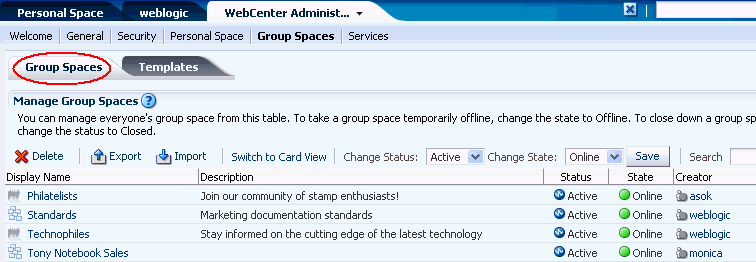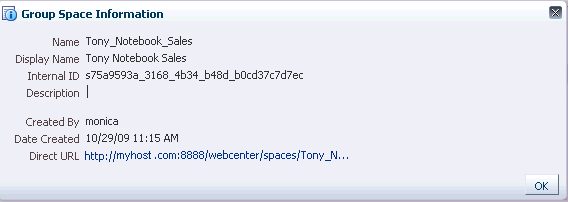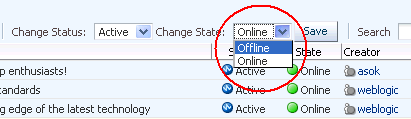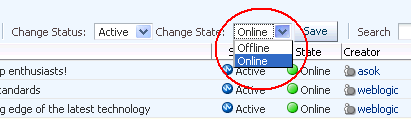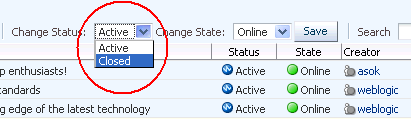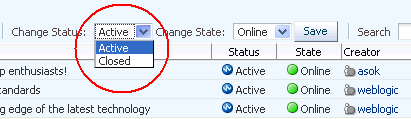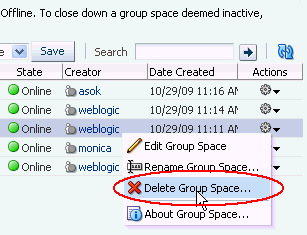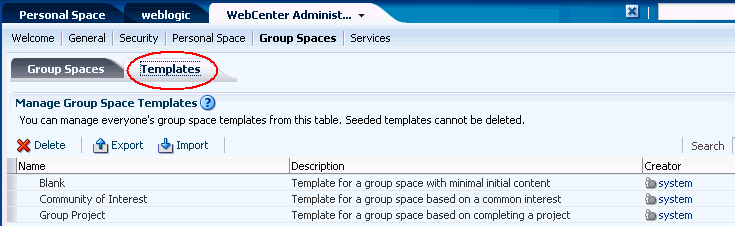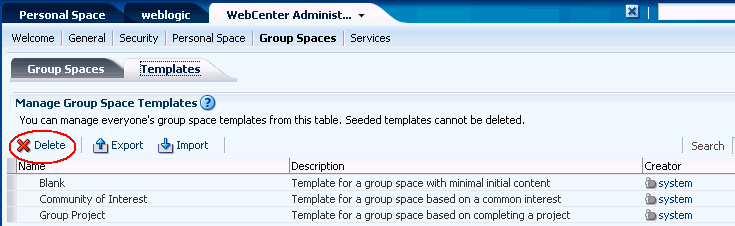37 Managing Group Spaces in WebCenter Spaces
This chapter describes how a WebCenter Spaces administrator with Group Spaces-Manage or Group Space Templates-Manage permissions can manage everyone's group spaces and group space templates in WebCenter Spaces. It includes the following sections:
For more information about exporting and importing group space information, see Chapter 38, "Exporting and Importing Group Spaces".
This chapter is intended for WebCenter Spaces administrators (users granted the WebCenter Spaces Administrator role or a custom role that grants the Application-Manage permission).
37.1 What You Should Know About Group Space Management
WebCenter Spaces administrators with Group Spaces-Manage or Group Space Templates-Manage permissions can manage any group space or group space template on the WebCenter Administration > Group Spaces page (Figure 37-1). From here, you can take any group space temporarily offline and close down any group spaces deemed inactive. Administrators can rename and edit any group space, as well as delete group spaces when they are no longer required.
Group space moderators do not have access to this page. While group space moderators may perform some of these tasks for group spaces that they own through group space administration, the WebCenter Spaces administrator can manage all of them.
The Group Spaces administration page offers import and export services, too. For more information, see Chapter 38, "Exporting and Importing Group Spaces".
37.2 Viewing Group Space Information
WebCenter Spaces administrators can view and manage any group space on the WebCenter Administration > Group Spaces page. From here, you can quickly see whether group spaces are active, online, offline, who created the group space (the group space moderator), and the date on which group spaces were created.
The Actions icon menu offers additional options for editing, renaming, and deleting group spaces, and if you select About Group Space you can access useful information such as the group's space direct URL and internal ID (Figure 37-2).
By default, group spaces are listed alphabetically. To view the information sorted by a different column, click the sort icon for the column. Sort icons appear when you hover the mouse cursor over the column header.
To display the group space administration page:
-
Log in to WebCenter Spaces with administrative privileges.
See Section 32.1, "Logging into WebCenter Spaces as an Administrator".
-
Click the Administration link at the top of the application.
-
Click the Group Spaces tab.
-
Click the Group Spaces subtab.
37.3 Changing the Status of a Group Space
WebCenter Spaces administrators can change the status of any group space. This section describes the steps to perform the following tasks:
37.3.1 Taking Any Group Space Offline
When a group space is offline, members of the group space who do not have Group Spaces-Manage permission are unable to access the group space. If members try to access the group space, they will see the Group Space Unavailable page. See also "Customizing the Group Space Unavailable Page" in Oracle Fusion Middleware User's Guide for Oracle WebCenter.
Administrators and group space members with Group Spaces-Manage permission can access a group space that is offline. So if, for example, an administrator who notices inappropriate content can take a group space offline, fix the content, and bring it back online later.
To permanently close down a group space that is not being used any more, see Section 37.3.3, "Closing Any Group Space".
To take a group space offline:
-
Log in to WebCenter Spaces with administrative privileges.
See Section 32.1, "Logging into WebCenter Spaces as an Administrator".
-
Click the Administration link at the top of the application.
-
Click the Group Spaces tab.
-
Click the Group Spaces subtab.
-
On the Group Spaces page, select the group space you require by highlighting the row in the table.
-
From the Change State dropdown list, select Offline (Figure 37-3).
-
Click Save.
37.3.2 Bringing Any Group Space Back Online
To bring any group space back online:
-
Log in to WebCenter Spaces with administrative privileges.
See Section 32.1, "Logging into WebCenter Spaces as an Administrator".
-
Click the Administration link at the top of the application.
-
Click the Group Spaces tab.
-
Click the Group Spaces subtab.
-
On the Group Spaces page, select the required group space by highlighting the row in the table.
-
From the Change State dropdown list, select Online (Figure 37-4).
-
Click Save.
37.3.3 Closing Any Group Space
A WebCenter Spaces administrator can close any group space that is no longer being used. When you close a group space, the content is archived. The group space is removed from everyone's Group Spaces menu to avoid clutter, but its content remains accessible and searchable to those who may want to reference it.
Current members may still access the group space through My Group Spaces. See "Viewing Available Group Spaces" in Oracle Fusion Middleware User's Guide for Oracle WebCenter.
If you want to close down a group space temporarily, take the group space offline instead. See Section 37.3.1, "Taking Any Group Space Offline".
To close a group space:
-
Log in to WebCenter Spaces with administrative privileges.
See Section 32.1, "Logging into WebCenter Spaces as an Administrator".
-
Click the Administration link at the top of the application.
-
Click the Group Spaces tab.
-
Click the Group Spaces subtab.
-
On the Group Spaces page, select the required group space by highlighting the row in the table.
-
From the Change Status dropdown list, select Closed (Figure 37-5).
-
Click Save.
37.3.4 Reactivating Any Group Space
WebCenter Spaces administrators and group space moderators may close a group space if it is no longer being used. If you want to reopen a group space, you can do so.
To reactivate a group space:
-
Log in to WebCenter Spaces with administrative privileges.
See Section 32.1, "Logging into WebCenter Spaces as an Administrator".
-
Click the Administration link at the top of the application.
-
Click the Group Spaces tab.
-
Click the Group Spaces subtab.
-
On the Group Spaces page, select the required group space by highlighting the row in the table.
-
From the Change Status dropdown list, select Active (Figure 37-6).
-
Click Save.
37.3.5 Deleting a Group Space
WebCenter Spaces administrators with the Group Spaces-Manage permission can delete any group space. Once a group space is removed from WebCenter Spaces, it cannot be recovered. Group spaces are permanently removed and current members will no longer see the group space in their view.
Most group space data is deleted too; the exceptions are group space discussions, announcements, wikis, and blogs, which remain on the associated back-end servers.
You cannot delete a group space while the moderator is editing group space settings, but there are no other restrictions.
To delete a group space that is no longer required:
-
Log in to WebCenter Spaces with administrative privileges.
See Section 32.1, "Logging into WebCenter Spaces as an Administrator".
-
Click the Administration link at the top of the application.
-
Click the Group Spaces tab.
-
Click the Group Spaces subtab.
-
On the Group Spaces page, select the required group space by highlighting the row in the table.
Ctrl-Click rows to select more than one.
-
Click the Actions icon for the page, and choose Delete (Figure 37-7).
-
Click Delete to confirm that you want to delete the group space(s).
If the delete process fails for any reason, the group space is not removed from the administrator's Group Spaces tab; this sometimes happens when a back-end server cannot be contacted. If the administrator clicks Delete again from here, the group space will be removed.
37.4 Enabling and Disabling Services
WebCenter Spaces services, such as Discussions and Mail, are configured by your Fusion Middleware Administrator through Fusion Middleware Control or using the WLST command-line tool. New services automatically become available in WebCenter Spaces when the application starts up—no additional configuration is required inside WebCenter Spaces. Likewise, there is no facility to disable services for the entire application as the Fusion Middleware Administrator takes care of this through Fusion Middleware Control. See Section 2, "Getting WebCenter Spaces Up and Running".
You can enable and disable services for individual group spaces inside the WebCenter Spaces application: Announcements, Discussions, Documents, Group Space Events, Instant Messaging and Presence, Lists, and Mail. In most cases, the group space moderator will manage service requirements for their own group space, but WebCenter Spaces administrators can also perform this task if required to do so. For details, see "Enabling and Disabling Services Available to a Group Space" in Oracle Fusion Middleware User's Guide for Oracle WebCenter.
37.5 Managing Group Space Templates
WebCenter Spaces administrators with the Group Space Templates-Manage permission can review, publish, hide, and delete any group space template. This section describes how to perform these tasks:
-
Section 37.5.1, "What You Should Know About Managing Group Space Templates"
-
Section 37.5.3, "Publishing and Hiding Group Space Templates"
37.5.1 What You Should Know About Managing Group Space Templates
Several group space templates are provided out-of-the-box: Group Project, Community of Interest, and Blank. In addition to these, users with the Group Spaces-Create permission can create customized templates from group spaces and share them with other users. For more information, see "What You Should Know About Group Space Templates" and "Creating Your Own Group Space Templates" in Oracle Fusion Middleware User's Guide for Oracle WebCenter.
WebCenter administrators with the Group Space Templates-Manage permission can manage every group space template from the WebCenter Administration > Templates page (Figure 37-8). You can see which group space templates are currently available and delete group space templates when they are no longer required. You can also publish templates—making them available to everyone—or restrict them to private use only.
It is important to keep the template list up to date and valid. Anyone who creates a group space will see public templates as well as their own private templates.
The Templates page provides import and export services, too. For more information, see Chapter 38, "Exporting and Importing Group Spaces".
37.5.2 Viewing Group Space Templates
WebCenter Spaces administrators with the Group Space Templates-Manage permission can view and manage any group space through the WebCenter Administration > Templates page. From here, you can quickly see who created each group space template (the group space moderator), and the date on which it was created. The Actions menu offers additional options for deleting group space templates, and you can publish and hide templates from here, too.
By default, group space templates are listed alphabetically. To view the information sorted by a different column, click the sort icon for the column. Sort icons appear when you hover the mouse cursor over the column header.
To see a list of every group space template in WebCenter Spaces, together with their description, creator, and other useful information:
-
Log in to WebCenter Spaces with administrative privileges.
See Section 32.1, "Logging into WebCenter Spaces as an Administrator".
-
Click the Administration link at the top of the application.
-
Click the Group Spaces tab.
-
Click the Templates subtab.
37.5.3 Publishing and Hiding Group Space Templates
While WebCenter Spaces can accommodate any number of templates, a limited number of templates is sometimes more effective. The WebCenter Spaces administrator or users granted the Group Space Templates - Manage permission can maintain the template list on the WebCenter Administration > Group Spaces > Templates page. To view the WebCenter Administration > Group Spaces > Templates page, a user must additionally be granted Application-Configure permission by the WebCenter Spaces administrator.
To publish or hide a group space template:
-
Log in to WebCenter Spaces with administrative privileges.
See Section 32.1, "Logging into WebCenter Spaces as an Administrator".
-
Click the Administration link at the top of the application.
-
Click the Group Spaces tab.
-
Click the Templates subtab.
-
On the Templates page, from the Actions menu, choose:
-
Publish Group Space Template to share the template with everyone.
-
Make Group Space Template Private to remove the template from the group space template list. The template owner can use the template, but nobody else will see it.
-
-
Confirm your selection.
Note:
The seeded (out-of-the-box) templates can be made private and published by the WebCenter Spaces administrator or users granted theGroup Space Templates - Manage permission. If made private, they cannot be seen on the My Group Spaces > Templates page; they can only be seen on the WebCenter Administration > Group Spaces > Templates page.37.5.4 Deleting a Group Space Template
WebCenter Spaces administrators with the Group Space Templates-Manage permission can delete any group space template except the seeded (out-of-the-box) templates: Blank, Community of Interest, Group Project.
To delete a group space template that is no longer required:
-
Log in to WebCenter Spaces with administrative privileges.
See Section 32.1, "Logging into WebCenter Spaces as an Administrator".
-
Click the Administration link at the top of the application.
-
Click the Group Spaces tab.
-
Click the Templates subtab.
-
On the Templates page, select the required template by highlighting the row in the table.
Ctrl-Click rows to select more than one template.
-
Click the Delete icon (Figure 37-9) or choose Delete Group Space Template from the Actions menu.
-
Click Yes to confirm that you want to delete the selected template(s).
37.6 Troubleshooting
This section includes troubleshooting information in the following sections:
-
Section 37.6.1, "Troubleshooting WebCenter Spaces Workflows"
-
Section 37.6.2, "Troubleshooting Service Provisioning Issues"
37.6.1 Troubleshooting WebCenter Spaces Workflows
If you experience issues with WebCenter Spaces workflows, review the following sections:
-
Section 37.6.1.1, "Validating the WebCenter Workflow Configuration"
-
Section 37.6.1.2, "Troubleshooting Issues with WebCenter Spaces Workflows"
37.6.1.1 Validating the WebCenter Workflow Configuration
The Oracle Fusion Middleware Installation Guide for Oracle WebCenter describes how to install and configure WebCenter Spaces workflows. For details, see "Back-End Requirements for WebCenter Spaces Workflows". You can validate the workflow configuration as follows:
-
Log in to WebCenter Spaces.
-
Create a group space and then navigate to the Members tab (group space settings).
-
Invite a new member with any role (say
User2). -
Log out, and then log in to WebCenter Spaces as
User2. -
Expand Worklist in the sidebar.
-
Open the invite notification and click the Accept button.
-
Open My Group Spaces.
If the WebCenter Spaces workflows are working properly, the newly created group space appears in My Group Spaces for User2. If the group space is not listed, there is some issue with the configuration.
37.6.1.2 Troubleshooting Issues with WebCenter Spaces Workflows
If WebCenter Spaces workflows are not working properly, follow these steps to help troubleshoot the issue:
-
Check that WebCenter Spaces workflows are deployed on the Oracle SOA server:
-
Log in to Fusion Middleware Control.
-
Check that WebCenterWorklistDetailApp.ear is deployed.
-
Verify that sca_CommunityWorkflows_rev1.0.jar is deployed.
See "Oracle SOA Server - Workflow Deployment" in Oracle Fusion Middleware Installation Guide for Oracle WebCenter.
-
-
Ensure the Web Service connection between the Oracle SOA server and WebCenter Spaces is secure:
-
Check the alias in the keystore file on the Oracle SOA server.
For example, use the following command to list the content of the keystore file on the Oracle SOA server:
keytool -list -v -keystore bpel.jks -storepass <password>There should be an entry with:
Alias name: webcenter_spaces_ws
See "Oracle SOA and Oracle WebCenter - WS-Security Configuration" in Oracle Fusion Middleware Installation Guide for Oracle WebCenter.
-
Verify that the credential stores for both WebCenter Spaces and Oracle SOA server are configured correctly.
See "Updating the Credential Stores" in the Oracle Fusion Middleware Administrator's Guide for Oracle WebCenter.
-
Check that keystores exist at both ends of the connection, for example:
-
webcenter.jks(copied to WebCenter Spaces end)-
bpel.jks(copied to Oracle SOA server end)For example, the following commands generate
webcenter.jksandbpel.jks:keytool -genkeypair -keyalg RSA -dname "cn=webcenter,dc=us,dc=oracle,dc=com" -alias webcenter -keypass mypassword -keystore webcenter.jks -storepass mypassword -validity 360 keytool -exportcert -v -alias webcenter -keystore webcenter.jks -storepass mypassword -rfc -file webcenter.cer keytool -importcert -alias webcenter_spaces_ws -file webcenter.cer -keystore bpel.jks -storepass mypassword keytool -genkeypair -keyalg RSA -dname "cn=bpel,dc=us,dc=oracle,dc=com" -alias bpel -keypass mypassword -keystore bpel.jks -storepass mypassword -validity 360 keytool -exportcert -v -alias bpel -keystore bpel.jks -storepass mypassword -rfc -file bpel.cer keytool -importcert -alias bpel -file bpel.cer -keystore webcenter.jks -storepass mypasswordSee "Generating the Keystores" in the Oracle Fusion Middleware Administrator's Guide for Oracle WebCenter.
-
Configure role members for the
BPMWorkflowAdminapplication role in Oracle SOA server (soa-infra).When associating the domain with an identity store that does not contain the user
weblogic, you must assign some other valid user to the application roleBPMWorkflowAdmin. Use WLST commands to do this from the SOA Oracle home, for example, to assign a user named "monty" that exists in LDAP:cd $SOA_ORACLE_HOME/common/bin/ wlst.sh connect('<admin username>','<admin password>', 'mysoahost.us.oracle.com:7001') revokeAppRole(appStripe="soa-infra", appRoleName="BPMWorkflowAdmin", principalClass="oracle.security.jps.service.policystore.ApplicationRole", principalName="SOAAdmin") grantAppRole(appStripe="soa-infra", appRoleName="BPMWorkflowAdmin", principalClass="weblogic.security.principal.WLSUserImpl", principalName="monty")See "Security Commands" in the Oracle Fusion Middleware WebLogic Scripting Tool Command Reference.
-
37.6.2 Troubleshooting Service Provisioning Issues
When you create a group space, an error similar to the following may display if provisioning a service exceeds the time allowed:
Group space created with the following warning(s) : Issues were faced while provisioning the service(s) - List Service. Check the group space services settings page if these services have been provisioned.
When a group space is created, services are provisioned in parallel in multiple threads. If provisioning a service exceeds the specified timeout, the thread is interrupted. The timeout may be exceeded due to time needed to copy the metadata when the latency between the midtier and the database is too high, network issues, database performance issues, and so on.
To check if the issue is due to exceeding the timeout, search the log file for a message similar to the following:
[2009-10-19T08:43:22.659+00:00] [WLS_Spaces] [WARNING] []
[oracle.webcenter.webcenterapp] [tid: [ACTIVE].ExecuteThread: '0' for queue:
'weblogic.kernel.Default (self-tuning)'] [userId: weblogic] [ecid:
0000IHfxTHMDScX_TtCCyc1Ar22000002f,0] [APP: webcenter] Concurr: The thread is
timed out in 5000 milisec. for oracle.webcenter.list:Execution timedout[[
queued : 13 ms
suspended : 0 ms
running : 5787 ms
timeout : 5000 ms
service : oracle.webcenter.community
resource : oracle.webcenter.list
source : oracle.webcenter.concurrent.RunnableTask@43c4d1
(oracle.webcenter.concurrent.RunnableTask)
submission : 3
]]
In this case, the running time of 5787 ms exceeded the timeout of 5000 ms.
If possible, the root cause of the timeout should be addressed; for example, resolve networking or database performance issues. Once this is done, the group space can be created again and the error should not be encountered. If the performance cannot be improved and the error persists, the timeout value may be increased for the service encountering the error. Refer to Section A.4, "Tuning Oracle WebCenter Performance." and chapter "Oracle WebCenter Performance Tuning" in the Oracle Fusion Middleware Performance and Tuning Guide for more information on setting concurrency management parameters in adf-config.xml.