 Understanding the Employee Referral Program Process
Understanding the Employee Referral Program ProcessThis chapter provides an overview of the employee referral program process and discusses how to:
Set up employee referral programs.
Submit employee referrals.
Run the employee referral process.
Review and override the results.
Approve and pay awards.
Manage hot jobs.
 Understanding the Employee Referral Program Process
Understanding the Employee Referral Program ProcessThe following diagram illustrates the process for setting up and administering employee referral programs.
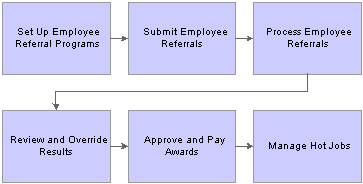
Business process for employee referral programs
 Setting Up Employee Referral Programs
Setting Up Employee Referral ProgramsThis section provides an overview of employee referral program setup steps and discusses how to:
Define employee eligibility rules.
Define award category rules.
Define employee referral programs.

 Understanding How to Set Up Employee Referral Programs
Understanding How to Set Up Employee Referral ProgramsThe following diagram illustrates the process for setting up employee referral programs.
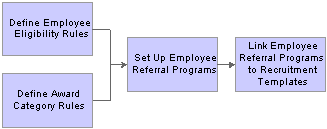
Process for setting up employee referral programs
To set up employee referral programs:
Define employee eligibility rules using the Employee Eligibility Rules (HRS_RULE_ELIG) component.
Employee eligibility rules define the conditions under which an employee is eligible for award payment under the employee referral program. For example, you might want to limit eligibility to employees who work in a particular geographic area or type of job. You might want to exclude employees in certain departments or locations. You can create a rule that combines a number of criteria to determine employee eligibility.
To define employee eligibility rules:
Name and describe the employee eligibility rule on the Employee Eligibility Rules page.
Create SQL statements for the employee eligibility rule on the Employee Eligibility Rules - Rule SQL page.
Define award category rules using the Award Category Rules (HRS_RULE_AWD) component.
When you define the award category rules, you’re defining the job openings that qualify for awards in the category and the amounts and timing of awards for the category. You can create any number of award categories, each with an award schedule. The job opening that the applicant is hired into determines the award category for the referring employee’s award.
You should define categories so that each job opening (for which you want to have an employee referral program award) falls into only one category. Job openings that do not fall into any category cannot be processed for employee referrals.
To define award category rules:
Name and describe the award category rule on the Award Category Rules page.
Create SQL statements for the employee eligibility rule on the Award Category Rules - Rule SQL page.
Define the amounts, timing, and earnings code for the rule on the Award Schedule page.
Define employee referral programs using the Employee Referral Program (HRS_REF_PGM) component.
To define employee referral programs:
Name the employee referral programs.
Set up additional criteria.
Link employee eligibility and award category rules.
Associate an employee referral program with a recruitment template using the Recruitment Template (HRS_RCTR_TMPL) component.
By linking a referral program to a recruitment template, the system will automatically associate a referral program with a job opening when the job opening is created. In turn, the system uses this employee referral program's rules to evaluate eligibility and pay awards for the job opening.

 Pages Used to Set Up Employee Referral Programs
Pages Used to Set Up Employee Referral Programs
|
Page Name |
Object Name |
Navigation |
Usage |
|
HRS_RULE_DEF |
Set Up HRMS, Product Related, Recruiting, Recruitment Sources, Employee Eligibility Rules, Employee Eligibility Rules |
Name employee eligibility rules. |
|
|
HRS_RULE_SQL |
Set Up HRMS, Product Related, Recruiting, Recruitment Sources, Employee Eligibility Rules, Rule SQL |
Create SQL statements for employee eligibility rules. |
|
|
HRS_VW_SQL |
|
View a SQL statement that the system generates from information that you enter on the Employee Eligibility Rules - Rule SQL page. |
|
|
HRS_RULE_DEF |
Set Up HRMS, Product Related, Recruiting, Recruitment Sources, Award Category Rules, Award Category Rules |
Name award category rules. |
|
|
HRS_RULE_SQL |
Set Up HRMS, Product Related, Recruiting, Recruitment Sources, Award Category Rules, Rule SQL |
Create SQL statements for award category rules. |
|
|
HRS_VW_SQL |
|
View a SQL statement that the system generates from information that you enter on the Employee Eligibility Rules - Rule SQL page. |
|
|
HRS_RULE_AWD_SCH |
Set Up HRMS, Product Related, Recruiting, Recruitment Sources, Award Category Rules, Award Schedule |
Define award schedules. |
|
|
HRS_REF_PGM_PG |
Set Up HRMS, Product Related, Recruiting, Recruitment Sources, Employee Referral Program, Employee Referral Programs |
Define employee referral programs. |
|
|
HRS_REF_PGM_CRT |
Set Up HRMS, Product Related, Recruiting, Recruitment Sources, Employee Referral Program, Criteria |
Define additional criteria that are not covered by employee eligibility or award category rules. |
|
|
HRS_REF_PGM_RUL |
Set Up HRMS, Product Related, Recruiting, Recruitment Sources, Employee Referral Program, Rules |
Select employee eligibility and award category rules that are in effect for the program. |
|
|
HRS_RULE_ELIG_SP |
Click the View Description link in the Employee Eligibility Rules group box on the Employee Referral Program - Rules page. |
View a description of the employee eligibility rule. The description that you entered in the Long Description field on the Employee Eligibility Rules page appears here. |
|
|
HRS_RULE_AWD_SP |
Click the View Description link in the Award Category Rules group box on the Employee Referral Program - Rules page. |
View a description of the award category rule. The description that you entered in the Long Description field on the Award Category Rules page appears here. |

 Naming Employee Eligibility Rules
Naming Employee Eligibility RulesAccess the Employee Eligibility Rules page.
|
Long Description |
Enter a description of the employee eligibility rule. This description appears on the Employee Eligibility Rule page in the Employee Referral Program component. |

 Creating SQL Statements for Employee Eligibility Rules
Creating SQL Statements for Employee Eligibility RulesAccess the Employee Eligibility Rules - Rule SQL page.
Note. You do not have to create a rule stating that the applicant must have an active employee status on the award date. This rule is already built into the system.
To construct a rule:
Select open parentheses.
You can select from zero to five open parentheses to group lines as needed.
Select a record.
You can select the HRS_EMPLOYMT_I or HRS_JOB_I2 or record.
Select a field from the selected record.
Only valid fields for the record that you select appear as values in the system prompt.
If setID is a key for the record and field that you selected, select a setID in the SetID field.
The SetID field does not appear if setID is not a key.
Select an operand.
Values are:
Equal To
Greater Than
Greater Than or Equal to
LIKE
Less Than
Less Than or Equal To
Not Equal To
Enter a value that corresponds with the record, field, and operand that you selected.
You can enter either a static string or select a value from a list of valid values for the field.
Select from zero to five close parentheses.
(Optional) Add a row to continue the rule definition.
When you add a row, select the operand AND or OR in the first field in the new row.
Click the View SQL link to access the View SQL page, where you can view the SQL generated by the values that you entered for this rule definition.

 Naming Award Category Rules
Naming Award Category RulesAccess the Award Category Rules page.
|
Long Description |
Enter a description of the award category rule. This description appears on the Award Category Rule page in the Employee Referral Program component. |

 Creating SQL Statements for Award Category Rules
Creating SQL Statements for Award Category RulesAccess the Award Category Rules - Rule SQL page.
The steps that you use to construct a rule are the same as the steps that you use on the Employee Eligibility Rules - Rule SQL page.
For award category rules, the records are HRS_EMPLOYMT_I, HRS_JOB_I2, HRS_JO_I, or HRS_PSTBTH_I.
See Creating SQL Statements for Employee Eligibility Rules.

 Defining Award Schedules
Defining Award SchedulesAccess the Award Schedule page.
|
Currency Code |
Select the currency that is used to define awards in this category. Valid values are Canadian Dollar and US Dollar. You can override the currency on the Referral Award Details page. Important! Employee referral program rewards are paid to employees in the currency that corresponds to where the employee is located. Recruiting Solutions and PeopleSoft Enterprise Payroll for North America do not provide currency conversion. For example, if you define the award as 100.00 CAD, but the employee that receives the award is normally paid in US dollars, Payroll for North America will pay an award of 100.00 USD to the employee. |
|
Award Total |
Displays the total of all awards in the schedule. Click the refresh button to update the award total. |
|
Earnings Code |
If you use the delivered integration with Payroll for North America to pay employee referral award, you must select the earnings code associated with the award. This field appears only if Payroll for North America is installed. Define earnings codes by using the Earnings Table (EARNINGS_TABLE) component. |
|
Duration and Type |
Enter the time period that the referring employee must wait until the award is payable. You can enter the time period in days, months, or years. To calculate the date on which the reward is payable, the system begins with the date that the applicant is hired or rehired and adds the duration time period. This is referred to as the award date and is the date on which the duration requirement is fulfilled; it is not necessarily the date on which the award is paid. If you use the delivered integration with Payroll for North America to pay employee referral award, the system will not send award information before the award date. |
|
Award Value |
Enter the amount of a cash award or the value of a noncash award. |
|
Gross-Up |
Select this check box if the award should be grossed up. |

 Defining Employee Referral Programs
Defining Employee Referral ProgramsAccess the Employee Referral Programs page.
|
Effective Date |
Enter an effective date. The system uses the effective date with the Use Program As Of field to determine the rules that are in effect for a referral. |
|
Require Approval for Payment |
Select this check box to require approval for an award before the award is sent to the payroll system. Awards that have an Approved status can be submitted for payment. If you select this option, the system assigns a Needs Approval status to an award when the award is created. Users must manually approve the award on the Referral Award Approval page. If you clear this check box, awards are automatically given Approved status when they are created. |
|
Separate Check |
Select this check box if you want the award paid separately from the employee’s regular paycheck. If you are paying awards through Payroll for North America, all grossed-up awards are paid by a separate check. |
|
Allow Dups to Exceed Original (allow duplicates to exceed original) |
Select this check box if the total award can exceed the original award amount when an award is split among several referring employees. |
|
Use Program As Of |
Select which effective-dated program rules apply to the referral. Valid values are Applicant’s Hire Date and Referral Date. The system applies all program rules that are in the effective-dated row that is active as of the Use Program As Of date. For example, an employee referred an applicant on December 1 and that applicant was hired on February 1 of the following year. However, the ERP rules changed on January 1 from $100 for all successful referrals before January 1 to $1000 for those on or after January 1. If the Use Program As Of field is set to Referral Date, the employee is entitled to only $100 since the referral was made before January 1. If the field is set to Applicants Hire Date, the employee is entitled to $1000 since the applicant was hired after January 1. Note. This field is only available when a new employee referral program is created. After saving the employee referral program, the value in subsequent effective-dated rows cannot be changed. |

 Defining Additional Criteria
Defining Additional CriteriaAccess the Employee Referral Program - Criteria page.
General Criteria
|
Limit Referral Life Span To |
The system uses the value that you enter here to determine whether the employee’s referral is active at the time the applicant is hired. The life span of the referral must be active for eligibility. The system calculates life span in calendar days. Each time the employee refers the same applicant, the life span begins again. Enter 0 to continue the life span of referrals indefinitely. |
|
Disqualify if applicant reports to the referring employee |
Select this check box to disqualify employees if the applicant reports to them directly or indirectly based on the department tree structure as of the applicant’s hire date. If you use this rule, you must set up the department tree structure in PeopleSoft Enterprise Human Resources. |
|
Disqualify employee if their Manager Level is greater than or equal to |
Select a manager level. The system disqualifies employees if their manager level is greater than or equal to the value that you select. To make all managers ineligible, select All Other Positions. The system evaluates employee levels as of the applicant’s hire date. If you use this rule, you must set up the department tree structure in Human Resources. |
Applicant Criteria
|
Allow Previous Employees, Only if the applicant's Previous Termination Date is, and prior to the |
Select Allow Previous Employees to allow employee referrals of applicants who are previous employees. Complete the other fields to define how long the applicant must have been away from the organization. Enter 0 in the Only if the applicant's Previous Termination Date is field to allow all previous employees to be referred. The system evaluates this criteria based on information that users provide when they refer friends online or information that recruiters enter for an applicant on the applicant data pages. It does not check the organization’s historical records. |
|
Allow Family Member Referrals |
Select this check box to allow employees to refer members of their family. |

 Selecting Employee Eligibility and Award Category Rules
Selecting Employee Eligibility and Award Category RulesAccess the Employee Referral Program - Rules page.
Employee Eligibility Rules
|
When to Apply |
Select when to apply each employee eligibility rule that you associate with this program. Valid values are Applicant’s Hire Date, Award Date, and Referral Date. You can select each of the three values only once for a maximum of three rows. The system uses the rule that you associate with the award date to check eligibility before paying any award in the award category award schedule or in a hot job award schedule. This field enables you to apply different employee eligibility rules at different points in the referral process. For example, you might want to apply strict employee eligibility rules at the time that the applicant is hired, but on the award date, you might only require that the employee have an Active status. |
|
Rule ID and Description |
Select the rule that you want to apply. The system populates the Description field automatically. Valid values are the rules that you set up in the Employee Eligibility Rules component. |
|
View Description |
Click to access the Employee Eligibility Rule page, where you can view the description that you entered in the Long Description field on the Employee Eligibility Rules page. |
|
View Rule |
Click to access the Employee Eligibility Rules component, where you defined the employee eligibility rule. Use your browser’s back button to return to the Employee Referral Program - Rules page. |
Award Category Rules
|
Priority |
Enter an integer in this field to tell the system in what order to process the award category rules. The system checks the job opening that the applicant is hired into against the category rules in the priority order. As soon as it finds the job opening in a category, it stops processing that job opening and applies the award schedule for that category. You should make the award category rules mutually exclusive so that a job opening does not fall into multiple categories. The system does contain safeguards against paying an employee in multiple award categories for the same applicant. If a job opening does not fall into any award category, no awards are scheduled or paid. |
|
Rule ID and Description |
Select the rule that you want to apply. The system populates the Description field automatically. Valid values are the rules that you set up in the Award Category Rules component. You can assign as many rules to the program as you want, each with a unique priority number. Do not select the same rule more than once. |
|
View Description |
Click to access the Award Category Rule page, where you can view the description that you entered in the Long Description field on the Award Category Rules page. |
|
View Rule |
Click to access the Award Category Rules component, where you defined the award category rule. Use your browser’s back button to return to the Employee Referral Program - Rules page. |
 Submitting Referrals
Submitting Referrals
This section provides an overview of employee and applicant referrals and lists the pages used to submit, confirm, and review referrals.

 Understanding Employee and Applicant Referrals
Understanding Employee and Applicant Referrals
The two referral methods are:
Employee referrals.
Employees refer applicants through employee self-service and can review the eligibility and payment status of the referrals that they submit.
Applicant referrals.
There are two ways to submit applicant referrals:
External applicants can submit referral information when they apply for jobs online.
Recruiters can enter an employee as the referral source for an applicant when they manually add an applicant.
To refer an applicant, an employee:
Clicks the Refer Friend button on the Careers Home, Job Search, or My Saved Jobs page.
An employee can also refer an applicant for a specific job opening by selecting a job on the Careers Home, Job Search, or My Saved Jobs page before clicking the Refer Friend button, or by clicking the Refer Friend button on the Job Description page.
Selects a resume option and clicks Continue on the Refer Friend - Choose Resume page.
The three resume options are:
Copy and paste resume text.
If employees select this option, the Refer Friend - Enter Resume Text page appears. Employees enter a name for the resume in the Title field, select the language in which the resume is written in the Language field, and paste the resume text into the Resume field and click Continue.
Upload friend's resume.
If employees select this option, they must browse for, select, and upload the applicant's resume.
Refer friend without submitting a resume.
Enters the preferred contact method, name, address, email, and phone information for the applicant that they are referring on the Refer Friend - Contact Details page.
Employees must enter a first and last name for the applicant.
Clicks the Save & Submit button on the Refer Friend - Contact Details page.
The system creates an applicant record for the applicant, sets the applicant's status to Active, and sets the applicant's disposition to Applied if the employee submitted the referral for one or more job openings. The system automatically records the employee’s ID as the applicant’s referral source.
Confirms that the referral is successfully submitted on the My Referrals page.
Applicants also receive a confirmation email every time that a referral is submitted. The email includes a URL that enables applicants to access, review, and modify the information provided by the employee. When applicants access their online job applications, the system requires them to register online and create an account.
When applicants apply for job openings online, they can specify referral information if you include the Referrals section in the resume template for that job opening.
See Setting Up Resume Templates.
When applicants refer employees online:
The applicant selects an Employee type recruitment source in the How did you find out about the job? field in the Referral Information group box on the Apply Now - Complete Application page.
Applicants can select Employee and Marketing type recruitment sources as a referral source in the How did you find out about the job? field. When an applicant selects an Employee type recruitment source, the system adds the Referral Name, Email Address, and Member of your family fields to the group box, which enable the applicant to specify the employee's name, email address, and whether that employee is a family member.
The applicant receives an email that confirms that the system received the applicant's online application. If no email address is entered for the applicant, the applicant or referring employee must contact the recruiter directly to have that referral be officially established.
The employee receives an email that requests confirmation of the referral, if the applicant entered an email address for the applicant.
The email includes a link to the Confirm Referral page with the track ID and password that the employee can use to access the referral and confirm or cancel the referral. The email also contains a link to the Review Referral page, where the employee can track the status of the referral.
An employee's failure to confirm or cancel the referral does not affect the recruitment process for the applicant. However, if the employee does not confirm the referral, the employee is not eligible to receive award payments for the referral.
Recruiters can enter an employee as the referral source for an applicant when they manually add an applicant by using the Add New Applicant (HRS_ADD_APPLICANT) component. Recruiters enter referral information in the Referral Source group box on the Add New Applicant - Application Details page. Recruiters can update referral information for an applicant in the Referral Source group box on the Manage Applicant - Application Details page.
See Entering Application Details.
See Also

 Pages Used to Submit, Confirm, and Review Referrals
Pages Used to Submit, Confirm, and Review Referrals
|
Page Name |
Object Name |
Navigation |
Usage |
|
HRS_CE_HM_POST |
Self Service, Recruiting Activities, Careers, Careers Home |
Search for jobs, access career tools, view received notifications, and view the latest job postings. |
|
|
HRS_ERP_RES_OPTION |
Click the Refer a Friend button on the Careers Home page. |
Choose a resume option. The options that appear on this page vary depending on the resume template that the system selects. |
|
|
HRS_ERP_APPLY_RES |
Select the Copy and paste resume text option on the Refer Friend - Choose Resume page and click Continue. |
Enter resume details. |
|
|
HRS_ERP_APP_PRFILE |
Click the Continue button on the Refer Friend - Enter Resume Text page. |
Enter a friend's preferred contact method, name, address, email, and phone information. |
|
|
HRS_ERP_APP_APLC |
Click the Save & Submit button on the Refer a Friend - Contact Details page. |
Confirm that the referral is submitted. |
|
|
HRS_REF_CONFIRM1 |
Self Service, Recruiting Activities, Confirm Referral, Confirm Referral-Access Page |
Enter the referral track ID and password received by email. |
|
|
HRS_REF_CONFIRM2 |
Click the Submit button on the Confirm Referral — Access page. |
Confirm or cancel the referral initiated by an applicant. |
|
|
HRS_SUBMIT_CONF |
Click the Refer this Applicant button on the Confirm Referral page. |
Confirm that the referral was successfully submitted. |
|
|
HRS_CNCL_CONF |
Click the Cancel button on the Confirm Referral page. |
Confirm that the referral was successfully cancelled. |
|
|
HRS_EE_REVW_SRCH |
|
View the current status of referrals. You can view the eligibility and award payment status for each applicant that you refer. |
|
|
HRS_EE_REVW_DTL |
Click a name link on the Review Referral (HRS_EE_REVW_SRCH) page. |
View details for a specific referral. |
 Processing Employee Referrals
Processing Employee ReferralsThis section provides overviews of the Employee Referral Program (HRS_ERP_MAIN) process and payment statuses and discusses how to process eligibility and awards.

 Understanding the Employee Referral Program Process
Understanding the Employee Referral Program ProcessWhen you set up employee referral programs, you capture time-sensitive rules that dictate eligibility and awards for each referral under the particular employee referral program. The Employee Referral Program process applies these time-sensitive rules at the appropriate times in a referral’s life span.
It is necessary to establish which employee referral program a referral is associated with before determining eligibility and awards. This association occurs only when an applicant is hired into a job opening that has an employee referral program associated. Therefore, you cannot determine eligibility and awards before an applicant is hired.
You can run the Employee Referral Program process for a specific employee referral program or for all employee referral programs. The Employee Referral Program process determines eligibility, creates awards, and processes award payments through PeopleSoft Enterprise Payroll for North America, depending on the options that you select on the run control page. If you select the Eligibility and Awards Rules option on the Process Referral Programs - Employee Referral Programs page, the system determines whether the referring employee is eligible for employee referral program awards and determines the amount and timing of awards. If you select the Interface to Payroll for NA option, the system processes award payments through Payroll for North America.
See Approving and Paying Referral Awards.
The Employee Referral Program process checks employee eligibility according to the rules and criteria set up in the employee referral program for the following three dates:
Referral date.
Hire date.
Award date.
You associate rules with these dates by using the When to Apply field on the Employee Referral Program - Rules page in the Employee Referral Program (HRS_REF_PGM) component. Criteria apply at various times depending on the particular criteria or on how you set up the program. This table shows the dates for which the rules and criteria are processed:
|
Rule or Criterion |
Referral Date |
Hire Date |
Award Date |
|
Employee eligibility rules |
Determined by the value in the When to Apply field on the Employee Referral Program - Rules page. |
Determined by the value in the When to Apply field on the Employee Referral Program - Rules page. |
Determined by the value in the When to Apply field on the Employee Referral Program - Rules page. |
|
Award category rules |
NA |
Applies |
NA |
|
Referral life span criteria |
NA |
Applies (checks the referral life span value in the Limit Referral Life Span To field on the Employee Referral Program - Criteria page against the time elapsed between the referral and hire dates). |
NA |
|
Employee is a direct or indirect manager of the hired applicant |
NA |
Applies if the Disqualify if applicant reports to the referring employee option is selected on the Employee Referral Program - Criteria page. |
NA |
|
Manager level criteria |
NA |
Applies (checks the value in the Disqualify employee if their Manager Level is greater than or equal to field on the Employee Referral Program - Criteria page). |
NA |
|
Previous employee criteria |
May apply, depending on whether the Allow Previous Employees option is selected and on the value in the prior to the field on the Employee Referral Program - Criteria page. |
May apply, depending on whether the Allow Previous Employees, option is selected and on the value in the prior to the field on the Employee Referral Program - Criteria page. |
NA |
|
Family member referral criteria |
NA |
Applies if the Allow Family Member Referrals option is selected on the Employee Referral Program - Criteria page. |
NA |
|
Applicant must be actively employed |
NA |
Applies |
Applies |
When Eligibility is Not Recalculated
The Employee Referral Program process does not recalculate eligibility for every referral in an employee referral program every time that it runs. It does not process or reprocess eligibility under the following conditions:
The applicant has not been hired.
The referral has been processed and marked ineligible.
The referral was processed and marked eligible as of the hire date, but the award date has not been reached when the process runs again.
The eligibility status has been overridden and not marked as a reprocess.
Reprocessing Eligibility for Duplicate Applicants
Duplicate applicant records can result in erroneous employee referral program eligibility results after the applicant data is merged. Before the duplicate applicant records are merged, there can be multiple distinct applicant records and multiple distinct referral records all for the same applicant. After merging, there is only one applicant record, but the system maintains multiple referral records. You must run the Employee Referral Program process again to make sure the eligibility status is correct because the original results were based on an unmerged data set. You can override eligibility on the Administer Referrals (HRS_REF_ADMN) component and rerun the Employee Referral Program process, if necessary.
You can distribute the referral award among multiple eligible employees on the Review Duplicate Referrals page.
After checking eligibility, the Employee Referral Program process begins award processing if the referral meets both of the following conditions for a particular employee referral program:
Applicant is hired.
Employee is eligible as of the referral date (if any rules apply) and as of the applicant’s hire date.
During award processing, the system:
Checks the job opening that the applicant was hired into against the employee referral program's award category rules.
If the job opening is not in any of the award categories, the process sets the eligibility status to Ineligible and issues a message that the job opening is not covered by the employee referral program.
If the job opening is in an award category, the process schedules awards.
The first award category rule that the job opening satisfies determines the award schedule.
For example, if you define an award category rule for IT jobs and another for Executive Level jobs, what rule would the an IT Executive level job be associated to? The answer is, the first one they system finds in the list of award categories.
Checks hot jobs.
If the job opening is a hot job, the hot job award schedule overrides the award schedule of the employee referral program award category rule.

 Understanding Payment Statuses
Understanding Payment StatusesThis table describes payment status values that you might see in the Payment Status field when viewing employee referral program award data. Unless otherwise specified, payroll refers to PeopleSoft Enterprise Payroll for North America only:
|
Payment Status |
Description |
Process that Writes Status |
|
Approved - Goes to Payroll (AP) |
Approved award that has not yet been submitted for payment. |
|
|
Needs Approval (NA) |
The employee referral program requires approval of awards and this award has not yet been approved. |
|
|
Cancelled (CN) |
Plan administrator cancels an award. |
Entered manually on the Referral Award Details page. |
|
Sent to Payroll (SP) |
Awards have been published to Payroll for North America. |
Entered by the Employee Referral Program process if you select Interface to Payroll for NA (interface to Payroll for North America) on the Process Referral Programs - Employee Referral Programs page. |
|
Taken by Payroll (TP) |
Payroll confirms receipt of award. |
Entered by the Employee Referral Program process if you select Interface to Payroll for NA on the Process Referral Programs - Employee Referral Programs page. |
|
Paid (PD) |
Payroll has paid award. |
Entered by the Employee Referral Program process if you select Interface to Payroll for NA on the Process Referral Programs - Employee Referral Programs page. |
|
Rejected by Payroll (RP) |
Payroll rejects award payment. This is typically due to erroneous data. |
Entered by the Employee Referral Program process if you select Interface to Payroll for NA on the Process Referral Programs - Employee Referral Programs page. |
|
Reversed by Payroll (RV) |
Payroll reverses award payment. This is typically due to an employee being incorrectly paid. |
Entered by the Employee Referral Program process if you select Interface to Payroll for NA on the Process Referral Programs - Employee Referral Programs page. |

 Page Used to Process Eligibility and Awards
Page Used to Process Eligibility and Awards
|
Page Name |
Object Name |
Navigation |
Usage |
|
HRS_ERP_RUN |
Recruiting, Employee Referrals, Process Referral Programs, Employee Referral Programs |
Process eligibility and awards and submit awards to Payroll for North America. |

 Processing Eligibility and Awards
Processing Eligibility and AwardsAccess the Process Referral Programs - Employee Referral Programs page.
Click Run to run this request. PeopleSoft Process Scheduler runs the Employee Referral Program process at user-defined intervals.
|
Eligibility and Awards Rules |
Select to process eligibility and create awards. |
|
Interface to Payroll for NA (interface to Payroll for North America) |
Select to process award payments through Payroll for North America. |
|
Referral Program ID |
Select the employee referral programs that you want to process. You can add rows as necessary. If you do not select an employee referral program, the process runs for all employee referral programs. |
See Also
Enterprise PeopleTools PeopleBook: Using PeopleSoft Applications
 Reviewing and Overriding Referral Awards
Reviewing and Overriding Referral AwardsThis section provides an overview of referral overrides, lists common elements, and discusses how to:
View referral summary information.
View and override employee eligibility.
View awards.
Override award details.
View eligibility by application.
View and override duplicate referrals.

 Understanding Referral Overrides
Understanding Referral Overrides
To manage referral overrides:
View and override eligibility and award information for referrals by using the Administer Referrals component.
View duplicate referrals and adjust award amounts among eligible employees by using the Review Duplicate Referrals page.
View an audit list of manual overrides, including who made the change, when the change was made, and details of the change, by using the Review Override Audit (HRS_OVERRIDE_AUDIT) component.

 Pages Used to View and Override Referral Awards
Pages Used to View and Override Referral Awards
|
Page Name |
Object Name |
Navigation |
Usage |
|
HRS_REF_ADMN_MAIN |
Recruiting, Employee Referrals, Administer Referrals, Referral Administration |
View referral summary information. |
|
|
HRS_REF_ADMN_ELIG |
Recruiting, Employee Referrals, Administer Referrals, Eligibility |
View and override employee eligibility. |
|
|
HRS_REF_ADMN_AWD |
Recruiting, Employee Referrals, Administer Referrals, Awards |
View awards. |
|
|
HRS_EE_REF_AWD_OVR |
|
Override award details. Note. When you access the Referral Award Details page from the Referral Award Approval page, the Referral Award Details page is display-only. |
|
|
HRS_REF_ADMN_APPDT |
Recruiting, Employee Referrals, Administer Referrals, Application Summary |
View eligibility by application. |
|
|
HRS_DUP_REF |
Recruiting, Employee Referrals, Track Duplicate Referrals, Review Duplicate Referrals |
View and override duplicate referrals. |
|
|
HRS_AUDIT_OVR_ELIG |
Recruiting, Employee Referrals, Review Override Audit, Eligibility Overrides |
View the audit details of manual overrides to eligibility data. You can select overrides by applicant, by employee, or by the administrator who overrode the audited field. Only referrals that contain audit information are available in the search. |
|
|
HRS_AUDIT_OVR_AWD |
Recruiting, Employee Referrals, Review Override Audit, Award Overrides |
View the audit details of manual overrides to award data. |

 Viewing Referral Summary Information
Viewing Referral Summary InformationAccess the Referral Administration page.
Job Requisitions Referred
Use this group box to view information for all job openings to which the employee has referred the applicant.

 Viewing and Overriding Employee Eligibility
Viewing and Overriding Employee EligibilityAccess the Administer Referrals - Eligibility page.
Employee Eligibility
Use this group box to view eligibility data for each eligibility rule that is defined in the Employee Eligibility Rules group box on the Employee Referral Program - Rules page.
If the applicant has not been hired, the system issues the following message: “Eligibility has not yet been determined” in place of the fields in the Employee Eligibility group box.
|
Status |
Displays the current employee eligibility status. Values are Eligible and Ineligible. You can override the Eligible status only if the award has not been submitted for payment. If you manually change the status from Ineligible to Eligible, the system does not reprocess eligibility rules that are evaluated as of the referral date or hire date. |
|
Reprocess Eligibility/Awards |
Select to rerun all eligibility and awards processing the next time that you run the Employee Referral Program process. This option is unavailable if any of the awards for the referral have been sent to the payroll system. |
|
Comments |
Displays a comment that explains the reason for the eligibility status. You can manually enter a comment that supersedes the system-generated comment. If you manually change the eligibility status, the system enters this comment: “Manual override by administrator.” You can view details of a manual override on the Eligibility Overrides page. |
|
Creation Date |
Displays the date that the eligibility status was originally determined by the system. |
|
Event Type |
Displays the category of the rule or criteria that causes the ineligibility status. This field appears on the page only when the eligibility status is Ineligible. Values are: Award Eligibility Rule: Eligibility rule associated with the award date in the When to Apply field on the Employee Referral Program - Rules page. General Eligibility Criteria: Any of the criteria defined on the Employee Referral Program - Criteria page. Hire Eligibility Rule: Eligibility rule associated with the applicant’s hire date in the When to Apply field on the Employee Referral Program - Rules page. Manual Override: Manual change on this page. Referral Eligibility Rule: Eligibility rule associated with the referral date in the When to Apply field on the Employee Referral Program - Rules page. |
|
Event Date |
Displays the date that the eligibility status was last changed. This field appears on the page only when the eligibility status is Ineligible. |

 Viewing Awards
Viewing AwardsAccess the Administer Referrals - Awards page.
|
Award Date |
Displays the award date. The system calculates this date according to the duration in the award schedule. |
|
Payment Status |
Displays the payment status. |
|
Award Value |
Displays the award value. The system determines this value based on the award schedule of the award category. |
|
Details |
Click to access the Referral Award Details page, where you can override award details. |

 Overriding Award Details
Overriding Award DetailsAccess the Referral Award Details page.
Much of the data on this page reflects the rules and criteria that are set up for the employee referral program. You can override the value in any editable field.
|
Award Date |
Displays the award date. The system calculates this date according to the duration in the award schedule. |
|
Description |
Displays the description that you specified for the award on the Award Schedule page. |
|
Payment Status Override |
Select a payment status. Use this field to manually approve an award that has Needs Approval status. You can do this only if the eligibility status is Eligible. The employee referral program administrator can manually change the payment status to or from Needs Approval, Approved, or Cancelled. You cannot manually override the status of an award that is submitted to be paid, unless Payroll for North America has rejected it. If an award has been rejected by Payroll for North America, the employee referral program administrator can change a Rejected by Payroll or Reversed by Payroll status to: Cancelled: You accept the reason for the rejection and do not intend to correct it. Needs approval: You corrected the reason for the rejection and now the award is ready to be approved again. Approved: You corrected the reason for the rejection and now the award is ready to be submitted when the process runs again for the employee referral program. |
|
Dept Charged (department charged) |
Displays the department (of the job opening) into which the applicant was hired. |
|
Award Value |
Displays the amount of the award as defined in the award schedule. |
|
Actual Amount Paid |
Displays the value that is entered when the award is paid through Payroll for North America. |
|
Currency Code |
Displays the currency in which the award is paid to the employee. |
|
Separate Check |
Select to override the default that you set up on the Employee Referral Program - Employee Referral Programs page. |
|
Gross-Up |
Select to override the default that you set up on the Award Schedule page. If you select this option and use Payroll for North America, the award is paid by a separate check. |
|
Require Approval for Payment |
Set the value for this field on the Employee Referral Program - Employee Referral Programs page. You cannot change it here. |
|
Rejected Reason |
Displays the reason that Payroll for North America rejected the award. This field only appears when the award is rejected by the payroll system. |
|
Last Manual Override |
Displays the date of the last manual override. You can view details of the override on the Award Overrides page. This field only appears when an administrator manually changes an award payment-related field. |

 Viewing Eligibility by Application
Viewing Eligibility by ApplicationAccess the Application Summary page.
This page shows all the dates on which the employee referred the applicant and the employee’s eligibility status for each referral. Remember that eligibility for award payment is determined by the job opening into which the applicant is hired.
|
Comments |
Displays the reason if the eligibility status is Ineligible. |

 Viewing and Overriding Duplicate Referrals
Viewing and Overriding Duplicate ReferralsAccess the Review Duplicate Referrals page.
Employees appear on this page in the order in which they referred the applicant. The first employee that appears is the first employee who referred the applicant, and so on.
The total award for all employees can be more than the original award if you selected Allow Dups to Exceed Original (allow duplicates to exceed original) on the Employee Referral Program - Criteria page when you set up the employee referral program.
|
Original Award Total |
Displays the total value of all awards in the original award schedule. |
|
Current Award Total |
Displays the total of all awards entered on the page for all the referring employees. |
|
Award Total |
Displays the total value of all awards for the employee. |
|
Referral Time Stamp |
Displays the exact time that the employee submitted the referral. |
|
Award Value |
Adjust the award amount for each employee. |
|
Ineligible for referral award |
Select to prevent the employee from receiving referral awards. This option is not available for the first employee who submitted the referral. |
|
Refresh |
Click to refresh the award total amounts in the Current Award Total and Award Total fields. |
 Approving and Paying Referral Awards
Approving and Paying Referral AwardsThis section provides overviews of award approvals and paying awards, and discusses how to.
Approve referral awards.
Submit awards.
View rejected awards.
Edit rejected awards.

 Understanding Award Approvals
Understanding Award Approvals
When you set up the employee referral program, define whether awards require approval before payment. If approval is required, the system assigns the awards the Needs Approval payment status when you run the Employee Referral Program process. You must manually approve the awards.
To manually approve awards, you can:
Use the Referral Award Approval page to approve all awards or selected awards in the employee referral program when the payment status is Needs Approval.
Use the Rejected Awards page to correct and approve awards when the payment status is Rejected by Payroll.
Use the Referral Award Details page in the Administer Referrals component to override award details and approve the award when the payment status is other than Needs Approval or Rejected by Payroll.

 Understanding Paying Awards
Understanding Paying AwardsThe interface between employee referral programs and payroll processing depends upon the payroll system that you use to pay the referring employee. If you pay employees through Payroll for North America, use the Employee Referral Program process to send the monetary and non-stock, non-monetary awards directly to Payroll for North America using PeopleSoft Integration Broker. If you pay employees through a payroll system other than Payroll for North America, you must create an interface to that payroll system.
Access the Process Referral Programs - Employee Referral Programs page and select the Interface to Payroll for NA option to run the Employee Referral Program process. The same process is used to determine eligibility and create awards.
The Employee Referral Program process:
Submits awards for payment.
The process sends approved awards to payroll that have been scheduled with an award date prior to or equal to the current date. The process does not submit awards that have already been submitted or awards that are future-dated.
Updates the payment status for each submitted award to Sent to Payroll.
Retrieves paid award information from Payroll for North America.
After payroll pays an award and publishes the results, the subscription process retrieves payment information and updates these records:
Employee referral program data records (HRS_EE_REF_AWD).
Job opening expense data (HRS_JO_EXP).
The job opening expense amount is the amount that is paid by payroll, including taxes that have been grossed up. You can view the expense information on the Job Opening - Activity & Attachments and Add Expenses pages. The expense code value is Referral Fee.
The payroll system:
Calculates gross-up amounts and taxes.
Pays the cash awards.
Posts the amounts to the appropriate general ledger account.
If the currency code of the award does not match the currency code of the employee’s pay group, the award is rejected and the employee referral program administrator must use the Rejected Awards page to override the values.
If the converted amount of the award is greater than 8.2 digits, the award is rejected and the employee referral program administrator must use the Rejected Awards page to split the award into two payments.
Integration with Payroll for North America Process Flow
This table outlines the award payout integration between employee referral programs and Payroll for North America:
|
Integration Step |
Description |
|
Employee referral program publishes a payment request for approved awards to payroll. |
Publishes the award amount in the currency of the award category. Sets the award’s payment status to Sent to Payroll. |
|
Payroll subscribes to the payment request, which automatically runs a PeopleSoft Application Engine process to validate or reject the award data and publishes an acknowledgement of acceptance or rejection. |
Subscription inserts the awards into a subscribing staging table. Validation checks for error conditions that require correction prior to loading to paysheet. If award data is valid, the system inserts the awards into the application table and publishes an acknowledgement that sets the award’s payment status to Taken by Payroll. If errors are detected, the system publishes an acknowledgment that sets the award’s payment status to Rejected by Payroll and supplies a reason code. |
|
Employee referral program subscribes to the acknowledgement of rejected awards or awards with errors. |
Employee referral program administrator uses the Rejected Awards page to view the reason for rejection and the Referral Award Details page to correct the award data. |
|
Payroll processes validated awards and issues checks. |
Payroll creates paysheets, calculates gross-up amounts and taxes, confirms pay, issues checks, and posts amounts to the general ledger. |
|
Payroll runs a PeopleSoft Application Engine process to send a notification of payment. |
This process runs after payments are calculated and confirmed. |
|
Employee referral program subscribes to the notification of payment. |
The subscription updates the award’s payment status to Paid or Reversed by Payroll and updates the status date and time, actual amount paid, paycheck status, paycheck number, and check date. |
This table describes the service operation that are used to transfer awards and payout data between Recruiting Solutions and Payroll for North America:
|
Integration Point |
Service Operation |
Definition |
|
ERECRUIT REQUEST FOR PAYMENT |
PAYMENT_ERECRUIT_REQUEST |
Recruiting Solutions publishes award data to payroll and payroll subscribes to the award data. |
|
ACKNOWLEDGMENT/VERIFICATION OF ERECRUIT PAYMENT |
PAYMENT_ERECRUIT_ACKNOWLEDGE |
Payroll validates the requested awards and publishes the results of validation. Recruiting Solutions subscribes to the acknowledgement. |
|
PAYROLL ISSUED ERECRUIT PAYMENT |
PAYMENT_ERECRUIT_ISSUED |
Payroll publishes notification of payment and Recruiting Solutions subscribes to the notification. |
See Also
Enterprise PeopleTools PeopleBook: Integration Broker

 Pages Used to Approve and Pay Referral Awards
Pages Used to Approve and Pay Referral Awards
|
Page Name |
Object Name |
Navigation |
Usage |
|
HRS_MASS_APRV |
Recruiting, Employee Referrals, Approve Employee Referrals, Referral Award Approval |
Approve referral awards that have the status of Needs Approval. |
|
|
HRS_EE_REF_AWD_OVR |
|
Override award details. Note. When you access the Referral Award Details page from the Referral Award Approval page, the Referral Award Details page is display-only. |
|
|
HRS_ERP_RUN |
Recruiting, Employee Referrals, Process Referral Programs, Employee Referral Programs |
Submit awards to Payroll for North America and process eligibility and awards. |
|
|
HRS_REJECTED_AWDS |
Recruiting, Employee Referrals, Review Rejected Awards, Rejected Awards |
View rejected awards. |
|
|
HRS_EE_REF_AWD_OVR |
|
Override award details. Note. When you access the Referral Award Details page from the Referral Award Approval page, the Referral Award Details page is display-only. |

 Approving Referral Awards
Approving Referral AwardsAccess the Referral Award Approval page.
All awards that have the Needs Approval payment status appear on this page.
|
Select |
Select the referral awards that you want to approve. |
|
Details |
Click to access the Referral Award Details page, where you can view referral award details. |
|
Select All |
Click to select all referral awards in the list, including those outside the view area. |
|
Approve |
Click to approve the selected referral awards. After awards are approved, they do not appear on this page again. |

 Submitting Awards
Submitting AwardsAccess the Process Referral Programs - Employee Referral Programs page.
See Processing Eligibility and Awards.

 Viewing Rejected Awards
Viewing Rejected AwardsAccess the Rejected Awards page.
|
Rejected Reason |
Displays the reason that Payroll for North America rejected the award. Use this to determine which data to correct. Values are: Amount Exceeds Payroll Maximum Expenses Sheet in Error Invalid Currency Code Invalid Earning Code Invalid Employee ID & Record # (invalid employee ID and record number) Problem in loading to file Reject All - Requested by User Transaction Already Exists |
|
Edit |
Click to access the Referral Award Details page, where you can correct the error that caused rejection. |

 Editing Rejected Awards
Editing Rejected AwardsAccess the Referral Award Details page.
Note. You can also override or reprocess eligibility for a rejected award on the Administer Referrals - Eligibility page.
See Also
Viewing and Overriding Employee Eligibility
 Managing Hot Jobs
Managing Hot JobsThis section provides an overview of hot jobs and discusses how to:
Name and describe hot job categories.
Create SQL statements to define job opening selection criteria.
Remove selected job openings from the hot job category.
Set up award schedules.

 Understanding Hot Jobs
Understanding Hot Jobs
You can set up hot job categories with award schedules and select job openings into each hot job category. Here are some facts about hot jobs:
The administration of hot jobs occurs independently of any employee referral program.
The hot job category is like an award category, but you associate the hot job category directly with job openings rather than with an employee referral program. The hot job category is applied against the job opening into which the applicant is hired.
Hot job awards override employee referral program awards.
Hot jobs do not override any employee referral program eligibility criteria.
Hot job awards are paid only if the referral satisfies the employee referral program's employee eligibility criteria.
The hot job award schedule supersedes the award schedule that is associated with the job opening through the employee referral program award category rules.
For example, suppose that an employee referral program pays awards six months after an applicant is hired and that the hot job award is paid three months after. In these cases, eligibility is checked at the three-month point but not at the six-month point. The employee referral program eligibility rules apply, but the hot job awards schedule overrides the employee referral program award schedule if all other employee referral program eligibility criteria are met.
Note. There is no safeguard in the system against creating hot job awards of less value than in the employee referral program award category. Therefore, you must use caution when setting up hot job awards.
Hot jobs are not effective-dated.
After job openings are marked as hot jobs, they remain hot jobs until you remove them from the list. Similarly, newly created job openings that meet the criteria to be a hot job are not automatically marked as hot jobs. You must run the selection process before adding or removing any job openings from the hot job list.
To administer hot jobs by using the Hot Job Administration (HRS_RULE_HOTJOB) component:
Name and describe a hot job category on the Hot Jobs page.
Create SQL statements to define job opening selection criteria on the Hot Job Administration - Selection page.
Click the Select Hot Jobs button on the Hot Job Administration - Selection page to run the online process to create a list of qualifying job openings.
Remove selected job openings from the hot job category on the Job Requisitions page.
Set up the amounts and timing of awards for the hot job category on the Award Schedule page.
View the history of a requisition’s hot job status on the Hot Job History page.
Note. The Hot Jobs component also includes the same Awards Schedule page that appears in the Employee Referral Program component.

 Pages Used to Manage Hot Jobs
Pages Used to Manage Hot Jobs
|
Page Name |
Object Name |
Navigation |
Usage |
|
HRS_RULE_DEF |
Recruiting, Employee Referrals, Hot Jobs, Hot Jobs |
Name and describe the hot job category. |
|
|
HRS_RULE_SQL |
Recruiting, Employee Referrals, Hot Jobs, Selection |
Create SQL statements to define job opening selection criteria. |
|
|
HRS_VW_SQL |
|
View a SQL statement that the system generates from information that you enter on the Hot Job Administration - Selection page. |
|
|
HRS_RULE_HJ |
Recruiting, Employee Referrals, Hot Jobs, Job Requisitions |
Remove selected job openings from the hot job category and associate employee referral programs with job openings. |
|
|
HRS_RULE_AWD_SCH |
Recruiting, Employee Referrals, Hot Jobs, Award Schedule |
Set up award schedules. |
|
|
ER_HOTJOB_HIST |
Recruiting, Job Requisitions/Postings, Review Requisition Information, Review Hot Job History, Hot Job History |
View the history of a job opening's hot job status. |

 Naming and Describing Hot Job Categories
Naming and Describing Hot Job CategoriesAccess the Hot Jobs page.

 Creating SQL Statements to Define Job Opening Selection Criteria
Creating SQL Statements to Define Job Opening Selection CriteriaAccess the Hot Job Administration - Selection page.
The Selection page is identical to the Employee Eligibility Rules - Rule SQL page that you use to set up employee eligibility rules with the addition of a Select Hot Jobs button.
See Creating SQL Statements for Employee Eligibility Rules.
Create SQL statements to define job opening selection criteria and then click the Select Hot Jobs button to load qualifying job openings into the Job Requisitions page.
The system does not list job openings that have already been selected into another hot job category.
If you previously created a list of job openings for this hot job category, the system reapplies the criteria, and any job opening that no longer qualifies does not appear on the list. For example, if Open status is a criteria, a job opening that now has Reopen status does not appear on the list.

 Removing Selected Job Openings from the Hot Job Category
Removing Selected Job Openings from the Hot Job CategoryAccess the Job Requisitions page.
|
Remove Selected |
Click to remove job openings for which you have selected the Delete Row check box. The system removes the job openings when you save. |
|
Remove All |
Click to remove all job openings from the list. The system removes the job openings when you save. |
Hot Jobs
|
Referral Program ID |
If you have associated the job opening with an employee referral program, the employee referral program ID appears here. If the job opening is not associated with an employee referral program, select one here. You must associate a job opening with an employee referral program; otherwise, the system cannot determine employee eligibility for awards. |

 Setting Up Award Schedules
Setting Up Award SchedulesAccess the Award Schedule page.

 View Hot Job History
View Hot Job History
Access the Hot Job History page.