 Understanding Social Security Terms and Concepts
Understanding Social Security Terms and ConceptsThis chapter provides overviews of social security terms and concepts, contribution calculation, and PeopleSoft Enterprise Human Resources data in social security calculation, self-insurance collaboration management, and discusses how to:
View and define social security ceilings, rates, and bases.
Define the multiple employment funding base.
Define a Social Security time limit for FDI report data.
Define self-insurance data.
View delivered social security deductions.
 Understanding Social Security Terms and Concepts
Understanding Social Security Terms and ConceptsThis section discusses:
Social security in the pay process flow.
Bases.
Percentages and rates.
General and special schemes.
Work groups.
Minimum and maximum funding bases.
Upper and lower ceilings.

 Social Security in the Pay Process Flow
Social Security in the Pay Process FlowThis diagram illustrates how social security processing fits into the overall pay process flow of Global Payroll for Spain. The social security process calculates the employer and employee contributions, the employer reductions, and generates data for the social security reports TC1 and TC2. The next step after social security processing is the tax calculation.
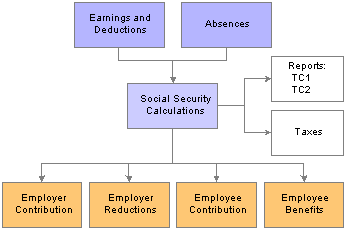
Social security in the pay process flow

 Bases
BasesGlobal Payroll for Spain calculates social security contributions and deductions as a percentage of a funding base, except in the case of trainees and apprentices, whose contributions and deductions are based on fixed rates. For employees with multiple jobs, the calculation is based on reduced maximum and minimum bases that you define on the Multiple Employment page.
Global Payroll for Spain delivers accumulators for these funding bases:
Common Contingencies Base: Used to calculate the common contingencies contribution.
Professional Contingencies Base: Used to calculate social security contributions for the following:
Temporary Disability (Incapacidad Temporal (I.T.)and Permanent Disability, Death, and Survival Benefits (Invalidez, Muerte, y Supervivencia, (I.M.S.).
(A. T. & E. P).
Unemployment.
Professional training.
FOGASA (Fondo de Garantia Salarial).
Structural Overtime Base: Used to calculate social security contributions for Structural Overtime.
Non Structural Overtime Base: Used to calculate social security contributions for Non Structural Overtime.
Note. Global Payroll for Spain calculates the common contingencies and professional contingencies bases for trainees and apprentices for use in processing social security benefits. These bases are not required for calculating social security contributions.

 Percentages and Rates
Percentages and RatesGlobal Payroll for Spain calculates social security contributions and deductions either as percentages of a funding base or on the basis of fixed rates, depending on the social security contribution ID assigned to the employee. The social contribution ID defines:
Social security employee type.
Contribution type.
For employees with a social security employee type of regular, the contribution type is percentage. For this type of employee, Global Payroll for Spain calculates contributions and deductions as a percentage of the common contingencies (CC) base, the professional contingencies (CP) base, or the structural and non-structural overtime bases. For employees whose social security employee type is trainee or apprentice, the contribution type is rate, which means that contributions and deductions are based on fixed rates. The exact rates or percentages are set by law and can vary from year to year.
Note. View and update the percentages/rates used in the social security calculation on the Contribution page.

 General and Special Schemes
General and Special SchemesThe social security system is divided into a general scheme and various special schemes. The general scheme applies to most employees working for others, while special schemes cover the self-employed and some categories of employees, such as sailors, those in the coal mining industry, and housekeeping employees. Currently, Global Payroll for Spain delivers rules only for the general scheme.
Grant holders (becarios) are integrated into the general scheme, but have special rules regarding social security calculation:
They must be associated with the contribution group number 7.
They must be assigned to the risk code 119.
The common contingencies base is the minimum base for the general scheme.
The professional contingencies base is the minimum base for the general scheme.
Becarios do not need to be associated with an official contract type, for purposes of generating the FAN flat file.
Note. Although Global Payroll for Spain delivers rules for only the general scheme, you can define rules for other schemes using the Scheme, Work Group, and Contribution pages.

 Work Groups
Work GroupsAll employees who contribute to social security are assigned to government-defined work groups based on their levels of education, professional skills, and job titles. Every year, the government establishes different minimum and maximum funding bases and ceilings for each work group and scheme.
Note. Define the values of the maximum and minimum bases and ceilings for the general scheme on the Scheme page.

 Minimum and Maximum Funding Bases
Minimum and Maximum Funding BasesFor each work group, the government establishes a minimum and a maximum base to use in calculating the common contingencies funding base. This means that for an employee in a specific group, the social security funding base cannot be greater than or less than the maximum or minimum established for that group. For example, if an employee’s earnings subject to social security contributions are so high that the calculated funding base exceeds the upper limit, the actual funding base must be reduced to the upper limit. In other words, social security contributions are based only on the portion of a payee’s salary that is equal to or falls within the upper and lower limits for each group.
Note. Define the maximum and minimum funding bases for common contingencies on the Work Group page.

 Upper and Lower Ceilings
Upper and Lower CeilingsEach year, the government establishes upper and lower ceilings for calculating the professional contingencies base. Just as in the case of the common contingencies contributions, social security contributions for professional contingencies are based only on the portion of a payee’s salary that is equal to or falls within the upper and lower ceilings. The ceilings are the same for all work groups within a scheme.
Note. Define the upper and lower ceilings for professional contingencies on the Scheme page.
See Also
Base Calculation for Trainees and Apprentices
Viewing and Defining Social Security Ceilings, Rates, and Bases
(ESP) Setting Up Spanish Workforce Tables
 Understanding Contribution Calculation
Understanding Contribution Calculation
This section discusses:
Social security calculation.
Funding base calculation for regular employees.
Funding base calculation for employees with multiple jobs.
Base calculation for trainees and apprentices.
Base calculation for part-time employees.
Funding base normalization.
How to retrieve calculation percentages and rates.
Contribution calculation.

 Social Security Calculation
Social Security CalculationGlobal Payroll for Spain calculates social security contributions by multiplying a base by a percent (in the case of regular employees) or by retrieving a fixed rate (in the case of trainees and apprentices).
In Global Payroll for Spain, the system:
Calculates the social security funding base.
Normalizes the funding base by comparing the calculated base with government-defined maximum and minimum values.
Retrieves the percentage used to calculate the contributions of regular employees (or rates in the case of trainees and apprentices).
Calculates contributions by multiplying a base by a percent (or by assigning a fixed rate in the case of trainees and apprentices).
Note. Global Payroll for Spain also calculates contributions of the pending vacation balance for terminated employees. This is discussed later in this PeopleBook.
See Also

 Funding Base Calculation for Regular Employees
Funding Base Calculation for Regular EmployeesThis section discusses how the system calculates the four funding bases that are required to calculate employees' social security contributions: common contingencies base, professional contingencies base, and bases for structural and non-structural overtime.
Note. This section discusses how the system deals with regular employees. The calculations are different for trainees, apprentices, or employees with multiple jobs.
See Funding Base Calculation for Employees with Multiple Jobs.
See Base Calculation for Trainees and Apprentices.
Calculating the Common Contingencies Base
The Common Contingencies Base is the sum of various subbases that comprise earnings for:
Non-sick days base plus extra period proration.
Days when the employee is absent with these types of absence: IT absence, AT absence, maternity absence, or absence for Risk During Pregnancy.
For monthly employees who contribute 30 days total regardless of how many days are in a month, the system calculates absences days as 30 non-sick days.
Absence in which the employee contributes according to his earnings (cotiza por lo que gana).
Absence in which the employee contributes according to the minimum base (cotiza por la base minima).
In addition to summing up various subbases to calculate the final amount of the common contingencies base, the system sets the value of the maximum and minimum bases to use in the normalization process when an employee has multiple jobs in different companies.
Calculating the Professional Contingencies Base
The calculation of the professional contingencies base is almost identical to that of the common contingencies base. Here are the key differences between the calculation for common contingencies base and the professional contingencies base:
The common contingencies calculation uses the maximum and minimum bases for the employee’s work group (as defined on the Work Group page), whereas the professional contingencies calculation uses the upper and lower ceilings defined on the Social Security Scheme page.
The structural and non-structural overtime amount is added to the non-sick base for the professional contingencies base.
Just as the common contingencies calculation uses a minimum hourly rate to calculate the funding base for part time employees, the professional contingencies calculation uses its own minimum hourly rate.
Calculating the Overtime Bases
Unlike the common and professional contingencies bases, the bases for structural and non-structural overtime do not undergo normalization and do not require any special calculations. They are used only as a basis for determining the employer and employee contribution for overtime.
See Also
(ESP) Setting Up Spanish Workforce Tables

 Funding Base Calculation for Employees with Multiple Jobs
Funding Base Calculation for Employees with Multiple JobsWhen an employee has multiple jobs in different companies, the total social security base must be distributed between jobs to prevent excess contributions being taken from the employee’s paycheck.
To trigger the calculation of the base for multiple jobs:
Specify the date (the effective date) on which the distribution of bases is to begin on the Multiple Employment page.
Enter a percentage (supplied by Social Security) representing the proportion of the base that applies to each job on the Multiple Employment page. The system applies these percentages to the ceilings and bases used in the normalization process.
See Also
Defining the Multiple Employment Funding Base

 Base Calculation for Trainees and Apprentices
Base Calculation for Trainees and ApprenticesSocial security contributions for trainees and apprentices aren’t calculated as a percentage of a funding base, but by means of fixed rates. Therefore, the system doesn’t need to define a base in order to resolve the contributions or deductions of this category of employees. However, it still calculates both the Common Contingencies and Professional Contingencies bases for use in processing social security benefits.
Calculating the Common Contingencies Base
To calculate the common contingencies base for trainees and apprentices, Global Payroll for Spain calculates 75 percent of the base using either the minimum base (for full time employees whose contribution frequency is monthly or daily) or the minimum hourly rate (if the employee works part time).
Note. The maximum and minimum bases and the minimum hourly rate used in this calculation come from the Work Group page.
Calculating the Professional Contingencies Base
To calculate the professional contingencies base for trainees and apprentices, Global Payroll for Spain calculates 75 percent of the base using either the lower ceiling (for full time employees whose contribution frequency is monthly or daily) or the minimum hourly rate (in the case of part time employees).
Note. The lower ceiling and the minimum hourly rate used in this calculation come from the Work Group page.
Triggering Calculations for Trainees and Apprentices
To trigger the correct calculation for trainees and apprentices, define the contribution rates to apply on the Contribution page and link the employee to the correct Scheme and Social Security Contribution ID on the Contract Status/Content page.
See Also
Understanding PeopleSoft Enterprise Human Resources Data in Social Security Calculation
Calculating Social Security Benefits

 Base Calculation for Part-Time Employees
Base Calculation for Part-Time EmployeesThe calculation of the Social Security base for part-time employees (regardless of whether they are regular or irregular part-time) differs from full-time employees. The reporting of contributions for these employees is done in hours.
When performing normalization, the system calculates the minimum base by multiplying the statutory minimum hourly rate by the actual number of hours worked. The maximum base for part-time employees is the same as the maximum base for full-time employees.
When calculating the part-time employee's professional contingencies, the system calculates the lower ceiling by multiplying the statutory minimum hourly rate by the number of hours worked. The upper ceiling for part-time employees is the same as the upper ceiling for full-time employees.
The system calculates hours differently for regular and irregular part-time employees. For regular part-time employees, the system multiplies the value of the variable CLI VR RED JORNADA by 30 if the employee belongs to a monthly work group, or by the number of days in the month if the employee belongs to a daily work group. For irregular part-time employees, the system uses the employee's assigned work schedule to count the exact number of worked hours.
See Also

 Funding Base Normalization
Funding Base NormalizationThis section discusses how Global Payroll for Spain compares an employee's funding bases with the minimum and maximum amounts defined by the government, to calculate both professional and common contingencies contributions for regular employees.
Note. This section does not apply to trainees or apprentices, whose funding base is defined as a fixed rate.
The system calculates an employee's social security contribution as follows:
Calculates all the subbases that contribute to the main funding base accumulator.
Sums all the subbases contributing to the social security funding accumulator—except the “contribution according to earnings” base.
To determine the common contingencies base, the system compares the sum calculated in Step 1 to the maximum and minimum bases (amounts) defined for each work group on the Work Group page.
To calculate the professional contingencies base, the system adds the amount obtained in Step 1 to structural and non-structural overtime and compares the result with the upper and lower ceilings defined on the Scheme page. If the amount is below the minimum base/lower ceiling, it sets the base used for calculating contributions equal to the minimum base/lower ceiling. If this amount is greater than the maximum base/upper ceiling, it sets the base used for calculating social security contributions equal to the maximum base/upper ceiling.
For part-time employees, the system uses a set of reference bases and ceilings derived from the statutory minimum hourly rate.
Adds the amount calculated in Step 3 to the amount “contribution according to earnings” base, once normalization (if applicable) and comparison has taken place. The result is the social security funding base for common and professional contingencies.
Example
This example illustrates how Global Payroll for Spain compares the common contingencies base.
Let’s imagine that an employee has a calculated monthly base of 700 EUR, which is the sum of contributing earnings plus extra period proration amount. Assume that the employee has no absences in the current month, and has social security contributions that are processed monthly.
If you assume that the maximum and minimum bases for our employee are 2731.50 EUR and 799.80 EUR, respectively, you see that the amount of 700 EUR falls below the minimum base. So 799.80 EUR is defined as the funding base.
Although social security processing is essentially the same for professional and common contingencies, the two contribution types employ a different set of reference bases or ceilings. When calculating the common contingencies base, the system uses the maximum and minimum bases defined on the Work Group page. When calculating the professional contingencies base, the system uses the upper and lower ceilings defined on the Scheme page. In addition, when processing part time employees, the system uses a set of reference bases/ceilings derived from the statutory minimum hourly rate.
This table identifies the system pages on which you view, update, or define the current bases and ceilings used to calculate contributions for full time employees, and the minimum hourly rates used to define the reference bases and ceilings for part time employees.
|
Contribution Type |
View, Update, or Define Base/Ceiling on: |
Comments |
|
Common contingencies (full time employees) |
Work Group Page |
|
|
Common Contingencies (part time employees) |
Work Group Page |
When processing part time employees, the system calculates the minimum base by multiplying the statutory minimum hourly rate by the real number of hours worked. The maximum base is the same as the maximum for full time employees. |
|
Professional Contingencies (full time employees) |
Scheme Page |
|
|
Profession Contingencies (part time employees) |
Scheme Page |
When processing part time employees, the system calculates the lower ceiling by multiplying the statutory minimum hourly rate by the number of hours worked. The upper ceiling is the same as for full time employees. |
Note. The maximum bases, minimum bases, and the minimum hourly rates for common contingencies vary by scheme ID and contribution group. The upper ceiling, lower ceiling, and minimum hourly rate for professional contingencies vary by scheme ID alone.
See Also
(ESP) Setting Up Spanish Workforce Tables

 Retrieving Calculation Percentages and Rates
Retrieving Calculation Percentages and RatesIn the case of regular employees, once the base for calculating social security contributions has been defined, the system retrieves the correct percentage to apply to the base. In the case of non-regular employees (trainees and apprentices), the system retrieves the contribution rate.
Global Payroll for Spain uses arrays to retrieve the correct percentage or rate. The exact rate or percentage used to calculate each contribution is set by law and can vary according to the scheme ID, contribution ID, and effective date.
See Setting Up Statutory Rates.

 Contribution Calculation
Contribution CalculationThe final step in the social security process is to determine the actual amount of the contributions either by multiplying the correct percentage by the appropriate funding base accumulator (in the case of regular employees) or by assigning a fixed amount (in the case of trainees and apprentices). The contribution includes these employee and employer contributions:
|
Employee |
Common contingencies, professional training, unemployment, structural overtime, non-structural overtime. |
|
Employer |
Common contingencies, professional training, unemployment, FOGASA, structural overtime, non-structural overtime, IT and IMS. |
 Understanding PeopleSoft Enterprise Human Resources Data in Social Security Calculation
Understanding PeopleSoft Enterprise Human Resources Data in Social Security CalculationGlobal Payroll for Spain uses a considerable amount of data from Human Resources (HR) to calculate social security contributions. This table provides a quick reference to the basic HR information used in social security processing. It lists the pages on which you must enter the required data, as well as the names of the specific fields containing the data.
|
Page |
Navigation |
Field(s) |
Use |
|
Work Location |
Workforce Administration, Job Information, Job Data, Work Location |
SSN Employer |
Associate employee's with the employer's Social Security Number. |
|
Job Information |
Workforce Administration, Job Information, Job Data, Job Information |
Contract Number |
Each employee must be associated with a contract number. After the hiring process, you must go to the Contract Data page and enter the contract information there. On the Contract Data page, the contract number is associated with information used in the social security process, such as Contract Begin Date, Regimen ID (Scheme ID), and Social Security Contribution ID. |
|
Full/Part |
Identifies whether the employee works full or part time. Depending on the value you enter in this field, Global Payroll for Spain uses the social security calculation method for either full or part time employees. Note. For regular part-time employees, you must define more information on the Supporting Element Overrides page in core Global Payroll. You must set the supporting element override for the number of hours worked per day into the SS VR RED JORNADA variable. |
||
|
FTE (full time equivalent) |
You can use this field to identify the employee's full time equivalent. You can then apply the FTE value to compensation rate codes to determine reduced proportionality. The system also uses the value of this field during reduction calculation to identify the work-time reduction that is affecting the employee and to determine how to reduce the reduction amount |
||
|
Social Security Risk Code (epigrafe) |
The risk code or epigrafe is needed to calculate the A. T. & E. P. contribution for professional contingencies in the case of regular employees (contribution for work-related accidents and occupational disease). Note. If employees are associated to the 114 risk code, they will require some special setup. In addition to defining the 114 risk code on the Job Information page, you need to define more information on the Supporting Element Overrides page in Global Payroll. You need to set up the supporting element override for the 114 risk code by selecting the SS VR EPIG SECUND variable that includes the value of the secondary risk code and a specific effective date. See Setting Up Overrides. |
||
|
Job Labor |
Workforce Administration, Job Information, Job Data, Job Labor |
Labor Agreement |
Associate employees with a labor agreement. |
|
Employee Category |
Each employee must be associated with a labor agreement and a category. These categories contain normal salary information and other information needed to process social security. |
||
|
Labor Agreement Categories |
Set Up HRMS, Product Related, Workforce Administration, Labor Administration, Labor Agreement, Employee Categorization |
Scheme ID |
See Scheme ID below. |
|
Social Security Work Group |
The social security work group code identifies the minimum and a maximum funding base, the minimum hourly rate as defined by the government, and whether the employee is daily or monthly. Note. You can manage daily employees as though they are monthly employees even if they are assigned to a daily work group. To do so, you must use the Supporting Element Overrides page in core Global Payroll to specify the variable SS VR TRATA MNSUAL with a value of No. |
||
|
Contract Type Table |
Workforce Administration, Job Information, Contract Administration, Define Contract Types |
Reduction ID |
Enter one of the reduction IDs you defined on the Reduction and Reduction Data pages in Global Payroll for Spain. In this way, the reduction ID is associated with a contract type. |
|
Contract Status/Content |
Workforce Administration, Job Information, Contract Administration, Update Contracts |
Contract Begin Date |
Define a contract begin date for each employee. |
|
Contract End Date |
If applicable, enter the contract end date for temporary contracts. If the duration of the contract is less than 7 days, the system performs a special contribution calculation for the employee because this kind of contract has a surcharge. Note. You can also specify that a contract belongs to the category of less than 7 days by overriding the value of the variable SS VR CONTR 7D FLG through the Supporting Element Overrides page in core Global Payroll. |
||
|
Scheme ID |
Associate each employee with a scheme ID. Although you define the social security calculation rule of each social security scheme on the ESP Social Security Scheme Table component, employees must be associated with a social security scheme by means of the Scheme ID field. |
||
|
Social Security Contribution |
In Global Payroll for Spain, there may be different social security rate and percentage “sets” within a social security scheme. Each of these sets is identified by a contribution ID. Although you define the different social security contribution IDs and their corresponding rates or percentages using the Contribution page in Global Payroll for Spain, you must link each employee to a Social Security Contribution ID on the Contract Status/Content page. |
||
|
Reduction ID |
Use the Reduction ID field to assign reductions to individual employees. An employee also inherits reductions that are included in the contract type assigned to the employee. |
||
|
Contract Type/Clauses |
Workforce Administration, Job Information, Contract Administration, Update Contracts, Contract Type/Clauses |
Contract Type |
Define a contract type for each employee. |
Note. You can also override the variable CLI VR ALTA DIRECC using the Supporting Element Override page in core Global Payroll to identify the employee as belonging to the high executive collective. You can also override this variable from certain formulas using any other logic or field that you create during implementation. You need to identify these employees in the FAN file.
See Also
Understanding Contribution Calculation
Getting Started with Administer Workforce
Entering Additional Data in Human Resources Records
 Understanding Self-Insurance Collaboration Management
Understanding Self-Insurance Collaboration ManagementNormally the National Social Security Institute (INSS) pays for these benefits when the situation involves maternity or risk during pregnancy. For situations of temporary disability, either INSS or self-insurance companies pay these benefits.
Global Payroll for Spain provides functionality to managing data and reporting for self-insurance companies. Self-insurance companies are companies that are self-insured and voluntarily collaborate with Social Security in the management of benefits provided under the general scheme for temporary illness according to the terms of the collaboration. As defined by the General Law on Social Security (LGSS) Article 77, there are two types of self-insurance collaboration with Social Security:
Collaboration for work-related injury or occupational disease (AT/EP).
Collaboration for non-work-related injury or common disease (non-AT/EP).
Self-insurance companies can collaborate in the management of social security benefits through one or both of these collaborations by assuming payment of the benefit directly to the affected employee on behalf of Social Security. Companies must pay these benefits with the same frequency that they pay salaries. In return the self-insurance company gets deductions to its required social security contributions.
Collaboration for Work-Related Injury or Occupational Disease (AT/EP)
When a self-insurance company collaborates with Social Security for work-related injury or occupational disease (AT/EP):
The collaboration affects all employees of the employer social security number (Employer SSN) that you define as having a self-insurance collaboration on the Self-Insurance Data page.
The company gives healthcare coverage and pays for economic benefits for temporary disability derived from work-related injury or occupational disease (AT/EP).
The company is not refunded by Social Security for sick pay expenses (SUBSIDIO AT earning).
When calculating professional contingencies contributions for self-insurance companies, the system specifically considers the following contributions:
Work-Related Injuries or occupational disease (AT/EP).
Unemployment.
Professional training.
FOGASA (Fondo de Garantia Salarial).
Permanent disability, death, and survival benefits (IMS).
The system computes an additional contribution quota, called Shared Services Contribution (Aportación a Servicios Comunes), which the self-insurance company must report.
The system obtains this quota amount through the following formula expression:
Shared Services Contribution = AT/EP Contribution Base x IMS Rate x IT Self-Insurance Rate Where AT/EP Contribution Base = Amount obtained as part of regular Social Security Contribution processing IMS Rate = Amount derived from statutory table indexed by risk code IT Self-Insurance Rate = Amount derived from statutory table
Note. For this collaboration type, the system does not compute or report contributions for temporary disability (IT) rates when computing the professional contingencies contributions. However, Global Payroll for Spain calculates and stores contributions for IT in the accumulator SS AC ER AUTO IT S for each employee. You can use this value for company reporting, such as reporting to general ledger to track how much money the company saves by being self-insured.
Collaboration for Common Disease or Non-Work-Related Injury (non-AT/EP))
When a self-insurance company collaborates with Social Security for non-work-related injury or common disease (non-AT/EP):
The collaboration affects all employees of the employer social security number (Employer SSN) that you define as having a self-insurance collaboration on the Self-Insurance Data page.
The company pays for economic benefits and can give healthcare for temporary disability derived from non work-related injury or common disease (non-AT/EP).
The company is not refunded by Social Security for sick pay expenses (PAGO DELEGADO earning).
The system calculates a reduction to be applied to the total common contingencies contribution to pay.
The system obtains this amount through the following formula expression:
Regular Situations Joint-Management Deduction = Base x IT Self-Insurance Rate Where Base = Field 111 (Non-AT/EP Contributions) + Field 115 (Employer Only Non-AT/EP Contributions) – Field 209 (Contribution Exempt Situations Deduction) IT Self-Insurance Rate = Amount derived from statutory table
This collaboration type impacts the Total Employer Social Security Contributions calculation by reducing the final net to pay to Social Security through the Regular Situations Joint-Management deduction. This collaboration type also impacts the RED system FAN File, and the TC1 Report.
See Also
Running Social Security TC Reports
Viewing Delivered Benefit Calculation Elements
Terminating Employees in Self-Insurance Companies
 Viewing and Defining Social Security Ceilings, Rates, and Bases
Viewing and Defining Social Security Ceilings, Rates, and BasesTo view social security contribution elements, use the Contribution Elements ESP (GPES_SS_CONTRB) component. To define social security reduction and reduction data, use the Reductions ESP (GPES_SS_BONIF) component. To view reduction elements, use the Reduction Elements ESP (GPES_SS_BNF_DEF) component.
This section provides an overview of ceilings, rates, and other calculation values and discusses how to:
View social security contribution elements.
Define reductions.
Define reduction data.
View reduction elements.

 Understanding Ceilings, Rates, and Other Calculation Values
Understanding Ceilings, Rates, and Other Calculation Values
To view and define ceilings, rates, and other calculation values:
View and define social security ceilings.
To view or update ceilings and the minimum hourly rate associated with the general scheme (delivered by Global Payroll for Spain), use the Scheme page in Human Resources. To define values for other schemes, enter the Scheme page in add mode and supply the required data.
View and define the maximum and minimum social security bases, as well as the minimum hourly rate.
Most common contingency bases are calculated in relation to a maximum and minimum funding base or are derived from a minimum hourly rate (in the case of part-time employees). To view or update the maximum base, the minimum base, or the hourly rate for the general scheme, use the Work Group page in Human Resources. If you are defining values for a different scheme, enter the component in add mode and supply the required data.
View and define rates used in the contribution calculation.
Once you have reviewed the ceilings and bases used to calculate social security contributions, use the Contribution page in Human Resources to view or update the contribution rates and percentages for the general scheme. If you are defining values for a different scheme, enter the component in add mode and supply the required data.
View key elements used in the social security calculation.
Once you have viewed or defined data on the Scheme, Work Group, and Contribution pages, use the Social Security Contribution page to obtain information on deductions, key accumulators, and variables used in the social security process.
View and maintain information related to contribution reductions.
In some cases, employers may be granted a reduction in the amount of their social security contributions if they hire older employees or employees with qualifying disabilities. Reductions are assigned to employees in two ways, either by assigning a reduction to a contract type or assigning it directly to the employee's contract data using the Contract Status/Content page. You can also define reductions at the Establishment level.
To set up and maintain the correct reduction percentage, as well as the duration of the reduction, use the Reduction and Reduction Data pages.
View key elements related to the employer’s social security reduction.
Once you have viewed, modified, or entered new reduction information on the Reduction and Reduction Data pages, use the Reduction Elements page to obtain information on key accumulators used to calculate and store the amount of the employer reductions.
See Also
(ESP) Setting Up Spanish Workforce Tables

 Pages Used to View and Define Social Security Data
Pages Used to View and Define Social Security Data
|
Page Name |
Object Name |
Navigation |
Usage |
|
GPES_SS_CNTB_BSE |
Set Up HRMS, Product Related, Global Payroll & Absence Mgmt, Social Security / Insurance, Contribution Elements ESP |
Obtain information on key elements used in the social security process. |
|
|
GPES_SS_BNF |
Set Up HRMS, Product Related, Global Payroll & Absence Mgmt, Social Security / Insurance, Reductions ESP |
View and define the employer’s social security reductions. |
|
|
GPES_SS_BNF_DTA |
Set Up HRMS, Product Related, Global Payroll & Absence Mgmt, Social Security / Insurance, Reductions ESP, Reduction Data |
View and define the employer’s social security reduction data. |
|
|
GPES_SS_BNF_DEF |
Set Up HRMS, Product Related, Global Payroll & Absence Mgmt, Social Security / Insurance, Reduction Elements ESP |
Obtain information on key accumulators used in the social security reduction process. |

 Viewing Social Security Contribution Elements
Viewing Social Security Contribution ElementsAccess the Social Security Contribution page.
|
Base |
The accumulator that stores the funding base used in the social security calculation. |
|
Employer Contribution |
The accumulator that stores the employer's contribution to social security. |
|
Employee Contribution |
The accumulator that stores the employee's contribution to social security. |
|
Percentage (For TC's) |
The variable that stores the total contribution percentages (employee plus employer percent) that must be recorded in the TC reports. |
|
Illness Base |
The accumulator that stores the contribution base corresponding to sick days. |
|
Maternity Base |
The accumulator that stores the employee's maternity base. |
|
Employer MT Contribution |
The variable that stores the employer's contribution for maternity or pregnancy risk benefits. |
|
Vac. Trmntn. Soc. Sec. Contrib (vacation termination social security contribution) |
The deduction that stores the contributions related to paid vacations for terminated employees. |
See Also
Understanding Contribution Calculation

 Defining Reductions
Defining ReductionsAccess the Reduction page.
|
Reduction ID |
The reduction ID identifies the specific reduction definition/rule that applies to an employee. When entering this page, select an ID and view (or modify) the existing data, or enter a new ID and define the reduction associated with that ID. |
|
Reduction Type |
The reduction type identifies the categorization for a specific social security reduction to be applied to an employee. Possible values are: INEM (Box 601 of TC-1) Catastrophe: Select if social security reductions due to an official declaration of a catastrophe are met by INEM. INEM (Box 601 of TC-1): Select if social security discounts are met by INEM. INEM 60 Years Old: Select if social security reductions are met by INEM due to the partially-retired employee being at least 60 years old with at least five years seniority. INEM 65 years Old: Select if social security reductions are met by INEM due to the partially-retired employee being at least 65 years old with at least five 35 contributing years. SS (Box 209 of TC-1): Select if social security reductions are met by the Social Security agency. RD 5/2006: Select if the reduction appears as part of law RD 5/2006. Note. In the case of a catastrophe occurring to a company, the reduction is directly applied to all the contributions for the company. |
|
Group |
Specify the collective to which the reduction applies. This system displays this field only if you select the reduction type RD 5/2006. |
See Also
Understanding Contribution Calculation

 Defining Reduction Data
Defining Reduction DataAccess the Reduction Data page.
|
Concept |
Identify the type of contribution (common contingency, FOGASA, temporary disability, and on) to which the reduction defined in the Reduction Percentage and the From Month and To Month fields applies (see the following description). |
|
From Month, To Month |
Define a reduction with a limited duration. Use the From Monthfield to identify the first month of the reduction; use the To Monthfield to identify the last month of the reduction. The actual calendar month on which the reduction begins or ends is based on the contract begin date identified on the Contract Data page in Human Resources. For example, in the above exhibit, the value of the From Month field is 1 and the value of the To Month field is 999. This means that beginning with the month of the initial contract (let’s say 1/1/1990), the reduction applies for 999 months. If the start date had been 4 and the To Month date had been 6, the reduction would not begin until April (three months after the contract begin date) and would end after the month of June (five months after the month that the contract started). If you enter 1 in the From Month field and 999 in the To Month field, the system assumes that the duration of the contract is unlimited. Note. Do not use 0 as the From Month value. Instead use 1. |
|
Percentage to Reduce |
View, modify, or define the percentage amount of the reduction that applies to the contribution type identified in the Concept field. |
|
Annual Amount to Reduct |
View, modify, or define the exact flat amount of the reduction that applies to the contribution type identified in the Concept field. For monthly employees, the system divides this annual rate by 360 and multiplies the resulting value by the contributed days on the payroll. For daily employees, the system divides the annual rate by the annual calendar days and then multiplies the resulting value by the contributed days on the payroll. For part-time employees, the system reduces the reduction amount based on the FTE value assigned to the employee. The FTE field value represents the reduction of the work schedule. |

 Viewing Reduction Elements
Viewing Reduction ElementsAccess the Reduction Elements page.
|
Employer Contribution |
The accumulator that stores the amount of the employer’s contribution to social security for each contribution type, common contingency, permanent disability D & S, professional training, and FOGASA. To calculate the employer reductions, Global Payroll for Spain applies the reduction percentages defined on the Reduction Data page to the amount in this accumulator. |
|
Social Security Reduction |
The accumulator that stores the employer reductions managed by social security for each contribution type (common contingency, permanent disability D & S, professional training, and FOGASA). |
|
INEM Reduction |
The accumulator that stores the employer reductions managed by INEM for each contribution type (common contingency, permanent disability D & S, professional training, and FOGASA). |
|
Establishment Reduction |
The accumulator that stores the employer reductions managed by INEM in case a catastrophe occurs to a company establishment. |
|
60 Years Old Reduction |
The accumulator that stores the employer reductions for employees older than 60 years old. |
|
65 Years Old Reduction |
The accumulator that stores the employer reductions for employees older than 65 years old. |
 Defining the Multiple Employment Funding Base
Defining the Multiple Employment Funding BaseThis section provides an overview of multiple employment funding base and discusses how to enter multiple employment data.

 Understanding the Multiple Employment Funding Base
Understanding the Multiple Employment Funding BaseIn Global Payroll for Spain, you can calculate the social security contribution funding base for employees with multiple jobs. You define multiple employment funding bases using the Multiple Employment Data page.
Example: Applying Distribution Percentages to the Standard Bases and Ceilings
In this example, let's assume that an employee has two jobs with these characteristics:
Hours and Salary for Job 1:
Hours Worked: 5 hours/day.
Contribution Group: 2.
Base Salary: 1.202,02 EUR/month.
Additional Salary: 291,49 EUR/month.
Overtime: 345,58 EUR in current month.
Number of Extra Periods: 0.
Hours and Salary for Job 2:
Hours Worked: 3 hours/day.
Contribution Group: 3.
Base Salary: 294,50 EUR/month.
Additional Salary: 24,04 EUR/month.
Number of Extra Periods: 0 (including base salary).
Let’s assume that the social security calculation generates these maximum and minimum common contingency bases to use in the normalization process:
|
Base |
Standard Base Amount |
|
Maximum Base |
2731.50 EUR |
|
Minimum Base |
660.60 EUR |
Let’s also assume that the social security calculation generates these upper and lower professional contingencies ceilings to use in the normalization process:
|
Ceiling |
Standard Ceiling Amount |
|
Upper Ceiling |
2731.50 EUR |
|
Lower Ceiling |
572.70 EUR |
If the distribution percentage for Job 1 (provided by Social Security) is 75 percent, the maximum and minimum bases for common contingencies are recalculated as follows:
|
Base |
Standard Base Amount |
Recalculated Base |
|
Maximum Base |
2731.50 EUR |
2731.501 x 75% = 2048.625 EUR |
|
Minimum Base |
660.60 EUR |
660.60x 75% = 495.45 EUR |
And if the distribution percentage for Job 1 (provided by Social Security) is 75 percent, the upper and lower ceilings for professional contingencies are recalculated as follows:
|
Base |
Standard Base Amount |
Recalculated Base |
|
Maximum Base |
2731.50 EUR |
2731.501 x 75% =2048.625 EUR |
|
Minimum Base |
572.70 EUR |
572.70 x 75% = 429.525 EUR |
Note. The Maximum and Minimum Base percentages in these tables are defined on the Multiple Employment Data page.

 Page Used to Define the Multiple Employment Funding Base
Page Used to Define the Multiple Employment Funding Base
|
Page Name |
Object Name |
Navigation |
Usage |
|
GPES_MULT_EMP |
Global Payroll & Absence Mgmt, Payee Data, Social Security/Insurance, Multiple Employment Data ESP, Multiple Employment Data |
Calculate the funding base of social security contributions for employees with multiple jobs. |

 Entering Multiple Employment Data
Entering Multiple Employment DataAccess the Multiple Employment Data page.
|
Sector |
Select Public or Private. |
|
Authorization Number |
Enter the employee's social security authorization number used for multiple employment. This information will be included in the TC2 report that is sent to Social Security. |
|
Minimum Base Percent |
Enter the percentage to be applied to:
|
|
Maximum Base Percent |
Enter the percentage to be applied to:
|
 Defining a Social Security Time Limit for FDI Data
Defining a Social Security Time Limit for FDI Data
To define a time limit for transferring medical note data to the social security agency, use the Social Security Data (SSEC_DATA_ESP) component.
See Defining a Social Security Time Limit for FDI Data.
See Also
Generating the FDI Medical Report Text File
 Defining Self-Insurance Data
Defining Self-Insurance DataTo set up and maintain self-insurance data, use the Self-Insurance Data (GPES_SLF_INS_DATA) component.
This section discusses how to define self-insurance data.
See Also
Understanding Self-Insurance Collaboration Management

 Page Used to Define Self-Insurance Data
Page Used to Define Self-Insurance Data
|
Page Name |
Object Name |
Navigation |
Usage |
|
GPES_SLF_INS_DATA |
Set Up HRMS, Product Related, Workforce Administration, Workforce Data ESP, Self-Insurance Data, Self-Insurance Data |
Set up and maintain self-insurance percentages and details for companies (at the employer social security number level) with voluntary self-insurance collaborations. |

 Defining Self-Insurance Data
Defining Self-Insurance DataAccess the Self-Insurance Data page.
Self-Insurance Percentages
Use this group box to define the reduction rate percentages for each self-insurance collaboration type. The system factors these percentages when calculating social security contributions for companies with self-insurance that collaborate with Social Security to provide the corresponding benefits.
|
Effective Date |
Enter the date that the self-insurance reduction rate percentages become valid. |
|
Status |
Select whether the self-insurance reduction rate percentages are Active or Inactive. |
|
Percentage for AT/EP |
Contains the self-insurance reduction rate percentage for the work-related injury or occupational disease (AT/EP) collaboration type as given annually by the Ministry of Labor and Social Affairs (MTAS). It is used during the shared services contribution calculation. Oracle delivers and maintains this value. |
|
Percentage for non AT/EP |
Contains the self-insurance reduction rate percentage for common disease or non-work-related injury (non-AT/EP) collaboration type as given by annually by MTAS. It is used during calculation of the regular situations joint-management reduction. Oracle delivers and maintains this value. |
Self-Insurance SSN Employers
Use this group box to specify, by employer social security number, the companies with self-insurance and the collaboration types associated with these employer social security numbers.
|
Social Security Number |
Select the employer social security number for the companies that have self-insurance and are collaborating with Social Security to directly provide AT/EP or non-AT/EP benefits to employees. The system prompts you to select from employer social security numbers for Spanish establishments as defined on the Establishment Address page. |
|
Social Security Number and Company |
Select the employer social security number for the companies that have self-insurance and are collaborating with Social Security to directly provide AT/EP or non-AT/EP benefits to employees. The system prompts you to select from employer social security numbers for Spanish establishments as defined on the Establishment Address page. |
|
Effective Date |
Enter the date that the collaboration type for each selected company becomes valid. This is the authorization date. |
|
Status |
Select whether the collaboration type for each selected company is Active or Inactive. |
|
Check AT/EP |
Select this check box to indicate that the selected company has a self-insurance collaboration type for work-related injury or occupational disease. |
|
Check non-AT/EP |
Select this check box to indicate that the selected company has a self-insurance collaboration type for common disease or non-work-related injury. |
 Viewing Delivered Social Security Deductions
Viewing Delivered Social Security DeductionsThis section discusses delivered social security deductions.
Global Payroll for Spain defines employee contributions to social security as deductions with a calculation rule of Base * Percentage for regular employees. For trainees and apprentices the deductions are defined as a flat amount. The deductions that are used to calculate employee contributions due to vacations not taken are defined as a flat amount.
See Understanding Contribution Calculation.
Global Payroll for Spain delivers these deductions for social security contributions:
|
Deduction |
Description |
|
LIQ V SS CC |
Vacation treatment for social security common contingency. Used for common contingencies contributions. Note. This deduction is used to calculate an employee's contributions due to vacations not taken at the time of termination |
|
LIQ V SS DS |
Vacation treatment for social security unemployment. Used for the unemployment contribution. Note. This deduction is used to calculate an employee's contributions due to vacations not taken at the time of termination |
|
LIQ V SS FP |
Vacation treatment for social security professional treatment. Used for the professional training contribution. Note. This deduction is used to calculate an employee's contributions due to vacations not taken at the time of termination |
|
SS CT FWD |
Social Security to be forwarded. Used during retro calculation to forward Social Security data to the current month. This value is used just during generation of the Company Certificate report. |
|
SS DD CC |
Employee deduction for common contingencies. |
|
SS DD DSMPL |
Employee deduction for unemployment. |
|
SS DD FRM PR |
Employee deduction for professional training. |
|
SS DD HS X E |
Employee deduction for structural overtime. |
|
SS DD HS XNE |
Employee deduction for non-structural overtime. |
Note. The PeopleSoft system delivers a query that you can run to view the names of all delivered elements designed for Spain. Instructions for running the query are provided in the PeopleSoft Enterprise Global Payroll 9.0 PeopleBook.
See Also
Understanding How to View Delivered Elements
Delivered Termination Deductions