 Understanding Terminations
Understanding Terminations
This chapter provides an overview of terminations and discusses how to:
Set up statutory severance days.
Define labor agreement overrides for terminations.
Manage employee termination information.
Terminate employees in self-insurance companies.
Process termination pay.
Run termination reports.
View delivered termination elements.
 Understanding Terminations
Understanding Terminations
This overview discusses:
Termination management.
Terminations in the pay process flow.
Pre-advised days non-fulfilled.
Severance pay.
Job litigation salary.

 Termination Management
Termination Management
When an employee is terminated, the company pays the employee for any vacation days not taken, for days of the month worked, and for the proportion of the extra period payment earned. The company also subtracts the pending loans or advances repayments.
Often an employee termination can occur under non-standard conditions. For example:
An employee or employer might preadvise of the termination with fewer days than the law requires.
An employee’s severance pay might be different than the amount set by the law.
An employee might not agree with the termination reason and pursue litigation.
As demonstrated in these examples, employee terminations are not always straightforward. For such cases in which the termination process has exceptions the company must determine non-fulfilled pre-advise days, severance pay, and litigation salary so that the payroll process can calculate the desired results for termination pay. Global Payroll for Spain provides functionality that enables you to manage termination information and calculations for these non-standard conditions.
To terminate an employee, use the Job Data component. Termination pay is calculated using the same Process list as the regular payroll. You can create specific calendars for termination processing or run termination processing within the calendar group that corresponds to the regular payroll. To ensure proper calculation of termination pay, you must first:
Administer termination pay criteria through the Labor Agreement component.
Define statutory severance days through the Statutory Rates ESP component.
Define non-standard conditions involving non-fulfilled pre-advise days, non-statutory severance, or litigation salaries through the Manage Terminations ESP component, when applicable.
Terminations in the Pay Process Flow
This diagram describes how terminations fit into the overall pay process flow of Global Payroll for Spain:
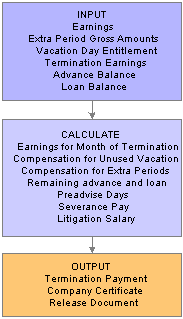
Terminations in the pay process flow
Pre-advised Days Non-Fulfilled
A pre-advise period is the legal number of days that the employee and the employer has to communicate the end of a labor relation before the effective date of the termination. The minimum number of days for a pre-advise period depends on various data such as contract type, termination reason, requirements that were established in the employee’s labor agreement, and so on. Employees are penalized if they do not fulfill the number of pre-advice days and compensated if the employer does not fulfill the number of pre-advice days. These amounts are added or deducted from the employee’s termination payment as applicable.
Use the Labor Agreement ESP - Terminations page to define the daily salary for pre-advised days that the payroll process uses for terminations of labor agreements. Use the Termination Management ESP page to define the number of non-fulfilled pre-advised days and who failed to notify within the minimum number of pre-advice days.
Severance Pay
Severance pay is a fixed amount of money that the company must pay the terminated employee based on the type of contract that the employee has with the company, less the amount that the employee owes the company for items as loans and advances. If an employee is dismissed for reasons other than disciplinary, the employee has a right to receive severance pay. This amount depends on the number of worked years, daily salary as of the termination date, and termination reason. The employer pays the employee this amount at the end of the labor relation. However, the employee has the right to appeal the severance pay amount through litigation.
Severance pay for terminated employees can be determined by one of the following methods:
Statutory rates can determine the number of days by year to pay for severance and the maximum number of periods to pay for severance, depending on the termination reason.
The labor agreement for the employee can improve the number of statutory days and the maximum number of periods to pay for severance.
The employer and the employee can reach an agreement where the number of days by year, the maximum number of periods for severance pay, or both is greater than the statutory rate.
The employer and the employee can reach an agreement for a specific amount of severance pay that is greater than the statutory rate.
A judge can impose an amount for severance pay.
Use the Severance Days page in the Statutory Rates ESP component to define statutory days and periods for severance pay as defined by the social security general treasury (Tesorería General de la Seguridad Social [T.G.S.S.]). Use the Labor Agreement ESP - Terminations page to define the daily salary for severance pay and override the statutory values that the payroll process uses for terminations of labor agreements. Use the Termination Management ESP page to override calculated values for severance pay.
Job Litigation Salary
Litigation salary is the salary that the company is required by law to pay the terminated employee if the employee appeals the termination. If an employee appeals termination and the appeal goes to court, that employee has a right to receive job litigation salary for the period between the termination date and the final resolution date of the litigation regardless of the ruling. The job litigation salary is equivalent to the employee’s regular salary. If the employee and the company reach a friendly agreement before the appeal goes to court, there is no need for job litigation salary.
Use the Labor Agreement ESP - Terminations page to define the daily salary for job litigation that the payroll process uses for terminations of labor agreements. Use the Termination Management ESP page to enter the job litigation information.
 Setting Up Statutory Severance Days
Setting Up Statutory Severance Days
This section discusses how to set up statutory days and periods for severance pay.
See Also

 Page Used To Define Statutory Severance Days
Page Used To Define Statutory Severance Days
|
Page Name |
Object Name |
Navigation |
Usage |
|
GPES_STA_TERM |
Set Up HRMS, Product Related, Global Payroll & Absence Mgmt, Additional Rates, Ceilings, Values, Statutory Rates ESP, Severance Days |
For each termination reason, define the default statutory values for the number of severance days per year and the maximum number of periods for severance pay, as defined by the Social Security General Treasury (Tesorería General de la Seguridad Social [T.G.S.S.]). |

 Setting Up Statutory Days and Periods for Severance Pay
Setting Up Statutory Days and Periods for Severance PayAccess the Severance Days page.
|
Termination Reason |
Select the termination reason for which you want to define statutory values for severance days and periods. The payroll calculation process uses these values to calculate severance pay for indemnification of service. T.G.S.S. defines and supplies the valid termination reasons and statutory values. A delivered translate table stores the valid termination reasons. |
|
Effective Date |
Enter the date on which the statutory severance day and period values become effective for the corresponding termination reason. |
|
Days/Year |
Enter the maximum days per year to pay for indemnification of service when calculating the severance pay for the corresponding termination reason. |
|
Max. Periods(maximum periods) |
Enter the maximum number of periods to pay corresponding termination reason. |
 Defining Labor Agreement Overrides for Terminations
Defining Labor Agreement Overrides for Terminations
This section discusses how to set up labor agreement overrides for terminations.
See Also

 Page Used To Set Up Labor Agreement Overrides for Terminations
Page Used To Set Up Labor Agreement Overrides for Terminations
|
Page Name |
Object Name |
Navigation |
Usage |
|
GPES_LBR_TERM |
Set Up HRMS, Product Related, Global Payroll & Absence Mgmt, Framework, Organizational, Labor Agreement ESP, Terminations |
Define daily salary and severance pay settings that the payroll process uses for terminations of labor agreements. |

 Setting up Labor Agreement Overrides for Terminations
Setting up Labor Agreement Overrides for TerminationsAccess the Labor Agreement ESP - Terminations page.
Definition of Daily Salaries
Use this group box to override the daily salary calculations that the payroll process retrieves from the corresponding accumulator elements where processing impacts the selected labor agreement.
|
Pre-advised Daily Salary |
Select the accumulator element that is the daily salary for pre-advised days that the employee or employer does not fulfill. You can create your own accumulator element to fit with your requirements, or you can use CLI AC SDIA PREAV updating it to fit with your requirements. |
|
Severance Daily Salary |
Select the accumulator element that is the daily salary for severance pay. You can create your own accumulator element to fit with your requirements, or you can use CLI AC SDIA INDM updating it to fit with your requirements. To override the value set here, you can enter a severance pay amount for the employee on the Manage Termination ESP page. |
|
Job Litigation Daily Salary |
Select the accumulator element that is the daily salary for job litigation if the employee appeals termination or the related severance pay amount. You can create your own accumulator element to fit with your requirements, or you can use CLI AC SDIA TRAM updating it to fit with your requirements. You can override this value on the Manage Termination ESP page. |
Severance Pay
|
Termination Reason |
Select the termination reason for which you want to override the statutory values for days by year and maximum number of periods. When calculating severance pay for indemnification of service, the payroll calculation process uses the values that you select for the labor agreement instead of the default values set by the T.G.S.S. and defined on the Severance Days page. |
|
Days/Year |
Enter the days by year that you want the payroll process to use for this labor agreement when calculating the severance pay for the selected termination reason. |
|
Max. Periods (maximum periods) |
Enter the maximum number of periods that you want the payroll process to use for this labor agreement when calculating the severance pay for the selected termination reason. |
 Managing Employee Termination Information
Managing Employee Termination InformationThis section discusses how to enter employee termination data.

 Understanding the Termination Management Component
Understanding the Termination Management Component
Use the Manage Terminations ESP component to manage the additional termination data that impacts payroll calculation. This component works in conjunction with the termination processing functionality of the Job Data component. After you execute a termination action an employee through the Job Data component, you can then use the Manage Terminations ESP component to provide additional termination data, if necessary, for that terminated employee.
See Also

 Page Used To Manage Employee Termination Information
Page Used To Manage Employee Termination Information
|
Page Name |
Object Name |
Navigation |
Usage |
|
GPES_TERM_MNG |
Global Payroll & Absence Mgmt, Termination Processing, Manage Terminations ESP, Manage Terminations ESP |
Provide the necessary data to handle conditions for employees who are terminated. To manage severance pay, it is necessary to enter data in this page. In case you have to calculate the statutory severance pay, you must also enter the termination reason in this page. |

 Entering Employee Termination Data
Entering Employee Termination DataAccess the Manage Terminations ESP page.
Manage Terminations ESP
|
Termination Date |
The last date that the employee is active in the company. The system obtains this value from the employee’s job data record. |
|
Termination Reason |
Select the reason why the employee was terminated. The number of statutory days that the system uses when it calculates severance pay depends on the termination reason that you select. T.G.S.S. defines and supplies companies with the valid termination reasons and statutory values. Based on your selection, the system displays the appropriate statutory values as defined by law in the Statutory Values column of the Severance Pay group box. You must maintain the statutory values for each termination reason on the Severance Days page. The system also uses your selection when calculating indemnification days to pay the employee. |
|
Seniority Pay Calc Date (seniority pay calculation date) |
The initial date that the system considers when calculating the employee’s severance pay, indemnification days, and job litigation salary. The system obtains this value from the hire date of the employee’s job data record. |
|
Currency Code |
Select the currency code for the termination pay. |
|
Comment |
Enter any additional comments about the processing of the employee’s termination. This field is for information purposes only. |
Pre-advised Days Non-Fulfilled
Use this group box when the employee or employer has failed to notify the other within the minimum number of pre-advice days.
|
Num. Preadvice Days (number preadvice days) |
Enter the number of days by which the employee or employer has failed to meet the legal number of pre-advice days that are required at the end of a labor agreement. These non-fulfilled pre-advice days increase or reduce the employee’s last payment depending on whether the employee or the employer committed the violation, as specified in the Who Pre-advises field. You must enter a positive value. |
|
Who Pre-advises |
Select who has to fulfill the pre-advice days that you have specified in the Num. Preadvice Days field. Your choices are:
|
Severance Pay
To overwrite the severance pay, select the Overwrite Severance Pay check box. Then use the Severance Pay group box to modify the days of indemnification by year of service, or total amount to pay as indemnification. The values that you enter in these fields overwrite the days or amount that the payroll process determines. Values for days of salary by worked year and maximum number of periods vary depending on the contract type and termination reason.
|
Overwrite Severance Pay |
Select this check box to overwrite the severance pay values that the system calculates during the processing of the employee’s payroll during the termination period. If you select this check box, the fields in the Severance Pay group box become available for edit. Use these fields to make the necessary overrides. |
|
Days/Year |
The number of indemnification days by year that the payroll process considers when calculating the employee’s severance pay amount. The system automatically determines the indemnification days by year and displays the value in the Statutory Values column. The system determines the statutory value based on the number of indemnification days by year that is mandatory by law for the specified termination reason. You define these values by termination reason on the Severance Days page. To override the statutory value that the system determines, enter a value that is greater than the statutory value. When using this override, you must clear the Severance Pay Amount field. Note that the employee is taxed for the severance pay amount that corresponds to the number of days by year that are over the statutory value. |
|
Max. Periods (maximum periods) |
The maximum number of periods for indemnification that the payroll process considers when calculating the employee’s severance pay amount. The system automatically determines the maximum periods and displays the value in the Statutory Values column. The system determines the statutory value based on the minimum number of periods mandatory by law for the specified termination reason. You define these values by termination reason on the Severance Days page. To override the statutory value that the system determines, enter a value that is greater than the statutory value. When using this override, you must clear the Severance Pay Amount field. |
|
Severance Pay Amount |
Use this field to override the amount that the system would automatically calculate by multiplying the Days/Year value by a daily salary. Enter the amount of the employee’s severance pay. When using this override, you must clear any override value from the Days/Year and Max. Periods fields. If you instead want to use the severance pay amount that the system calculates, then you must leave this field blank. Note. The employee is taxed for the severance pay amount that is over the statutory value. |
Appealed
If the employee disagrees with the employer about termination or severance pay, select the Appealed check box. Then use the Appealed group box to enter the job litigation information related to the dispute.
|
Appealed |
Select this check box if the employee does not agree with the termination reason or severance pay and lodges an appeal against the termination. If you select this check box, the fields in the Appealed group box become available for edit. Enter the necessary appeals data into these fields. Clear this check box to indicate that the end of the labor relation is effective and that no further action concerning the former employee is required. |
|
Conciliation Date |
If applicable, enter the date that the employer and employee reach an agreement in mediation, arbitration, and conciliation court (Servicio de Mediación Arbitraje y Conciliación [SMAC]) court. This field is for information purposes. |
|
Sentence Date |
If applicable, enter the date on which the judge of the SMAC court dictates a resolution between the employee and the employer. This occurs if the two parties cannot reconcile. Thus you need only enter this date if there is no conciliation date. |
|
Final Date for Job Lit. Salary (final date for job litigation salary) |
Enter the final date that the payroll process uses to calculate job litigation salary for the employee. This value can be the conciliation date, the sentence date, or another date upon which the employee and employer reach an agreement. The payroll calculation process considers this date the last date to calculate job litigation salary, using it to determine the number of days in which litigation is involved. Leaving this field blank will cause the job litigation salary to be zero and the employee’s final payment will not change. If the employer deposits the maximum statutory amount for severance pay, leave this field blank so that this salary will not be paid. |
|
Sentence Job Lit. Salary (sentence job litigation salary) |
Enter the amount that the judge imposes as job salary that is due to the employee during the litigation period. For example, if the termination date is January 19 and the final date for job litigation salary is January 24, then the job litigation salary is based on the 20th through the 24th, which is the litigation period. This amount overrides the amount that the payroll process calculates for job litigation salary. The payroll process distributes this amount across the months and days of the affected payroll period to properly pay for contributions and taxes. In case of litigation salaries, contributions are reported under L02 payment type in the FAN File. If you enter a value for this field, you must also enter a value for the Final Date for Job Lit. Salary field. |
|
Sentence Severance Pay |
Enter the amount that the judge imposes as severance payment. This amount overwrites the severance pay amount that the payroll process calculates. The employer must pay this amount to the employee less the amount already paid upon termination. |
|
Unemployment Benefits |
Enter the amount that INEM has paid to the employee during the job litigation period. You can deduce this amount based on the net amount to pay as job litigation salary for the affected period. If you enter a value for this field, you must also enter a value for the Final Date for Job Lit. Salary field. |
 Terminating Employees in Self-Insurance Companies
Terminating Employees in Self-Insurance Companies
If an employee leaves a self-insurance company while on temporary disability (IT or AT/EP), the employee is entitled to continue receiving the economic benefits for the temporary disability until the end of the sickness event. The self-insurance company must therefore continue managing the cost of the temporary disability.
For the payroll process to include terminated employees who were absent on the termination date, you must terminate the employee with an Action/Reason field value of Terminated with Pay (TWP action), or similar action with a payroll status value of Terminated With Pay, on the employee’s job data record. This sets the Payroll Status field value for the employee to Terminated With Pay and makes the employee eligible for payroll processing. You can determine which actions have this payroll status by viewing the Payroll Status field value for the action definition on the Action page of the Action Reason component.
When the employee’s temporary illness ends, you must then update the employee’s payroll status to Terminated by selecting the Terminated (TER action) in the Action/Reason field so that the payroll process no longer includes the employee.
Note. Although self-insurance companies must continue to manage the cost of temporary disability for terminated employees who are on temporary disability, these companies do not have to manage the cost of complementary benefits. The payroll process therefore does not calculate complementary benefits earnings for terminated employees.
See Also
Understanding Self-Insurance Collaboration Management
 Processing Termination Pay
Processing Termination PayThis section discusses:
Termination pay calculation.
Terminations and extra period processing.
Vacation balance calculation for terminated employees.
Calculation for non-fulfilled pre-advised days.
Severance pay calculation.
Job litigation salary calculation.

 Termination Payment Calculation
Termination Payment CalculationTermination payments are calculated in the payroll and not as a separate process. The final payment to an employee must include all money due to that employee. This compensation includes the regular salary, extra periods, unused vacation days, and unpaid overtime. The final payment must also consider any outstanding loans and advances, non-fulfilled pre-advise days, severance pay, and litigation salary.
To calculate termination pay, the payroll process calculates:
The regular earnings and deductions that are due for the month of termination.
The compensation for the unused paid vacation days.
To do this, the system multiples the daily rate (FNQ FM VAL D VAC) by the number of remaining paid vacation days.
The unpaid extra period earnings.
Employees must be paid for the extra pay periods to which they contributed during the year. To calculate the compensation amount, the system multiplies the daily rate by the number of days accrued until the termination date. The daily rate is calculated by taking into account the definition of the extra period. If an extra period has been paid in advance, the system generates an extra period earning with a negative value to deduct the amount paid to which the employee is not eligible.
The amount owed for loans and advances, independent of each other.
This amount is automatically deducted from the last payslip.
The amount for non-fulfilled pre-advise days, severance pay, and litigation salary.
For Global Payroll for Spain, the payroll process generates termination payments based on the last day that an employee works, which is one day prior to the termination date. The termination date is equal to the effective date of the TER (termination) action on the employee's JOB_DATA record (Job Data component). The system also populates the Contract End Date field with that date, which Global payroll for Spain uses for processing.
When you enter a TER action, the system can invoke the JOB retro trigger for processing of the employee's termination pay. To ensure that the payroll process uses the date one day prior to the termination date for termination payment processing, the delivered JOB retro trigger for terminations offsets the termination date by -1 for actions that equal TER. This can be set by the Offset Days field value on the Trigger Definitions – Field Values page.
See Also
Working with Loans and Advances

 Terminations and Extra Period Processing
Terminations and Extra Period ProcessingThere are two ways in which the system processes extra period pay when there is a termination in a month that corresponds to an extra period payment:
The system calculates the extra period for the terminated employee during the calculation of the extra period itself.
Later, the regular payroll process calculates termination pay (including loans, advances, vacations, and so on).
The system calculates the amount corresponding to the extra period during regular payroll processing as part of termination processing.
The corresponding amount for extra periods is paid through the LIQ PXTR XXX earnings as part of the regular payroll calculation. You exclude the terminated employee from extra period calculation.
Note. Neither of these two ways substitute for the termination payroll. These choices to process termination pertain only to processing extra periods.
To allow for a flexible setup, Global Payroll for Spain provides the CLI VR FNQ P PXTRA variable (pay extra period in termination), with the default value of N (don't execute the extra period). This means that, by default, terminated employees will not be included in the extra period calculation during a payment month that is an extra period. The system also provides an informational message, stating that the employee was not included in the extra period calculation, because he or she is terminated in such a period. Values for the CLI VR FNQ P PXTRA are Y (pay the extra period payment) and N (don't pay the extra period payment).
In the case that an extra period is paid in advance (extra periods with a payment date earlier than the extra period timeframe end date) and in the case of the termination pay calculation, there may be different situations:
The extra period was not paid, so pending extra periods are paid as part of the current period compensation, deducting the absence days affecting the extra period payment during the termination calculation.
The extra period was already paid and the termination date is later than the extra period payment date but earlier than the extra period timeframe end date.
The extra period is paid but now those days paid in advance but not worked need to be discounted. The amount to be discounted can be calculated within the current compensation at termination time, or within the compensation paid at such an extra period.
This is designed to be open, setting the value of the variable CLI VR PD VLR PXTR (compensation paid to pay extra period). Values for this variable are PAGADO (paid extra period compensation) and ACTUAL (current period compensation). The default value is PAGADO. Thus, the system calculates this deduction value using the previously paid daily price.
The extra period was already paid but there are absence days pending to be discounted (absence days that occurred after the payment date but before the extra period end date).
Those days will be discounted in the following extra period calculation (if you have it set up like this). Due to the termination, the absence days will be discounted in the termination pay.

 Vacation Balance Calculation for Terminated Employees
Vacation Balance Calculation for Terminated EmployeesBeginning in 2003, Social Security requires new treatment for vacations owed to terminated employees. The pending vacation days that the employee has at the time of termination must be distributed as part of the termination pay.
The vacation balance is calculated depending on the type of vacation days agreed upon in the employee's contract data. The most common types of vacation days are natural days and work days. Natural days includes all days in a month, including weekends and holidays. Working days are the days that the employee actually works and don't include weekends and holidays. The vacation balance calculation is different for each vacation days type.
Note. There are also two other types of vacation days used in Spain – weeks or months. Calculation for all vacation types is discussed in this section.
Calculating Pending Vacation Balance for Natural Days Vacation Type
To calculate compensation due to a pending vacation balance for employees with the natural days vacation type, use this formula:
Daily rate * Vacation balance (natural days)
Calculating Pending Vacation Balance for Work Days Vacation Type
To calculate the work days vacation type, you need to first convert an employee's daily rate to a work days daily rate. After calculating the daily rate, you can get the amount to be paid for vacation not taken by multiplying the work days daily rate times the vacation balance.
The formula to calculate the work days daily rate is:
Work days rate = Daily rate * 360 / (Annual work hours by Labor Agreement / 8)
Note. This conversion rule is an example that considers the annual number of working days equal to Annual work hours by Labor Agreement / 8, since the most common work schedule is 8 hours per day. You can adapt this rule to your specific requirements, modifying the element FNQ FM CONV VAC D.
To calculate compensation due to a pending vacation balance for employees with the work days vacation type, use this formula:
Work days rate * Vacations balance (work days)
Calculating Pending Vacation Balance for Weekly or Monthly Vacation Type
If the employee has a weekly or monthly vacation type, these vacation types must first be converted to natural days. In the case of a weekly vacation type, the natural days is calculated by multiplying natural days by 7. In the case of a monthly vacation type, the natural days is calculated by multiplying natural days by 30.
Calculating Social Security Contributions for Vacation Pay of Terminated Employees
Once the pending vacation days have been calculated, you need to calculate Social Security contributions. To do so, the vacation pay has to be distributed to the terminated employee. In order to distribute the vacation pay, you need to see if the number of vacation days to pay is equal to, lower, or higher than the number of days from the day after the termination date to the last period day. For example, if an employee's last day is April 27 and the period end day is April 30, you need to see if the number of vacation days to pay is equal to, lower, or higher than 3 days.
If the number of vacation days to pay is equal to or lower than the number of days from the day after the termination date to the last period day, a calculation has to be run to get the Social Security base, contributions, and reductions (if applicable) that correspond to those days in the current month. This separate calculation will generate a complementary liquidation in the same month that the regular Social Security liquidation occurs. If this is the case, a new section in the TC2 report needs to be generated.
If the amount of vacation days to pay is higher than the number of days from the day after the termination date to the last period day, you need to go to the following month to continue contributing for those extra pending vacation days (the difference between the total number of pending vacation days and the days after the termination date and last period day). Another calculation has to be run that will generate another complementary liquidation.
Example of Vacation Pay Distribution
Here is an example of how vacation pay is distributed for a terminated employee:
Let's say that an employee has a vacation type of natural days, with a value of 24 natural days per year. The employee is terminated on April 27 and had taken 2 vacation days since the beginning of the year. The vacations entitlement up to the termination date is calculated as follows:
Assuming there are 30 days each in January, February, and March, and 27 days in April (up until the employee's termination), you get this result:
(30 + 30 + 30 + 27 / 360) x 24 (natural days) = 7.8 days
Round out 7.8 days = 8 days (vacation entitlement)
8 – 2 (vacation days taken) = 6 (vacation balance)
The vacation days are distributed as follows:
In the termination month of April, the employee will contribute 27 contributed days to Social Security and 3 vacation days to complete the maximum 30 contributed days for a monthly employee. The pending 3 vacation days will be contributed for May to complete all the pending vacation days.
Generating a Unique TC2 Report for Pending Vacation Balances
Because the distribution of pending vacation pay can affect more than one pay period, it is necessary to generate a unique TC2 report to show all the different periods. The code for complementary reports for pending vacations is L13.
See Also
Setting Up Social Security Contributions

 Calculation for Non-fulfilled Pre-advised Days
Calculation for Non-fulfilled Pre-advised Days
The payroll process uses the following equation to calculate the amount for pre-advised days non-fulfilled.:
Non-fulfilled Pre-advise Amount = Number of non-fulfilled pre-advised days * Daily rate for the pre-advised salary
This amount is added or deducted from the employee’s termination payment as applicable.

 Severance Pay Calculation
Severance Pay Calculation
The system contains all of the logic to determine the severance pay amount based on the legal rules for seniority days to pay per year of service. The payroll process calculates the amount to pay the employee in indemnity through the following equation:
Severance pay = Number of Days * Daily Salary for Indemnity
Where
Number of Days = Minimum value of {(Days by Year * Number of Worked Years) or (Maximum Number of Periods * 30)}
The payroll process determines the number of days to pay by taking the lesser value of either (a) the multiplication of days by year of service by number of worked years, or (b) the maximum number of periods by 30. The resulting values vary depending on contract type and termination reason. Note that the Days by Year value is prorated if the year is not complete.
If the employee is in probation period when he is terminated, the employee does not receive severance pay. The system uses the value in the Probation Period field on the employee’s labor agreement to make this determination.

 Job Litigation Salary Calculation
Job Litigation Salary Calculation
The system calculates job litigation salaries as part of the regular payroll process. The payroll process differentiates between whether an employee is in a regular period or period for job litigation salary. Once the system makes this differentiation it determines which elements that the payroll process needs to resolve. When calculating job litigation salary, the payroll process calculates payroll for the periods affected by job litigation, considering only the earnings elements that are defined for job litigation salary. To calculate job litigation salary, the payroll process uses the following equation:
Job Litigation Salary = Units * Rate
Where
Units = Number of days to pay for job litigation salary
Rate = Daily gross salary for days of job litigation
Calculation of job litigation salary is the same as normal workdays except for the calculation of daily salary. The system calculates daily salary in one of the two following ways:
If the employee and employer come to an agreement during litigation, the system calculates the daily salary for job litigation through the following method:
When a termination occurs, the system stores the job litigation daily salary in the termination results table through an accumulator. This accumulator determines which earnings contribute to the job litigation salary.
When the system calculates job litigation salary it retrieves the value from the said accumulator using a historical rule, and then the system multiples this value by the number of days to pay in the litigation period.
If the judge imposes an amount for job litigation salary, the system divides this amount across the number of days that are considered part of the job litigation period to obtain the daily job litigation salary.
If this is the case, you can overwrite the amount that the system obtains from the relevant accumulator by entering the amount imposed by the judge on the Termination Management ESP page. The sentence amount imposed by the judge overrides any amount the payroll process calculates. The system divides the amount imposed by the sentence across each month affected by the job litigation salary to correctly calculate the social security contributions and taxations.
Job litigation salary earnings are applicable to both social security contributions and IRPF taxation. Employers must therefore report litigation salary to social security. When you run the payroll process for the employee during the month of the job litigation sentence, the system calculates all job litigation salary as retroactive pay (if they correspond to passed periods) for all payroll periods that are part of the job litigation period, including prorated extra periods, and applies the related social security contributions and taxations to each affected month. Social security contributions corresponding to litigation salaries are reported under a specific code (L02) in the TC2 report.
If the judge determines that the employee was wrongfully terminated and that the employer must rehire the employee, the readmitted employee must return the payment amount received for severance pay to the company, and must return the unemployment benefits received for the period affected by job litigation directly to the national employment institute (Instituto Nacional de Empleo [INEM]). The process considers the readmitted employee’s salary for the period affected by job litigation as normal worked days.
 Running Termination Reports
Running Termination ReportsThis section provides an overview of termination reports and discusses how to:
Run the Company Certificate report.
Create the Termination Letters report.

 Understanding Termination Reports
Understanding Termination ReportsIn Global Payroll for Spain, you can create the two reports that are required for employees who terminate their contracts:
Release document.
Company certificate.
Release Document
The release document establishes an employee's termination conditions, indicating the end date of the contractual relationship (the sign date) and the total termination compensation (including the respective monthly compensation). It must be signed by the employees to indicate that they agree to the termination conditions.
The release document can be printed only after the termination payment has been calculated (so that net to pay and the different components and amounts are included). The release document can be presented to the employee with the regular payslip. Thus, termination compensation can be included in the regular payslip or separately.
Even though the organization issues the release document, it is written in the employee’s voice and includes the following information:
Employee name.
Company name.
Hire and end date.
Employee professional category.
Total termination compensation, including social security contributions and tax deductions.
Note. You must define the payslip template with the elements that you want to include in the printed payslip
Employee signature.
Company Certificate
The company certificate may be issued to an employee by an organization at the end of the contractual relationship. The Social Security office (INEM) uses the Company Certificate report to calculate employee unemployment benefits based on contributions for the last 180 days, as detailed in the certificate. It is mandatory that companies give this report to an employee when the employee is terminated so that the employee can acquire an unemployment salary. The basic information that this report provides are the contributions that correspond to the last 180 days prior to the termination and the contributions that are paid for vacations at termination.
The report needs to contain the termination reason, reason description, and an official code provided by the INEM code table. You need to ensure that action reasons table contains the right codes to be used during Company Certificate reporting
The Company Certificate report contains a box for job litigation salary information. This cell includes the following data:
The start date for the job litigation salary, which is the date of the employee’s termination.
The end date of the job litigation salary, which, depending on litigation results, is the conciliation date, the sentence date, or the final date for job litigation salary.
The number of days considered for job litigation salary.
Within the contribution period of the last 180 days, if there are job litigation salaries then the system includes this data in the Company Certificate report. INEM requires this information to be within the report.

 Pages Used to Run the Termination Reports
Pages Used to Run the Termination Reports
|
Page Name |
Object Name |
Navigation |
Usage |
|
GPES_RC_FNQ1 |
Global Payroll & Absence Mgmt, Termination Processing, Company Certificate Report ESP, Company Certificate Report |
Run the Company Certificate (GPESFNQ1) report. This report shows the monthly social security contributions for the last 180 days. This report is sent to the government unemployment office to calculate the unemployment benefit. |
|
|
GPES_RC_FNQ2 |
Global Payroll & Absence Mgmt, Termination Processing, Create Termination Letters ESP, Create Termination Letters |
Run the Create Termination Letters report (GPESFNQ2) that generates a release document for the employees listed. |

 Running the Company Certificate Report
Running the Company Certificate ReportAccess the Company Certificate Report page.
Company Representative
|
Responsible ID |
Select the employee who is responsible for signing the document on behalf of the company. |
|
Employee Record Number |
Select the employee record number for the responsible ID. |
|
Job Code |
The system displays the job code that corresponds to the employee ID. |
|
As of Date |
Enter the date that the termination goes into effect. |
Terminated Employees
|
Employee ID |
Enter the ID for the employee being terminated. The system displays the employee name. |
|
Employment Record Number |
Select the employee record number for the terminated employee. |
Note. The payroll process calculates the pending vacation days for the terminated employee, as part of the termination calculation. The Company Certificate report process uses the information about regular contributions and pending vacation days at termination, inserting the pending vacation days and the Social Security bases such as the Common Contingencies base and the Professional Contingencies base for those pending vacation days into the Company Certificate report.

 Creating the Termination Letters Report
Creating the Termination Letters ReportAccess the Create Termination Letters page.
|
Employee ID |
Enter the ID for the employee for whom a termination/layoff letter will be created. |
|
Employee Record Number |
Select the employee record number for the terminated employee. |
 Viewing Delivered Termination Elements
Viewing Delivered Termination ElementsThis section discusses:
Delivered termination earnings.
Delivered termination deductions.

 Delivered Termination Earnings
Delivered Termination EarningsExtra period termination earnings that are considered to be part of the termination process must be specified in the Termination Earning field on the Extra Period Definition page.
An employee who is entitled to extra periods in July and December, for example, would be paid the earnings LIQ PXTR JUL and LIQ PXTR DIC.
Note. Global Payroll for Spain delivers sample earnings that are defined as PeopleSoft Delivered/Not Maintained. If you want to create your own termination elements, first define them on the Earnings page and then list them on the Extra Period Definition page.
See Defining Extra Period Data.
Example of Termination Earnings Calculation
Let's say that an employee has a total gross annual compensation of 50.000 EUR. The labor agreement specifies that the employee will receive two extra period payments; one will be paid on June 15 and the other on December 15. Your company has a monthly payroll, so in addition to the 12 regular payments, there are two other payments, making it a total of 14 payments in a year. To get the gross compensation for the monthly payment, you will calculate the following:
50.000/14 = 3571.43 EUR
Let's say that the employee joined the company on March 1 and that the timeframe for the June extra period is six months (from January to June). The extra period payment date is June 15. He will earn 4/6 times the gross compensation of the payment because he has been working for four months.
Remember that the payment date does not alter the result so the extra period calculation will take into consideration the days worked up to June 30, regardless of the payment date. For example, if the payment date is June 15 and the time frame end date is June 30, the system calculates the days worked from May 15 to June 30.
The result for a monthly employee who joined the company in mid-May (using a month with 31 days) is:
((17+30) / 180) * 3571.43 = 0.261111 * 3571.43 = 932.54 EUR
The result for a daily employee is:
((17+30) / 181) * 3571.43 = 0.259669 * 3571.43 = 927.39 EUR
Now let's take the example of an employee hired March 1 and terminated May 31.
If the employee is paid monthly, the result is:
((30 + 30 + 30) / 180) * 3571.43 = 0.5 * 3571.43 = 1785.72 EUR
If the employee is paid daily, the result is:
((31 + 30 + 31) / 181) * 3571.43 = 0.508287 * 3571.43 = 1815.31 EUR
This amount is paid through the earning element for the June extra period that's specified in the Termination Earnings field on the Extra Period Definition page.
Delivered Termination Earnings
This table lists the delivered termination earnings:
|
Earning |
Description |
|
DEV PREAVISO |
Pre-advised earning. This is the amount to add to the employee’s last payment for preadvice days not fulfilled by the employer. Define preadvice days not fulfilled for an employee termination on the Termination Management ESP page. |
|
INDMNCN |
Termination indemnity. This is an existing element that stores the severance pay that is paid to a terminated employee. The calculation rule for this earning element has been modified from Amount to Unit * Rate, as defined on the Earnings - Calculation page. |
|
INDMNCN SENT |
Sentence indemnity. This is the amount of severance pay that the judge imposes during job litigation, as defined on the Manage Terminations ESP page. |
|
LIQ PXTR DIC |
December extra period termination. Used for December extra period termination payment. The execution of this earning is conditioned to generation control FNQ GC LIQ DEV. |
|
LIQ PXTR JUN |
July extra period termination. Used for July extra period termination payment. The execution of this earning is conditioned to generation control FNQ GC LIQ DEV. |
|
LIQ PXTR SEP |
September extra period termination. Used for September extra period termination payment. The execution of this earning is conditioned to generation control FNQ GC LIQ DEV. |
|
SAL TRAMIT |
Amount calculated as job litigation salary. |
|
VAC NDSFRTDS |
Terminate vacation days paid at termination. Used to store the amount corresponding to vacation days that are paid at termination. |
See Also
Defining Extra Period Earnings

 Delivered Termination Deductions
Delivered Termination Deductions
This table lists the delivered termination deductions:
|
Deduction |
Description |
|
DD PREAVISO |
Pre-advised deduction. This is the amount to subtract from employee’s last payment for preadvice days not fulfilled by the employee. Define preadvice days not fulfilled for an employee termination on the Termination Management ESP page. |
|
DD DESEMPLEO |
Unemployment benefits. This is the amount subtracted from an employee’s job litigation salary for unemployment benefits accrued during the litigation period of an appealed termination. |
|
DTO PXTRA AUS |
Absence on extra period already paid. This deduction is generated in case an advance extra period is paid, and then an absence occurs after the extra period has already been paid. |
|
LIQ ADLNTO |
Advance termination. Used for advance termination payment. Customer field 5 contains label ‘LIQ ADLNTO’ (See FNQ FM AYP VAL). |
|
LIQ PRSTMO |
Loan termination. Used for loan repayments (Capital part) termination payment. Customer field 5 contains label ‘LIQ PRSTMO’ (See FNQ FM AYP VAL). |
|
LIQ V SS CC |
Vacation treatment for social security common contingency. Used to calculate an employee's common contingencies contributions due to vacations not taken at the time of termination. |
|
LIQ V SS DS |
Vacation treatment for social security unemployment. Used to calculate an employee's unemployment contributions due to vacations not taken at the time of termination |
|
LIQ V SS FP |
Vacation treatment for social security professional treatment. Used to calculate an employee's professional training contributions due to vacations not taken at the time of termination. |
Note. The PeopleSoft system delivers a query that you can run to view the names of all delivered elements designed for Spain. Instructions for running the query are provided in the PeopleSoft Enterprise Global Payroll 9.0 PeopleBook.
See Also
Understanding How to View Delivered Elements
Viewing Delivered Social Security Deductions