 Understanding PeopleSoft ChartFields
Understanding PeopleSoft ChartFieldsThis chapter provides an overview of PeopleSoft ChartFields, lists prerequisite integration points, and discusses how to:
Specify the General Ledger system and version.
Set up the ChartField configuration template.
Enter and maintain ChartField values.
Enter and maintain valid ChartField combinations.
Review and maintain ChartField transactions.
Edit ChartField combinations in HRMS transactions.
Note. For customers integrating with PeopleSoft Enterprise 8.4 Financials or higher, most of the components described in this chapter are display only.
 Understanding PeopleSoft ChartFields
Understanding PeopleSoft ChartFieldsIn PeopleSoft applications, the fields that store your charts of accounts and provide your system with the basic structure to segregate and categorize transactional and budget data are called ChartFields. Each ChartField has its own attributes for maximum efficiency and flexibility in recording, reporting, and analyzing its intended category of data. While a particular ChartField always represents only one category of data, it stores many values that you use to further categorize that same data.
In addition to this basic categorization of a transaction amount using the account ChartField, you can simultaneously record the same transaction by product, project, fund, or any number of categories by using other ChartFields with appropriate values. This creates additional subsets of that same transactional data.
PeopleSoft delivers a set of ChartFields and associated functionality that fully covers most accounting and reporting requirements. ChartFields are designed to be configured by you to meet your specific requirements.

 Delivered ChartFields
Delivered ChartFieldsThis table describes the delivered ChartFields:
|
Label Long Name |
Label Short Name |
ChartField Name (Field Length) |
Component Name |
Description |
|
Account |
Account |
ACCOUNT (10) |
GL_ACCOUNT |
Classifies the nature of a transaction. This field is required. Use it for corporate accounts. |
|
Alternate Account |
Alt Acct |
ALTACCT (10) |
ALTACCT |
Classifies the nature of a transaction for regulatory authorities. Use it for statutory accounting. |
|
Operating Unit |
Oper Unit |
OPERATING_UNIT (8) |
OPERATING_UNIT |
Can be used to indicate a location, such as a distribution warehouse or a sales center. |
|
Fund Code |
Fund |
FUND_CODE (5) |
FUND_DEFINITION |
The primary structural units of Education and Government accounting. |
|
Department |
Dept |
DEPTID_CF (10) |
DEPARTMENT |
Tracks information according to a divisional breakdown of your organization. Can be used to indicate who is responsible for or affected by a transaction. |
|
Program Code |
Program |
PROGRAM_CODE (5) |
PROGRAM_DEFINITION |
Tracks expenditures for programs within or across your organizations. Can be used to identify groups of related activities, cost centers, revenue centers, responsibility centers and academic programs. |
|
Class Field |
Class |
CLASS_FLD (5) |
CLASS_PNL |
Can be used to identify specific appropriations. |
|
Budget Reference |
Bud Ref |
BUDGET_REF (8) |
BUDREF_PNL |
Use to identify unique budgets, when individual budgets share budget keys and overlapping budget periods. |
|
Product |
Product |
PRODUCT (6) |
PRODUCT |
Captures additional information useful for profitability and cash flow analysis by product sold or manufactured. |
|
Project/Grant |
Project |
PROJECT_ID (15) |
PROJECT |
Captures additional information useful for grant and project accounting. The Project ChartField does not have effective dating. |
|
ChartField 1 |
N/A |
CHARTFIELD1 (10) |
CHARTFIELD1 |
Generic expansion ChartField. |
|
ChartField 2 |
N/A |
CHARTFIELD2 (10) |
CHARTFIELD2 |
Generic expansion ChartField. |
|
ChartField 3 |
N/A |
CHARTFIELD3 (10) |
CHARTFIELD3 |
Generic expansion ChartField. |
|
Affiliate |
Affiliate |
AFFILIATE (5) |
N/A |
Used to map transactions between business units when using a single interunit account. |
|
Fund Affiliate |
Fund Affil |
AFFILIATE_INTRA1 (10) |
N/A |
Use to correlate transactions between funds when using a single intraunit account. It is delivered as inactive. |
|
Operating Unit Affiliate |
Oper Unit Affil |
AFFILIATE_INTRA2 (10) |
N/A |
Use to correlate transactions between operating units when using a single intraunit account. It is delivered as inactive. |
 Prerequisites
PrerequisitesThis table describes the service operations that you must configure in the HRMS database to implement the ChartField and ChartField combination functionality:
|
Service Operation |
Description |
|
RELEASE_REQUEST |
HRMS requests an update of the General Ledger version from Financials. |
|
RELEASE_RESPONSE |
HRMS recieves the update of the General Ledger version from Financials. |
|
FSCM_CF_CONFIG |
HRMS receives the specific ChartField configuration template from Financials. |
|
One integration point for each GL ChartField |
HRMS receives the ChartField values published from the Financials database. |
|
HR_ACCT_CD_LOAD |
HRMS receives the combination codes imported from the Financials database or flat file and populates the GL Account Code table (GL_ACCT_CD_TBL). |
|
HR_CHARTFLD_COMBO_SYNC |
HRMS receives the service operation published by the Financials database to keep the Speed Type table up to date. |
|
COMBO_CF_EDIT_REQUEST |
HRMS sends a request to the Financials database (8.4.01 or higher version) to validate a combination code. |
|
COMBO_CF_EDIT_REPLY |
HRMS receives and processes the response from the Financials database to a request for validation of a combination code. |
Note. Most of these service operations require that you use PeopleSoft Enterprise General Ledger in a version that is capable of using Integration Broker.
See Also
Interactive Services Repository in the Implementation Guide section of the Customer Connection Website
Enterprise PeopleTools PeopleBook: PeopleSoft Integration Broker
Working with Integration Points in Enterprise HRMS
PeopleSoft Enterprise Components for PeopleSoft Enterprise HRMS and Campus Solutions 9.0 PeopleBook
 Specifying the General Ledger System and Version
Specifying the General Ledger System and VersionThis section provides a comparison of functionality for different setup options and discusses how to:
Specify PeopleSoft Enterprise General Ledger.
Specify other general ledger systems.

 Understanding Comparison by General Ledger System and Version
Understanding Comparison by General Ledger System and Version
The setup of the General Ledger indicator and General Ledger version on the Installation table impacts the ChartField combination edit functionality and the behavior of the ChartField pages.
This table compares the ChartField functionality for the different combinations of General Ledger indicator and version on the Installation table:
|
General Ledger Indicator |
General Ledger Version |
Update ChartField Configuration Template |
Update or Add Individual ChartField Values |
Combination validation using Integration Broker |
|
Cleared |
N/A |
Yes |
Yes, except Department ChartField |
No |
|
Selected |
N/A |
No. Use delivered ChartField template |
Yes, except Department ChartField |
No |
|
Selected |
Below 8.40.00 |
No. Use delivered ChartField template |
No. Review only. |
No |
|
Selected |
8.40.00 |
No. ChartField Template updated by PeopleSoft Financials |
No. Review only. |
No |
|
Selected |
8.40.01 and above |
No. ChartField Template updated by PeopleSoft Financials |
No. Review only. |
Yes |
Note. The Department ChartField is always set up as read only. Changes made to the Department table are automatically reflected in the Department ChartField.
See Also
Setting Up Implementation Defaults

 Pages Used to Specify General Ledger System and Version
Pages Used to Specify General Ledger System and Version
|
Page Name |
Object Name |
Navigation |
Usage |
|
INSTALLATION_TBL1 |
Set Up HRMS, Install, Installation Table, Products |
Specify the PeopleSoft applications for your installation. |
|
|
INSTALLATION_TBL1A |
Set Up HRMS, Install, Installation Table, Product Specific |
Enter product- and industry-specific installation information. |
See Also
Setting Up Implementation Defaults

 Specifying PeopleSoft Enterprise General Ledger
Specifying PeopleSoft Enterprise General Ledger
To specify and update the PeopleSoft Enterprise General Ledger system and version:
Select the General Ledger indicator on the Installation Table - Products page (INSTALLATION_TBL1).
Click the Update Version button in the General Ledger group box on the Installation Table - Product Specific page (INSTALLATION_TBL1A).
This button triggers a request to the Financials database and updates the GL version automatically.
Note. The default GL version is N/A, which you can update using the Update Version button if you use Enterprise Financials 8.4 or higher.

 Specifying Other General Ledger Systems
Specifying Other General Ledger Systems
If you do not use PeopleSoft Enterprise General Ledger, do not select the General Ledger indicator on the Installation Table - Products page. The system displays N/A as the GL version.
If Payroll for North America supports your General Ledger system, follow the system configuration instructions in the related documentation.
 Setting Up the ChartField Configuration Template
Setting Up the ChartField Configuration TemplateTo update the standard ChartField configuration template, use the Standard Configuration (STANDARD_CF_TMPLT) component.
This section provides an overview of standard ChartField configuration and discusses how to:
Import the ChartField configuration from PeopleSoft Enterprise Financials.
Review or update the standard ChartField configuration template.

 Understanding Standard ChartField Configuration
Understanding Standard ChartField ConfigurationPeopleSoft delivers the Standard ChartField Configuration Template with fourteen active ChartFields in the following sequence:
Account
Department
Project
Product
Fund Code
Program Code
Class Field
Affiliate
Operating Unit
Alternate Account
Budget Reference
ChartField1
ChartField2
ChartField3
Note. The ChartField configuration template is review only if you use PeopleSoft Financials. Modifications to this ChartField configuration template should be done in the Financials system. If you use Financials 8.40 or above, ChartField configuration changes are sent to HCM by the FSCM_CF_CONFIG service operation.
If you do not use PeopleSoft Enterprise General Ledger, you can use the Standard ChartField Configuration page to make the following modifications to the standard ChartField configuration:
Change the display order of ChartFields on pages and reports.
Relabel long and short names (descriptions) of ChartFields.
Inactivate or activate ChartFields.
Inactivated ChartFields are not displayed on pages, reports, or in prompt lists. They are not included in indexes. While not displayed, they are not removed from records or pages. This significantly reduces configuration time and effort.
Change the display length of ChartFields on pages and reports.
Change Related ChartFields for IntraUnit Affiliate ChartFields.

 Pages Used to Review or Update the Standard ChartField Configuration Template
Pages Used to Review or Update the Standard ChartField Configuration Template
Note. ChartField Configuration Template is review only when you are using PeopleSoft Enterprise Financials.
|
Page Name |
Object Name |
Navigation |
Usage |
|
STANDARD_CF_TMPLT |
Set Up HRMS, Common Definitions, ChartField Configuration, Standard Configuration, Standard ChartField Configuration |
Activate ChartFields to make them available on the ChartField Values page. Note. This page is not available for entry if you are integrating with PeopleSoft Financials. |
|
|
STANDARD_CF_LOG |
Click the Configuration Status button on the Standard ChartField Configuration page. |
View the status of ChartField changes. The report is produced by the PAY_CONFIG report. |
|
|
STANDARD_CFLBL_LNG |
Click Label Details on the Action Status page. |
View changes of ChartField labels for both base language and related language. |

 Importing the ChartField Configuration From PeopleSoft Enterprise Financials
Importing the ChartField Configuration From PeopleSoft Enterprise FinancialsIf you integrate with PeopleSoft Enterprise Financials 8.40 or above, the system automatically sends the FSCM_CF_CONFIG service operation from the Financials database to the HCM database when the ChartField Configuration process (PYCONFIG) completes successfully in the Financials database.
The FSCM_CF_CONFIG service operation consists of Financials’s latest ChartField template along with all corresponding ChartField labels. Upon receiving the service operation, the HCM database compares the configuration template and labels and generates the actions required to perform ChartField changes in HCM. These pending ChartField change actions reside on the Action Log file. You can review these changes on the Action Status page and determine the time to apply them to your system. Use controls on the Standard ChartField Configuration page to review the configuration status and apply the changes.

 Reviewing or Updating the Standard ChartField Configuration Template
Reviewing or Updating the Standard ChartField Configuration Template
Access the Standard ChartField Configuration page.
The Standard ChartField Configuration page initially displays the ChartFields as delivered by PeopleSoft.
|
Status |
An active ChartField displays on pages, reports and prompt lists. An inactive ChartField is not displayed on pages, reports and prompt lists, but it is not removed from records and pages. Fund Affiliate and Operating Unit Affiliate are delivered inactive but can be activated if the delivered active ChartFields are not sufficient for your requirements. Warning! Do not change the status of a ChartField after you have run the full configuration and are using the system in production. Status determines whether ChartFields are displayed on pages, reports and prompt lists throughout the system. |
|
Order |
Change the order of display by changing the sequence of order numbers in this field. Inactive ChartFields have the order value of 99. Active ChartFields require an order number. When you activate an inactive ChartField, the system assigns it the next available number, which you can change to place the newly activated ChartField in any desired sequence. When you save the page, the system completes the final reordering to remove gaps or duplicates in the numbering sequence. |
|
Field Long Name and Field Short Name |
Enter a new long name and short name to relabel the description of a ChartField. These names are displayed on pages, reports and prompt lists rather than the database field name of the ChartField. |
|
Display Length |
Enter a new value to change display length on pages. The display length cannot be greater than the actual field length of the ChartField. |
|
Affiliate Type |
An Affiliate ChartField is either an Interunit or Intraunit Affiliate. Standard ChartFields have no affiliate type. |
|
IntraUnit Related ChartField |
A unique intraunit related ChartField of the same or smaller ChartField length must be specified for each intraunit affiliate ChartField that is active. (Business Unit is required for the InterUnit Affiliate ChartField.) |
|
Activate |
To activate an inactive ChartField, click the check box next to the field you want to activate and then click the Activate button. |
|
Inactivate |
To inactivate an active ChartField, click the check box next to the field you want to inactivate and then click the Inactivate button. Warning! Do not inactivate a ChartField if you have transaction data posted to that ChartField. If you do, you will not be able to view that ChartField on pages and reports. |
|
Impact |
Click to run the ChartField Configuration PSJob process (PYCONFIG) in report mode to analyze the ChartFields changes and determine the impact of applying the new template. |
|
Configuration Status |
Click to access the Action Status page where you can view the standard ChartField activity log and pending changes, including changes that have been subscribed to from Financials but not yet applied. Before applying the subscribed changes, view their impact by clicking the Impact button. If you have saved changes but want to cancel them before applying them, use the Configuration Status - Action Status page to cancel the undesired configuration actions. This resets the ChartField to its previous configuration. |
|
Apply |
Click to run the ChartField Configuration PSJob process (PYCONFIG) in update mode to apply the ChartField configurations changes. Warning! If you make any changes to the Standard Configuration pages, you must run the ChartField Configuration process in update mode to apply those changes before they take effect. After you apply your changes, the system displays only the active ChartFields. ChartFields display in the order and with the labels defined in this standard configuration. |
 Entering and Maintaining ChartField Values
Entering and Maintaining ChartField ValuesTo enter and maintain ChartField Values, use the Define ChartField Values component (DEFINE_CF_VALUE).
This section provides overviews of ChartField values setup and discusses how to:
Use Affiliate ChartFields.
Add project and grant values.
Add alternate account values.

 Understanding ChartField Import from Financials
Understanding ChartField Import from FinancialsIf you use PeopleSoft Enterprise Financials release 8.0 or later, import ChartField values from the Financials database and keep them up to date using Integration Broker.
This table lists the service operations used to import ChartFields from Financials by Integration Broker:
|
ChartField |
Service Operation |
|
ACCOUNT_CHARTFIELD_FULLSYNC ACCOUNT_CHARTFIELD_SYNC |
|
|
PROJECT_FULLSYNC PROJECT_SYNC |
|
|
PRODUCT_CHARTFIELD_FULLSYNC PRODUCT_CHARTFIELD_SYNC |
|
|
FUND_LOAD FUND_CF_SYNC |
|
|
PROGRAM_CF_FULLSYNC PROGRAM_CF_SYNC |
|
|
CLASS_CF_FULLSYNC CLASS_CF_SYNC |
|
|
OPER_UNIT_CF_FULLSYNC OPER_UNIT_CF_SYNC |
|
|
ALTACCT_CF_FULLSYNC ALTACCT_CF_SYNC |
|
|
BUDGET_REF_CF_FULLSYNC BUDGET_REF_CF_SYNC |
|
|
CHARTFIELD1_FULLSYNC CHARTFIELD1_SYNC |
|
|
CHARTFIELD2_FULLSYNC CHARTFIELD2_SYNC |
|
|
CHARTFIELD3_FULLSYNC CHARTFIELD3_SYNC |
You can view the imported ChartField values from the ChartField Values page.
See Also
Interactive Services Repository in the Implementation Guide section of Customer Connection
Enterprise PeopleTools PeopleBook: PeopleSoft Integration Broker
Working with Integration Points in Enterprise HRMS

 Understanding ChartField Values for Other Financials Systems
Understanding ChartField Values for Other Financials SystemsIf you do not integrate with PeopleSoft Enterprise Financials, or the Financials system does not have Integration Broker capability, you must directly enter and maintain ChartField values in the HCM database.
The active ChartFields on the Standard ChartField Configuration page determines the pages that are available for entering ChartField values.
Note. PeopleSoft recommends that you not use special characters and embedded blanks in ChartField values. Use the generally accepted alphanumeric characters and the underscore. Special characters and embedded blanks can be problematic and in particular can cause problems in some background processes.
Other than Project ChartField, all changes to the definition of a ChartField value are effective-dated. Therefore, you can establish when you want to activate a department, introduce a product line, or close an account. Use effective dating with activation and inactivation functionality to maintain a full history of all changes or additions, to provide a complete audit trail, and to make possible historical comparisons with past, present, or future conditions. When you no longer use a certain ChartField value, add a row to create an effective-dated inactive entry, instead of inactivating the original row. If you simply make the existing row inactive, you will have no history of its time as an active ChartField value.
After you initially populate the ChartField tables, you can maintain them from the ChartField Values page.

 Pages Used to Set Up and Review ChartFields
Pages Used to Set Up and Review ChartFields
|
Page Name |
Object Name |
Navigation |
Usage |
|
DEFINE_CF_VALUES |
Set Up HRMS, Common Definitions, ChartField Configuration, ChartField Values, ChartFIeld Values |
Displays the links to the components of the active ChartFields. Click the link of the component you want to access. Note. This page only displays links to the components of those ChartFields you activated on the Standard ChartField Configuration page. |
|
|
GL_ACCOUNT |
Click the Account link on the ChartField Values page. |
Set up new account ChartField values. Account values are used in combination with other ChartFields values to create valid ChartField Combinations. Note. This page is not available for entry if you are integrating with PeopleSoft Financials. |
|
|
DEPT_CHARTFIELD |
Click the Department link on the ChartField Values page. |
Review a department. Departments typically represent a divisional classification of a larger entity in your organization (such as a profit center, an operating unit, a school within a university, or a bureau of a government). Its emphasis is usually on budget and responsibility accounting. Note. This page is not available for entry. |
|
|
PROJECT_CF |
Click the Project/Grant link on the ChartField Values page. |
Add project values, set up project start and end dates, and project status. Note. This page is not available for entry if you are integrating with PeopleSoft Financials. . |
|
|
PRODUCT |
Click the Product link on the ChartField Values page. |
Add product codes. Note. This page is not available for entry if you are integrating with PeopleSoft Financials. |
|
|
FUND_DEFINITION |
Click the Fund Code link on the ChartField Values page. |
Define fund values for all types of funds. Funds are primary structural units for education and government accounting. Funds are maintained as a balanced set of accounts and are used to present financials statements. Note. This page is not available for entry if you are integrating with PeopleSoft Financials. |
|
|
PROGRAM_DEFINITION |
Click the Program Code link on the ChartField Values page. |
Set up codes to enable financial tracking of programs. Note. This page is not available for entry if you are integrating with PeopleSoft Financials. |
|
|
CLASS_PNL |
Click the Class Field link on the ChartField Values page. |
Set up codes to enable financial tracking of class amounts, such as salaries or bonuses. Note. This page is not available for entry if you are integrating with PeopleSoft Financials. |
|
|
OPERATING_UNIT |
Click the Operating Unit link on the ChartField Values page. |
Set up codes to identify a unit of operation for financial tracking. Note. This page is not available for entry if you are integrating with PeopleSoft Financials. |
|
|
ALTACCOUNT |
Click the Alternate Account link on the ChartField Values page. |
Set up new alternate account ChartField values. Note. This page is not available for entry if you are integrating with PeopleSoft Financials. |
|
|
BUDREF_PNL |
Click the Budget Reference link on the ChartField Values page. |
Set up unique budgets where budgets share budget keys and overlapping periods. Note. This page is not available for entry if you are integrating with PeopleSoft Financials. |
|
|
CHARTFIELD1 |
Click the ChartField 1 link on the ChartField Values page. |
Set up new account ChartField 1 values. ChartField 1 is a ready-to-configure ChartField. Activate and set up when you require a ChartField in addition to the other delivered ChartFields. Note. This page is not available for entry if you are integrating with PeopleSoft Financials. |
|
|
CHARTFIELD2 |
Click the ChartField 2 link on the ChartField Values page. |
Set up new account ChartField 2 values. ChartField 2 is a ready-to-configure ChartField. Activate and set up when you require a ChartField in addition to the other delivered ChartFields. Note. This page is not available for entry if you are integrating with PeopleSoftFinancials. |
|
|
CHARTFIELD3 |
Click the ChartField 3 link on the ChartField Values page. |
Set up new account ChartField 3 values. ChartField 3 is a ready-to-configure ChartField. Activate and set up when you require a ChartField in addition to the other delivered ChartFields. Note. This page is not available for entry if you are integrating with PeopleSoft Financials. |

 Using Affiliate ChartFields
Using Affiliate ChartFieldsIf your organization uses commitment accounting, use affiliate ChartField values when interunit or intraunit transactions are maintained using the same account ChartField values among several related entities (such as business units, funds, or operating units). For example, each entity might use account 140000 as both an interunit receivables and payables account. Each entity could have a different account. However, in each instance an affiliate ChartField value must be assigned to the accounting line to identify the entity with which the receivable or payable is shared.
PeopleSoft delivers the following affiliate ChartFields:
Affiliate ChartField.
Used only for interunit accounting in association with business unit.
Fund affiliate ChartField.
Used for intraunit accounting between entities.
Operating unit affiliate ChartField.
Used for intraunit accounting between entities.
Affiliate ChartField values are the values of the related ChartField. In other words, there is no separate affiliate ChartField page where you enter affiliate values as with the stand alone ChartFields, such as account or department.
Business unit is required as the interunit-related ChartField for affiliate. It provides the values available in the list box for the Affiliate field on the Journal Entry page.

 Adding Project and Grant Values
Adding Project and Grant ValuesAccess the Project/Grant page.
|
Integration |
Use to select an integration template for the project and project level. |
|
Start Date and End Date |
These fields are for information only. There is no processing behind them. |
|
Project Status |
Enter the effective date and select a project status to indicate the various stages of the life cycle for the project. Note. These fields are for information only. |

 Adding Alternate Account Values
Adding Alternate Account ValuesAccess the Alternate Account page.
The PeopleSoft alternate account feature enables you to enter a statutory chart of accounts as well as analytic or primary accounts at the detail transaction level. The alternate account produces journal line or transaction level balances for statutory reporting requirements. The primary account ChartField contains the corporate accounts, and alternate account ChartField contains the statutory accounts. This is useful for organizations that have two different reporting requirements—one for internal management or a corporate parent, and another for a local jurisdiction or national government.
In PeopleSoft applications, the analytic or primary account ChartField is ACCOUNT.
Local regulatory authorities often require statutory accounts. In PeopleSoft applications, this is termed the alternate account ChartField (ALTACCT).
You link alternate account ChartField values with account ChartField values. When you enter values for the account ChartField, the system enters the associated alternate account value. When you enter values for the alternate account ChartField, the system enters the associated account value. You can override the default values by selecting another value from the prompt list. The system displays only account values that you have mapped to the account or alternate account ChartField.
Note. You can map alternate account ChartFields only to account ChartFields with the same attributes unless they have a different SetID.
|
Long Description |
Optionally, you can enter the purpose or use of the alternate account, and an explanation of the type of transactions that are to be posted to it. Note. This field is for information only. |
|
Monetary Account Type |
Select from the types previously defined on the Account Types page. Note. This field is for information only. |
|
Statistical Account |
Used for statistical amounts, not monetary amounts. If you select the check box, you must specify a unit of measure. Note. This field is for information only. |
|
Control Flag |
Select to indicate that you can update this alternate account only by using the Journal Generator. A control account represents a summarization of detail from an application. Note. This field is for information only. |
 Entering and Maintaining Valid ChartField Combinations
Entering and Maintaining Valid ChartField CombinationsTo populate HRMS with valid ChartField combinations, use the Load Combination Code Table component (RUN_BUD003) and the Combination Code Table component (VALID_COMBO_TABLE).
This section provides overviews of combination codes, valid combination loading, and speed types and discusses how to:
Run the Load Combination Code process.
Define combination codes.

 Understanding Combination Codes
Understanding Combination CodesA combination code is a key that defines a combination of ChartFields. When you run processes to post transactions to the general ledger, the combination code identifies the ChartFields to include on each transaction.
A valid combination code is a combination of ChartFields that are valid in general ledger. Store valid combination codes in the Valid Combination table (VALID_COMBO_TBL) to be used by the ChartField combination validation process.
Note. If you are not using valid combination codes and want to be able to enter any combination of ChartFields on the transaction pages, do not populate the Combination Code table. The system populates the ChartField Transaction table (ACCT_CD_TABLE) with the ChartField combinations you use so that you can track them and reuse them.
See Also
Editing ChartField Combinations in HRMS Transactions

 Understanding Valid Combination Table Loading
Understanding Valid Combination Table Loading
This section discusses three methods of entering valid combination codes into the Valid Combination table. The method you use depends primarily on which General Ledger system and version you use.
Importing from the Enterprise Financials Database
If you integrate with PeopleSoft Financials 8.0 or later, you can import the valid ChartField Combinations from the Financials database and keep them up to date using Integration Broker.
To import valid combinations from Financials:
Publish combination data information from Financials to HCM using the HR_ACCT_CD_LOAD Integration Broker service operation.
When HRMS receives this service operation, the handler arranges the data in the correct layout and populates the GL_ACCT_CD_TBL.
Run the Load Combination Code SQR process (BUD003) to populate the Valid Combination table.
This diagram illustrates importing valid combination codes from the Financials database:

Importing valid combination codes from the Financials database
If you integrate with a financials system that does not have Integration Broker capability, you can use the Inbound Flat File process to load and maintain the Valid Combination table (VALID_COMBO_TBL).
To populate valid combination codes using the Inbound Flat File process:
Create a flat file that contains valid combination data in the layout format specified by GL_ACCT_CD_TBL.
Initiate the Inbound Flat File process to publish this combination data using the HR_ACCT_CD_LOAD service operation.
When the service operation is received, the handler arranges the data in the correct layout and populates the GL_ACCT_CD_TBL
Run the Load Combination Code SQR process (BUD003) to populate the Valid Combination table.
This diagram illustrates importing valid combination codes using a flat file:
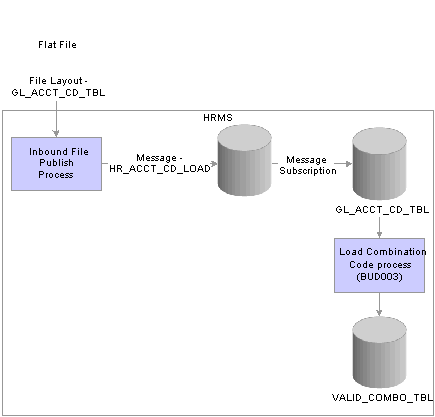
Importing valid combination codes using a flat file
Manual Loading
If you do not integrate with PeopleSoft Enterprise Financials, you can enter valid ChartField combinations directly into the Combination Code Table page. This page is not available for manual data entry if the GL indicator is selected on the Installation table.
See Also
PeopleSoft Enterprise Components for PeopleSoft Enterprise HRMS and Campus Solutions 9.0 PeopleBook, “Using the Flat File Utility”

 Understanding Speed Types
Understanding Speed TypesSpeed Types are shortcut keys for frequently used combinations of ChartFields. Using Speed Types can minimize keying, greatly increase journal efficiency, and reduce errors.
If you integrate with PeopleSoft Financials 8.0 or later, you can use the HR_CHARTFLD_COMBO_SYNC service operation to keep the Speed Type table up to date. Any change made to the Speed Type table in the Financials database triggers the Integration Broker update to HCM.

 Pages Used to Enter and Review ChartField Combinations
Pages Used to Enter and Review ChartField Combinations
|
Page Name |
Object Name |
Navigation |
Usage |
|
RUNCTL_FILEPATH |
Set Up HRMS, Common Definitions, ChartField Configuration, Load Combination Code Table, Load Combination Code Table |
Run the Load Combination Code process (BUD003) to load the Combination Code table with ChartField combinations already imported into the GL_ACCT_CD_TBL using the HR_ACCT_CD_LOAD service operation. |
|
|
VALID_COMBO_TBL |
Set Up HRMS, Common Definitions, ChartField Configurations, Combination Code Table, Combination Code Table |
Review all combination codes imported into HRMS and loaded by the Load Combination Code process (BUD003) Manually define and review valid combinations of ChartField values if not importing them. |
|
|
PRCSRUNCNTL |
Set Up HRMS, Common Definitions, ChartField Configurations, Combination Code Report |
Run the Combination Code report (PAY760) to report on the contents of the Valid Combination table (VALID_COMBO_TBL). |
|
|
HMCF_SPEEDTYPE |
Set Up HRMS, Common Definitions, ChartField Configuration, ChartField Speedtypes, SpeedTypes |
Review the Speed Type table maintained from PeopleSoft Financials. |

 Running the Load Combination Code Process
Running the Load Combination Code ProcessAccess the Load Combination Code Table page.
|
As of Date |
Enter the as of date for the ChartField combinations you are importing from PeopleSoft General Ledger. |
|
Interface with GL Release (interface with general ledger release) |
Select the general ledger version number of the PeopleSoft General Ledger system with which you are interfacing. |
|
Inactivate Accounts Not Downloaded? |
When this option is selected, the system inactivates combinations for which it doesn't find matches in the current fiscal year. When this option is blank, old combinations remain active for the current fiscal year. |

 Defining Combination Codes
Defining Combination Codes
Access the Combination Code Table page.
Note. You cannot change the ChartField values for combination codes imported from Financials, but you can change the description and make it active or inactive.
|
GL Combination Code |
Ener this code on the HRMS pages to use this combination of ChartFields in a transaction. The system generates the combination code sequentially based on the Installation table's Last Combination Code Assigned field under these conditions:
|
|
Valid Value |
This field is available for entry when entering the ChartField combination for the first time for the setID. Select it if the ChartField combination is valid. If the combination already exists with the same SetID, this field is populated based on the value of the preexisting combination and is unavailable for change. |
ChartField Detail
If you’re setting up combination codes manually, enter the ChartField value for each ChartField that applies to this ChartField combination.
 Reviewing and Maintaining ChartField Transactions
Reviewing and Maintaining ChartField TransactionsTo review and maintain ChartField transactions, use the ChartField Transaction Table component (ACCT_CD_TABLE).
This section provides an overview and discusses how to review and maintain ChartField transactions.

 Understanding the ChartField Transactions Table
Understanding the ChartField Transactions Table
The system creates a record whenever you use a new combination of ChartField values in an HRMS transaction, whether you select a valid combination code or select a combination of individual ChartField values on the transaction page. It stores that combination in the ChartField Transaction table to maintain a history of ChartField combinations used in transactions.
You can use the Transaction Report (PAY710) to report on the contents of the ChartField Transaction table.
Note. If you are not using valid combination codes and want to be able to enter any combination of ChartFields on the transaction pages, do not populate the Valid Combination table. The system populates the ChartField Transaction table (ACCT_CD_TABLE) with the ChartField combinations you use so you can track them and reuse them.

 Pages Used to Review and Maintain ChartField Transactions
Pages Used to Review and Maintain ChartField Transactions
|
Page Name |
Object Name |
Navigation |
Usage |
|
ACCT_CD_TABLE |
|
The system populates the ChartField Transaction Table with ChartField combinations once they've been used in processing. Maintain additional information about combination codes on this page. |
|
|
PRCSRUNCNTL |
Set Up HRMS, Common Definitions, ChartField Configurations, ChartField Transaction Report |
Run the Transaction Report (PAY710) to report on the contents of the ChartField Transaction table. |

 Reviewing and Maintaining ChartField Transactions
Reviewing and Maintaining ChartField TransactionsAccess the ChartField Transaction Table page.
The ChartField information on this page is unavailable for entry, but you can maintain information about the combination.
|
Combination Code |
If this is not a valid combination code imported into or created in the Valid Combination table, the system assigns this unique combination of ChartFields a combination code. You can use the combination code on the transaction pages to reuse this particular combination of ChartFields. |
Combination Code Detail
|
Direct Charge |
Select this check box to indicate whether you’ll use this combination code during the Actuals Distribution process. This field is for information only; it has no affect on processing. |
|
Prorate Liability Indicator |
If you want to prorate liabilities, select this check box. The system looks for the Prorate Liability Indicator flag when it runs the Actuals GL Interface process. If you select this indicator, employee paid taxes and deductions are prorated back across the earnings expenses. |
|
Encumbrance Account |
Enter a combination code to be used as an encumbrance funding source for each Combination Code in the ChartField Transaction table. When the system writes an encumbrance transaction for PeopleSoft General Ledger (using either the Fiscal Year or the Nightly Encumbrance process), it uses the encumbrance combination code specified here instead of the Combination Code. |
|
Pre-Encumbrance Account |
Enter combination code to be used as a pre-encumbrance funding source for each Combination Code. When the system writes an encumbrance transaction for PeopleSoft General Ledger (using either the Fiscal Year or the Nightly Encumbrance process), it uses the encumbrance combination code specified here instead of the Combination Code. |
 Editing ChartField Combinations in HRMS Transactions
Editing ChartField Combinations in HRMS TransactionsThis section provides an overview of ChartField validation and discusses how to:
Edit or review ChartField details.
Search by combination code.
Search by speed type.

 Understanding ChartField Validation
Understanding ChartField ValidationAny HCM transaction page on which you enter a ChartField combination code accesses a common ChartField Details page (HMCF_HRZNTL_CFLD) where you enter or view the ChartField details associated with the combination code. If you enter a new ChartField combination, the system performs a combination code validation process to ensure that the entered combination is valid.
The system uses one of these validation methods:
If you integrate with PeopleSoft Financials 8.4.01 or higher, the system uses the COMBO_CF_EDIT_REQUEST and COMBO_CF_EDIT_REPLY service operations to validate the combination with the Financials database.
If you do not integrate with PeopleSoft Financials 8.4.01 or higher and you populated the Valid Combination table (VALID_COMBO_TBL) with valid combinations, the system searches the Valid Combination table to find the ChartField combination that matches the individual ChartField values specified.
If you do not integrate with PeopleSoft Financials 8.4 or higher and you did not populate the Valid Combination table, the system assumes the combination of ChartFields that you selected is valid and searches the Transaction table to find the match.
If it finds a match, it uses the corresponding combination code. If it does not find a match, it generates a combination code using the next available number.

 Pages Used to Edit ChartField Combinations in HRMS Transactions
Pages Used to Edit ChartField Combinations in HRMS Transactions
|
Page Name |
Object Name |
Navigation |
Usage |
|
HMCF_HRZNTL_CFLD |
Click the ChartField Details or Edit ChartFields link or button on HRMS transaction pages. |
Enter or review ChartFields or combination codes in PeopleSoft HRMS transactions. |
|
|
HMCF_VLD_CMBO_SRCH |
On the ChartField Details page, select the Combination Codes search option and click the Search button. |
Search for ChartFields using valid combination codes. |
|
|
HMCF_SPD_TYP_SRCH |
On the ChartField Details page, select the Speed Types search option and click the Search button. |
Search for ChartFields using PeopleSoft Financials Speed Types. |
|
|
HMCF_CMBO_CD_SRCH |
On the ChartField Details page, select the ChartField Transactions search option and click the Search button. |
Select ChartFields individually or search for valid chartfield combinations already used in transactions. |

 Editing or Reviewing ChartField Details
Editing or Reviewing ChartField DetailsAccess the ChartField Details page.
Note. This page might have a more specific name, depending upon the transaction page from which you access it.
If the combination code is already entered on the transaction page, this detail page displays the associated chartfield values. If you are in correction mode or in a new effective dated row on the transaction page, then you can make changes to individual ChartField values and let the system determine if the new combination is valid. Otherwise the page is display only and you can only review the chartfield values.
If there is no combination code entered on the transaction page, all ChartField values are blank on the detail page and you can enter the specific ChartFields required.
Note. Only the ChartFields that are active on the Standard Chartfield Configuration page are visible on this page.
Search Options
Select from the available options to search for an existing ChartField combination. The options available include the following, depending upon the combination code tables that you have set up:
Combination Codes
This option is available if you populated the Valid Combination table (VALID_COMBO_TBL).
Speed Types
This option is available if you imported SpeedType values from PeopleSoft General Ledger.
ChartField Transactions
This option is available if you did not populate the Valid Combination table (VALID_COMBO_TBL) and the system has entered combination codes on the ChartField Transaction table (ACCT_CD_TABLE).

 Searching by Combination Code
Searching by Combination CodeAccess the Search Combination Codes page.
To seach for a combination code:
Enter individual ChartField values.
The system finds all ChartField combination codes that match those ChartField values.
Select the combination code that you want.
The system returns you to the ChartField Details page with all individual ChartField values populated.

 Searching by Speed Type
Searching by Speed TypeAccess the Search Speed Types page.
To seach for a combination code using Speed Type:
Enter individual ChartField values.
The system finds all speed types that match those ChartField values.
Select the speed type that you want.
The system returns you to the ChartField Details page with all individual ChartField values populated.
Since this is selected from speed types, you might have to enter additional ChartField values to form a valid ChartField combination.