 Defining Personnel Actions and Reasons
Defining Personnel Actions and ReasonsThis chapter discusses how to:
Define personnel actions and reasons.
(USF) Define award actions.
Set up template–based hire templates.
Define employee identification.
Set up military rank information.
Define additional employment data.
Create checklists.
Set up workforce contracts.
 Defining Personnel Actions and Reasons
Defining Personnel Actions and ReasonsTo set up the Personnel Actions and Reasons tables, use the Actions (ACTION_TBL), Reason Summary (ACTION_TBL), FPS Action (FPMACTION_PNL2), Action Reasons (ACTION_REASON_TBL), and Action Reason Table (RUN_PER710) components.
This section provides an overview of personnel action reasons and discusses how to:
Define personnel actions.
Define personnel action reasons.

 Understanding Personnel Action Reasons
Understanding Personnel Action ReasonsIn the course of maintaining information in the Administer Workforce business process, you’ll enter changes to worker data resulting from such activities as promotions, transfers, terminations, salary increases, and leaves of absence. Each of these activities is called a personnel action, and you use them to enter and update employee data on the Job Data - Work Location page and the Data Control page. The codes classifying the types of personnel actions that you’ll perform are stored in the Translate table.
You’ll often have different reasons for performing the same type of personnel action for workers. For example, you could enter the action leave of absence for one person for maternity or paternity leave, for another person because of military service obligations, and for yet another person for health reasons.
So that you can easily identify the causes of changes made to worker data, you can designate reasons for taking personnel actions. The Human Resources system already contains some reasons for actions, but you’ll probably want to add others that apply specifically to your company. To do so, use the Action Reason Table page.
Note. To view a complete list of all actions and reasons already defined within the system, generate the Action Reason Table report (PER710).
If you’re driving part or all of PeopleSoft Human Resources by position, you’ll want to enter reasons for changes to position data also (on the Position Data 1 page). For example, you might enter a personnel action of Position Change because of a reorganization of your company; a change in position title; a job reclassification; or, when you transfer employees to other positions, you need to change the position numbers (and related data) assigned to them.
To add action reasons pertaining to position change actions, use the action code POS (position change).
Global Assignments and Action Reasons
If you send workers on global assignments, you’ll probably want to identify reasons for the assignments (on the Home/Host Data page). For example, you might process some assignments that are due to a transfer of skills and others due to a local shortage of skilled personnel. To track assignment types more easily, you’ll find it helpful to specify reasons for them.
To set up reasons specific to global assignments, use the action codes ASG (assignment) and ASC (assignment completion).

 Pages Used to Define Personnel Actions and Personnel Action Reasons
Pages Used to Define Personnel Actions and Personnel Action Reasons
|
Page Name |
Object Name |
Navigation |
Usage |
|
ACTION_TBL_GBL |
Set Up HRMS, Product Related, Workforce Administration, Actions, Actions |
Define or review an action code and its values |
|
|
ACTION_TBL2 |
Set Up HRMS, Product Related, Workforce Administration, Actions, Reason Summary |
Display the list of reasons for a specific action code |
|
|
FPMACTION_PNL2 |
Set Up HRMS, Product Related, Workforce Administration, Actions, FPS Action |
(French Public Sector). This page is displayed if you have French Public Sector selected on the Installation table. Use this page to assign the FPS components that can use the action code. This page is discussed in the PeopleSoft Enterprise Human Resources 9.0 PeopleBook: Manage French Public Sector. See Setting Up Actions. |
|
|
ACTION_REASON_TBL |
Set Up HRMS, Product Related, Workforce Administration, Action Reasons |
Define or modify personnel action reasons. |
|
|
RUN_PER710 |
Set Up HRMS, Product Related, Workforce Administration, Action Reason Report |
Run the Action Reason Table report (PER710). This report lists the reason codes for each personnel action code and arranges them alphabetically by action. |
See Also
Entering Temporary Assignments

 Defining Personnel Actions
Defining Personnel ActionsAccess the Actions page.
Set Status Fields
|
Action sets Status Fields |
Select this check box to identify actions that cause changes to Status and Date fields for the person receiving this action. When this check box is selected, the Set Organizational Instance Dt and Set Assignment Dates regions, as well as the other fields in the Set Status Fields region, are displayed. |
|
Payroll Status |
Select the payroll status (EMPL_STATUS) of the person receiving this action. Values are: Active, Deceased, Leave With Pay, Leave of Absence, Retired, Retired With Pay, Retired-Pension Administration, Short Work Break, Suspended, Terminated, Terminated Pension Pay Out, and Terminated With Pay. |
|
HR Status |
Identifies the status of the person receiving this action for HR purposes. |
Set Organizational Instance Dt (Set Organizational Instance Date)
|
First Start Date and Latest Start Date |
Select the action table value to use when this action causes the job record for a person to be updated. The First Start Date is the first date that this instance is active for a person receiving this action. For example, in an employee relationship, this is the Hire Date. The Latest Start Date is the latest date that this instance was renewed. For example, in an employee relationship, this is the re-hire date. The HIR or ADD actions modifies both the First Start Dateand the Latest Start Date to the effective date of the Job row. On a Rehire or Renew action, only the Latest Start Date is changed. These dates are only captured on the organizational instance level, not for additional assignments. The values are: JOB.EFFDTand No Action |
|
Termination Date |
Select the action table value used to determine how to set the termination date for an assignment. The values are: Clear, JOB.EFFDT-1, and No Action. |
Set Assignment Dates
|
Start Date |
Select the action table value used to determine how to set the date on which an individual assignment starts. The Hire (HIR), Add Contingent Worker (ADD), and Add Person of Interest (POI) actions, as well as the Additional Job (ADL) and Assignment (ASG) actions, set this value The values are: JOB.EFFDT and No Action. |
|
Latest Start Date |
Select the action table value used to determine how to set the date on which an individual assignment is restarted. The Rehire (REH) and Renewal (RNW) actions, as well as all the actions that set the start date, set this value. The values are: JOB.EFFDT and No Action. |
|
End Date |
Select the action table value used to determine when an assignment is stopped. The values are: Clear, JOB.EFFDT-1, and No Action. |
|
Last Date Worked |
Select the action table value used to determine the last date that the person was actively working prior to a termination or a leave action. The values are: Clear, JOB.EFFDT-1, and No Action. |
|
Expected End |
Select whether or not to clear the expected end date on the job record. The values are: Clear and No Action. |
|
Expected Return Date |
Select whether or not to clear the expected return date on the job record. For example, when a person goes on temporary leave. When the person returns from leave, the expected return date should be cleared. The values are: Clear and No Action. |
Organizational Relationship
|
Valid if PER_ORG is |
Indicate whether this action is valid only for certain organizational relationships. Values are: Contingent Worker Only, Contingent Worker or POI, EMP, CWR, or POI, Employee Only, Employee or Contingent Worker, or Person of Interest Only. |
|
Valid if Previous HR Status is: |
Indicate that this action is only valid if the job assignment is in the selected HR status. For example, an action of HIR cannot be entered if the prior HR Status is Active. The values are: Activeand Inactive. |
|
Valid if Prev Pay Status is (Valid if Previous Pay Status is): |
Indicate that this action is only valid if the job assignment is in the selected status. For example, a return from leave action can only be entered if the previous pay status in a Leave status. The values are: P/L – Any Leave, P/L – Disability Leave, S – Suspended,and W – Short Work Break. |
|
Message Set/Number |
Choose the Message Set Number and Message Number to determine the error message used for the Valid if Previous HR Status is or Valid if Prev Pay Status is settings. |

 Defining Personnel Action Reasons
Defining Personnel Action ReasonsAccess the Action Reason page.
|
Canadian ROE Reason (Canadian record of employment reason) |
Select a Canadian ROE reason, such as Return to School or Pregnancy. Valid values are defined by the Canadian government. |
|
Benefits Employee Status |
Select the status associated with this action. |
|
Benefits Administration Action |
If a particular action and reason code combination affects benefits in some way, enter the PeopleSoft Enterprise Benefits Administration event classification for that combination in the Benefits Administration Action field. The Benefits Administration process will use this information to determine what rules to apply when evaluating eligibility for, and availability of, benefit option changes in response to this personnel action. |
|
Benefits Employee Status |
Select the status associated with this action. |
|
Benefits Administration Action |
If a particular action and reason code combination affects benefits in some way, enter the PeopleSoft Enterprise Benefits Administration event classification for that combination in the Benefits Administration Action field. The Benefits Administration process will use this information to determine what rules to apply when evaluating eligibility for, and availability of, benefit option changes in response to this personnel action. |
|
Movement Code |
Select the appropriate Public Service Merit Protection Commission (PSMPC) movement code for the employment status change. |
|
Spokesmen Committee Approval |
Select this check box as an action reason, if applicable. |
|
Company Doctor’s Approval |
Select this check box, if relevant, for this action reason. |
|
Social Security Action |
Select the social security action associated with this action reason. |
IMSS requires a notification for every hire, termination, and salary rate change. Once you’ve defined the details, these notifications are generated automatically by the system.
|
IMSS Term |
Select the reason for termination. Values are: Agreement, Collective Termination, Employee Death, Employee Transfer, Inability, Lay-off, Leave, Mental or Physical Disability, N/A, Pension-Off, Retirement, Voluntary Renounce, and Work Risk Disability. |
|
INFONAVIT Reason |
Select a reason to indicate to INFONAVIT why the INFONAVIT loan payments will stop. Values are: Death, Disability, Disengage, Never Work, Other, Retirement, and Transfer. |
|
Maintain Variable SDI |
Select this check box to maintain variable SDI. |
|
Intercompany Transfer |
Select this check box to indicate that the action and reason code combination is valid for processing of inter-company transfers in Global Payroll for Mexico. The Inter-Company Transfer Application Engine process (GPMX_INTERC) triggers for processing only the action and reason code combinations that you indicate by selecting this check box. |
|
IMSS Print Form |
Select the reason for a change in a worker's information This is done to notify IMSS when an person is hired, rehired, terminated, or has a salary change. Values are: Employee Register, Employee Termination, Salary Change, and N/A. |
|
SUA Reason |
Select the reason that gets printed on the SUA notification. Values are: Employee Register, Employee Termination, Salary Change, Re-enter, and N/A. |
See Also
Setting Up Labor Administration Data
 (USF) Defining Award Actions
(USF) Defining Award ActionsTo set up the (USF) Award Actions tables, use the Award Action Data (GVT_AWD_ACTN), and Award Type Table (RUN_FGPER810) components.
This section discusses how to set up award actions.

 Pages Used to Define Award Actions
Pages Used to Define Award Actions
|
Page Name |
Object Name |
Navigation |
Usage |
|
GVT_AWD_ACTN |
Set Up HRMS, Product Related, Workforce Administration, Workforce Data USF, Award Actions |
Define monetary and nonmonetary awards types. |
|
|
PRCSRUNCNTL |
Workforce Administration, Job Information, Reports, Award Action (USF) |
Run the Award Type table report (FGPER810). |

 Defining Award Codes
Defining Award CodesAccess the Award Action Data page.
|
Nature of Action Code |
Enter the reason associated with this award action. |
|
Award Classification |
Select the award classification, either Award or Bonus. |
|
Award Code |
Enter the NFC-defined code that identifies the bonus or award. The entry in this field becomes the default value on the Award Data page for this action reason and is read only. |
|
Earnings Code |
Select an earnings code to associate with this award action. |
|
GL Pay Type (general ledger pay type) |
Select the pay type to associate with this award action. |
|
Pay in Separate Paycheck? |
Select if this award action should be paid in a separate check. |
|
Gross-Up |
Select to indicate the award or bonus amount must be grossed-up for payroll purposes. |
|
Not Applicable orPopulate Amount |
The default selection is Not Applicable. Select Populate Amount to define a relocation or recruiting bonus that is granted to an employee though a personnel action:
Note. These fields are not visible to the user. |
See Also
 Setting Up Template-Based Hire Templates
Setting Up Template-Based Hire TemplatesTo set up template-based hire templates, use the Template Record/Field (HR_TBH_RECDEFN), Template Section (HR_TBH_SECDEFN), Template Creation (HR_TBH_CREATION), Copy Template (HR_TBH_COPY), and Template Category Table (HR_TBH_CTG_TBL) components.
This section provides an overview of setting up hire templates for template-based hires and discusses how to:
Define template records and fields.
Set up template sections.
Define template section field configurations.
Define hire template categories.
Create a hire template.
Configure a hire template.
Set up hire template sections.
Set up hire template person rules.
Copy a hire template.

 Understanding Template-Based Hires
Understanding Template-Based Hires
Template-based hiring is a simplified and streamlined approach to completing the hiring process. Hiring templates are created and configured by a Template Administrator, someone who is very familiar with the hiring process used by your organization. After the Template Administrator has created and tested templates, they can be used by line managers or HR (Human Resources) representatives, based on the security rules that you establish.
The Template Administrator determines the following aspects of each hiring template:
The sections, or logical groupings of fields, that are included in a template, and their sequence.
The sequence of fields within a section.
Default values for fields.
Hidden fields.
Display-only fields.
If data entered by the end user can be directly submitted for processing or must be reviewed by an HR Administrator.
The Template Administrator can test a template by performing a mock hire without actually hiring a person into the system.
This diagram shows the integration between the Template–based Hire process and other products.
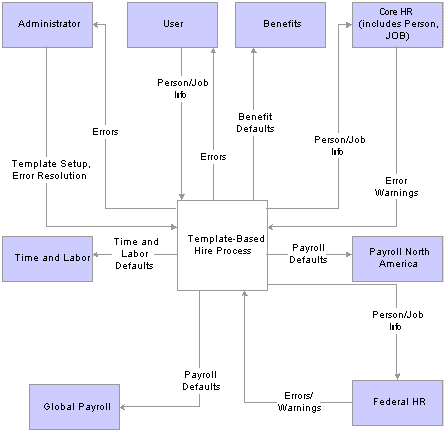
Template - based Hire Process Flow Diagram
Template-Based Hire Template Security
Security for setting up template-based hire components is implemented using PeopleTools permission lists and roles. This table lists the role, permission list and components:
|
Role |
Permission List |
Components |
|
HR Template Setup |
HCCPHR3321 |
HR_TBH_RECDEFN HR_TBH_SECDEFN |
Note. The Template Setup components have no row-level security.
Security for using the template–based hire templates is implemented using the existing Human Capital Management and Campus Solutions row– level security. Template-Based Hire uses the following fields for security: Template ID, Organizational Relationship (Employee or Contingent Worker) Country, and Category.
See Understanding Template-Based Hires.

 Common Elements Used in this Section
Common Elements Used in this Section
|
Hiring template (or template) |
A pre-configured template that enables end users enter a subset of the data required for a hire. Other data is pre-entered by the Template Administrator during the template creation process. |
|
End user |
For the template-based hire process, the end user is typically a line manager or HR (Human Resources) representative in the field. This person is usually not familiar with the details of the hiring process. Whenever complex issues arise, the process is handed over to a centralized HR Administrator. |
|
HR Administrator |
The HR Administrator is somebody who knows the hiring process very well and can easily deal with any level of complexity. This person reviews the data entered by end users and takes over the hiring process whenever errors occur or issues arise. |
|
The person in your organization who knows the hiring process very well (may be an HR Administrator). The person assigned this role sets up and maintains hiring templates to be made available to end users. |
|
|
Implementer |
For the template-based hire process, the implementer is typically an IT (Information Technology) specialist who works closely with the HR Administrator and Template Administrator to review the delivered template records/fields and sections and modifies them, if necessary. |
|
Template section (or section) |
The fields available for the templates will be grouped into sections. For example, the Work Location section will include the following fields (all on the Job record): Regulatory Region, Company, Business Unit, Department, Department Entry Date, Location, Establishment ID. Sections are the building blocks for creating templates, not the individual records/fields. PeopleSofl delivers these sections as system data, but the implementer can modify them, delete them, or add new sections. |
|
Template page (or pages) |
The dynamically generated data entry page visible to the end user, consisting of one or more template sections. The Template Administrator decides whether the sections are displayed in one long page or divided into smaller pages. |
|
Template category |
The Template Administrator assigns each template to a category. The category provides row-level security for a template and can be used to group templates. A category may represent a specific department, location, business unit, region, and so forth. |
|
Auto-update flag |
Determines whether data entered by the end user can be directly submitted for processing (Auto-update is turned on) or will need to be reviewed by an HR administrator (Auto-Update is turned off). This flag is set by the Template Administrator (the end user is not able to change it). |
|
Search Match Parameters |
The Template Administrator can associate a search match rule with a template to determine if the person to be hired already exists in the system. This search is done in the background and the results are displayed using the Search Match Results page. |

 Pages Used to Set Up Template-Based Hire Templates
Pages Used to Set Up Template-Based Hire Templates
|
Page Name |
Object Name |
Navigation |
Usage |
|
HR_TBH_RECDEFN |
Set Up HRMS, Product Related, Workforce Administration, Template-Based Hire, Template Record/Field, Template Record/Field Setup |
Set up and maintain the records and fields to be used in the Template-based Hire process. The records/fields that should be available to be included in the templates will be stored in the Template Record Setup Table (HR_TBH_RECDEFN) and Template Field Setup Table (HR_TBH_RECDTL). The Template Record Setup Table contains one row for each table currently included in the core Hire process with at least one enterable field (except for tables with multiple instances, such as phone numbers, email addresses, and so forth, where more than one row exists). |
|
|
HR_TBH_SECDEFN |
Set Up HRMS, Product Related, Workforce Administration, Template-Based Hire, Template Section, Template Section Setup |
Identify and configure sections, and list and configure the fields contained in a section. |
|
|
HR_TBH_SECDTL |
Click the Field Configuration link on the Template Section Setup page. |
Add additional user exit information for field changes and field prompts. |
|
|
HR_TBH_CTG_TBL |
Set Up HRMS, Product Related, Workforce Administration, Template-Based Hire, Template Category Table, Template Category Table |
Set up template categories for grouping templates, and for row-level security. |
|
|
HR_TBH_TMPL_HDR |
Set Up HRMS, Product Related, Workforce Administration, Template-Based Hire, Template Creation, Template Creation |
Create and modify templates. |
|
|
HR_TBH_TMPL_CFG |
Set Up HRMS, Product Related, Workforce Administration, Template-Based Hire, Template Creation, Configuration |
Set up general options and the Search page configuration for a template. |
|
|
HR_TBH_TMPL_SEC |
Set Up HRMS, Product Related, Workforce Administration, Template-Based Hire, Template Creation, Sections |
Add and configure template sections. |
|
|
HR_TBH_TMPL_PER |
Set Up HRMS, Product Related, Workforce Administration, Template-Based Hire, Template Creation, Person Rules |
Enable or disable Search Match for a template and define options for handling existing person data and employment instances in the database. |
|
|
HR_TBH_COPY |
Set Up HRMS, Product Related, Workforce Administration, Template-Based Hire, Copy Template |
Copy and modify an existing template. |

 Defining Template Records and Fields
Defining Template Records and FieldsAccess the Template Record/Field Setup page.
|
Record Name |
Name of the table to be included. (Prompted from the same field in the PeopleTools Record Definition table.) |
|
Record Instance |
Instance number of the record. Defaults to one. Used for records with more than one instance, such as phone numbers, email addresses, and so forth. |
|
Record Name Alias |
Alternative name of the table to be included. Defaults to the Record Name. This field allows the implementer to differentiate between two different instances of the same record. For example, business address (ADDRESSES_1) from mailing address (ADDRESSES_2). This is the prompt shown for the record when adding a new record/field to a section. |
|
Internal Use Only |
Select this check box to designate fields that are used in the Template-Based Hire process but are not passed to the Services/Ci. |
|
Key Field |
This check box is selected (in PeopleCode) if the field is defined as a key field at the system level (in the PeopleTools Record Field table PSRECFIELD). This field cannot be changed by the Implementer (display-only). |
|
Required |
This check box is selected by default (in PeopleCode) and is based on the PeopleTools Record Field table PSRECFIELD. This field cannot be changed by the Implementer (display-only). |

 Setting Up Template Sections
Setting Up Template SectionsAccess the Template Section Setup page.
|
Sequence Number |
Determines the order of sections on the end user data entry page. |
|
Section Type |
Specifies the type of the section. Valid values are General, Country, Name, Address, and Federal. Note. (USF) U.S. Federal customers will only see National Finance Center (NFC) interface fields if the database is federalized and Payroll Interface is selected on the HR Installation table. |
|
Section Type Value |
For Name sections, this field stores the name format code. For the Country-specific and Address sections, the appropriate country code is stored. The field is empty for Federal and General sections. |
|
Add Field |
Click this button to add new rows for additional fields in the section. |
Section Validation App Class
A user-exit is provided for each section for validation that might be required by your organization. These are implemented as application class methods routines and appear in the App Class ID, App Class Path, and Method Name fields. There are three section validation methods delivered as system data, for National Id's, Addresses and Names. .

 Defining Template Section Field Configurations
Defining Template Section Field ConfigurationsAccess the Template Section Field Configuration page.
|
Display Type, DropDown List Display, Prompt Table and Prompt Field |
Select the field types that will appear on the template to an end-user. |

 Defining Hire Template Categories
Defining Hire Template CategoriesAccess the Template Category Table page.

 Creating a Hire Template
Creating a Hire TemplateAccess the Template Creation page.
|
Template |
The Template Administrator defines this field. |
|
Status |
The default option for this field is Test when creating a new template. The Administrator can change the value to Active when it’s time to be published, or Inactive when the template is no longer necessary. |
|
Effective Date |
The default value for this field is today’s date. The Administrator determines the effective date of a template. |

 Configuring a Hire Template
Configuring a Hire TemplateAccess the Configuration page.
The Template ID, Org Relationship, Country, and Category Code fields are used as part of row-level security. These fields are used to determine to which templates end-users will have access.
|
Automatic Database Updates |
If selected, the data entered by the end user is automatically updated to the database. When the check box is cleared, data entered by the end user is sent to an HR Administrator for final processing. |
|
Allow Submission to HR |
If Automatic Database Updates is selected, the following rules apply:
|
|
Organizational Relationship |
The default option for this field is Employee. The other available option is Contingent Worker. Note. Person of Interest is not an option. |
|
Country |
|
|
Job Effective Date |
The Template Administrator usually selects the Override check box for this field and sets the default value to blank so the end-user will provide the hire date. Some business processes require a fixed effective date, such as in the case of seasonal hiring. |
|
Format Using |
The name format that you select impacts the actual hire page. Template Administrators may choose to hide this field from the end user if they do not want the end-user to select a different name format. |
|
Address Country |
The country address format that you select impacts the actual hire page. Template Administrators may choose to hide this field from the end user if they do not want the end-user to select a different address format. |
|
Maintain Text Catalog |
Click this link to open the Text Catalog – Maintain page in a new browser window. Use the Text Catalog –Maintain page to change the label sections. |

 Setting Up Hire Template Sections
Setting Up Hire Template SectionsAccess the Sections page.
The Template Administrator has access to all commercial fields and U.S. Federal fields which can be entered as part of the hire process in the Personal Data and Job Data components. The administrator organizes the fields into sections, ranging from one field in a section to ten or more fields in a section, and determines which sections are hidden from the end user during the hire process for each template.
Note. If a Position Number is selected on the template definition it will not populate values from Position Management. The Administrator must hide fields that are populated by position number because they are overridden at the time the position number is loaded in Job Data and defaults are automatically entered. Here is a list of those fields (from Position Data—does not include what may also be defaulted in the JOB code):
|
Add Section |
Click this button to add a new row for a new section. |
|
Load/Reload Sections |
Click this button to add all sections to the template. The system looks at the values that were entered for the Country, Format Using, Address Country, and at the U.S. Federal flag to determine which sections to load. If a section is already present, it is not overwritten. If the Template Administrator changes the country on a template, existing country-specfic sections are deleted and new country sections is loaded. If the Template Administrator changes the Name Format or Address Country on a template, existing name format- and address county-specific sections are deleted and new sections are loaded. If the U.S. Federal flag changes, all existing sections are deleted and new ones are loaded. |
|
Preview Template |
Click this button to open a new browser window to preview the template. Preview mode displays each template page and the sections on those pages. |
|
Test Template |
Click this button to validate if the template is set up correctly. The Template Administrator enters a person's data as an end-user would and then clicks the Test Template button. If the template is set up correctly, the Successful confirmation page appears. If the template is not set up correctly, the Error confirmation page appears with a link to view the errors that the template encountered. Note. Testing a template does not update Personal Data and Job Data. |
|
Seq # |
Enter a sequential number to reorder sections. |
|
Page # |
Assign sections to a page number to group sections together or separate them on to different pages. |

 Setting Up Hire Template Person Rules
Setting Up Hire Template Person RulesAccess the Person Rules page.
Search for Existing Person
Use these fields to enable or disable Search Match.
See Setting Up and Working with Search/Match.
Actions the End-User Can Take If No Active Organizational Instance Is Found
Select one or more check boxes to enable functionality for the end user for the template.

 Copying a Hire Template
Copying a Hire TemplateAccess the Copy Template page.
Country Changes
If you copy a country template and save it for another country, only the related country sections appear on the page. The original country sections and their defaults are hidden. For example, if a template for France (FRA) is copied and you change the country for the new template to Spain (ESP), the FRA sections are removed; the ESP sections appear, are blank, and ready for input.
 Defining Employee Identification
Defining Employee IdentificationTo set up the Employee Identification tables, use the Visa/Permit Table (VISA_PERMIT_TABLE), Supporting Documents Table (SUPPORT_DOC_TABLE), and Drivers License Type Tbl (DRIVE_LIC_TBL) components.
This section discusses how to:
Define visas and work permits.
Define driver's license data.

 Pages Used to Define Employee Identification
Pages Used to Define Employee Identification
|
Page Name |
Object Name |
Navigation |
Usage |
|
VISA_PERMIT_TABLE |
Set Up HRMS, Product Related, Workforce Administration, Visas/Permits |
Define visas, permits, and associated supporting documents that governments require for noncitizens to work in the countries where your organization does business. |
|
|
SUPPORT_DOC_TABLE |
Set Up HRMS, Common Definitions ,Letters and Documents, Supporting Documents |
Set up codes for the types of documents required to obtain visas and permits for employees and their dependents, such as birth certificates, letters of employment, and marriage certificates. |
|
|
DRIVE_LIC_TBL |
Set Up HRMS, Product Related, Workforce Administration, Driver's License Type |
Enter the types of licenses that you are tracking. |

 Defining Visas and Work Permits
Defining Visas and Work PermitsAccess the Visa/Permit Table page.
You must have previously defined the visa or permit classifications on the Supporting Documents Table page.
|
Visa/Permit Classification |
Select the appropriate visa or permit classification, if applicable. |
|
Supporting Documents Needed |
Select the appropriate supporting documents needed to obtain the visa or permit. |
 Setting Up Military Data
Setting Up Military Data
To set up military data tables, use the Service Components (MIL_SVC_COMPONENT), Component Categories (MIL_CMP_CAT_DEFN), Military Service (MIL_SERVICE_DEFN), Worn Rank Types (MIL_WRN_TYPE_DEFN), and Skill Grades (MIL_SKL_GRD_DEFN) components.
This section provides an overview of military ranking structure and discusses how to:
Establish military service details.
Define service ranks.
Associate grades with ranks.

 Understanding Military Ranking Structure
Understanding Military Ranking Structure
In a military organization, rank defines the hierarchy and organization of its personnel and represents seniority and command. Rank is also an attribute used to drive pay and is used in force planning, reporting, movement, and assignments. Once military functionality is enabled on the Installation table and the military tables set up in PeopleSoft Human Resources system, you can associate military service and rank with positions or track the movement of service members between active (or inactive) duty, reserve call-ups, and so forth in Job Data.
PeopleSoft Human Resources provides the Military Service table to track the various services, ranks, and hierarchical structures for a country (for example, the U.S. has four services that have different ranks). Within this table, military organization’s can use sequence numbers and the National Atlantic Treaty Organization (NATO) rank codes to define a service structure’s order for ranks. Rank structure is also broken down according to the following rank categories: Officers (OF), Other Ranks (OR), and Warrant Officers (WO). Within each of the three rank categories, ranks are graded numerically, as shown in this table:
|
Rank Category |
Numerical Grade |
Details |
|
Officers |
OF-01 to OF-10 |
|
|
Other Ranks |
OR–01 to OR–09 |
Other Ranks may include a sub-categorization of Non-Commissioned Officer or Enlisted personnel. These sub-categorizations vary by country. For NATO purposes, rank grades OR-05 to OR-09 inclusive are considered to be Non-Commissioned Officers. |
|
Warrant Officers |
1 to 4 |
Typically represent a hierarchy between non-commissioned officers and commissioned officers. |
Military organizations use the general salary plan tables to set up the general salary structures, for example Officers, Warrant Officers, Enlisted salary and other structures. Once salary plans and grades are established in the system, an organization can assign different salary grades to a rank for the purpose of calculating pay and seniority. When an individual is assigned a rank in Job Data, only those salary grades associated with their rank or worn rank are eligible pay structures.
PeopleSoft delivers the RANK content type to integrate a person's job with the Manage Profile feature. A profile integration update service, when set up accordingly in the Event Manager, updates a person's profile in Manage Profiles from Job Data when there’s a rank change.
See Setting Up Profile Management.

 Pages Used to Set Up Military Data
Pages Used to Set Up Military Data
|
Page Name |
Object Name |
Navigation |
Usage |
|
MIL_SVC_CMP_DEFN |
Set Up HRMS, Product Related, Workforce Administration, Workforce Data MIL, Service Components, Service Components |
Enter service types (Regular, Active Reserve, Inactive Reserve or Emergency Reserve, or Guard, for example). |
|
|
MIL_CMP_CAT_DEFN |
Set Up HRMS, Product Related, Workforce Administration, Workforce Data MIL, Component Categories, Component Categories |
Create categories that further define military service components (Supplemental, Weekend Training, or Permanent, for example) |
|
|
MIL_SERVICE_DEFN |
Set Up HRMS, Product Related, Workforce Administration, Workforce Data MIL, Military Service, Service Definition |
Associate service components and categories to a military service and country. |
|
|
MIL_SERVICE_RANKS |
Set Up HRMS, Product Related, Workforce Administration, Workforce Data MIL, Military Service, Service Ranks |
Define ranks that you will later associate with military service members. Identify the hierarchy and structure of the ranks within a specified military service. |
|
|
MIL_RANK_GRADE_SEC |
Select the Salary Grade link on the Service Ranks page. |
Select the salary plans and grades that fit the pay attributes of a rank. |
|
|
MIL_WRN_TYPE_DEFN |
Set Up HRMS, Product Related, Workforce Administration, Workforce Data MIL, Worn Rank Types, Worn Rank Types |
Identify rank insignias that a service member is allowed to wear on his uniform while serving in a particular post. |
|
|
MIL_SKL_GRD_DEFN |
Set Up HRMS, Product Related, Workforce Administration, Workforce Data MIL, Skill Grades, Skill Grades |
Create skill grade levels for which a service member can be evaluated. Skill grades, along with ranks, may be components of someone's pay and relevant in some payroll processing systems. |

 Defining Military Service and Rank Structure
Defining Military Service and Rank StructureAccess the Service Definition page.
|
Country |
Enter the country to which this military service applies. |
|
Service Component |
Select one or multiple service components related to this military service. When a user associates a military service with a position or military service member, only those service components associated with that military service are available to the user. |
|
Component Category |
Associate service categories to service components. When a user associates a service component with a military service member, only those component categories associated with that service component are available to the user. |

 Defining Service Ranks
Defining Service RanksAccess the Service Ranks page.
|
Seq Nbr (sequence number) |
Specify the overall rank sort order to specify the military’s hierarchical structure. This field enables users to sort rank codes where these service ranks have the same NATO ranks, such as the OF-1 (1st and 2nd Lieutenant ranks). This field also enables you to specify individual rank order sequences for military services that are not part of the NATO structure and hierarchy. |
|
Rank |
Define rank code designations specific to this military service. |
|
NATO Rank Code |
Select the NATO code associated with this rank, if available. Valid values are provided using translate values. This field is optional since it does not apply to all militaries, such as the US Warrant Officer rank categories. The system displays a warning message upon saving if the NATO rank code is blank and the Military Rank Category is Officer or Other Ranks. |
|
Rank Category |
Categorizing ranks based on NATO’s definitions. Valid values are Officer, Other Ranks, and Warrant Officer. |
|
Content Type |
Enter the content type that defines the rank (for example, rank, competency, degree). The PeopleSoft system delivers the content type RANK to record ranks. When a military service member's rank is updated in Job Data the system will update that person's profile, if an organization has set up the Event Manager accordingly. |
|
Content Item ID |
Select a content item to that further defines the content type. The system uses this information to manage a persons job profile. |
|
Salary Grade |
Click to access the Grades Associated with Ranks page and define which salary plans and grades fit the pay attributes of this respective rank code. |

 Associating Grades with Ranks
Associating Grades with RanksAccess the Grades Associated with Ranks page.
When a rank is associated with a service member in Job Data, the system returns only those salary plans and grades that are applicable to the rank, as defined on this page.
 Defining Additional Employment Setup Data
Defining Additional Employment Setup DataTo set up the additional employment setup data tables, use the Ethnic Groups (ETHNIC_GROUP_GBL), Non-Employee Provider (NEE_PROVIDER_TBL), Religions (RELIGION_TBL_GBL), Supervisor Levels (SUPVSR_LVL_TBL), Temporary Duties (TEMP_DUTIES_TBL), Volunteer Organizations (VOLUNTEER_ORG_TBL), and Employee Class (EMPL_CLASS_TABLE) components.
This section provides and overview of supervisor levels and discusses how to define ethnic groups.

 Understanding Supervisor Levels
Understanding Supervisor LevelsSupervisor levels are a class of position such as Division Manager and Section Chief. They represent levels of some managerial or supervisory significance that bear responsibility for work above a certain level in order to achieve the organization’s management goals.
The concept of employees’ supervisor level is a central one in some places, such as Japanese companies’ human resources management. It may or may not be related to an employee’s “job.” Companies usually use supervisor level as another type of employee identifier. Companies that do not use capability grades (or Job Management) may still require the tracking of supervisor levels. Many companies pay employees a component of pay related to their supervisor level.
Supervisor levels usually combine with departments to define positions or posts within an organization, as shown in this sequence of three tables:
Table 1: Supervisor Levels
|
Supervisor Level |
Description |
|
01 |
Director |
|
02 |
Senior Manager |
Table 2: Departments
|
Department ID |
Description |
|
100 |
Development |
|
102 |
Development Section One |
|
200 |
Sales |
|
210 |
Sales - West Division |
Table 3: Position, Supervisor Level, and Departments
|
Position or Post |
Supervisor Level |
Department ID |
|
Director of Development |
01 |
100 |
|
Senior Manager of Development Section One |
02 |
102 |
|
Director of Sales |
01 |
200 |
|
Senior Manager of Sales - West Division |
02 |
210 |
When you create or update employee Job records, you can enter the supervisor levels that you set up in the Supervisor Level table on the Job Information page. And, because supervisor level is an employee identifier just like job code, position, or manager level, it appears throughout the system. You can view it or enter it on many of the pages on which you can also view or enter job codes, positions, and manager levels. You can also view it on Job Summary and throughout the Plan Careers and Successions and Track Global Assignments business processes.

 Pages Used to Define Additional Employment Data
Pages Used to Define Additional Employment Data
|
Page Name |
Object Name |
Navigation |
Usage |
|
ETHNIC_GROUP_TBL |
Set Up HRMS, Product Related, Workforce Administration, Ethnic Groups, Ethnic Groups |
Define ethnic groups. Regulations in some countries require ethnic group tracking by employers. The system tables contain predetermined values for defining ethnic groups and religions. You can add or edit values and descriptions. |
|
|
NEE_PROVIDER_TBL |
Set Up HRMS, Product Related, Workforce Administration, Non-Employee Provider, Provider Info |
Define the provider, agency, or employer of a contingent worker. Link this information to a worker on the Employment Information page or Contract Data page. |
|
|
RELIGION_TBL |
Set Up HRMS, Product Related, Workforce Administration, Religions, Religions |
Define religions. |
|
|
SUPVSR_LVL_TBL |
Set Up HRMS, Product Related, Workforce Administration, Supervisor Levels, Supvsr Lvl Tbl |
Add and modify supervisor level data. |
|
|
TEMP_DUTIES_TBL |
Set Up HRMS, Product Related, Workforce Administration, Temporary Duties, Duties Type |
Define or modify duty types for temporary assignments. This field only appears on the Job Code page of Job Data when the action is Temporary Assignment (TAS) and the Installation table has Auto Job Suspend selected. The value can indicate what type of duties are included in the assignment. |
|
|
VOLUNTEER_ORG_TABL |
Set Up HRMS, Product Related, Workforce Administration, Volunteer Organizations, Volunteer Organization Table |
Add volunteer organization data that your company recognizes or sponsors. |
|
|
EMPL_CLASS_TABLE |
Set Up HRMS, Product Related, Workforce Administration, Labor Administration, Employee Class, Empl Class Table |
Set up employee classes to further categorize your workforce. Employee classes are assigned on the Job Data - Job Information page (JOB_DATA_JOBCODE). Note. (GBR) The Northern Ireland Fair Employment Monitoring report (UKNI001) uses the employee class to determine the classification for workers. If your organization submits this report, you must use the required employee classes for the report to work correctly. |

 Defining Ethnic Groups
Defining Ethnic GroupsAccess the Ethnic Groups page.
|
Regulatory Region |
Enter the country or region used to monitor diversity reporting for this ethnic group. |
|
EEO Ethnic Category |
(USA) Select the category for this ethnic group. You may select one or more categories for each ethnic group. Values include:
|
 Setting Up Security Clearance Types
Setting Up Security Clearance Types
To set up the security clearance types, use the Security Clearance Type (SEC_CLR_TYP_TBL) component.
This section discusses how to set up security clearance types.

 Page Used to Set Up Security Clearance Types
Page Used to Set Up Security Clearance Types
|
Page Name |
Object Name |
Navigation |
Usage |
|
SEC_CLR_TYP_TBL |
Set Up HRMS, Product Related, Workforce Administration, Security Clearance Type |
Set up security clearance types. |

 Defining Security Clearance Types
Defining Security Clearance TypesAccess the Security Clearance Type page.
|
Effective Date |
The date the security clearance type becomes effective. |
|
Status |
Provide the status of the security clearance. Valid values are Active or Inactive. |
|
Description |
Provide the long description of the security clearance type. |
|
Short Description |
Provide the short description of the security clearance type. |
 Creating Checklists
Creating ChecklistsTo set up the checklists tables, use the Checklist Item Table (CHKLST_ITEM_TABLE) and Dynamic Link (DL_LINK_TBL) components.
This section provides an overview of checklists and discusses how to set up standard checklists.

 Understanding Checklists
Understanding Checklists
PeopleSoft Enterprise Human Resources enables you to make checklists to help you remember all the details associated with adding workers or handling other Administer Workforce tasks.
Use standard checklists as they are or use them as the basis for creating new checklists for particular workers. Make the items as general or specific as you want them to appear in checklists. For example, to gather health records, you could set up one code for all health data. Or, you might want to create separate items for all the elements of health records, such as physical exams, immunizations, and tests.
To make a checklist:
Define links to PeopleSoft pages that you may want to associate with a checklist item using the Dynamic Link page.
Create checklist items using the Checklist Item Table page.
Create a checklist by adding items to a checklist using the Checklist Table page.

 Pages Used to Create Checklists
Pages Used to Create Checklists
|
Page Name |
Object Name |
Navigation |
Usage |
|
CHKLST_ITEM_TABLE |
Set Up HRMS, Common Definitions, Checklists, Checklist Items |
Create items to include in checklists. |
|
|
CHECKLIST_TABLE |
Set Up HRMS, Common Definitions, Checklists, Checklist |
Create checklists for the various types of processing you do in the Administer Workforce business process. |
|
|
DL_LINK_TBL |
Set Up HRMS, Common Definitions, Checklists, Dynamic Link |
Define dynamic links used in worklist items. |

 Setting Up Standard Checklists
Setting Up Standard ChecklistsAccess the Checklist Table page.
|
Checklist Type |
Select the type of checklist that you want to create. Values include Hiring, Transfer, Terminate, Org Instance, Training, Medical, and Other. |
|
Sequence and Item Code |
The system automatically sequences the item codes in multiples of 100. When you insert a data row for a new item, the system automatically assigns the next multiple of 100, such as 400. To rearrange the order in which the items appear, change the sequence numbers to the numerical order you want. For example, to reverse the order of Outline Office hours/holidays (100) and Outline job responsibilities (200), assign a lower number to Outline job responsibilities (such as 150) and a higher number to Outline Office hours/holidays (such as 175). When you save your changes, the system automatically displays the items in the new order. |
 Setting Up Workforce Contracts
Setting Up Workforce ContractsUse the Define Contract Types component (CONTRACT_TYPE_TBL), Contract Type Groups component (CNTRCT_TYPE_GRP), Contract Clause Table component (CNT_CLAUSE_TABLE), Contract Template Table component (CNT_TEMPLATE_TABLE), and Contract Pay Type CAN & USA component (CONTRACT_PAY_TYPE) to set up contracts for your workforce.
This section discusses how to:
Define contract types.
Set up standard contracts.
Define contract pay types.

 Pages Used to Set Up Workforce Contracts
Pages Used to Set Up Workforce Contracts
|
Page Name |
Object Name |
Navigation |
Usage |
|
CONTRACT_TYPE_TBL |
Workforce Administration, Job Information, Contract Administration, Define Contract Types, Contract Type Table |
Define contract types. |
|
|
CNTRCT_TYPE_GRP |
Set Up HRMS, Product Related, Workforce Administration, Contract Administration, Contract Type Groups, Contract Type Group |
Group contract types together. |
|
|
CNT_CLAUSE_TABLE |
|
Define special languages and riders that can be added to the main body of a workforce contract. |
|
|
CNT_TEMPLATE_TABLE |
|
Set up all of your organization’s standard workforce contracts. Use the information that you define here when you assign contracts to employees and contingent workers in your organization. |
|
|
CONTRACT_PAY_TYPE |
Set Up HRMS, Product Related, Workforce Administration, Contract Administration, Contract Pay Type CAN & USA, Contract Pay Type |
Define types of contract pay. |

 Defining Contract Types
Defining Contract TypesAccess the Contract Type Table page.
(ESP) Spain
|
Contract Rule |
Enter the number of the law that governs this kind of contract. A typical law number includes the type of law, law number, and year—for example, RD 3290/1997 or Ley 22/1995. The system doesn’t edit your entry. |
|
Allowed Extensions |
Select to permit extensions to be added to this type of contract. |
|
Min. Duration (minimum duration), Max Duration (maximum duration), and Unit |
Specify the minimum and maximum length that is allowed for this type of contract. Enter a quantity in the Min. Duration and Max Duration fields and use the Unit field to select a unit of time. For example, if the minimum contract duration is six months, enter 6 in the Min. Duration field, then select Months from the available options in the Unit field. |
|
Reduction ID |
This field is active only if PeopleSoft Enterprise Global Payroll for Spain is installed. Select the reduction ID that corresponds to the contract type. The reduction ID identifies the specific reduction definition or rule that applies to an employer. In certain limited cases—such as when a company hires employees with disabilities, or hires workers older than 45 years of age—the employer may qualify for a reduction in the amount of social security contributions. |
|
Soc. Sec. Nbr. For Employer Type (social security number for employer type) |
Select a social security number type from the available options: none, Part Time, Regular, and Training. |
(ITA) Italy
|
Applicability |
Select whether this contract type is applicable to employees, contingent workers, or both. |

 Setting Up Standard Contracts
Setting Up Standard ContractsAccess the Contract Template Table page.
|
Contract Type |
Select the contract type for this template from the contract types you have set up on the Contract Type Table page. |
|
Contract Family |
Enables you to group a class of contracts. For example, you may have one contract family for regular employee contracts and another for contingent worker contracts. Tying contracts to a contract family helps you narrow your search criteria when you select a contract template. |
Contract Clauses
Use this group box to define any special contract clauses that should be attached as riders to this contract template.
|
Sequence |
Enter the order in which to add the contract clauses to the contract. |
|
Contract Clause |
Select a contract clause from among those you‘ve defined on the Contract Clause Table page. For example, a contract for a limousine driver requires that the employee have a driver’s license. |
|
Clause Status |
Indicate if the clause is Optional or Required. |

 Define Contract Pay Types
Define Contract Pay TypesAccess the Contract Pay Type page.
|
Payment Term |
Select:
|
|
Monthly Frequency |
Select the frequency with which payments will be made for this contract pay type. |
See Also
(E&G) Administering Contract Pay