 Understanding the Content Catalog
Understanding the Content CatalogThis chapter provides an overview of the content catalog and discusses how to:
Set up content types.
Define content items.
Define content groups.
Define rating models.
 Understanding the Content Catalog
Understanding the Content CatalogThe content catalog is a repository of the data that can be associated with person and non-person profiles, and is used by other applications such as PeopleSoft Enterprise ePerformance, Talent Acquisition Manager, Candidate Gateway, and Learning Management.
In earlier versions of PeopleSoft Enterprise HRMS, the information required for job and personal profiles was set up on different pages, as shown in the diagram below:
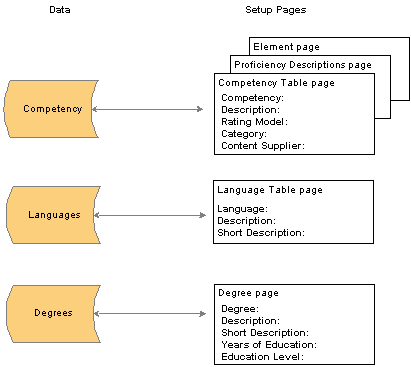
Structure for Earlier HRMS Versions
In PeopleSoft Enterprise HRMS 9.0, the content catalog replaces these tables and pages, providing a generic structure for setting up different types of information:
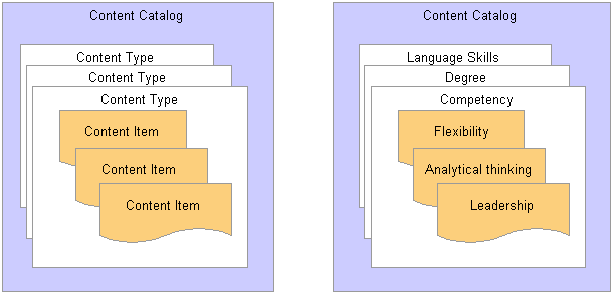
Content Catalog Structure
With the content catalog you define the different types of information (competency, degrees, languages, and so on) as content types and then set up the data for each content type as content items. For example, within the content type DEG (Degrees), a Bachelor of Arts degree (BA) is a content item.
The structure of the content catalog enables you to easily extend the content types that are available to add to your organization's profiles.
PeopleSoft delivers the content catalog already populated with a set of content types. You can add content types and content items to the content catalog to suit your organizational requirements.
Note. PeopleSoft delivers content items as sample data only.
The following content types are delivered as system data:
|
Content Type |
Description |
|
AREA STUDY |
Areas of Study |
|
COMPETENCY |
Competencies |
|
DEG |
Degrees |
|
EDLVLACHV |
Education Level |
|
EG SPCL PROJ |
(E&G) Special Projects |
|
ELEMENT |
Competency Elements |
|
GOAL |
Goals and objectives |
|
HON |
Honors and awards |
|
INITIATIVE |
Initiatives |
|
LIC |
Licenses and certifications |
|
LNG |
Language skills |
|
MEM |
Memberships |
|
MISSION |
Mission Statements |
|
NVQ |
NVQs |
|
NVQ UNIT |
NVQ Units |
|
RANK |
Military Rank. |
|
RESP |
Responsibilities |
|
SPECL PROJ |
Special Projects |
|
SUB COMP |
Sub-Competencies |
|
SUCCESS |
Success Criteria |
|
TST |
Tests/Examinations |
Note. The RANK content type is for military customers to record rank in profiles. You can integrate Manage Profiles with Job Data using the HCM Event Manager, so that when a person's rank is updated in Job Data, the profile is automatically updated.
See Entering Salary Plan Information.
See Working with HCM Event Manager.

 Setting Up the Content Catalog
Setting Up the Content CatalogTo set up the content catalog you define the following:
Content types.
Content items.
(Optional) Content group types and groups.
Content groups enable you to categorize content items within a content type. This makes it easier for users to find content items if you have a large number of content items of the same type.
Note. If you want to use rating models with your content catalog, you must define these on the Rating Model page before you can associate content items with rating models.
This diagram illustrates the two ways in which you can set up your content catalog:
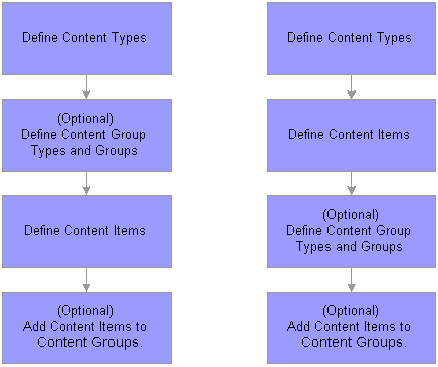
Steps for Setting Up the Content Catalog
The first step in setting up the content catalog is to set up content types. After this, the order in which you set up content groups and content items is not determined by the system. If you know how you want to group your content items, create the content groups first and then set up your content items. Conversely if you know which content items you want to add but haven't decided how to group those items, you can set up the content items first, then create the groups and add the items to the groups.
Content Types and Content Items
The Content Type component (JPM_CAT_TYPES) has two pages:
The Content Types page lists the properties (fields) for that content type.
For each property, you define the attributes of the field as it appears on the Item Details page.
The Relationship Rules page defines how the content type is related to other content types in the catalog.
The component for setting up content items is the same for all content types, but the pages and the fields that appear are determined by the content type definition. The Content Items component (JPM_CAT_ITEMS) has three pages:
The Item Details page is where you set up the main details for the content item.
The Relationships page defines relationships between content items.
The system hides this page if there are no relationship rules defined for the content type.
The Group Memberships page defines the groups to which the content item belongs.
The system hides this page if there are no groups for the content type.
The fields on the Item Details page are entirely dependent on the properties selected on the Content Types page. This diagram illustrates how the selections on the Content Type page control the fields that appear on the Item Details page:
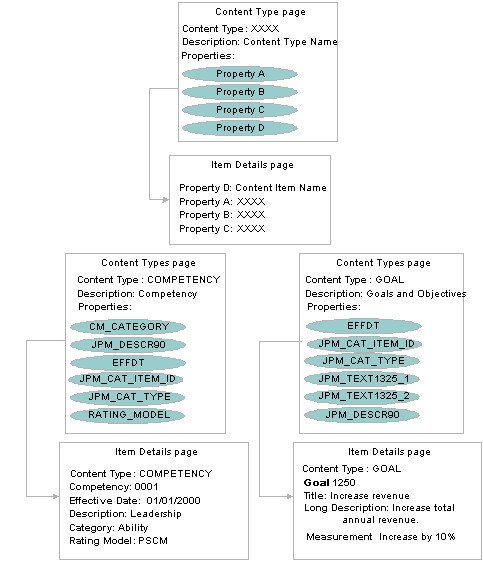
Defining Content Types and Content Items
 Setting Up Content Types
Setting Up Content TypesThis section provides overviews of content type properties and free form content types and discusses how to:
Define content type properties.
Define content type relationship rules.

 Understanding Content Type Properties
Understanding Content Type PropertiesA content type is a broad definition of a group of items that can be added to the content catalog. Within a content type, specify the properties that all items of this type can or must have. The system displays the properties you define for a content type as fields on the Item Details page. You can override the default label text, select default values, and indicate if the field should be available for entry, unavailable for entry, or hidden on the Item Details page.
See Also

 Understanding Free Form Content Types
Understanding Free Form Content TypesDepending on your organization's requirements, you may find that certain types of profile content are not suitable for storing in the content catalog due to the quantity or maintainability of the data. For example, you may want to include a section in person profiles for recording an employee's previous employers. However, employers are not stored in the database and the information is applicable to person profiles only. For this type of information, you can define free form content types that are basically empty placeholders. Free form content types do not include fields and you cannot create content items for them.
When you add a free form content type to a profile type, you add the properties (fields) that define the information entered for that specific profile type. This diagram illustrates how you could use free form content types to record previous employers:
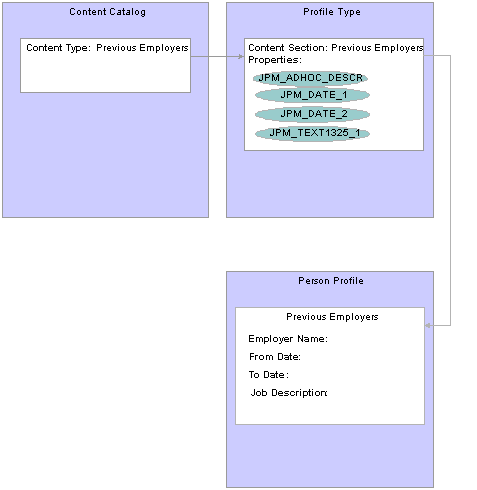
Example Free Form Content Type
In the example, the content type definition for previous employers has no fields or content items. When this content type is added to the profile type, fields are added for employer name, job start and end dates, and a descriptive field for the job description. On the Person Profiles page, employees add their previous employers information in these fields. There is no validation of the employers because it isn't defined as a record in the database.
To create a free form content type, select the Free Form Type Only check box on the Content Types page.
Note. You cannot include free form content sections when you use the search and compare profiles feature.

 Pages Used to Set Up Content Types
Pages Used to Set Up Content Types|
Page Name |
Object Name |
Navigation |
Usage |
|
JPM_CAT_TYPES |
Set Up HRMS, Product Related, Profile Management, Content Catalog, Content Types |
Define the properties of content types. The properties selected for a content type determine which fields appear on the Item Details page and the attributes of those fields. |
|
|
JPM_CAT_TYPE_RLAT |
Set Up HRMS, Product Related, Profile Management, Content Catalog, Content Types, Relationship Rules |
Set up and review relationships between content types. |

 Defining Content Type Properties
Defining Content Type PropertiesAccess the Content Types page.
|
System Data |
Content types with this check box selected are delivered with the system. |
|
Free Form Entry Only |
Select this check box if you want to create a free form content type. You cannot define properties or content items for free form content types. |
The system displays the properties that you select in this scroll area as fields on the Items Details page. Use the properties to define content items for this content type.
All content types must have the following five properties: Content Type (JPM_CAT_TYPE), Content Item ID (JPM_CAT_ITEM_ID), Effective Date (EFFDT), Status as of Effective Date (EFF_STATUS), and Description (JPM_DESCR90). When you create a new content type, the system automatically populates the grid with these properties and you can only edit the label text and the maximum length of the Content Item ID and the Description.
Add other properties to the content type that are required to track items of this type. For example, you can add a rating model to types whose items must be rated (such as competencies or language skills) or a duration property to types whose items are tracked by duration.
|
Property |
Select the properties to add to this content type from the list of available options. For content types that are delivered as system data you cannot delete the properties delivered, but you can add other properties. |
|
Label Text |
Displays the default label text for the selected property, but you can override it with a more meaningful label. The system displays the label text defined here on the Item Details page. If the property appears in the profile, the label text is also displayed on the Person Profiles and Non-person Profiles pages. Note. We strongly recommend that you choose a meaningful label for the property so that users clearly understand what kind of information to enter in the field on the Item Details page. |
|
Sys Data (system data) |
This field is display-only. PeopleSoft delivers some content types as system data. The system selects this check box if the property is delivered as part of this system data. |
|
Key Field |
This field is display-only. The system selects it if the property is a key field for the record. |
|
Required |
Select to make a property required when defining an item on the Item Details page. |
Access the Property Attributes tab.
|
Display |
Select whether the property should be available for entry (Editable), unavailable for entry (Display Only), or hidden (Hidden) on the Items Details page. When you select Display Only or Hidden, the system populates the property with the value you enter in the Default field. When you add a content type to a profile type, the properties and attributes are copied by default, but you can adjust the display attribute. Therefore a property defined as Display Only or Hidden in the content type definition can be Editable in a profile. |
|
Max Len (maximum length) |
Enter the field length of this property. |
|
Minimum and Maximum |
For numeric properties, enter the minimum and maximum values. |
|
Default |
Enter the default value for this property. On the Item Details page, the system populates the field with this value. You should select a default value if the property is display only or hidden. The Default field is available for properties that have predefined values or are associated with a prompt table only. |

 Defining Content Type Relationship Rules
Defining Content Type Relationship RulesAccess the Relationship Rules page.
If a content type is related to other content types, define the relationship on this page. Leave the page blank if there are no relationship rules for the content type.
|
Relationship |
Select from one of the following relationships:
|
|
Related Content Type |
Select the content type to which this content type is related. |
|
System Data |
This field is display-only. The system selects this check box if the content type is system data delivered by PeopleSoft. |
When you create a relationship here and save the content type, the system enters the opposite relationship for the related content type. For example, suppose you set up content type A and define the relationship:
Content type A Is a parent of content type B.
The system updates the content type B definition to define the relationship:
Content type B Is a child of content type A.
You cannot create two kinds of relationships between two types or create a relationship between a type and itself. The system displays a duplicate insert error when you attempt this. For example, the content type COMPETENCY cannot have both the relationship Is a parent of and the relationship Supports with the content type SUB_COMP.
 Defining Content Items
Defining Content ItemsThis section discusses how to:
Define content item details.
Define proficiency descriptions.
Define content item relationships.
Add content items to groups.

 Pages Used to Define Content Items
Pages Used to Define Content Items|
Page Name |
Object Name |
Navigation |
Usage |
|
JPM_CAT_ITEMS |
Set Up HRMS, Product Related, Profile Management, Content Catalog, Content Items, Item Details |
Define content items for the selected content type. |
|
|
JPM_CAT_ITMRD_SEC |
Click the Proficiency Descriptions link on the Item Details page. |
Enter descriptions of the ratings for the content item. Note. The Proficiency Descriptions link appears only if the RATING_MODEL property is included in the content type definition and a rating model is selected. |
|
|
JPM_CAT_ITEM_RLAT |
Set Up HRMS, Product Related, Profile Management, Content Catalog, Content Items, Relationships |
Set up and review the relationship between content items. |
|
|
JPM_CAT_ITEM_GMEMB |
Set Up HRMS, Product Related, Profile Management, Content Catalog, Content Items, Group Memberships |
Add the content item to existing content groups. From this page you can also view all the members of the selected content groups. |

 Defining Content Item Details
Defining Content Item DetailsAccess the Item Details page.
Note. The fields on the page vary depending on the properties of the content type. Each content type property is a field on the Item Details page and the system labels the fields using the label you entered in the Label Text field on the Content Types page.
|
Proficiency Descriptions |
This link appears only if the RATING_MODEL property is included in the content type definition and a rating model is selected. Click the link to access the Content Item Proficiency Descriptions page, which you use to enter descriptions of the ratings for the content item. Proficiency descriptions are optional. They enable you to set up a rating description for a specific item. However, employees and managers can evaluate content items without proficiency descriptions. Note. If you change the rating model for an item that has proficiency descriptions associated with it, the system issues a warning because the descriptions may be invalid for the new rating model. Rating models are defined on the Rating Model page. |
See Also
Setting Up the Content Catalog

 Defining Proficiency Descriptions
Defining Proficiency DescriptionsAccess the Content Item Proficiency Descriptions page.
|
Review Rating |
Select a review rating. The system prompts against the rating model that you assigned on the Item Details page. For example, you can define what it means to be an Expert in conflict management (a 5 rating), or Very Good in conflict management (a 4 rating). This helps ensure that everyone in the organization knows what each rating means. |

 Defining Content Item Relationships
Defining Content Item RelationshipsAccess the Relationships page.
The Relationships page is displayed if there are relationship rules for the content type defined on the Content Types — Relationship Rules page. If there are no relationship rules for the content type, the system hides this page.
Note. It is not mandatory to define relationships at the content item level.
|
Relationship |
Displays the relationship rule defined for the content type. You can't define relationships between content items that differ from the relationship rules for the content types. For example, the COMPETENCY type has a parent/child relationship with the SUB_COMP type. Therefore you can't set up a supports/supported by relationship between a competency and a sub-competency at the content item level. |
|
Related Content Type |
Displays the content type of the related item. |
|
Content Item ID |
Select the item to which this item is related. You can only select items of the type defined by the Related Content Type field. |
|
Mandatory |
This check box is displayed if the Relationship field is Requires or Is Required By only. Select the check box if the related content item must be achieved or completed in order to complete the content item that requires it. For example, if a certain NVQ unit must be completed in order to complete an NVQ, select this check box for these content items. If the check box is not selected, the related item is optional. |

 Adding Content Items to Groups
Adding Content Items to GroupsAccess the Group Memberships page.
The Group Memberships page is displayed if content groups have been set up for the content type. If there are no content groups, the system hides this page. Content groups are defined on the Content Group Type page.
|
Content Group Type |
Select the content group type. |
|
Group |
Select a group from the list of groups. |
|
Content Group Members |
Click the View link to access the Content Group Members page that lists the content items in the selected group. |
 Defining Content Groups
Defining Content GroupsUse the Content Groups component (JPM_CAT_GROUPS) and the Content Group Members component (JPM_CAT_GMEMB) to set up content groups. This sections discusses how to:
Define content groups.
Define content group members.

 Pages Used to Define Content Groups and Members
Pages Used to Define Content Groups and Members
|
Page Name |
Object Name |
Navigation |
Usage |
|
JPM_CAT_GROUPS |
Set Up HRMS, Product Related, Profile Management, Content Catalog, Content Groups |
Define content group types and the groups within each content group type. |
|
|
JPM_CAT_GMEMB |
|
Add content items to the content groups that you have created on the Content Groups page. |

 Defining Content Groups
Defining Content GroupsAccess the Content Group Type page.
Content Group Type
This group box lists all the content groups defined for the selected Content Group Type.
|
Content Group |
Enter the name of the content group. |
|
Content Group Members |
Click the Add/View link to access the Content Group Members page that lists the content items belonging to the group. |

 Defining Content Group Members
Defining Content Group MembersAccess the Content Group Members page.
|
Edit/View |
Click this link to view or edit the item definition. When you click the link, the system displays the Content Item component. |
 Defining Rating Models
Defining Rating ModelsTo define rating models, use the Rating Model component (RATING_MDL_TBL).
This section provides overviews of rating models and (USF) rating models, and discusses how to:
Set up rating models.
Add review rating explanations.

 Understanding Rating Models
Understanding Rating ModelsRating models define the values that can be used to rate an employee's performance or level of proficiency. The rating model defines the qualitative values, such as A, B, C, or D, that the system uses to rate or score an employee's performance. Each qualitative value can have a numeric rating, review points, and a review band (range of points).
Rating models are used by several applications within HRMS, including:
Manage Profiles business process.
In Manage Profiles, rating models are used to rate employees' proficiency level for items on their person profiles. In non-person profiles you can specify the proficiency levels expected for items in the profile. The RATING_MODEL property is associated with the rating model table. Add this property to your organization's content types and profile types that are measured using rating models and specify the rating model used at the content item level. The COMPETENCY content type includes the RATING_MODEL property.
PeopleSoft Enterprise ePerformance.
In ePerformance, rating models are used to define values for the rating sections of a performance document as well as rating overall performance. The calculation method that you select for the overall rating (the Overall Summary section of the document) determines which of these values you must define in rating models. When you design document templates, you select the rating model that applies to each section of the document and to each item that is rated. You can use the same rating model for the entire document or select a different rating model for each item and section.
Manage Employee Reviews business process.
Plan Careers and Successions business process.
Manage Base Compensation and Budgeting business process.
See Also
Setting Up Base Compensation and Budgeting
Evaluating Employee Strengths and Developmental Areas

 (USF) Understanding Rating Models
(USF) Understanding Rating ModelsPeopleSoft delivers two rating models that have specific uses:
GUSF (goal status for USF).
PIP (performance improvement plans).
These rating models define statuses, rather than ratings, that you can assign to goals and performance improvement plans in performance evaluations. GUSF values are Not Met, Met, and Exceeded. PIP values are In Progress, Satisfactory, and Unsatisfactory.

 Pages Used to Define Rating Models
Pages Used to Define Rating Models
|
Page Name |
Object Name |
Navigation |
Usage |
|
RATING_MDL_TBL |
Set Up HRMS, Product Related, Profile Management, Content Catalog Rating Model |
Define the values used to rate an employee's proficiency level. |
|
|
REVW_RATING_SEC |
Click the |
Add rating explanations. |

 Setting Up Rating Models
Setting Up Rating ModelsAccess the Rating Model page.
Rating Model Description
|
Review Band |
Select this check box if you want to define this rating model as a Review Band Rating model. Note. To use the JPN Grade Advance Candidate List and the JPN Salary Increase processes, the performance reviews in ePerformance must use a Review Band Rating model for overall review ratings. |
|
OPM Pattern (Office of Personnel Management pattern) |
(USF) Select the pattern that applies to this rating model. This field appears for U.S. Federal users only. |
General Tab
Define all possible rating levels that can be used to evaluate an employee when this rating model is used. At least two rating levels are required. You can add as many rows as necessary.
|
Rating |
Enter an alphabetic or numeric code for the rating. This is sometimes referred to as the qualitative rating. |
|
Numeric Rating |
This field is used by ePerformance only. Enter a numeric value for the rating, if applicable. The value you enter serves two purposes:
|
|
Career Strength/Development |
The system uses this value when transferring competencies between the Manage Profiles and Plan Careers business processes. Select: Developmnt (development) if the rating indicates an area that needs more skill development, education, or training. Strength if the rating indicates an area of strength. Transfer competencies between an employee's career plan and the PERSON profile from the Career Plan - Career Strength/Develop Areas page using the Synchronize with Profile link, or from the Person Profile page by selecting Link to Career Planning in the Profile Action field. |
|
|
Click to display the Review Rating Explanation page. |
Access the Rating Model page: Review Points tab.
Complete the fields on this tab if you want to associate a number of points, or a points range with each rating level defined on the General tab.
|
Rating |
The rating entered on the General tab displays here. If you change this value, the system automatically updates the Rating field on the General tab to match. |
|
Review Points |
Enter a number from 0 to 999 for the rating. This field is used by both ePerformance and Manage Profiles.
|
|
From Points, To Points |
Define a range of points to associate with this rating. These points are used to convert summed-up points to either a Review Band or a qualitative rating. A Review Band is really the same as a qualitative rating, instead of being directly assigned, it's calculated by summing points, then finding the entry in this table that contains a range of From/To points that encloses the summed points. If Review Band is selected, you must enter a value in the To Points field. When the calculation method is Review Band, the system uses these fields to resolve the number of total points in a review to a qualitative rating. When the calculation method is Summation, the system uses these fields to resolve the number of total section points or total review points to a qualitative rating. |
|
Eligibility Points |
If applicable, enter the number of points used by the Shohkaku (JPN), or Grade Advance eligibility feature of the Plan Salaries business process. This is used only if the Appl for Grade Advance Prc check box is selected on the JPN Review Definition. |
Access the Rating Model page: Federal tab.
This tab appears only when Federal is selected on the Products page and the user is logged on as a U.S. Federal user.
See Selecting PeopleSoft Applications for Your Installation.
|
OPM Rating (Office of Personnel Management rating) |
Select the OPM rating that correlates with the rating level. This field is used for reporting to the Central Personnel Data File (CPDF) |
|
RIF Years (Reduction in Force years) |
Enter the number of RIF Years associated with this rating level. |
See Also
Matching Competencies to Roles
Synchronizing Person Profiles with Career Plans

 Adding Review Rating Explanations
Adding Review Rating ExplanationsAccess the Review Rating Explanation page.
|
Explanation |
Enter a description for the rating. You can enter up to 1325 characters. This description is used by ePerformance on the performance document. |