 Understanding Festive Advances
Understanding Festive AdvancesThis section provides an overview of Administer Festive Advance and discusses how to:
Set up religions, ethnic groups, and holiday types.
Set up calculation rules.
Define pay programs.
Change default holiday options.
 Understanding Festive Advances
Understanding Festive AdvancesCompanies in Singapore and Malaysia commonly make salary payments in advance to employees in recognition of specific festive holidays. This payment ensures that employees have sufficient money to pay for the larger-than-usual expenses often incurred during certain festival periods. This money is not a bonus or additional salary; it is a form of interest-free loan advanced by the employer that is recouped by deductions made in subsequent payrolls.
The recognized festive holidays are:
By default, all eligible employees receive a festive advance. If some employees choose not to accept a festive advance, you can set that choice for them. Similarly, you can grant a festive advance that is outside the employee's religious or ethnic group.
Festive advance functionality is fully integrated with the PeopleSoft Payroll process. You can set up some base information, such as calculation rules and a pay program, for use later in the process. You can then associate employees with the base information to have the normal payroll processes calculate and track the amounts.
A preliminary calculation of festive advance payment amounts is performed for all employees eligible for the festive advance and you can review, modify, or delete the information if necessary.
 Setting Up Religions, Ethnic Groups, and Holiday Types
Setting Up Religions, Ethnic Groups, and Holiday TypesTo set up religions, ethnic groups and holiday types, use the Religions MYS/SGP (RELIGION_TBL_FA), Ethnic (ETHNIC_GROUP_GBL), and Modify a Person (PERSONAL_DATA) components.
This section discusses how to set up religions, ethnic groups, and holiday types.
See Also
Setting Up Support Tables and Festive Advances
Viewing and Modifying Festive Advances

 Pages Used to Set Up Religions, Ethnic Groups, and Holiday Types
Pages Used to Set Up Religions, Ethnic Groups, and Holiday Types
|
Page Name |
Object Name |
Navigation |
Usage |
|
RELIGION_TBL_FA |
Set Up HRMS, Product Related, Workforce Administration, Religions MYS/SGP, Religion MYS/SGP |
Set up religions and then select a corresponding festive advance holiday type. |
|
|
ETHNIC_GROUP_GBL |
Set Up HRMS, Product Related, Workforce Administration, Ethnic Groups, Ethnic Groups |
Define ethnic groups. |
|
|
PERSONAL_DATA3 |
Workforce Administration, Personal Information, Biographical, Modify a Person, Regional |
Set up the employee's default religion and ethnic group. See Adding a Person. |
 Setting Up Calculation Rules
Setting Up Calculation RulesTo set up festive advance calculation rules, use the Calculation Rule (FA_CALC_RULE) component.
Before you allocate festive advances to employees, set up the rules by which you'll determine the amount of the festive advance paid. Then use these rules to set up one or more pay programs using the Festive Advance Pay Program page.

 Page Used to Set Up Calculation Rules
Page Used to Set Up Calculation Rules
|
Page Name |
Object Name |
Navigation |
Usage |
|
FA_CALC_RULE |
Set Up HRMS, Product Related, Compensation, Festive Advance MYS/SGP, Calculation Rule, Festive Advance Calc Rule |
Define rules by which you calculate the amount of the festive advance payment and associate the calculation rules with pay programs, where they are also associated with holiday types, earnings and deductions elements, and the probationary period, if you set one. |

 Defining Festive Advance Calculation Rules
Defining Festive Advance Calculation RulesAccess the Festive Advance Calc Rule page.
FA Calculation Rule
You can have as many calculation rules as you need, depending on corporate policies. You might have a different rule for each of the festivals, or you might have different rules for shop floor staff and senior executives. Alternatively, you might have just one rule for all employees for all occasions.
|
FA Calculation Type, Calculation Percent, and Flat Amount |
The FA Calculation Type field controls the display of the Calculation Percent and Flat Amount fields and defines what type of calculation is used to calculate the festive advance payment. Select: AMT − Flat amount: Enter the amount in the Flat Amount field. The value stored here represents the amount used in the calculation of the festive advance. The Calculation Percent field is unavailable for entry. BTH − Flat Amount + Percentage of Monthly Compensation: Enter the calculation percent and the flat amount. PCT − Percentage of Monthly Compensation: Enter the percentage in the Calculation Percent field. The value stored here represents the percentage used in the calculation of the festive advance. The Flat Amount field is unavailable for entry. Note. The percentage amount you enter can be greater than 100%. The system issues a warning message but you can still save the amount. |
See Also
 Setting Up Pay Programs
Setting Up Pay ProgramsTo set up festive advance pay programs, use the Pay Program (FA_PAY_PROGRAM) and Job Code Table (JOB_CODE_TBL) components.
After you set up the calculation rules by which you'll determine the amount of the festive advance payment, use these rules to set up one or more pay programs. Use these pay programs to pay festive advances to employees.
This section lists prerequisites and discusses how to:
Create festive advance pay programs.
Set up a default festive advance pay program.

 Pages Used to Set Up Pay Programs
Pages Used to Set Up Pay Programs
|
Page Name |
Object Name |
Navigation |
Usage |
|
FA_PAY_PROGRAM |
Set Up HRMS, Product Related, Compensation, Festive Advance MYS/SGP, Pay Program, Festive Advance Pay Program |
Create pay programs to use to pay festive advance for employees. |
|
|
JOBCODE_TBL1_GBL |
Set Up HRMS, Foundation Tables, Job Attributes, Job Code Table, Job Code Profile |
Set up one or more festive advance pay program to cover each holiday type. Associate a default pay program with a specific job code. See Setting Up Jobs. |

 Creating Festive Advance Pay Programs
Creating Festive Advance Pay ProgramsAccess the Festive Advance Pay Program page.
Holiday Types
|
FA Holiday Type (festive advance holiday type) |
Select the type of festive advance holiday: C (Chinese) New Year, Christmas, Deepavali, or Hari Raya. If you select N/A, the warning message FA Type can not be none in the FA Pay Program appears. Note. If you want to set up a pay program that includes more than one festive holiday type, insert a new row for each additional holiday type and its details. |
|
Earnings and Deduction |
Select the earnings or deduction element that applies to this festive advance. If you have PeopleSoft Global Payroll installed, these fields hold the earnings and deductions elements that are used to pay and recover the festive advance. |
|
Calculation Rule |
Select the rule applies to this festive advance. |
|
Probation Period |
Select from the following period types: Days or Months. |
See Also
 Changing Default Holiday Options
Changing Default Holiday OptionsAfter you set up calculation rules and pay programs and associate job codes with pay programs, eligible employees among the workforce are automatically granted festive advances. Assigning the festive advance type to the employee occurs automatically during the hire process once you have assigned the ethnic group, religion, and job code. However, before you accept these defaults, you may still have some additional issues that you must resolve, such as changes in employee festive advance choices. If the obvious choice is not right, it's easy to change the defaults using the Job Data - Employment Information page (EMPLOYMENT_DTA1) under Workforce Administration, Job Information, Job Data.
In this section, we discuss how to confirm the correct festive advance details.

 Confirming the Correct Festive Advance Details
Confirming the Correct Festive Advance Details
Usually, selecting the right festive advance is a simple process of selecting the festive holiday that fits the employee's religion and ethnic group. To do this, the system sets a default festive advance from the employee's religion and ethnic group. The defaults for the four recognized festive holidays are as follows:
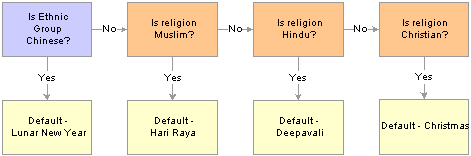
Process of defaulting the festive holiday for employees
Although most employees are happy with the default festive advance chosen by the system from their religions or ethnic groups, the default is not necessarily the right choice. For example, most Muslims choose Hari Raya, but there is nothing to prevent a Christian from choosing the Chinese New Year holiday.
Some employees might choose to not have a festive advance at all. In this situation, you can select the N/A option on the Job Data − Employment Information page by navigating to Workforce Administration, Job Information, Job Data.
Employees with Multiple Jobs
The system enables one festive advance for each job, so if an employee has two jobs, the system enables that employee to have a festive advance for each job. This enables an employee with two part-time jobs to receive the same benefit as an employee with one full-time job.
Note. You are not required to store effective-dated history of an employee's ethnicity, religion, or festive holiday. However, employees must receive only one festive advance in a calendar year. If any data that affects festive advances changes, the system notifies you that you should review the festive advance details. The festive advance is per employee and not per job, and as such, PeopleCode is activated to ensure that all the employees concurrent jobs have the same festive advance data.
See Also
Viewing and Modifying Festive Advance Pay Details
Setting Up Support Tables and Festive Advances
Defining Festive Advance Calculation Rules