







|
This chapter provides an overview of Community concepts and the Community framework. The other chapters in this guide describe the Community architecture and show you how to plan, build, deploy, and manage Communities.
This chapter includes the following sections:
Communities are WebLogic Portal desktops that let users with common goals and interests create, manage, and work in their own web-based environment. Communities provide a dedicated, secure, self-managed place for work groups, partners, or other groups to collaborate and share information.
Communities provide end-user Community management and an extensible security framework, and are built on the WebLogic Portal framework. Communities leverage WebLogic Portal features, such as a dynamic and extensible rendering framework, security, federation, content management, search, personalization, and end-user customization.
A Community is designed for a unique groups of users, so each Community contains unique information about itself. This information is called a Community context. The Community framework provides is an API that lets you access that Community context and develop Community-specific functionality. For example, you could develop a portlet that lists the current members of a Community and provides a link to their contact information.
This section contains the following topics:
The following examples demonstrate ideal uses for Communities:
Communities are portal desktops. They include a collection of books, pages, and portlets, have specific features and functionality, and have unique look and feels; but they provide additional features.
Use Communities when any of the following apply:
If you want to maintain complete, centralized management control over desktops, or if there is no need for collaboration, create regular portal desktops rather than Communities. See the Portal Development Guide for instructions.
One of the most important characteristics of Communities is that members can create and manage their own Communities without relying on centralized portal administrators, who use the WebLogic Portal Administration Console. WebLogic Portal’s Community Tools are available as menu choices within the Community.
Authorized members can perform the following types of administrative tasks:
Figure 1-1 illustrates Community creation and management by its members. WebLogic Server users, which can include users from external user stores, can be portal administrators and Community members. Portal administrators create and manage templates and desktops with the Administration Console, and Community members create and manage Communities with the WebLogic Portal Community Tools.
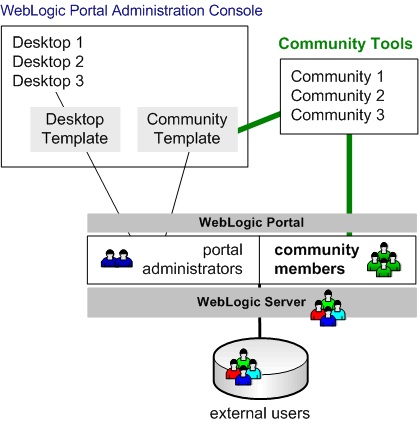
End-users can also customize their own views of Communities with the WebLogic Portal Visitor Tools, accessed through links in a Community.
In addition to WebLogic Portal’s entitlement and delegated administration features, Communities provide an extensible security framework. This security framework, which lets you create security roles called capabilities, gives Community developers control over Community feature access.
In addition to developing any type of portal application functionality for Communities, developers can also create Community-specific functionality with the Community framework API.
The following examples are actions you can perform with the Community framework API:
WebLogic Portal provides a predefined Community template called GroupSpace, designed to be used by a team or project management Community. You can create many different instances of GroupSpace. For example, you can create a unique instance of GroupSpace for each team or project. For more information, see the GroupSpace Guide.
The portal life cycle contains four phases:
Use WebLogic Portal to create custom Community applications and templates that suit your Community needs. Like other portal features, creating and managing Communities follows a portal creation and management life cycle. Each phase of the life cycle includes specific tasks and tools.
The tasks in this guide are organized according to the portal life cycle, which implies best practices and sequences for creating and updating Community functionality. For more information about the portal life cycle, see the Portal Overview.
Figure 1-2 shows which types of Community-related tasks occur at each phase.
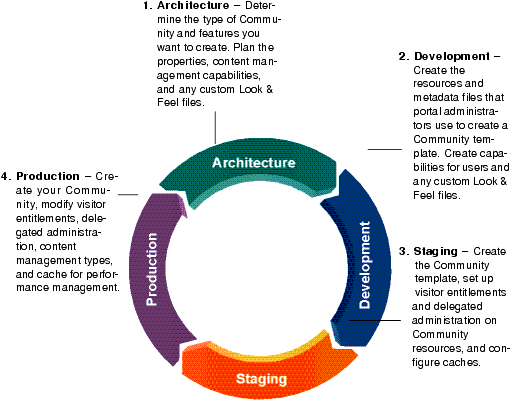
In the Architecture phase of creating Communities, you determine the type of Community you want to create and plan the resources and functionality you want to be available to that Community. You also determine the properties you want for the Community, such as expiration date and if personal pages are supported. In this phase, if you are creating Community content management capabilities, you also plan the attributes you want to set on Community content. Determine if you want a custom Look & Feel for a Community.
Tools: Use Workshop for WebLogic to create Look & Feel files. In the Development phase, you modify or create Look & Feel files, and you can create graphics, CSS files, and JavaScript files with your favorite editors.
The following chapters provide guidance on Community architecture:
Use the Development phase to build the Community features and functionality you designed in the Architecture phase. In Development, you do not create a Community—you create the resources that portal administrators use to create a Community template. The portal administrators and end-users then use the template to create a Community.
For example, in the Development environment you create page flows and JSPs, and then you surface those in portlets. When you create a portal file, you create books, pages, and other portal resources, and you add portlets to your pages. Portal administrators use the resulting .community file to create a Community template, and end-users create a Community from that template.
You can also control technical Community configuration details by creating Community metadata files (.ctmeta files). Portal administrators, who can use these files to create a Community template, are insulated from configuring technical Community details. You also develop Community functionality, such as registration pages or customized invitation functionality, in addition to any standard WebLogic Portal functionality (personalization, for example).
In the development phase you also define the Community capabilities you need, such as leader or contributor. You can control Community access and functionality by setting up conditional logic against capability names. If you are using the GroupSpace template, you can also modify the default GroupSpace Look & Feel, or create a new one.
Tools: Use Workshop for WebLogic for JSP, portal, portlet, and Look & Feel development. Use your favorite editor to modify the Look & Feel graphics, CSS files, and JavaScript files.
The following chapter provides guidance on Community Development tasks:
In the Staging phase, you use the portal resources created in the Development phase to create the Community templates that portal administrators and end-users use to create Communities. If you developed custom content management functionality for your Community (like that found in GroupSpace), set up the required content properties in staging.
In this phase you also set up visitor entitlements and delegated administration on Community resources and configure cache for performance management. After your application is configured and tested, deploy it to the production environment.
Tools: Use the Administration Console to create a Community template, set up Community content types, configure cache, set visitor entitlements and delegated administration on Community resources, and perform any other configuration tasks. Use the WebLogic Portal production operations utilities and the WebLogic Server Administration Console to deploy your application to the Production environment.
The following chapter provides guidance on Community Staging tasks:
In the live Production environment, portal administrators and end-users create Communities based on the Community templates created in the Staging phase. Community members with administrative rights manage the Communities. Portal administrators can also modify visitor entitlements, delegated administration, content management types, configure cache for performance management, and perform other tasks.
Tools: End-users use the WebLogic Portal Community Tools, accessed from a menu inside a Community, to create and manage Communities. End-users also use the WebLogic Portal Visitor Tools, also accessed from a menu, to customize their views of Communities.
Portal administrators can also use the WebLogic Portal propagation tools to propagate Community templates and other portal data back to the Staging environment for testing against Production conditions.
The following chapter provides guidance on Community Production tasks:
This section includes the following topics:
The WebLogic Portal Tutorial walks you through prerequisite tasks, such as creating a WebLogic Portal EAR project, a web application, and a portal. The Javadoc also provides detailed technical information about Communities.
And understanding of how to create portals and portlets is essential for Community development, as is understanding the development and administration tools. Familiarize yourself with the following documents before attempting to build Communities:
For information on other features, such as personalization and production operations, see the WebLogic Portal e-docs home page.


|