







|
This section contains information on the following subjects:
The Enterprise Repository Access view provides access to assets and artifacts in the Enterprise Repository. You can search for assets matching various criteria or view assets that may be of interest to your project. For selected assets, you can view details and relationships, and can also download associated artifacts into your workspace.
Displaying the Enterprise Repository Access View
To display the Enterprise Repository Access view:
4. Select the Enterprise Repository Access option.
The Enterprise Repository Access view is displayed as a tabbed pane containing Search and Project Team Assets panes.
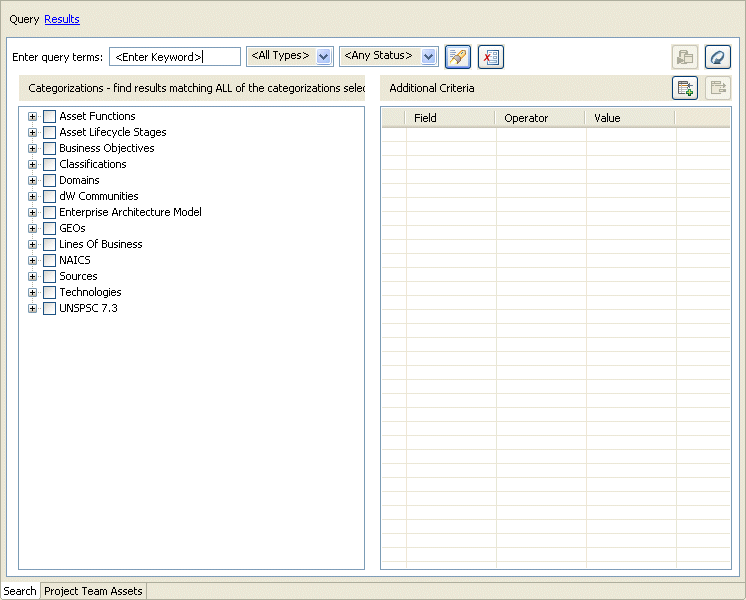
The Search tab enables querying of assets and displays results based upon specified criteria, as discussed in Searching for Assets.
The Project Team Assets tab allows you to view all assets associated with a specified Oracle Enterprise Repository project, as discussed in Viewing Prescribed Assets.
The Search tab displays a toolbar at the top that is visible whether the active view is the Query pane or the Results pane. You can toggle between the two displays by clicking either the Query link or the Results link, depending on which pane is active at the time.
The Query pane, as shown in Figure 3-1, allows you to easily construct asset query filtering to view assets that may be of interest to your project, including Assembly Model assets imported from an integrated external endpoint, such as an Oracle Service Bus project, and common Oracle Enterprise Repository assets already defined in your Oracle Enterprise Repository instance.
Table 3-1 describes the options that are available to query assets.
The Categorizations tree viewer provides a convenient way to query for assets associated with a set of categories, with most option containing appropriate subcategories. If a category is selected all its existing subcategories are also selected. If a subcategory has a parent, the parent checkbox state is also selected. Conversely, if a category is deselected all its subcategories are deselected.
| Note: | If more than one categorization type is used in the criteria, the selected types are ANDed together. There is no OR option. |
The Additional Criteria table contains an additional set of filters to impose upon a query. These criterion are joined together to formulate the query constraint.
The Field column presents a drop-down menu that allows you to select from a list of fields for the query filter. The list of fields is based upon the selected asset type. If no asset type is selected, the list of fields are the fields that are common to all asset types.
If the query criterion specified in the row is invalid or incomplete, the Info (i) icon displays in the left-most status column.
The Results pane shows all assets that satisfied the search criteria established in the Query pane. It displays information for all query results, such as the asset name, asset type and registration status.
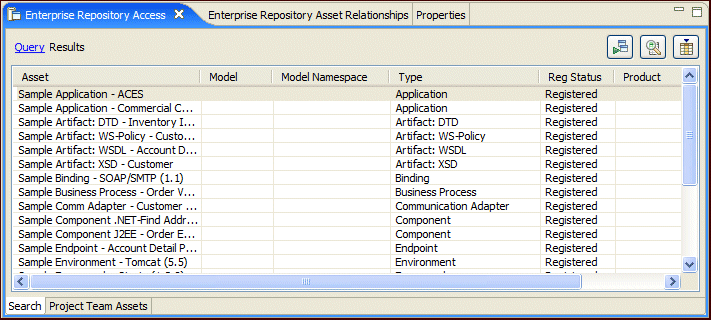
Table 3-2 describes the options that are available on the Results pane.
Table 3-3 describes the columns in the Query Results table.
The Project Team Assets view displays a list of assets that have been prescribed to your project, as well as assets that are already in use in the project.
Through the Enterprise Repository, analysts, architects, technical leads, and others that are involved in the design stages of a project, can create a list of assets that might fulfill a project’s requirements. The lists of assets are captured in compliance templates in the repository, and the compliance templates are associated with an Oracle Enterprise Repository project. For more information on compliance templates, refer to the Oracle Enterprise Repository Compliance Templates Guide.
From the Enterprise Repository Access viewer in Oracle Workshop for WebLogic you can view a list of assets appearing in all of the Compliance Templates assigned to your project. The viewer will indicate which of the assets have been used by you and/or other project members. The viewer will also display other assets that are already in use in the project.
The Project Team Assets view is different from a workspace Oracle Enterprise Repository project. Therefore you can view assets for any Oracle Enterprise Repository project without having to set or alter the workspace default. In addition, there are also ancillary views to display asset details without having to launch an external Web browser to view an asset’s details.
If a repository connection has been established, the Project Team Assets table is populated with the set of assets associated with the specified project. Each of the columns in the table identifies how the asset relates to the project in the repository. You can also sort each column using the column header.
Table 3-4 describes the other icons and columns that are available in the Project Team Assets view.
You display asset properties and values in the standard Eclipse Properties view. To launch the Asset Properties view, you can either:
The Asset Details view is another view that provides asset details in an embedded web-based browser view, which when enabled, calls out the enterprise repository application for details associated with the selected asset. See Searching for Assets for instructions on how to enable or disable rendering of the asset details view.
Figure 3-5 shows the Properties view on the left side of the workspace being populated based upon the selection in the Results Pane. It also depicts the Asset Details view on the right, with its contents based upon the selected asset in the Results pane.
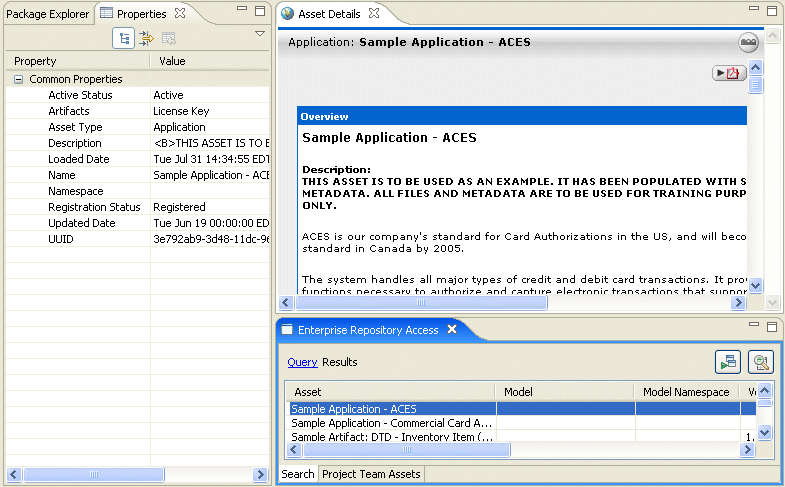
The Enterprise Repository Asset Relationships view displays the relationships for a selected asset in a graphical format. The Asset Relationships view listens for asset selection, either within the Results pane or the Project Team Assets view, and updates itself based upon the relationships of the currently selected asset. If there no assets are currently selected, then this view will be blank.
You can launch the view using either of these methods:
Figure 3-6 depicts the Asset Relationship view in the upper-right corner of the workspace. Its content is based upon the current selection in the Results pane. The view shows the selected asset in the middle of the graph as a stand-alone node, and shows all relationships that the asset is involved in, such as bi-directional and one-way relationships.
Those assets that are a source of a relationship with the selected asset are shown above the selected asset and have links pointing to the selected assets. Those assets that are a target of a relationship with the selected asset are shown above the selected asset and have links pointing from the selected assets.
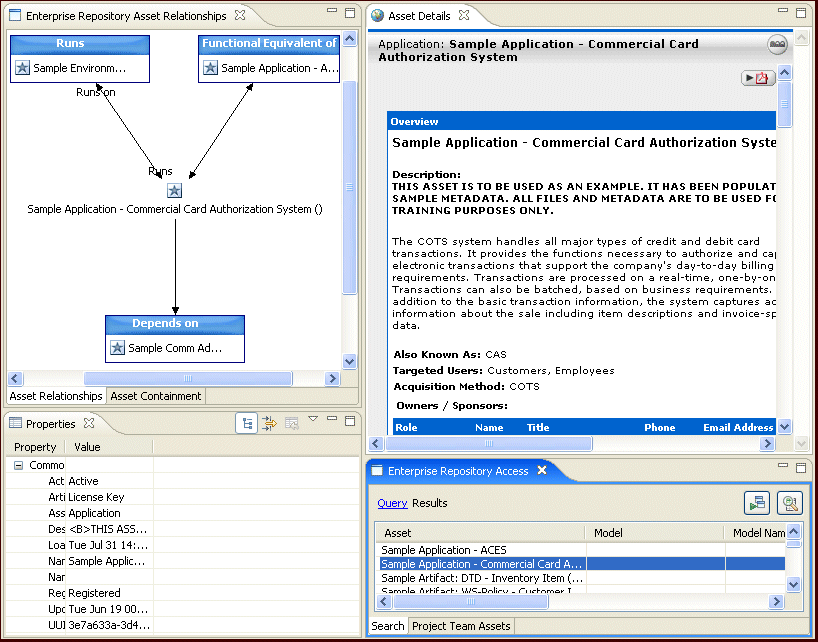
To fully understand the bi-directionality of the Asset Relationships view, read the graph in Figure 3-6 as follows. (Note that the selected asset is: Sample Application - Commercial Credit Authorization System.)
There are numerous instances where a particular relationship for the selected asset may be satisfied by more than one asset. For such cases, the assets that satisfy this relationship are grouped together where the relationship type is shown in the node label. Figure 3-7 shows a selected asset that has three Asset Prescribed By relationships and how those assets are grouped to satisfy that relationship.
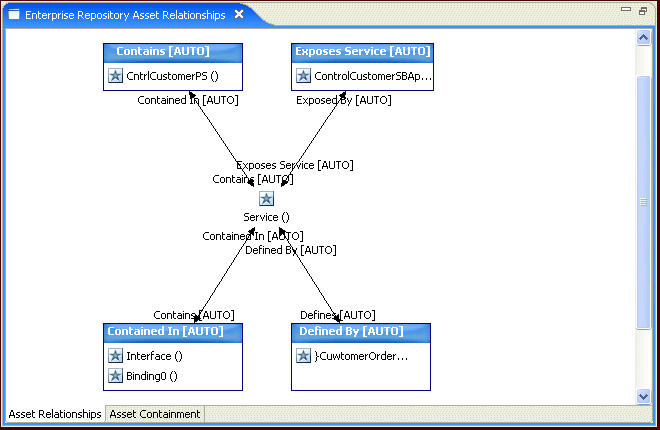
You can download an asset’s artifacts (i.e., payload) into an Eclipse project. Typically an asset payload is usually the functionality that a developer needs to use a service (such as a WSDL file) or incorporate into their code base (usually a binary). Within the asset metadata, links to supporting documentation, user guides, test cases, etc., are provided to better enable developers to reuse existing functionality.
Artifacts associated with the selected asset will be downloaded to the specified location.
After the Oracle Enterprise Repository Harvester harvests assets into the Oracle Enterprise Repository, the assets and the relationships between them can be viewed in Oracle Enterprise Repository. When you use (download) a harvested asset from Oracle Enterprise Repository, all of the artifacts that make up that asset will be delivered to you as a .zip file. When you download a harvested asset from Eclipse, you are allowed to download only individual artifacts - the .zip package is unavailable.
For example, assume that the Order Booking Process is harvested using the Oracle Enterprise Repository Harvester. A portion of the assets that would be created in the repository as a result of running the Harvester is shown in Figure 3-9. The Order Booking Process is expressed as a BPEL file containing two partner links, each of which is defined by a WSDL. Notice that the WSDL artifact assets reference other WSDLs and XSDs. If the asset of type “Business Process: BPEL” named “Order Booking Process” is downloaded from Oracle Enterprise Repository, the user will receive a .zip file that includes the BPEL in addition to all relevant WSDLs and XSDs. On the other hand, if the Order Booking Process is downloaded from Eclipse, the user will receive only the BPEL - the WSDLs referenced as partner links will not be automatically included. However, the Eclipse user does have the ability to traverse to the partner links manually as relationships to download each respective WSDL. Downloading of WSDLs in Eclipse will retrieve all related WSDL imports and XSDs.
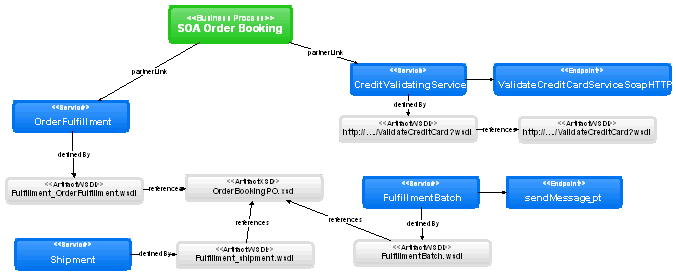
To ensure that a harvested asset and all its related assets are downloaded from Oracle Enterprise Repository, an Eclipse should follow these steps:


|