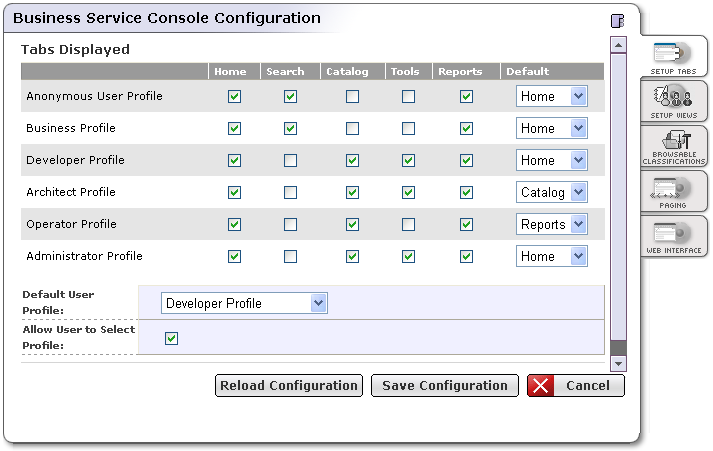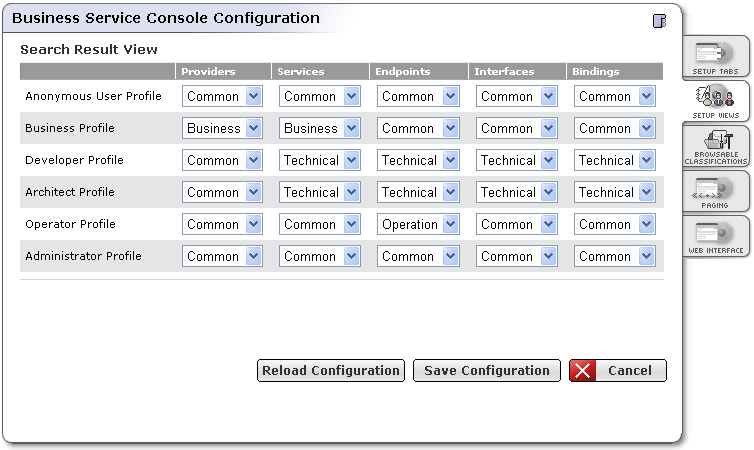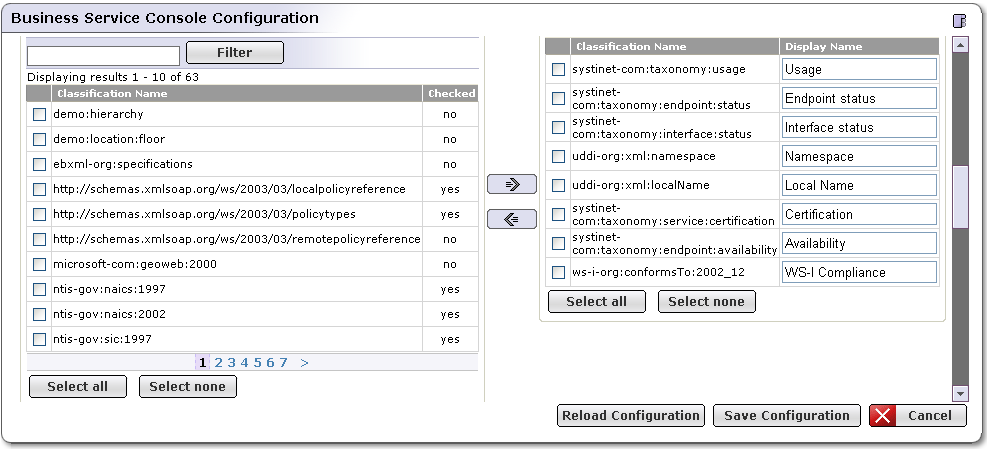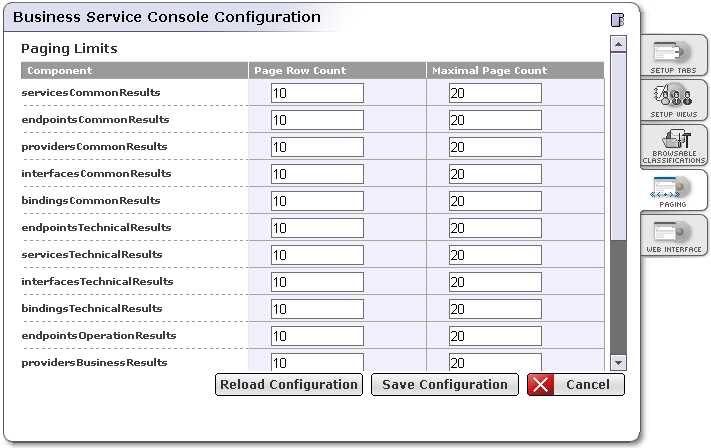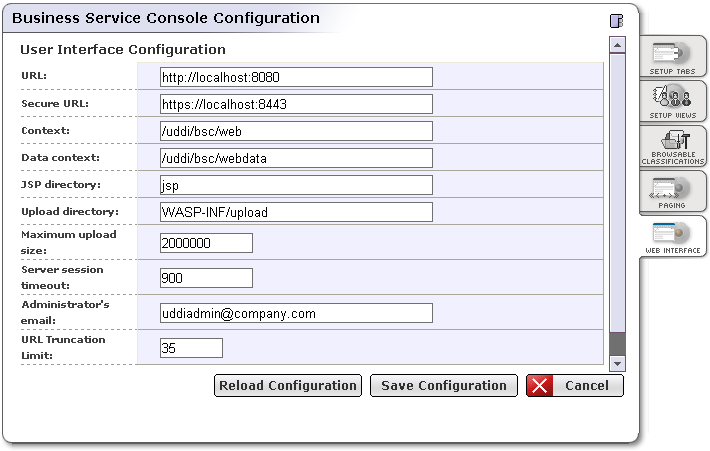Configuration Locate
Under the Configuration tab of the Business Service Console the administrator can configure the following:
The tabs that will be displayed for users who have a specific user profile
Types of result view for each user profile
Configuration of the Business Service Console User Interface
The Configuration tab is available if both of the following conditions are satisfied:
The user belongs to a user profile that has the visible Configuration tab
The user has ConfiguratorManagerPermission to all operations (*) and all configurations (*). See Administrator's Guide, Permissions for more information on how to set up permissions.
Tabs Displayed Locate
On the page shown in Figure 20, you can define which tabs will be available for specific user profiles. The Default User Profile drop down list allows you to specify the default user profile when creating a new user account. If the checkbox Allow User to Select Profile is checked, users are allowed to select a user profile when creating a new account, later users can switch profiles.
Search Result View Locate
On the page shown in Figure 21, you can configure default result views for user profiles.
Browsable Classifications Locate
On this panel, you can specify a list of classifications which are used to define reports that appear in the reports tree under the Report main menu tab. You can also specify the name of the node in the report tree. For each Selected classification a separate node in the report tree will appear. If the taxonomy classification is internally checked, a subreport node will appear for each value from the taxonomy's value set .
For example, the selected classification systinet-com:taxonomy:service:certification represents a node Certification in the Report tree. If you click on the Certification node in the report tree, the result view will contain all entities categorized by this taxonomy. Since the systinet-com:taxonomy:service:certification is internally checked, having the value set (Certified, Pending), the Certification node will contain two subnodes (Certified and Pending) representing a report of certified and pending services.
Paging Limits Locate
On this panel, you can specify how many records and on how many pages searched data will appear. Component names from the Components column consist of the component name (services, endpoints, providers, interfaces, bindings) and the type of result view (common, technical, business). For example, the row with the component name servicesTechnicalResult contains page limits for search results of services listing technical service data.
UI Configuration Locate
On the Web Interface tab of the Business Service Console Configuration screen, you can configure URLs, contexts, directories, and other information related to the registry's interface.
Field description:
URL - nonsecure registry URL
Secure URL - secure registry URL
Context - context of the Registry Console URL
Data context - context where static objects such as JavaScript and images are stored
JSP directory - location of JSP pages relative to REGISTRY_HOME/work/uddi
Upload directory - upload directory used for tasks such as uploading taxonomies
Maximum upload size - maximum upload size in bytes
Server session timeout - session timeout (measured in seconds)
Administrator's email - email address of the registry administrator.
URL Truncation Limit - URLs displayed in reports and result views will be truncated to number of characters specified in this field. The truncated URL will not be exactly so long as the value specified here but the URL string can be a little bit longer. The truncated URL will be displayed in the following format:<protocol><server name><truncated part ...><filename>