


|

|
|
|
|
Configuring Multiple Instances of Log Central
The following sections describe the conditions for configuring multiple instances of Log Central and explain how to configure multiple instances:
When To Configure Multiple Instances
Configuring Multiple Instances
When To Configure Multiple Instances
A single instance of Log Central consists of software integrated across one central host and one or more managed notes. You need to configure multiple instances of Log Central if all the following are true:
For example, if you have more than one BEA Tuxedo domain and you need to administer them separately, then you need a separate instance of Log Central for each BEA Tuxedo domain. Configuring Multiple Instances To configure multiple instances of Log Central, for each additional instance perform the following steps on the central host:
Make sure the domains are unused ports.
For example:
lc_conf_dom2 9011/udp
lc_talk_dom2 9012/udp
For example: where install_dir is the directory where you installed Log Central. Note: Use the -i inifile parameter for all database commands, such as lc_user_list.
LC_GLOBAL
{
CENTRAL_HOST = "quahog"
LOGPREFIX = "/usr/lclog"
TALK_SERVICE = "lc_talk_dom2"
IPCKEY = 0xee220000
INIFILE = "install_dir/etc/message_processor.ini.dom2"
}lc_config -conffile install_dir/etc/messaging.conf.dom2 -inifile install_dir/etc/message_processor.ini.domw
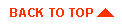
|

|

|
|
|
|
Copyright © 2000 BEA Systems, Inc. All rights reserved.
|