


|

|
|
|
|
| | | |
Installing BEA SNMP Agent on a Windows System
The following sections describe how to install and uninstall the BEA SNMP Agent 2.1 or 2.1.1 software on a Windows system:
Before You Start
The Windows installation program is a graphics-based method of installing the BEA SNMP Agent software on a Windows system. The installation program is based on the Windows InstallShield utility.
For a BEA SNMP Agent 2.1 installation, at least one Tuxedo (7.1, 6.5, 6.4) or WebLogic Enterprise (5.1, 4.2) system installation must exist on the host Windows system. Otherwise, the installation program will display an error message and quit.
For a BEA SNMP Agent 2.1.1 installation, a Tuxedo 8.0 system installation must exist on the host Windows system. Otherwise, the installation program will display an error message and quit.
Installing BEA SNMP Agent 2.1 on a Windows System
Installing the BEA SNMP Agent 2.1 software on a Windows system consists of the following two procedures:
Installing the BEA SNMP Agent 2.1 software requires a license. You acquire a license for BEA SNMP Agent 2.1 in one of two ways: from the BEA Web site when you download an evaluation copy of the BEA SNMP Agent product or via e-mail when you buy the BEA SNMP Agent product. A license is packaged in a file named lic.txt.
Starting the BEA SNMP Agent 2.1 Installation on a Windows System
To start the BEA SNMP Agent 2.1 installation process on a Windows system, follow these steps:
You need administrative privileges to install BEA SNMP Agent components on a Windows system.
Running the BEA SNMP Agent 2.1 Installation on a Windows System
The Windows installation program for BEA SNMP Agent 2.1 scans your hard disk looking for at least one Tuxedo (7.1, 6.5, 6.4) or WebLogic Enterprise (5.1, 4.2) system installation. If no installation is found, the installation program displays an error message and quits.
If at least one installation is found, the installation program prompts you to enter specific information about your system and configuration. For instructions on responding to the prompts during installation, see the following table.
Congratulations! Your installation of the BEA SNMP Agent 2.1 software is complete! For information on configuring and starting SNMP agents and the optional BEA SNMP Agent Integrator, see the BEA SNMP Agent Administration Guide.
If you want to run multiple instances of the SNMP agent to manage multiple Tuxedo or WLE domains, use the instsrv command to install additional Windows services for the additional agents. For details, see "Setting Up BEA SNMP Agent on a Managed Node" in the BEA SNMP Agent Administration Guide.
Installing BEA SNMP Agent 2.1.1 on a Windows System
Installing the BEA SNMP Agent 2.1.1 software on a Windows system consists of the following two procedures:
Installing the BEA SNMP Agent 2.1.1 software does not require a BEA SNMP Agent product license. The only license required is a valid BEA Tuxedo 8.0 license on the host machine.
Starting the BEA SNMP Agent 2.1.1 Installation on a Windows System
To start the BEA SNMP Agent 2.1.1 installation process on a Windows system, follow these steps:
You need administrative privileges to install BEA SNMP Agent components on a Windows system.
Running the BEA SNMP Agent 2.1.1 Installation on a Windows System
The Windows installation program for BEA SNMP Agent 2.1.1 scans your hard disk looking for a Tuxedo 8.0 system installation. If no installation is found, the installation program displays an error message and quits.
If a Tuxedo 8.0 installation is found, the installation program prompts you to enter specific information about your system and configuration. For instructions on responding to the prompts during installation, see the following table.
Congratulations! Your installation of the BEA SNMP Agent 2.1.1 software is complete! For information on configuring and starting Tuxedo SNMP agents and the optional BEA SNMP Agent Integrator, see the BEA SNMP Agent Administration Guide.
If you want to run multiple instances of the Tuxedo SNMP agent to manage multiple Tuxedo 8.0 domains, use the instsrv command to install additional Windows services for the additional agents. For details, see "Setting Up BEA SNMP Agent on a Managed Node" in the BEA SNMP Agent Administration Guide.
Uninstalling BEA SNMP Agent 2.1 or 2.1.1 from a Windows System
To uninstall the BEA SNMP Agent 2.1 or 2.1.1 software from a Windows system, follow these steps:
While uninstalling the BEA SNMP Agent software, the Remove Programs From Your Computer window appears. Click OK when the uninstallation completes.
If you installed BEA SNMP Agent packages for more than one version of Tuxedo or WLE on the same machine, and one of those versions is then uninstalled, you must re-register snmp_integrator as a Windows service. To do so, open a command-line shell and enter the following command at the command prompt:
prompt> instsrv service-name [executable-file | remove]
For example, if one of your BEA SNMP Agent packages is installed in the C:\tux71 directory, the command is:
prompt> instsrv snmp_integrator c:\tux71\bin\snmp_integrator.exe
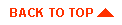
|

|
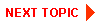
|
|
|
|
Copyright © 2001 BEA Systems, Inc. All rights reserved.
|