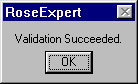ApplicationName.mdl) and contains at least one component
package.
This begins the validation process. A popup window is displayed to indicate the progress of the validation. (See Figure 3-6.)
If the validation process encounters an error, you get a message describing the problem and where it was found. Also, the model object in error is automatically selected in the Rational Rose interface so you can find and correct it more easily. Figure 3-7 shows an example.
If the validation process completes with no errors, you a confirmation window as shown in Figure 3-8.
Figure 3-6 Validating the Model
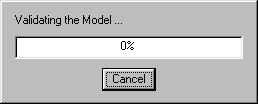
Figure 3-7 Validation Process Error Message
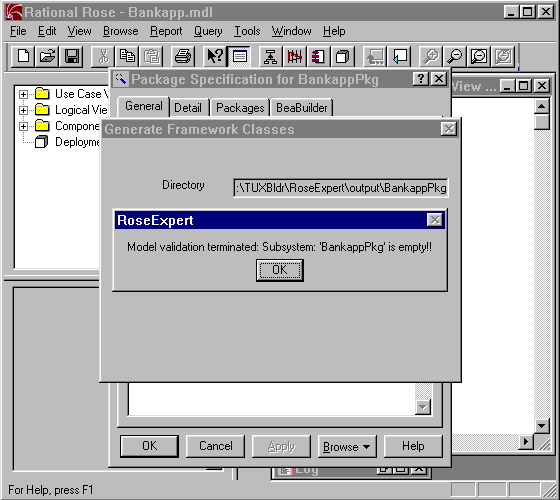
Figure 3-8 Validation Succeeded