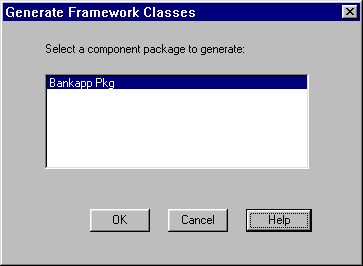
You get this window when you choose
Tools->BEA TUXEDO Builder->Generate Classes from the Rational Rose menu bar. This is the first step in the generate process.
Figure 7-7 Generate Framework Classes - Select Package
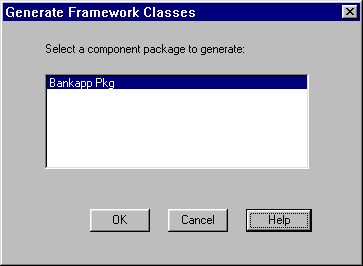
The Rose Expert generate function generates code for the control classes in your application model. (Control classes are classes of the stereotype "Control.")
The generate process produces C++ source, make files, and some other optional files for the control classes and tasks in the selected component package.
Generated files include:
The Rose Expert outputs all generated code to the project root directory according to the directory structure described in Generated Files Directory Structure.
When you click OK in this first Generate window, the Rose Expert runs an automatic model validation to check all BEA TUXEDO related information in control classes, structure classes, and task modules in the model for consistency and validity. (This is the same check you can do with the Rose Expert "Validate Model" option, as described in Validating a Model.)
At this point, the Rose Expert also checks to ensure all relevant Rose Expert settings are valid as follows:
For more information on specifying Rose Expert settings, refer to the section Specifying Application Settings.
When you have selected a component package to generate, click OK to go to the next step. (Or click Cancel to close the window and discontinue the process.)
Buttons
See Also