


|

|
|
|
|
Invoking the BEA Tuxedo Software Installation Program
To invoke the BEA Tuxedo Software Installation program, complete the following 3-step procedure.
To install the BEA Tuxedo system on Windows NT correctly, you need to log in with the user ID of Administrator. If you log in from a non-administrator account and install the BEA Tuxedo system on a Windows NT machine, the TUXIPC service will not have an entry in the registry. The BEA Tuxedo system will function correctly only until you log off, as the TUXIPC runs as a process, and all applications terminate when the user logs off.
If you are already logged on to the system as the Administrator, we strongly recommend that you exit from all Windows applications, including all BEA Tuxedo-related applications, before executing the BEA Tuxedo Software Installation program.
If you are installing on a Windows 95 or Windows 98 system, you do not need to log in as the Administrator.
Typically, the BEA Tuxedo Software Installation script is invoked automatically and the following screen appears, prompting you to either select a product to install, or exit the installation process.
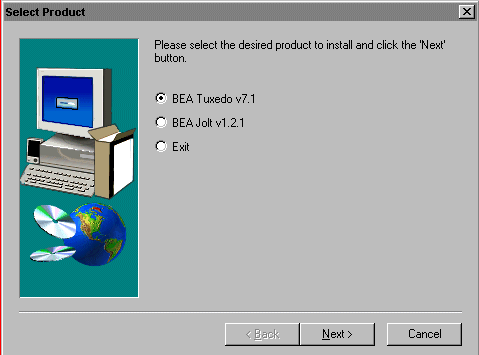
Click on setup_windows. A list of filenames is displayed. Double-click on Setup.exe in the list.
Note: You can exit from the BEA Tuxedo Software Installation process at any time by selecting the Cancel button.

|

|

|
|
|
|
Copyright © 2000 BEA Systems, Inc. All rights reserved.
|