


|

|
|
|
|
Performing Post-Installation Tasks
The following sections describe the tasks you must perform after installing BEA Tuxedo:
Understanding the BEA Tuxedo Directory Structure
During the BEA Tuxedo software installation, the installer program creates the following directory structure for a full installation. A full installation contains all the BEA Tuxedo server and client software components plus the link-level encryption (LLE) and secure sockets layer (SSL) encryption software packages.
Figure 6-1 BEA Tuxedo 8.0 Directory Structure
The product directory shown here, tuxedo8.0, is the default for BEA Tuxedo 8.0. You can change the default name during installation. The top-level directories and files of the BEA Tuxedo directory structure are briefly described in the following table.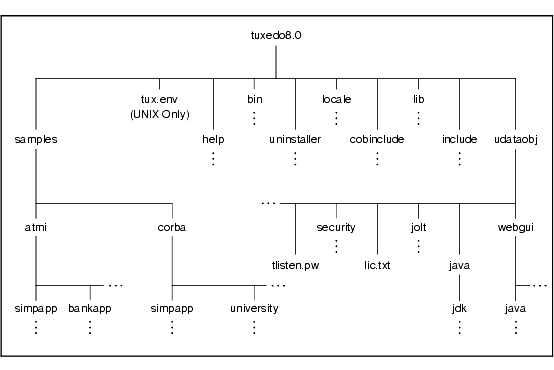
Understanding the BEA Tuxedo Architecture
Figure 6-2 shows a BEA Tuxedo domain, which is the basis of the BEA Tuxedo architecture.
Figure 6-2 Simplified View of BEA Tuxedo Architecture
A Tuxedo domain, also known as a Tuxedo application, is a business software program, built upon the BEA Tuxedo system, that is defined and controlled by a single configuration file—the UBBCONFIG file. A Tuxedo domain consists of one or more clients (local or remote), one or more servers, and one or more machines. It is administered as a single unit. The following sections describe other important terms and concepts about BEA Tuxedo with which you need to be familiar before performing post-installation checks: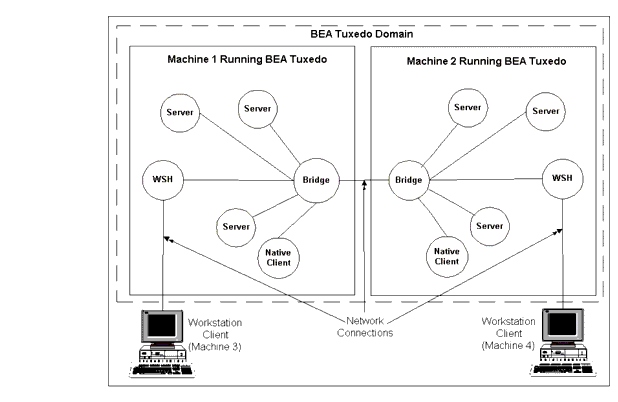
There is no need to fully understand these terms now; rather, use the sections as a reference. As you encounter these terms during the post-installation procedures, you can refer back to these sections to understand exactly what these terms mean. For detailed descriptions of these terms, visit the BEA Tuxedo Online Documentation set at http://www.oracle.com/technology/documentation/index.html.
UBBCONFIG File
Each Tuxedo domain is controlled by a configuration file in which installation-dependent parameters are defined. The text version of the configuration file is referred to as UBBCONFIG, although the configuration file may have any name, as long as the content of the file conforms to the format described for UBBCONFIG(5) in the File Formats, Data Descriptions, MIBs, and System Processes Reference. Typical configuration filenames begin with the string ubb, followed by a mnemonic string, such as simple in the filename ubbsimple.
MASTER Machine
The MASTER machine, or MASTER node, for a Tuxedo domain contains the domain's UBBCONFIG file, and is designated as the MASTER machine in the RESOURCES section of the UBBCONFIG file. Starting, stopping, and administering a Tuxedo domain is done through the MASTER machine.
In a multimachine Tuxedo domain running different releases of the Tuxedo system software, the MASTER machine must run the highest release of the Tuxedo system software in the domain.
TUXCONFIG File
The TUXCONFIG file is a binary version of the UBBCONFIG file. It is created by running the tmloadcf(1) command, which parses UBBCONFIG and loads the binary TUXCONFIG file to the location referenced by the TUXCONFIG environment variable. As with UBBCONFIG, the TUXCONFIG file may be given any name.
The MASTER machine for a Tuxedo domain contains the master copy of the TUXCONFIG file. Copies of the TUXCONFIG file are propagated to all other machines—referred to as non-MASTER machines—in a Tuxedo domain whenever the Tuxedo system is booted on the MASTER machine.
TUXCONFIG Environment Variable
The TUXCONFIG environment variable defines the location on the MASTER machine in which the tmloadcf(1) command loads the binary TUXCONFIG file. It must be set to the absolute pathname for the device or system file in which TUXCONFIG is to be loaded.
The pathname for TUXCONFIG is designated in the MACHINES section of the UBBCONFIG file. It is specified for the MASTER machine and for every other machine in the Tuxedo domain. When copies of the binary TUXCONFIG file are propagated to non-MASTER machines during system boot, the copies are stored on the non-MASTER machines according to the TUXCONFIG pathname values.
TUXDIR Environment Variable
The value of the TUXDIR environment variable must be the absolute pathname of the directory in which the BEA Tuxedo software is installed on the MASTER machine. TUXDIR is defined in the MACHINES section of the UBBCONFIG file. It is specified for the MASTER machine and for every other machine in the Tuxedo domain.
Installing the Product License After You Install BEA Tuxedo
If you chose not to install your product license when you installed the BEA Tuxedo software, you can install the license now using the procedures given in this section. Until you install a license, you cannot boot any of the BEA Tuxedo system servers.
A sample license is shown in the following listing.
Listing 6-1 Sample Product License File for BEA Tuxedo 8.0
# BEA License File
#
# This file contains license tokens to enable BEA TUXEDO and
# optional components.
# Each License begins with a "[section name]" and ends with
# a "SIGNATURE=" line.
#
# New license sections should be appended to this file, and the
# old section, if present, should be deleted.
#
# WARNING: Altering parameters within a section will invalidate
# the license. This is a violation of BEA Systems licensing
# agreement, and may also disable TUXEDO or optional components.
# For Technical Support and to obtain a license, call 888-BEA-SUPT
# (888-232-7878) or 408-570-8070
[BEA TUXEDO]
VERSION=8.0
LICENSEE=BEA Systems
SERIAL=101999651
ORDERID=Internal
USERS=200000
TYPE=SDK
DEVELOPERS=100000
EXPIRATION=2001-04-28
SIGNATURE=TXmtx+AhQdJgr3sjjznBqRB7SP9Jgr3UzAKctjz+e6RmsFSAhUAhStj
znBQdL9n=
[LINK ENCRYPTION]
VERSION=8.0
LICENSEE=BEA Systems
SERIAL=101999651
ORDERID=Internal
USERS=200000
TYPE=SDK
DEVELOPERS=100000
STRENGTH=56
EXPIRATION=2001-12-31
SIGNATURE=TX0CFHkaBpKpAlXGEtQqi+/jJvMo1VB9AhUAUAkizwsgYefRwQJDNTF
0205b1ik=
[SSL ENCRYPTION]
VERSION=8.0
LICENSEE=BEA Systems
SERIAL=101999651
ORDERID=Internal
USERS=200000
TYPE=SDK
DEVELOPERS=100000
STRENGTH=56
EXPIRATION=2001-12-31
SIGNATURE=TX0CiqA5FCAXJFXUEGvAki+gL+i09eRep9hYdshS/8a70MIJQChUAk9
zIAhUIH4=
[PK ENCRYPTION]
VERSION=8.0
LICENSEE=BEA Systems
SERIAL=101999651
ORDERID=Internal
USERS=200000
TYPE=SDK
DEVELOPERS=100000
STRENGTH=56
EXPIRATION=2001-12-31
SIGNATURE=TXmtx+AhQdJgr3sjjznBqRB7SP9Jgr3UzAKctjz+e6RmsFSAhUAhStj
znBQdL9n=
[PK SIGNATURE]
VERSION=8.0
LICENSEE=BEA Systems
SERIAL=101999651
ORDERID=Internal
USERS=200000
TYPE=SDK
DEVELOPERS=100000
STRENGTH=56
EXPIRATION=2001-12-31
SIGNATURE=TX0CFHkaBpKpAlXGEtQqi+/jJvtt1VB9AhUAUAkizwsgYefRwQJDNTF
0205b1ik=
[BEA JOLT]
VERSION=8.0
LICENSEE=BEA Systems
SERIAL=101999651
ORDERID=Internal
EXPIRATION=2001-12-31
SIGNATURE=TX0CFHkaBpKpAlXGEtQqi+/jJvMo1VB9AhUAUzxizwsgYefRwQJDNTF
0205b1ik=
Licenses are delivered with 56-bit encryption enabled by default. Licenses with 128-bit encryption enabled are available but require a separate authorization procedure.
You can acquire a license in either of two ways: from the BEA Web site when you download an evaluation copy of the BEA Tuxedo product, or via e-mail when you buy the BEA Tuxedo product. A license is packaged in a file named lic.txt.
License files from previous BEA Tuxedo releases are not valid for BEA Tuxedo 8.0. If you later add BEA Tuxedo Security capabilities or BEA Jolt, you must append license files for those items to the BEA Tuxedo 8.0 license file.
Installing the Product License on a Windows System
To install your BEA Tuxedo product license on a Windows system, follow these steps:
Note: As an alternative to using the BEA license utility to install your product license, you may manually copy lic.txt to the tux_8.0_prod_dir/udataobj directory.
Installing the Product License on a UNIX System
To install your BEA Tuxedo product license on a UNIX system, follow these steps:
Using the Registry to Further Restrict Access on a Windows System
BEA Tuxedo-provided client programs are run directly by users with the users' own permissions. In addition, when users run native clients (that is, clients run on the same machine on which the server program is running), they have access to the UBBCONFIG file and interprocess communication (IPC) mechanisms such as the bulletin board (a reserved piece of shared memory in which parameters governing the application and statistics about the application are stored).
To gain access to BEA Tuxedo functionality, native clients join a BEA Tuxedo application using the identity of the application administrator (tpsysadm). However, because tpsysadm is a trusted user, this setting causes the BEA Tuxedo system to bypass the user authentication process.
To prevent this lapse in security on your Windows 2000 server machine, follow these steps:
Setting Up Your Environment
You need to set several environment variables before using BEA Tuxedo to build and run BEA Tuxedo applications. The following tables list and define many of those environment variables.
Setting Environment Variables on a Windows System On a Windows 2000 server machine, you need to set the following environment variables to set up your environment:
set TUXDIR=pathname_of_BEA_Tuxedo_product_directory
set APPDIR=pathname_of_BEA_Tuxedo_application_directory
set TUXCONFIG=pathname_of_TUXCONFIG_file
set WEBJAVADIR=%TUXDIR%\udataobj\webgui\java
set PATH=%APPDIR%;%TUXDIR%\bin;\bin;%PATH%
The following are example settings of TUXDIR, APPDIR, and TUXCONFIG:
The values of the TUXDIR, APPDIR, and TUXCONFIG environment variables must match the values of the TUXDIR, APPDIR, and TUXCONFIG parameters in the MACHINES section of the UBBCONFIG file. As an alternative to setting environment variables from a command-line shell, use the Environment page of the BEA Administration program, described in Setting and Modifying Environment Variables.
Windows 2000 accesses the required dynamically-loadable library files through its PATH variable setting. Specifically, Windows 2000 searches for dynamically-loadable library files in the following order:
For more information about setting environment variables, see "Modifying Environment Variables" in Using BEA Tuxedo ATMI on Windows.
Setting Environment Variables on a UNIX System
On a UNIX server machine, set and export the following environment variables to set up your environment:
TUXDIR=pathname_of_BEA_Tuxedo_product_directory
APPDIR=pathname_of_BEA_Tuxedo_application_directory
TUXCONFIG=pathname_of_TUXCONFIG_file
WEBJAVADIR=$TUXDIR/udataobj/webgui/java
PATH=$APPDIR:$TUXDIR/bin:/bin:$PATH
Note: For Sun Solaris systems only, add /usr/sbin as the first directory in your PATH and add brackets ({}) to TUXDIR, as shown in the following example:
PATH=/usr/sbin:${TUXDIR}/bin:$PATH
LD_LIBRARY_PATH=$APPDIR:$TUXDIR/lib:/lib:/usr/lib:$LD_LIBRARY_PATH
Note: For HP-UX systems only, use SHLIB_PATH instead of LD_LIBRARY_PATH.
export TUXDIR APPDIR TUXCONFIG WEBJAVADIR PATH LD_LIBRARY_PATH
The following are example settings of TUXDIR, APPDIR, and TUXCONFIG:
The TUXDIR, APPDIR, and TUXCONFIG environment variables must match the values of the TUXDIR, APPDIR, and TUXCONFIG parameters in the MACHINES section of the UBBCONFIG file. A Bourne shell script named tux.env, located in the BEA Tuxedo product directory, serves as a model for setting these and other environment variables on a UNIX system.
Starting the tlisten Process
As the application administrator, you must start a tlisten process on each machine of a networked BEA Tuxedo application before the application is booted. The tlisten process enables you and the BEA Tuxedo software running on the MASTER machine to start, shut down, and administer BEA Tuxedo processes running on the nonMASTER machines. For example, tmboot(1) can start BEA Tuxedo system servers on the non-MASTER machines. Generally, one tlisten process is required for each BEA Tuxedo application running on a server machine.
In addition to the installer program starting a tlisten process on port 3050 during the installation of BEA Tuxedo, a tlisten process may be started as follows.
tlisten Invocation In all cases, the same basic syntax is used to invoke tlisten.
%TUXDIR%\bin\tlisten -l nlsaddr [-u appuid] (Windows)
$TUXDIR/bin/tlisten [-d devname] -l nlsaddr [-u appuid] (UNIX)
The -l option is required. The argument to -l must match the value of the NLSADDR parameter in the NETWORK section of the UBBCONFIG file. For information about determining the value of NLSADDR, see UBBCONFIG(5) in the File Formats, Data Descriptions, MIBs, and System Processes Reference.
The value of devname is the device name of the network provider; for example, Starlan. If the tlisten process is operating with Sockets, the -d option is not needed.
The value of appuid is the user identifier (UID), or login name, of the BEA Tuxedo application administrator. It must match the value of the UID parameter in the RESOURCES section of the UBBCONFIG file.
Note: To obtain the UID on a Windows 2000 or UNIX system, run the id command.
On a UNIX machine, use the -u appuid option when the command is part of an installation script run by user root to run the tlisten process with the effective UID of the owner of the BEA Tuxedo software installation on this machine. If tlisten is started by the BEA Tuxedo application administrator, either as a cron job or manually, the -u option is unnecessary because the job is already owned by the correct account.
For more information about the tlisten command, see the tlisten(1) reference page in the BEA Tuxedo Command Reference. For details about starting the tlisten process on a Windows 2000 server machine, see "Configuring tlisten Processes to Start Automatically" in Using BEA Tuxedo ATMI on Windows.
tlisten Password
BEA Tuxedo uses the administrative password that you specified during the installation to protect the machine on which BEA Tuxedo is installed from administrative requests and operations (such as tmboot(1)) that are not authorized. Whenever administrative communications arrive on this machine through tlisten(1) or wlisten(1) gateway processes, BEA Tuxedo authenticates them by means of the password.
A tlisten password must be a string of alphanumeric characters in clear-text format. It may contain no more than 80 characters.
A common password is required for two machines in a BEA Tuxedo application to communicate successfully. For this reason, you must use the same password whenever you install BEA Tuxedo on multiple machines for a single application. If, during the BEA Tuxedo installation process, you use a different password for one machine, you must add that password to the tlisten.pw file on each machine with which you want that machine to communicate.
For these reasons, you may have more than one administrative password in your tlisten.pw file. A single password file may contain no more than 20 passwords, with one password per line. You can use a simple text editor to add passwords to the tlisten.pw file.
Editing a UBBCONFIG File
Each BEA Tuxedo application is controlled by a UBBCONFIG file in which installation-dependent parameters are defined. The UBBCONFIG file for an application usually requires editing before the application can be booted.
Each BEA Tuxedo application is controlled by a configuration file in which installation-dependent parameters are defined. The configuration file for an application usually requires editing before the application can be booted. In the BEA Tuxedo documentation, this file is referred to as UBBCONFIG, but you can give your configuration file any name you like. Typical configuration filenames begin with the string ubb, followed by a mnemonic string, such as simple in the filename ubbsimple.
As an example, consider ubbsimple, the UBBCONFIG file for the rudimentary ATMI-based simpapp application delivered with the BEA Tuxedo installation. On a Windows system, this application is found in the directory %TUXDIR%\samples\atmi\simpapp; on a UNIX system, it is found in the directory $TUXDIR/samples/atmi/simpapp.
The following sample listing shows ubbsimple. The examples in the sample listing have been modified from the ubbsimple file delivered on a Windows or UNIX system to include example pathname values for both Windows and UNIX systems.
Listing 6-2 ubbsimple for the ATMI-based simpapp Application
#ident "@(#)apps:simpapp/ubbsimple $Revision: 1.3 $
#Skeleton UBBCONFIG file for the Tuxedo Simple Application.
#Replace the <bracketed> items with the appropriate values.
*RESOURCES
IPCKEY <Replace with a valid IPC Key>
#Example:
#IPCKEY 123456
DOMAINID simpapp
MASTER simple
MAXACCESSERS 10
MAXSERVERS 5
MAXSERVICES 10
MODEL SHM
LDBAL N
*MACHINES
DEFAULT:
APPDIR="<Replace with the current directory pathname>"
TUXCONFIG="<Replace with your TUXCONFIG Pathname>"
TUXDIR="<Directory where Tuxedo is installed>"
#Windows
#Example:
# APPDIR="C:\home\me\simpapp"
# TUXCONFIG="C:\home\me\simpapp\tuxconfig"
# TUXDIR="C:\bea\tuxedo8.0"
#UNIX
#Example:
# APPDIR="/home/me/simpapp"
# TUXCONFIG="/home/me/simpapp/tuxconfig"
# TUXDIR="/home/bea/tuxedo8.0"
<Machine-name> LMID=simple
#Example:
#beatux LMID=simple
*GROUPS
GROUP1
LMID=simple GRPNO=1 OPENINFO=NONE
*SERVERS
DEFAULT:
CLOPT="-A"
simpserv SRVGRP=GROUP1 SRVID=1
*SERVICES
TOUPPER
In the configuration file for your application, you must replace the strings enclosed in angle brackets with values specific to your application. The following table provides a sample of the parameters that must be defined in every configuration file.
You must define APPDIR, TUXCONFIG, and TUXDIR for every machine in your BEA Tuxedo application. If you need to look up other parameters when editing your UBBCONFIG file, see UBBCONFIG(5) in the File Formats, Data Descriptions, MIBs, and System Processes Reference. You must edit your UBBCONFIG file before running tmloadcf(1) to verify the IPC requirements in the section that follows. If you run tmloadcf without first editing the UBBCONFIG file, the command will fail with syntax errors.
Using the TYPE Parameter in UBBCONFIG
The TYPE parameter in the MACHINES section of a configuration file specifies the invocation of the XDR (EXternal Data Representation) encode and decode routines when messages are passed between unlike machines. The term unlike applies even to machines of the same type if the compiler on each machine is different. In such a case, give each machine a unique TYPE string to force every message to go through the encode and decode routines.
Checking IPC Requirements
The BEA Tuxedo system uses interprocess communications (IPC) resources heavily. On many systems, the default values for the parameters that control the size and quantity of the various IPC resources are below the minimums needed to run even a modest BEA Tuxedo application. Therefore, you may need to reset some parameters. After editing your UBBCONFIG file, you should determine whether you have enough IPC resources for your application.
To perform this task, enter the following tmloadcf(1) command, specifying your edited UBBCONFIG file as input:
tmloadcf -c UBBCONFIG
With the -c option, the tmloadcf program prints a list of the minimum IPC resources required for your application, but it does not create or update the TUXCONFIG file.
The following listing is an output report based on the values in ubbsimple.
Listing 6-3 Output Produced by tmloadcf -c
Ipc sizing (minimum /T values only)...
Fixed Minimums Per Processor
SHMMIN: 1
SHMALL: 1
SEMMAP: SEMMNI
Variable Minimums Per Processor
SEMUME, A SHMMAX
SEMMNU, * *
Node SEMMNS SEMMSL SEMMSL SEMMNI MSGMNI MSGMAP SHMSEG
------ ------ ------ ------ ------ ------ ------ ------
sftuxe 17 5 12 A + 1 13 26 75K
where 1 <= A <= 8.
The number of expected application clients per processor should be added to each MSGMNI value.
The output report identifies IPC resources by their traditional UNIX names. To map the traditional names to the names specific to a UNIX platform, see the data sheet for that platform in BEA Tuxedo 8.0 Platform Data Sheets. To map the traditional names to the names specific to the Windows 2000 platform, see the table entitled IPC Resource Name Mappings Between Windows and UNIX Systems.
The example output report indicates that to run simpapp, your system must have SEMUME, SEMMNU, and SEMMNS set to no less than 17. The value of SEMMSL must be at least 5, and that of SEMMNI and SEMMAP, at least 4 (assuming the value of A is 3). The value of MSGMNI must be at least 13, and that of MSGMAP, at least 26. Finally, the product of SHMMAX and SHMSEG must be at least 75K bytes.
The IPC values are application-dependent, and the numbers in this example reflect a very small configuration. If other client or server applications that use IPC resources are running on the same system with a BEA Tuxedo application, then the requirements of both applications must be satisfied. Keep in mind also that every machine participating in an application must have sufficient IPC resources available.
If the current IPC resources are inadequate, you must increase the values of the associated IPC parameters. For instructions on changing the current IPC values for a Windows 2000 system, see Configuring IPC Resources to Maximize System Performance. For instructions on changing the current IPC values for a UNIX system, see the data sheet for your platform in BEA Tuxedo 8.0 Platform Data Sheets.
Creating the Universal Device List and the Transaction Log
You must create a Universal Device List (UDL) and define a UDL entry for the global transaction log (TLOG) on each machine in your application that will use global transactions. The TLOG is a log file in which information about transactions is kept until the transaction is completed.
Defining the TLOG
Before creating the UDL and defining UDL entries for TLOG, you must set the following parameters in the MACHINES section of the UBBCONFIG file for each machine in your application that will use global transactions.
Because the TLOG seldom needs to be larger than 100 blocks (pages) and because disk partitions are always substantially larger than that, it may make sense to use the same device for both the TUXCONFIG file and the TLOG. If so, the pathname of the device needs to be specified by both the TUXCONFIG and the FSCONFIG environment variables. FSCONFIG specifies the absolute pathname of the application's databases on this machine. Creating the UDL and UDL Entries for TLOG You must manually create a UDL entry for the TLOGDEVICE on each machine on which a TLOG is needed. You may create these entries either before or after you have loaded TUXCONFIG, but you must create these entries before booting the application. To access the create device list command, crdl, invoke tmadmin -c with the application inactive. The -c option invokes tmadmin in configuration mode. To create the UDL and a UDL entry for TLOG on each machine in your application that will use global transactions, follow these steps:
tmadmin -c
crdl -z config -b blocks
If the TLOGDEVICE is mirrored between two machines, step 3 is not required on the paired machine. To be recoverable, the TLOG should reside on a device that can be mirrored.
Running simpapp to Verify Your Installation
One of the ways to verify that your BEA Tuxedo software is installed correctly is to run one or more of the sample applications included with the installation. The sample applications demonstrate the capabilities of the ATMI and CORBA clients, and the ATMI and CORBA C++ servers.
The following sections provide procedures for verifying both the ATMI and CORBA C++ parts of your BEA Tuxedo installation:
The simpapp application is a nondistributed application, meaning that it runs on a single machine. It is designed in such a way that it can be up and running within minutes after the BEA Tuxedo software is installed.
The simpapp application offers a single service called TOUPPER, which converts strings from lowercase to uppercase. The client is invoked with a single argument: a lowercase string to be converted to uppercase. The server returns the converted string to the client, and the client prints the converted string.
For example, the invocation
simpcl "hello world"
results in the output
Returned string is: HELLO WORLD
Two versions of simpapp exist: an ATMI version and a CORBA version. The ATMI version consists of an ATMI server, an ATMI client, and a UBBCONFIG file. The CORBA version consists of a CORBA C++ server, a CORBA C++ client, and a CORBA Java client. Building and running the CORBA Java client requires the installation of JDK 1.3 on your system.
Running simpapp to Verify the BEA Tuxedo ATMI Software Installation
To verify that you have successfully installed the BEA Tuxedo ATMI software on your system, run the ATMI version of the simpapp application. The pathname for this application on a Windows system is %TUXDIR%\samples\atmi\simpapp; on a UNIX system, it is $TUXDIR/samples/atmi/simpapp. The procedure presented in the following two sections is also provided in the README file in the simpapp directory, and in "Tutorial for Simpapp, a Simple C Application" in Tutorials for Developing BEA Tuxedo ATMI Applications.
Running simpapp to Verify the BEA Tuxedo ATMI Software Installation on a Windows System
To configure and run the ATMI version of simpapp on a Windows system, follow these steps:
cd C:\home\me
mkdir atmi
cd atmi
set APPDIR=C:\home\me\atmi
set TUXCONFIG=%APPDIR%\tuxconfig
copy %TUXDIR%\samples\atmi\simpapp\*.* *.*
attrib -R /S *.*
buildclient -o simpcl -f simpcl.c
buildserver -o simpserv -f simpserv.c -s TOUPPER
tmloadcf -y ubbsimple
tmboot -y
Booting all admin and server processes in C:\home\me\atmi\tuxconfig
INFO: BEA TUXEDO(r) System Release 8.0
INFO: Serial #: 000102-9125503751, Maxusers 25
Booting admin processes ...
exec BBL -A:
process id=24180 ... Started.
Booting server processes ...
exec simpserv -A :
process id=24181 ... Started.
2 processes started.
can't create enough semaphores for BB
If such a message is displayed, the interprocess communication (IPC) resources configured in your operating system are not adequate for running simpapp.
To confirm this hypothesis, invoke the BEA Tuxedo system command tmloadcf(1) and specify the name of your configuration file, as shown in the following example:
tmloadcf -c %APPDIR%\ubbsimple
If the current value of any IPC parameter configured in your operating system is less than a minimum (either variable or fixed) listed in the tmloadcf output, you must increase the value of that parameter. For instructions on determining and changing the current IPC values for your platform, see Configuring IPC Resources to Maximize System Performance.
simpcl "hello world"
tmshutdown -y
Running simpapp to Verify the BEA Tuxedo ATMI Software Installation on a UNIX System
To configure and run the ATMI version of simpapp on a UNIX system, follow these steps:
cd /home/me
mkdir atmi
cd atmi
APPDIR=/home/me/atmi
TUXCONFIG=$APPDIR/tuxconfig
export APPDIR TUXCONFIG
cp $TUXDIR/samples/atmi/simpapp/* .
chmod 755 simpserv simpcl
chmod 644 ubbsimple
buildclient -o simpcl -f simpcl.c
buildserver -o simpserv -f simpserv.c -s TOUPPER
uname -n
tmloadcf -y ubbsimple
tmboot -y
Booting all admin and server processes in /home/me/atmi/tuxconfig
INFO: BEA TUXEDO(r) System Release 8.0
INFO: Serial #: 000102-9125503751, Maxusers 25
Booting admin processes ...
exec BBL -A:
process id=24180 ... Started.
Booting server processes ...
exec simpserv -A :
process id=24181 ... Started.
2 processes started.
can't create enough semaphores for BB
If such a message is displayed, the interprocess communication (IPC) resources configured in your operating system are not adequate for running simpapp.
To confirm this hypothesis, invoke the BEA Tuxedo system command tmloadcf(1) and specify the name of your configuration file, as shown in the following example:
tmloadcf -c $APPDIR/ubbsimple
If the current value of any IPC parameter configured in your operating system is less than a minimum (either variable or fixed) listed in the tmloadcf output, you must increase the value of that parameter. For instructions on determining and changing the current IPC values for your platform, see the data sheet for your platform in BEA Tuxedo 8.0 Platform Data Sheets.
simpcl "hello world"
tmshutdown -y
Running simpapp to Verify the BEA Tuxedo CORBA C++ Software Installation
To verify that you have successfully installed the BEA Tuxedo CORBA C++ software on your system, run the CORBA version of the simpapp application. The pathname for this application on a Windows system is %TUXDIR%\samples\corba\simpapp; on a UNIX system, it is $TUXDIR/samples/corba/simpapp. The procedure presented in the following two sections is also provided in the Readme.txt file in the simpapp directory, and in "Tutorial for simpapp, a Simple C Application" in Tutorials for Developing BEA Tuxedo ATMI Applications.
Running simpapp to Verify the BEA Tuxedo CORBA C++ Software Installation on a Windows System
To configure and run the CORBA version of simpapp on a Windows system, follow these steps:
cd C:\home\me
mkdir corba
cd corba
set TUXDIR=C:\bea\tuxedo8.0
copy %TUXDIR%\samples\corba\simpapp\*.* *.*
attrib -R /S *.*
Testing simpapp
cleaned up
prepared
built
loaded ubb
booted
ran
shutdown
saved results
PASSED
Running simpapp to Verify the BEA Tuxedo CORBA C++ Software Installation on a UNIX System
To configure and run the CORBA version of simpapp on a UNIX system, follow these steps:
cd /home/me
mkdir corba
cd corba
TUXDIR=/home/bea/tuxedo8.0
export TUXDIR
cp $TUXDIR/samples/corba/simpapp/* .
chmod 777 *
Running buildtms and buildXAJS for BEA Tuxedo Applications that Use XA Resource Managers
For BEA Tuxedo applications that use distributed transactions and XA-compliant resource managers, you must use the buildtms command to construct a transaction manager server load module. This requirement applies to both Windows 2000 and UNIX platforms. When the module has been created, it must reside in %TUXDIR%\bin on Windows 2000 systems, and in $TUXDIR/bin on UNIX systems.
If you run the CORBA C++ University sample applications, each sample's makefile creates the TMS load module for you and calls it tms_ora.exe. Therefore, running buildtms as a separate step is necessary only if you do not plan to run any of these sample applications.
For information about the buildtms command with BEA Tuxedo applications, see the buildtms(1) reference page in BEA Tuxedo Command Reference, which is included in the BEA Tuxedo Online Documentation.
Uninstalling BEA Tuxedo
When you uninstall BEA Tuxedo, all components that were installed by the installation process are removed. Configuration and application files that were created after the installation are not removed.
To uninstall BEA Tuxedo, complete the procedure for your platform provided in the following table.
Reinstalling BEA Tuxedo
When you start the BEA Installation program on a system on which a copy of BEA Tuxedo 8.0 is already installed, the BEA Installation program detects the existing installation and provides you with the prompts shown in the following table.
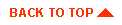
|

|
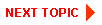
|
|
|
|
Copyright © 2002 BEA Systems, Inc. All rights reserved.
|